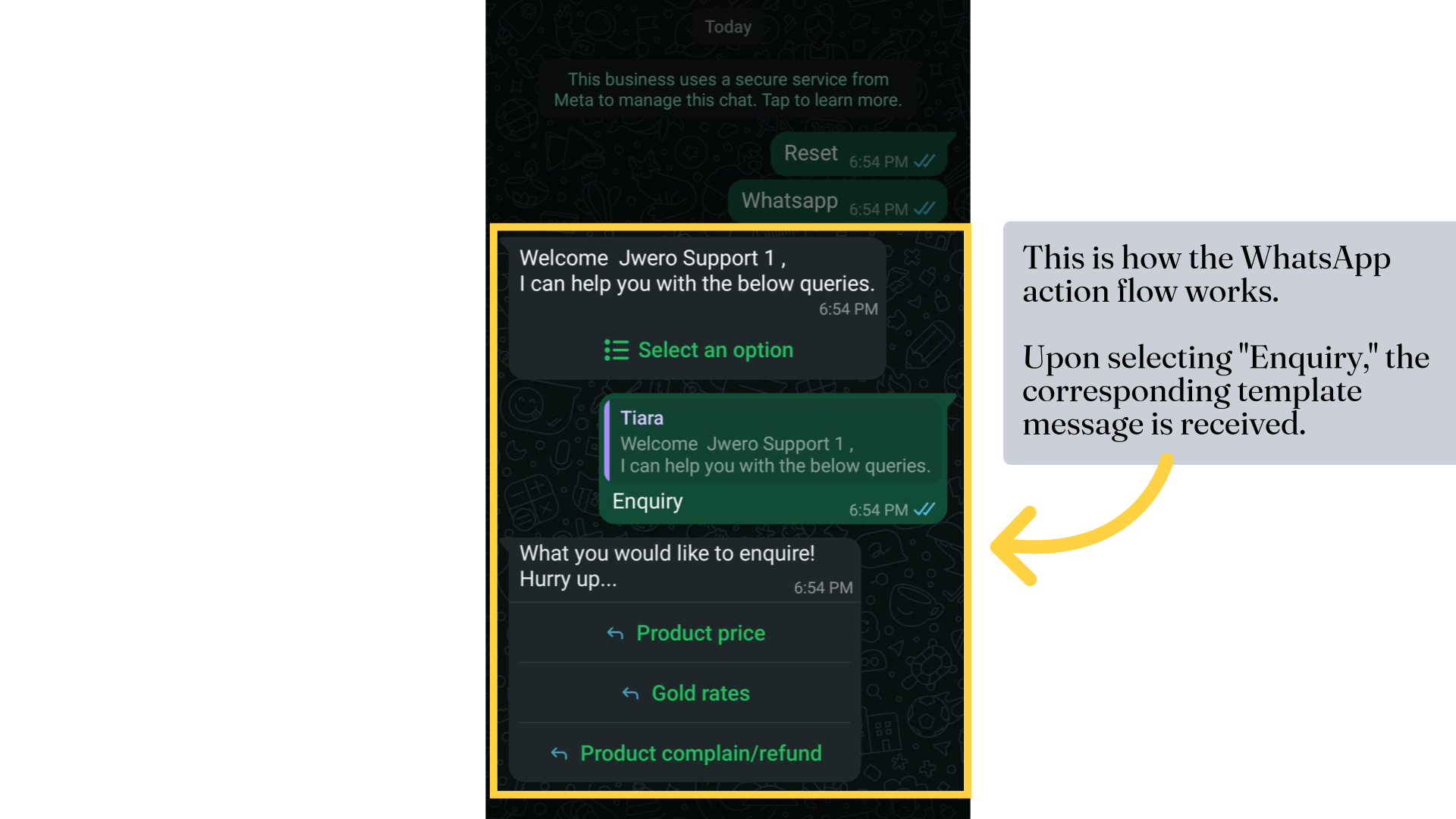WhatsApp Action In Chatbot
1. WhatsApp Action
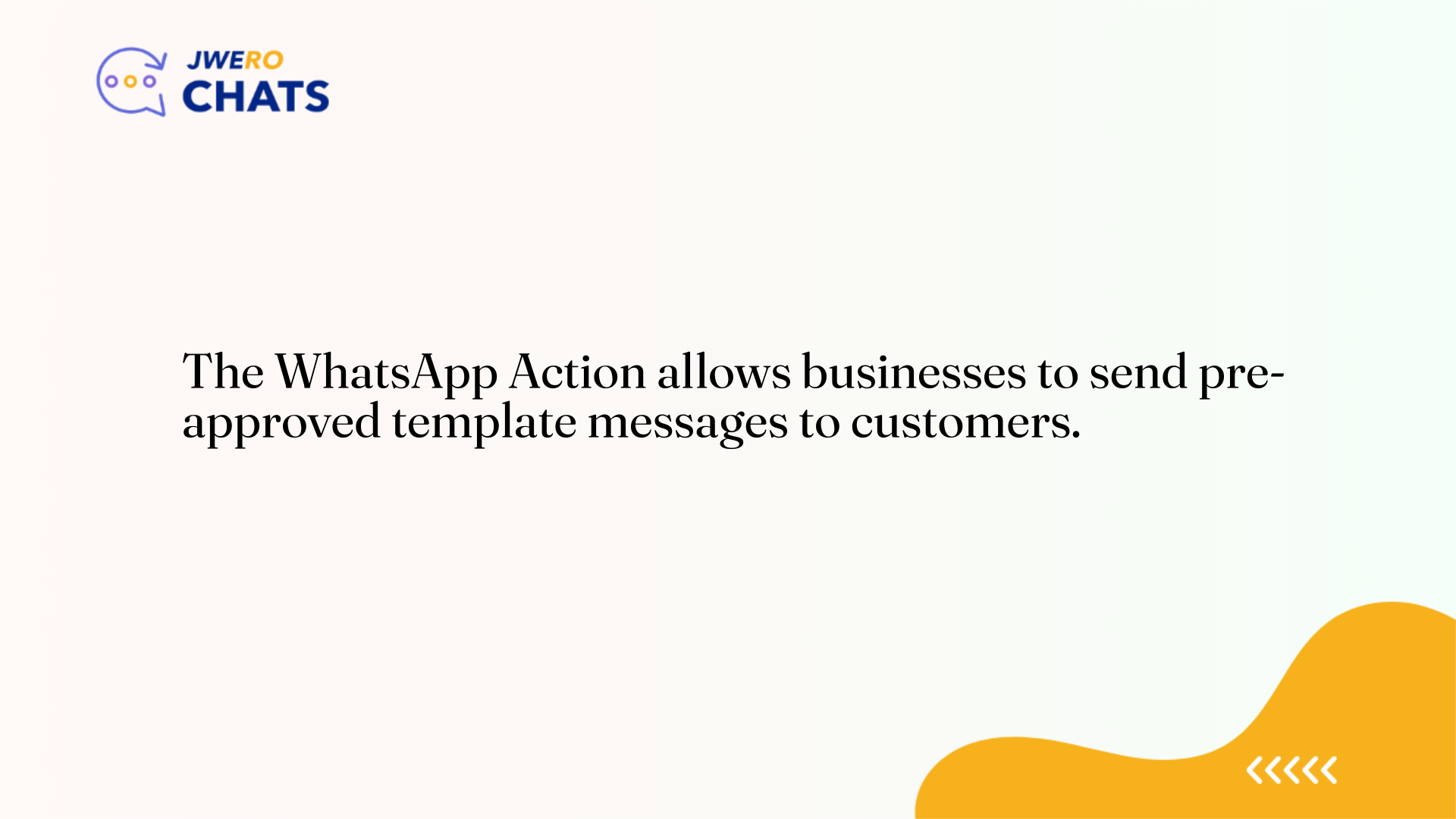
2. Take a look at the flow. We will add te "Enquiry" template when the customer selects "Enquiry".
Initiate the chatbot and welcome the user with a personalized message and quick reply options
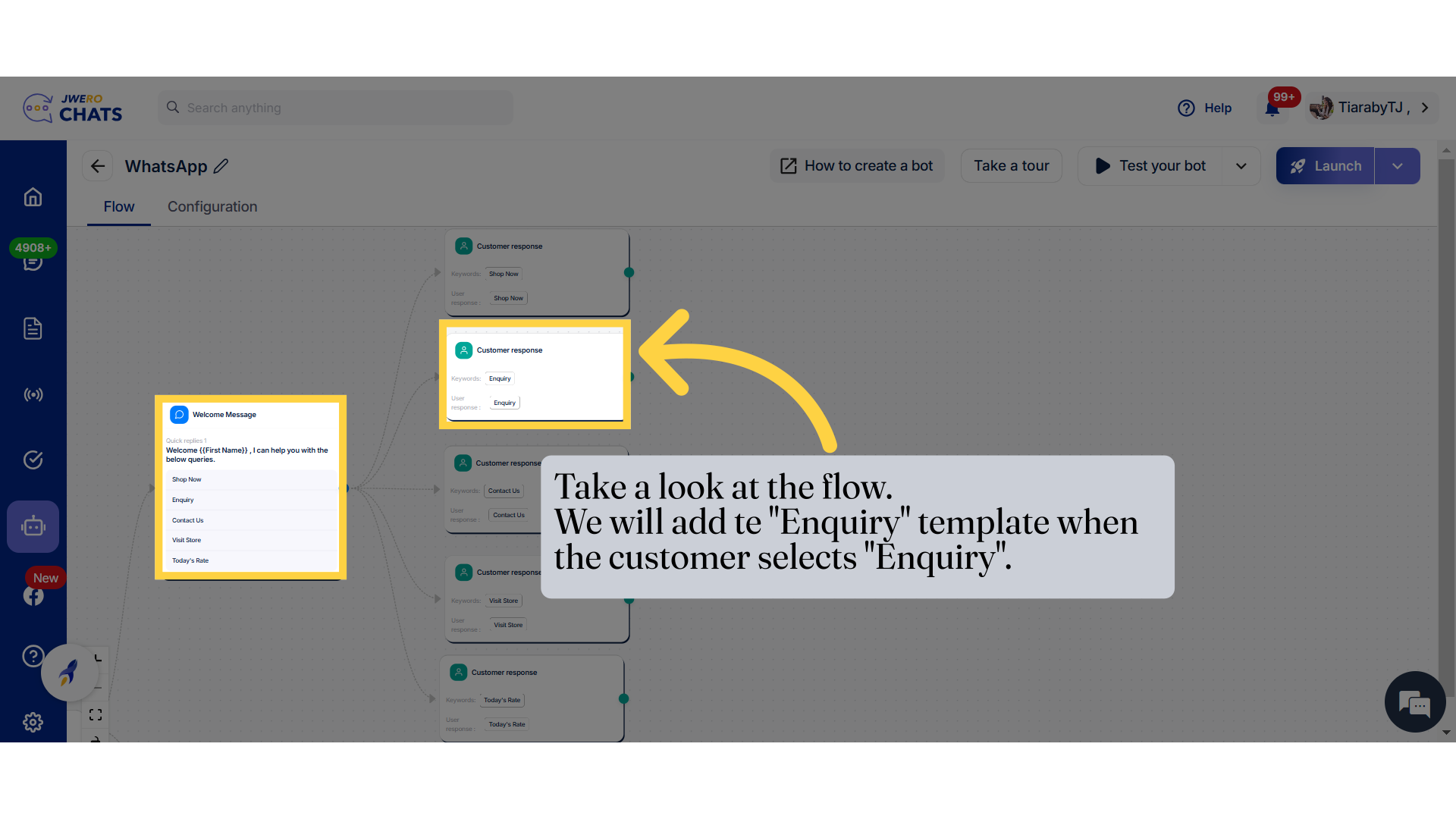
3. Click here to add the "Whatsapp" action.
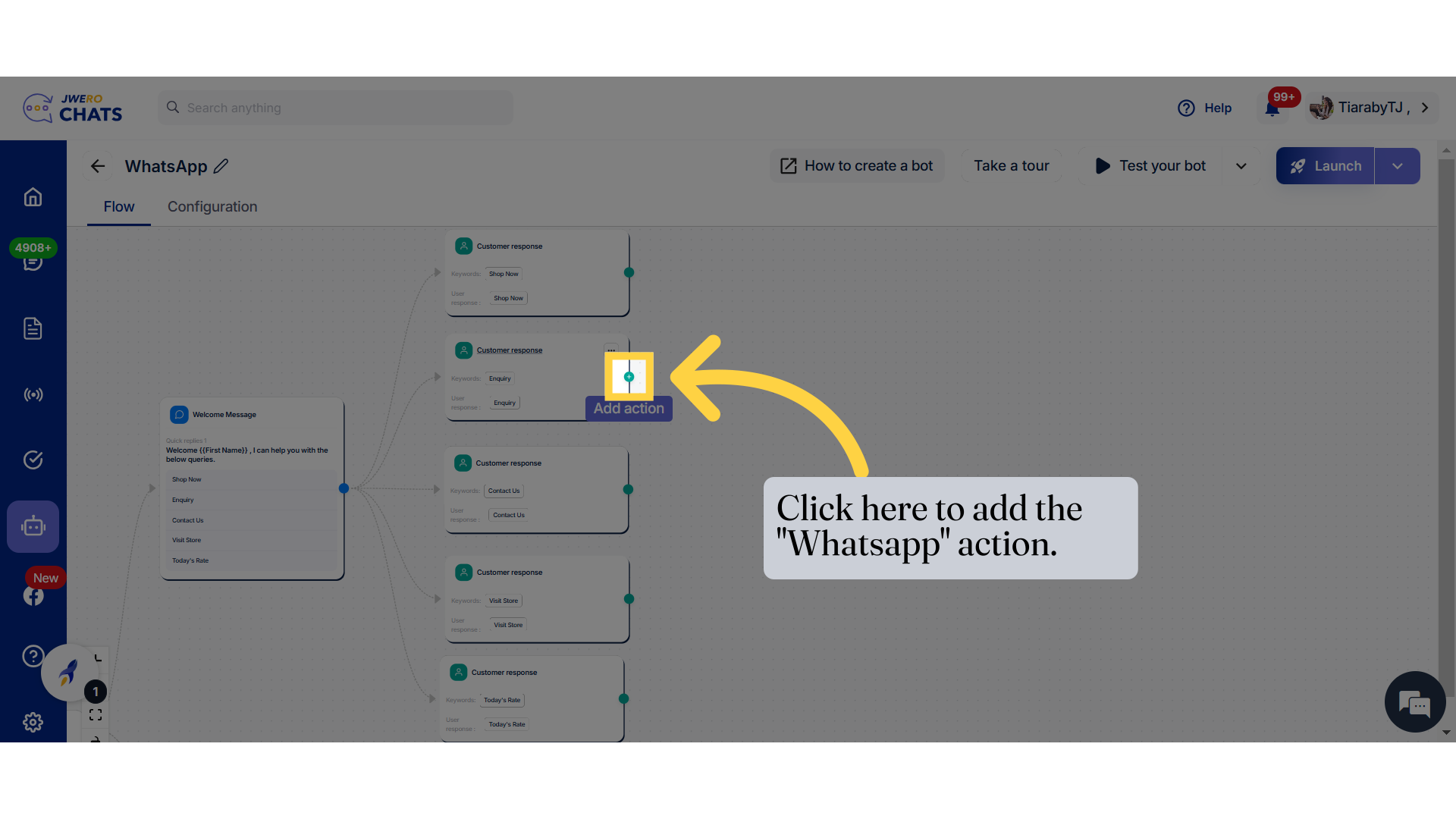
4. Select "Whatsapp"
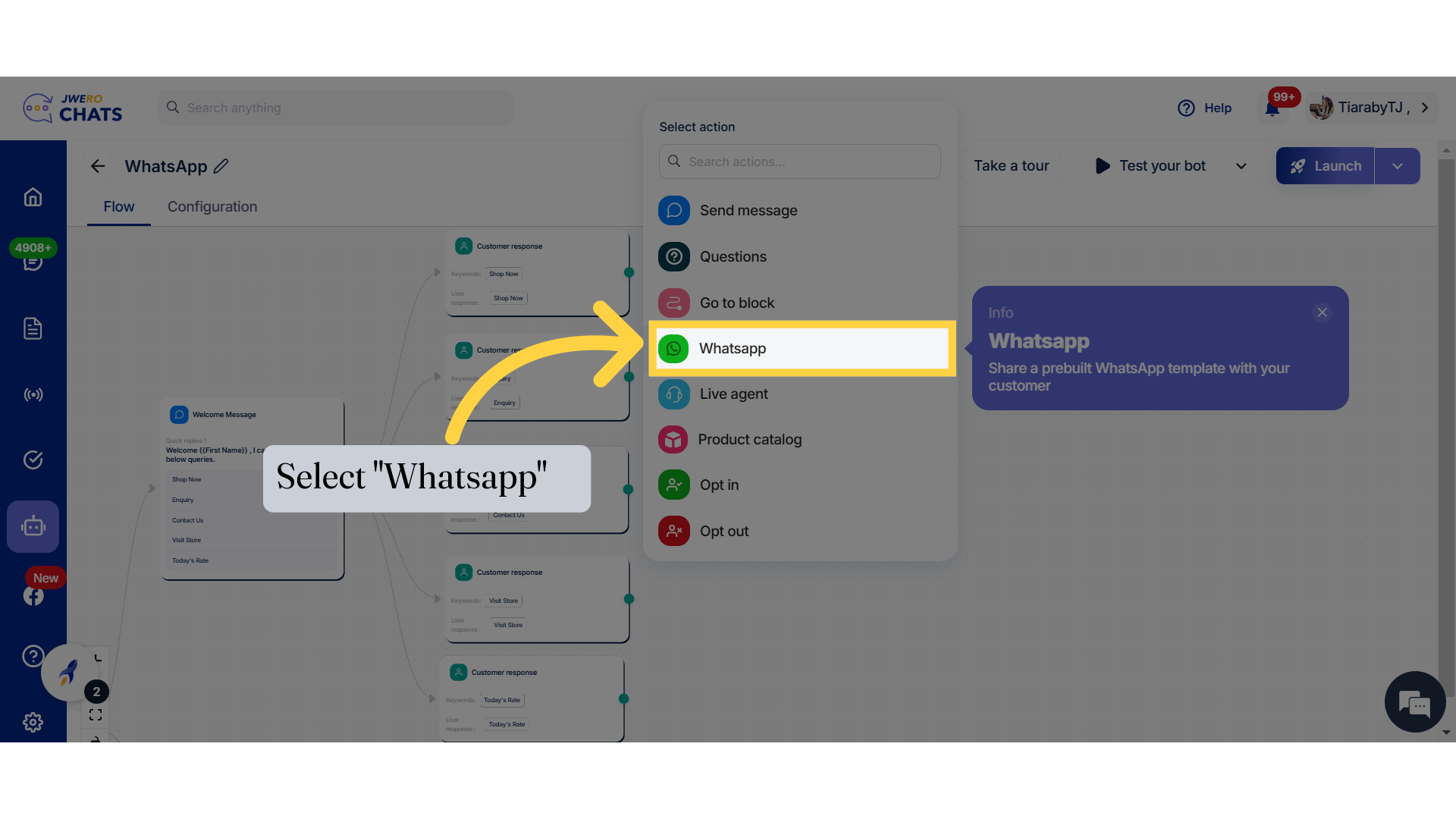
5. Enter the block title name that reflects the purpose of the block up to 50 characters.
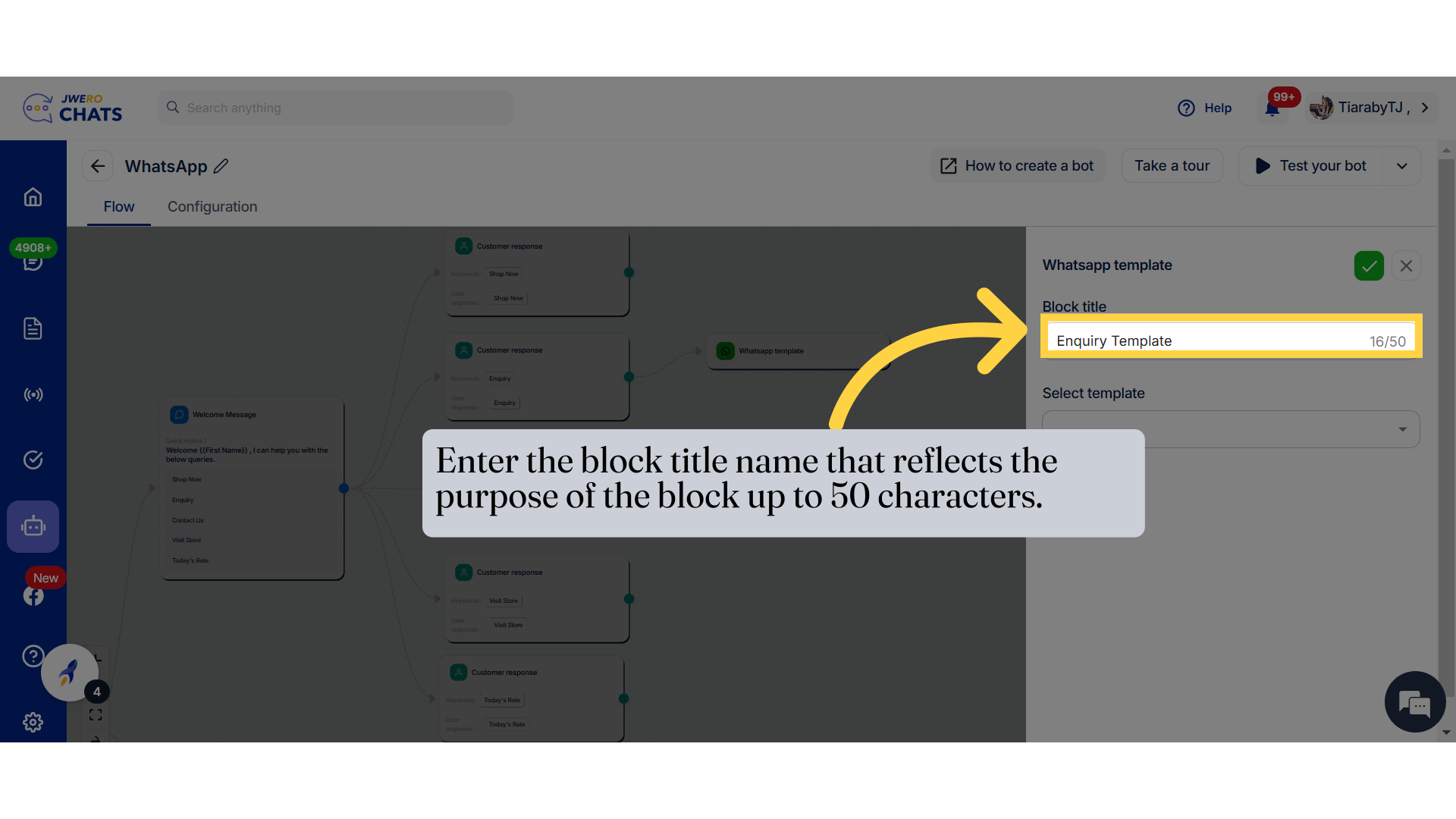
6. Click on this dropdown to select the template.
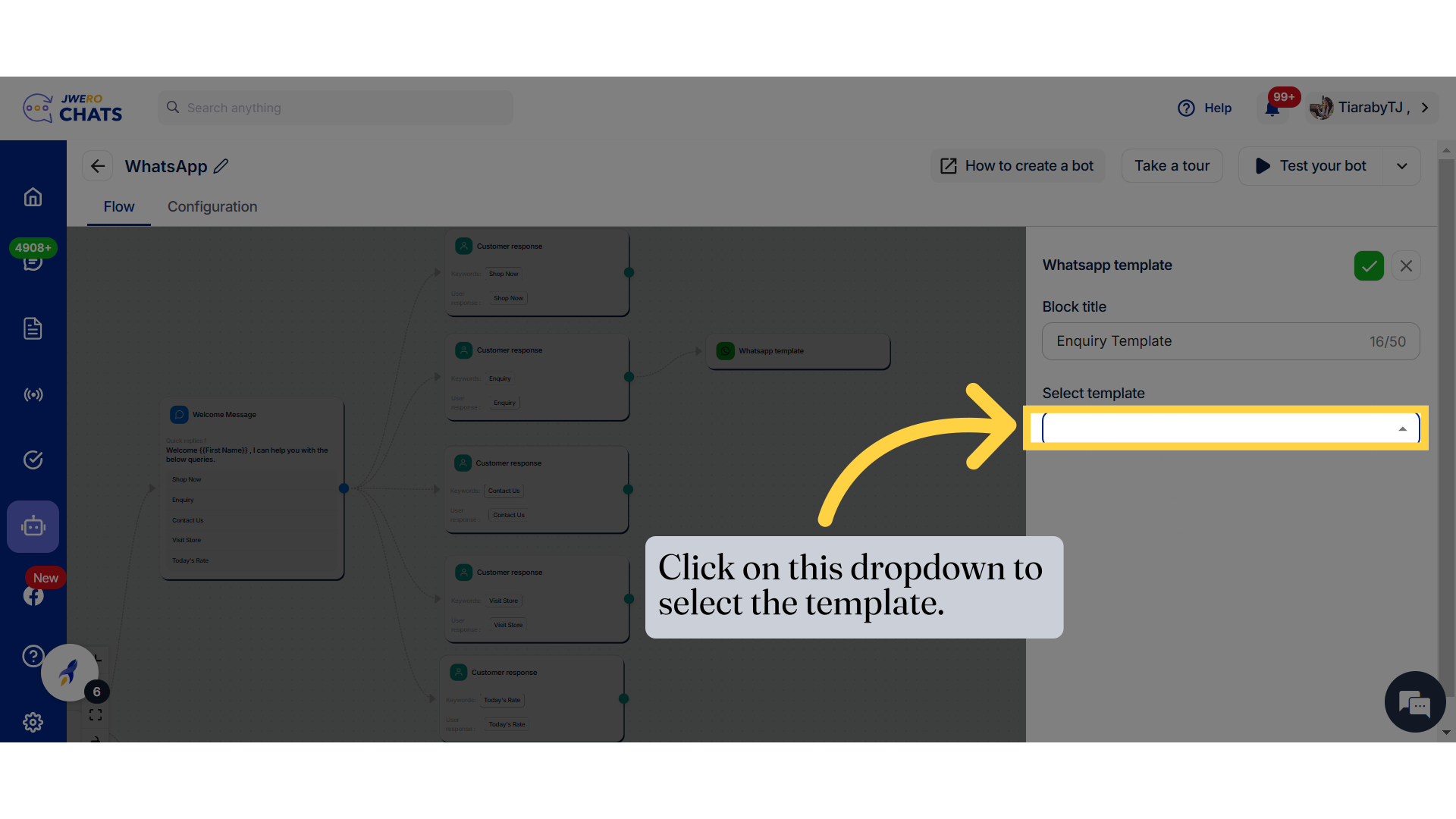
7. The dropdown will display a list of the templates you have created. Select the template based on your requirement.
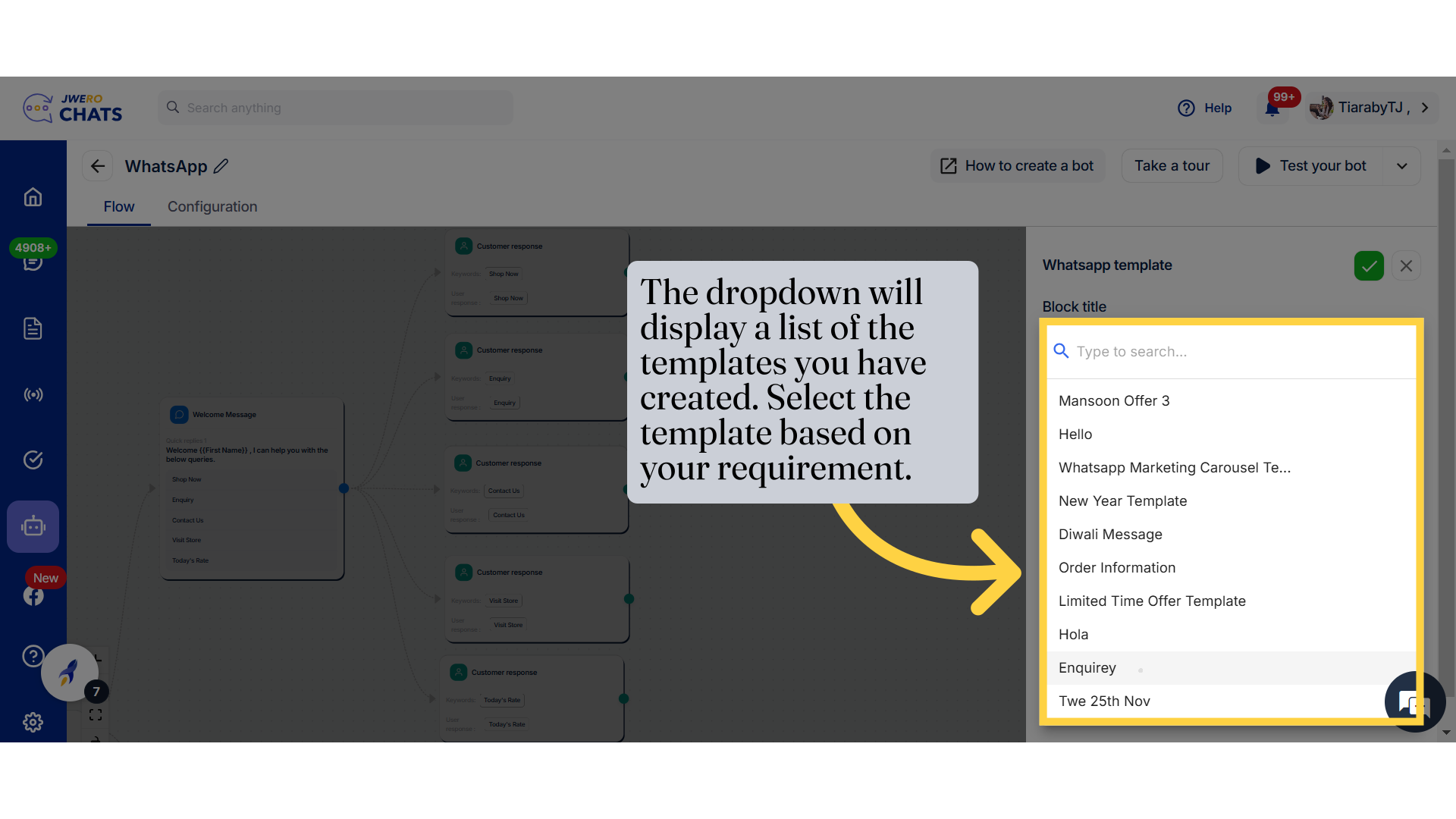
8. Please note this.
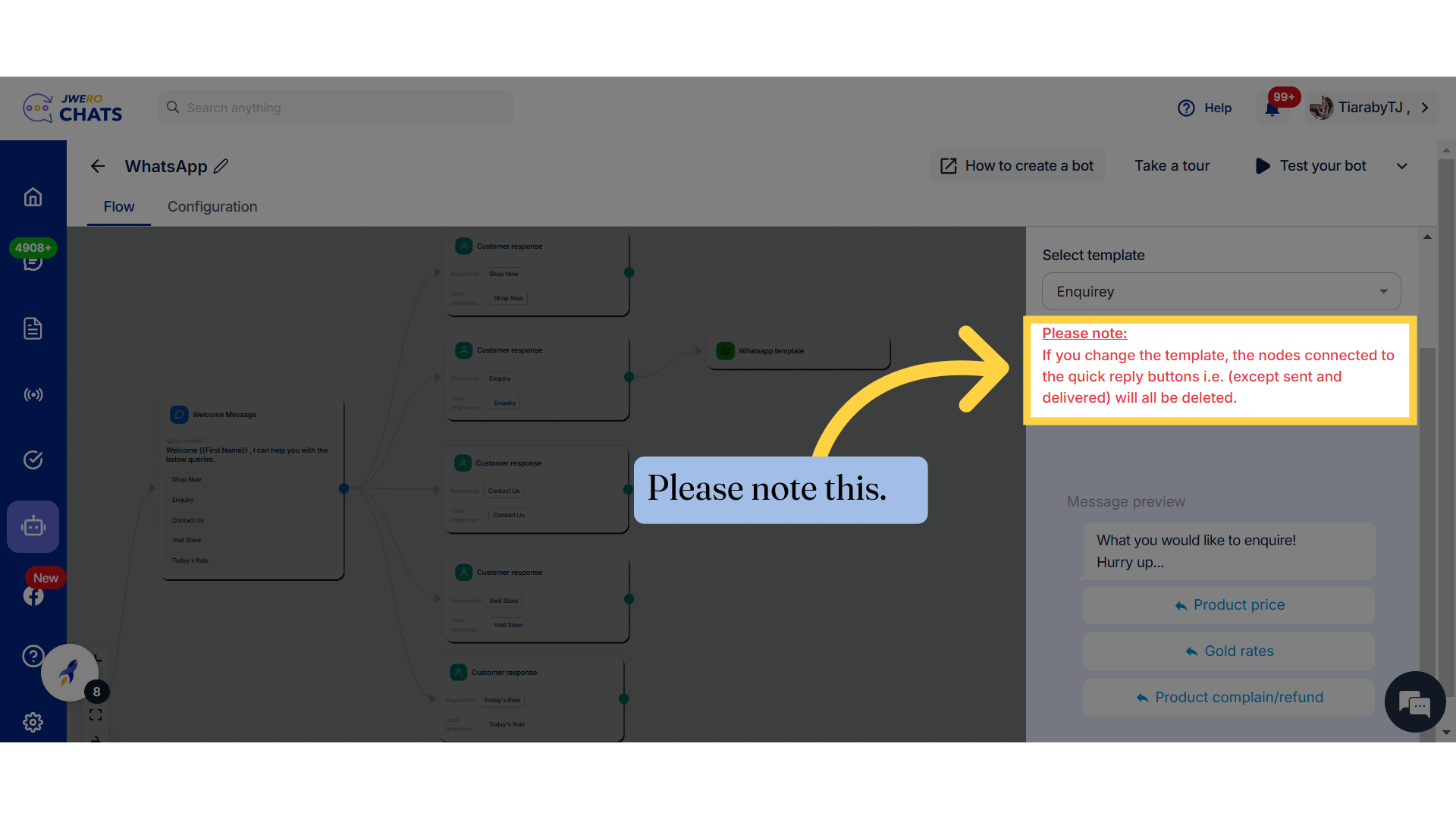
9. You will get a preview of the template.
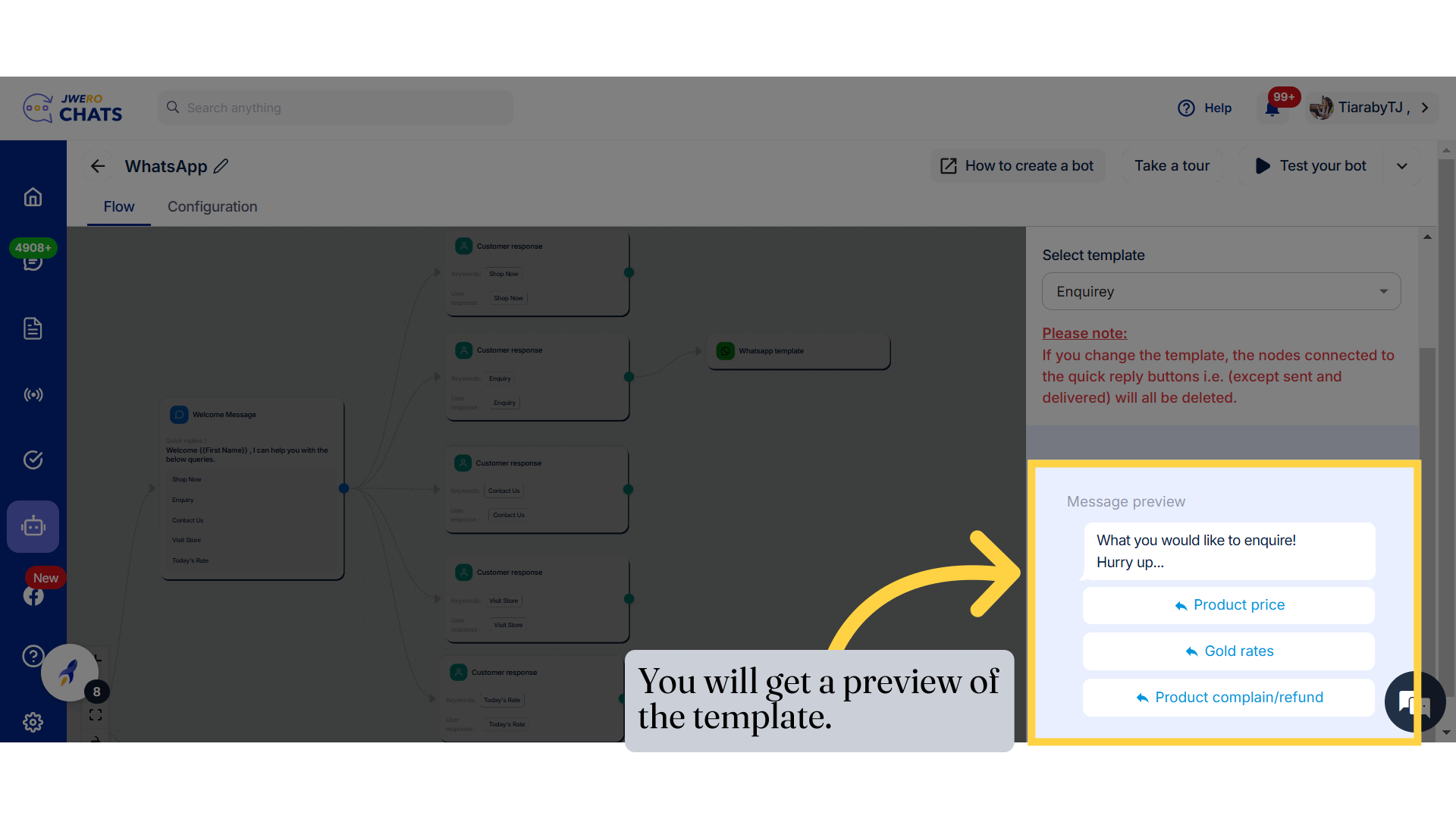
10. The WhatsApp action has been added, incorporating the selected template.
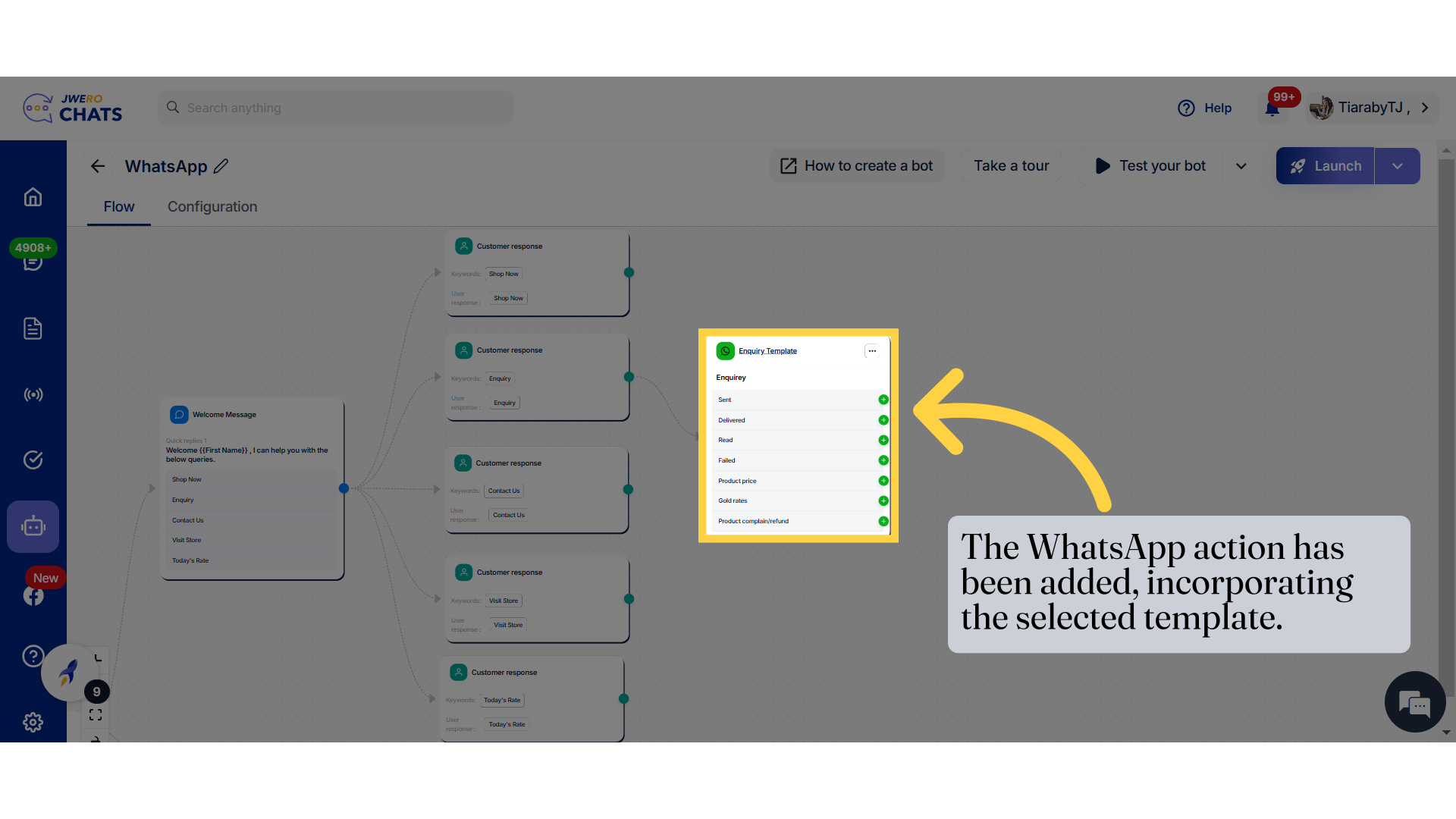
11. This is how the WhatsApp action flow works. Upon selecting "Enquiry," the corresponding template message is received.