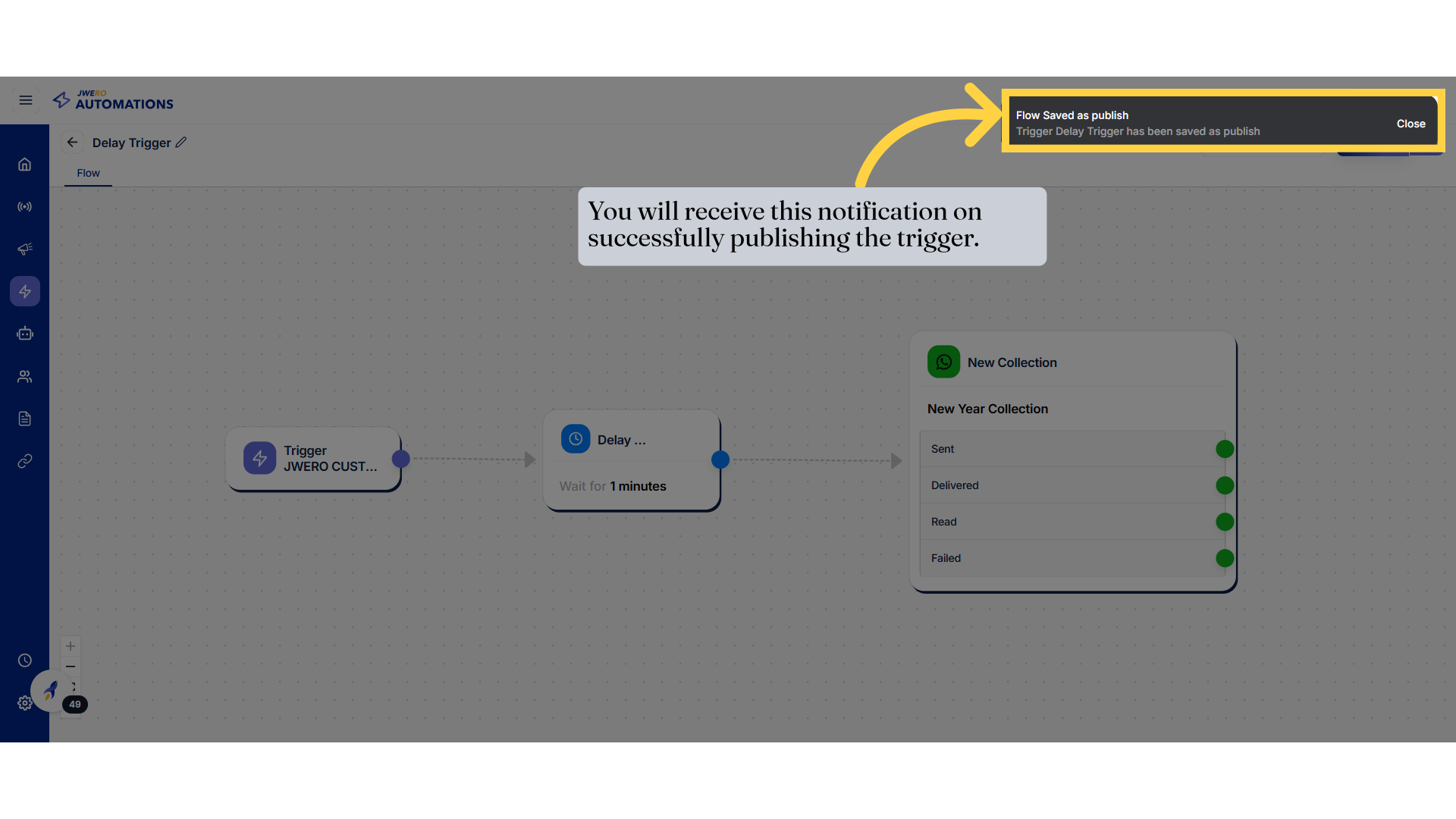Trigger On Delay
1. The Delay action
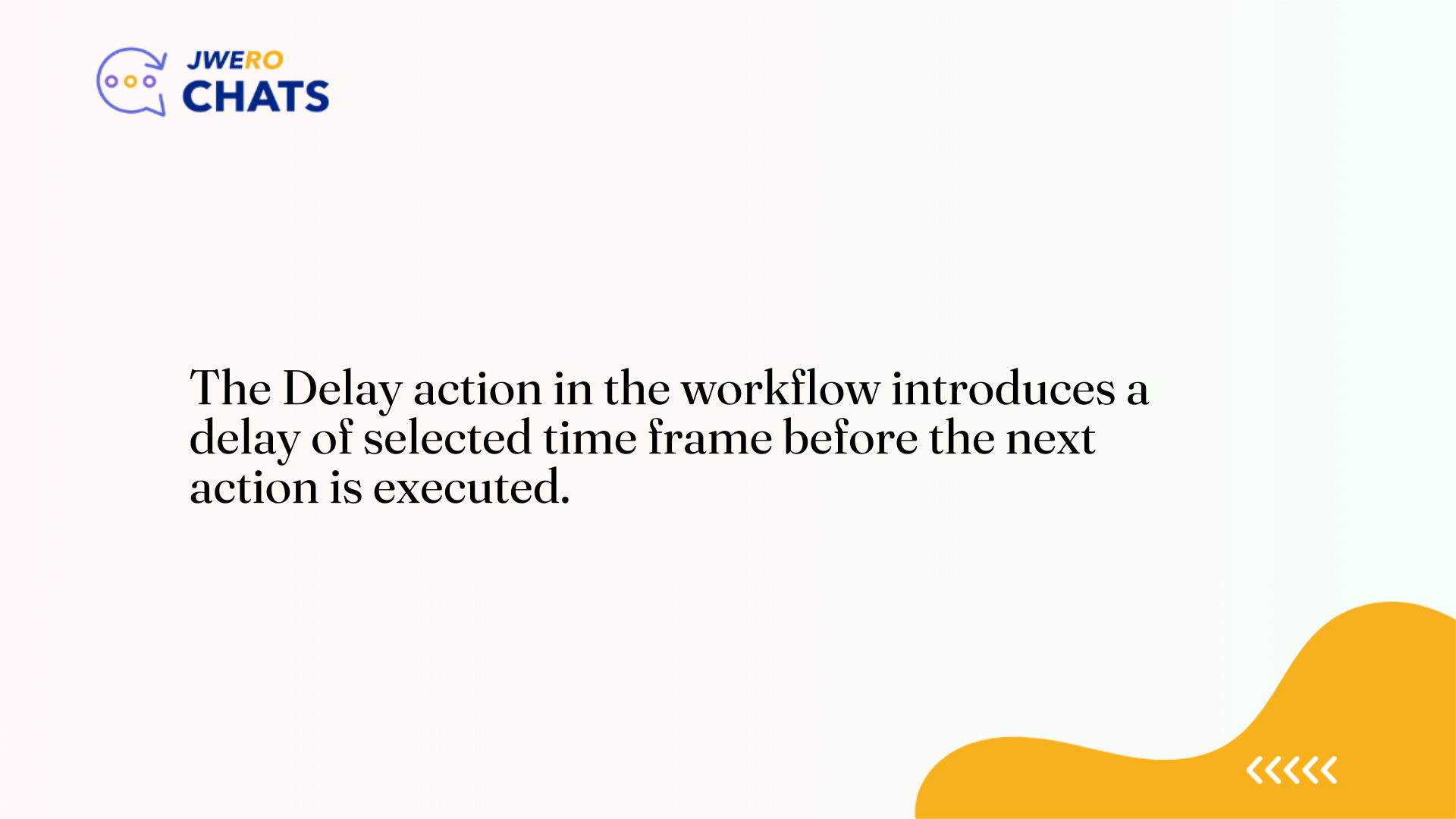
2. Click on the trigger icon to create the trigger.
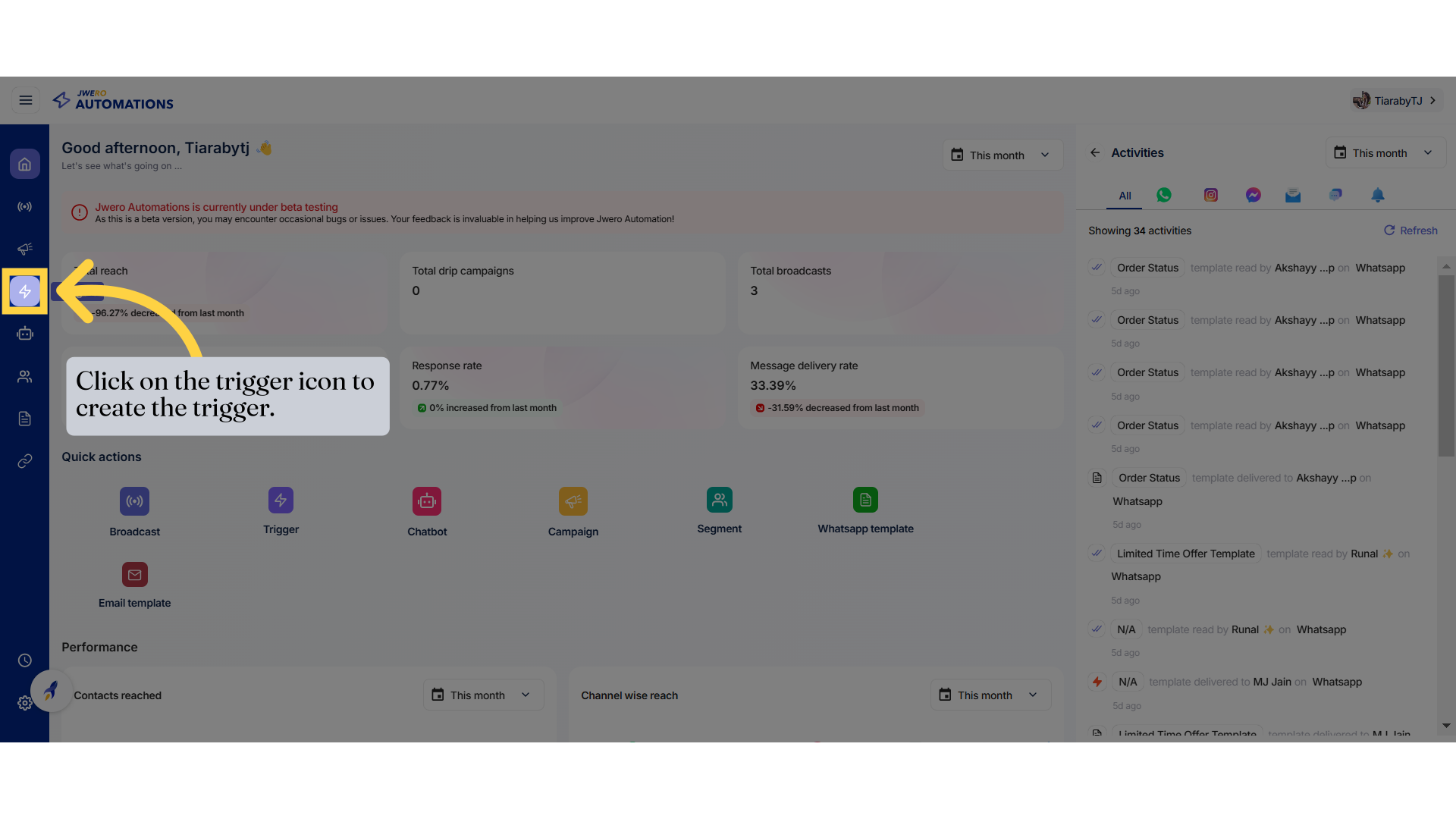
3. Click on "New Trigger".
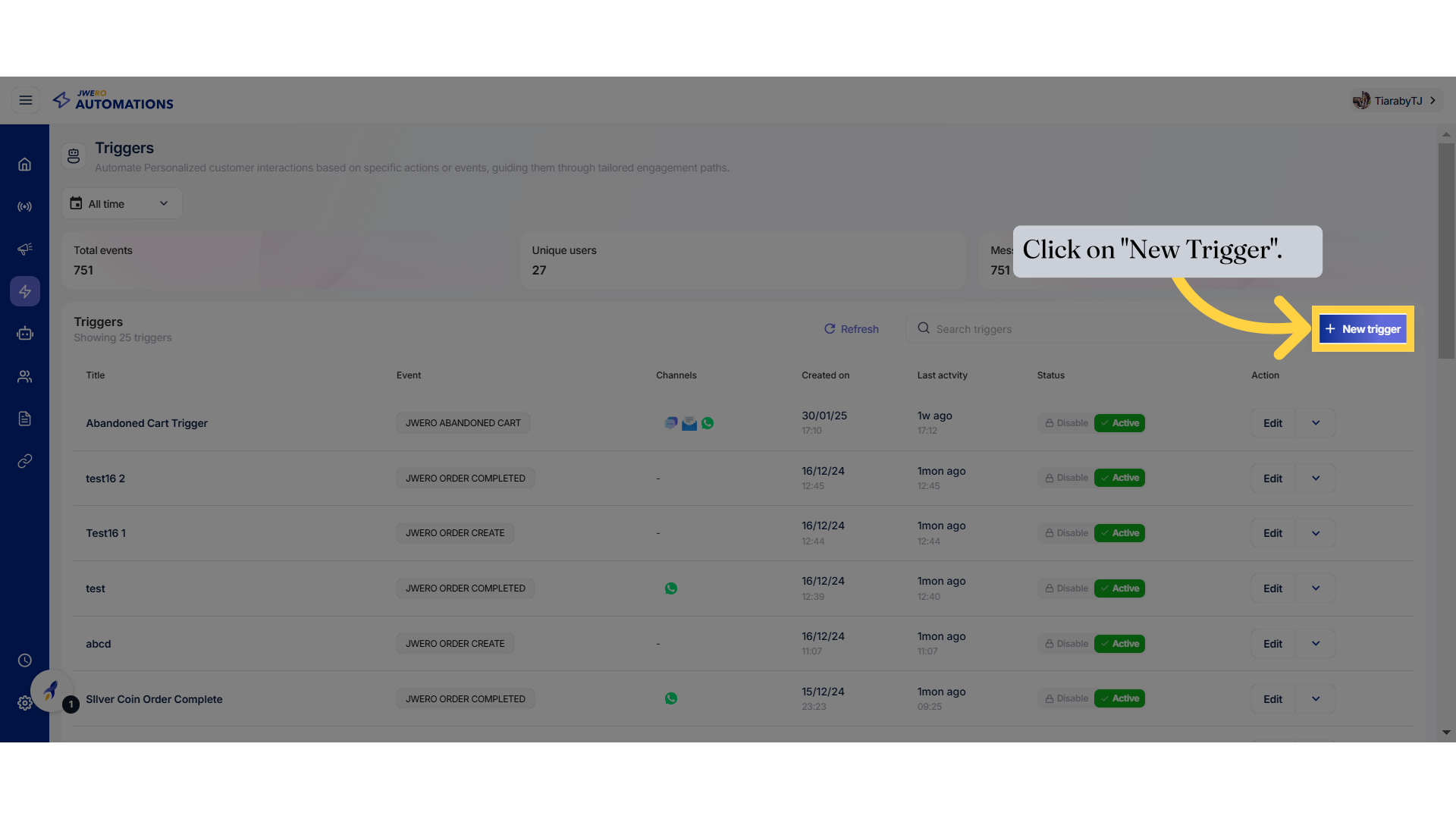
4. Let's create the trigger for "Login" event.
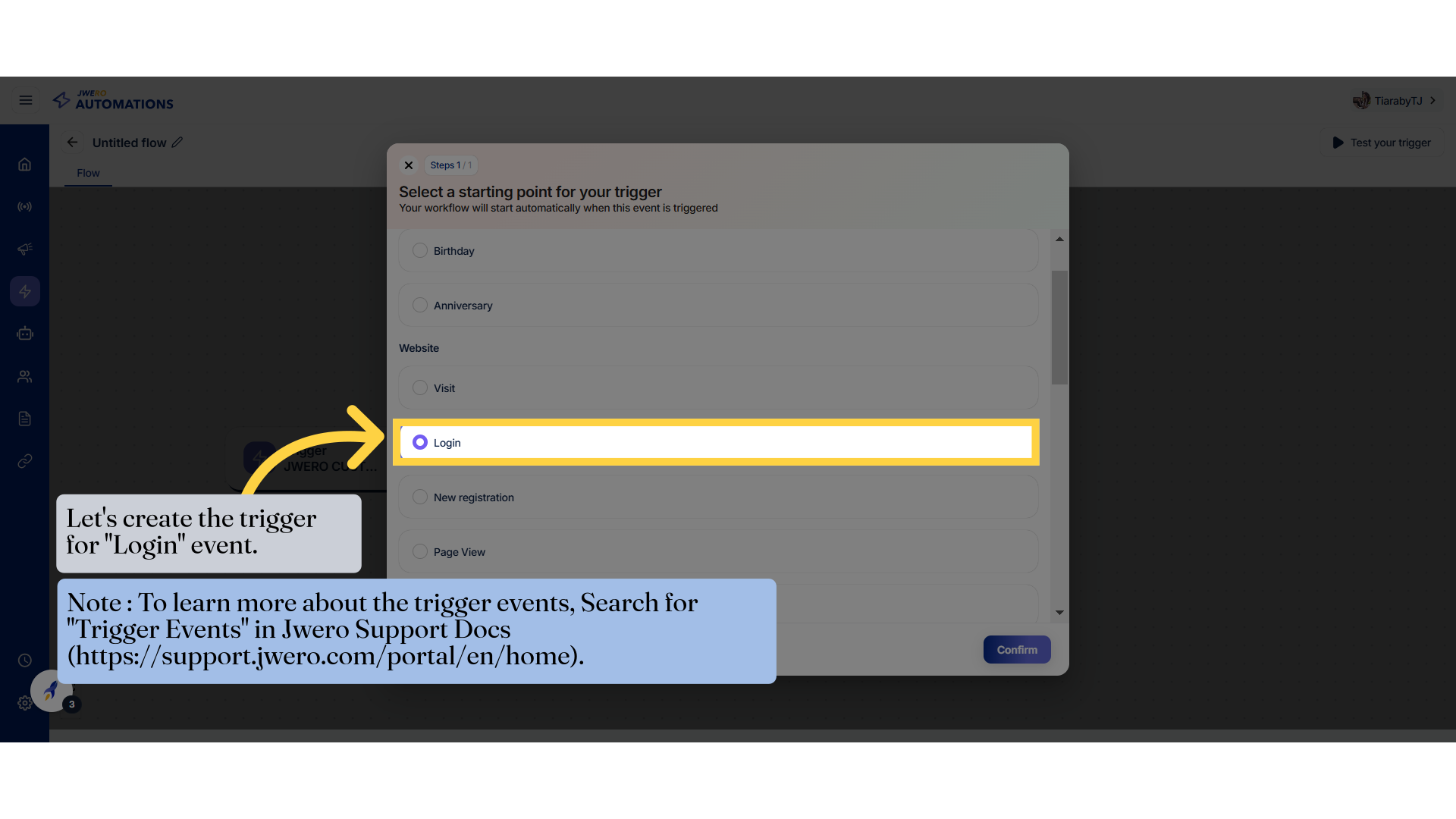
5. Click "Confirm"
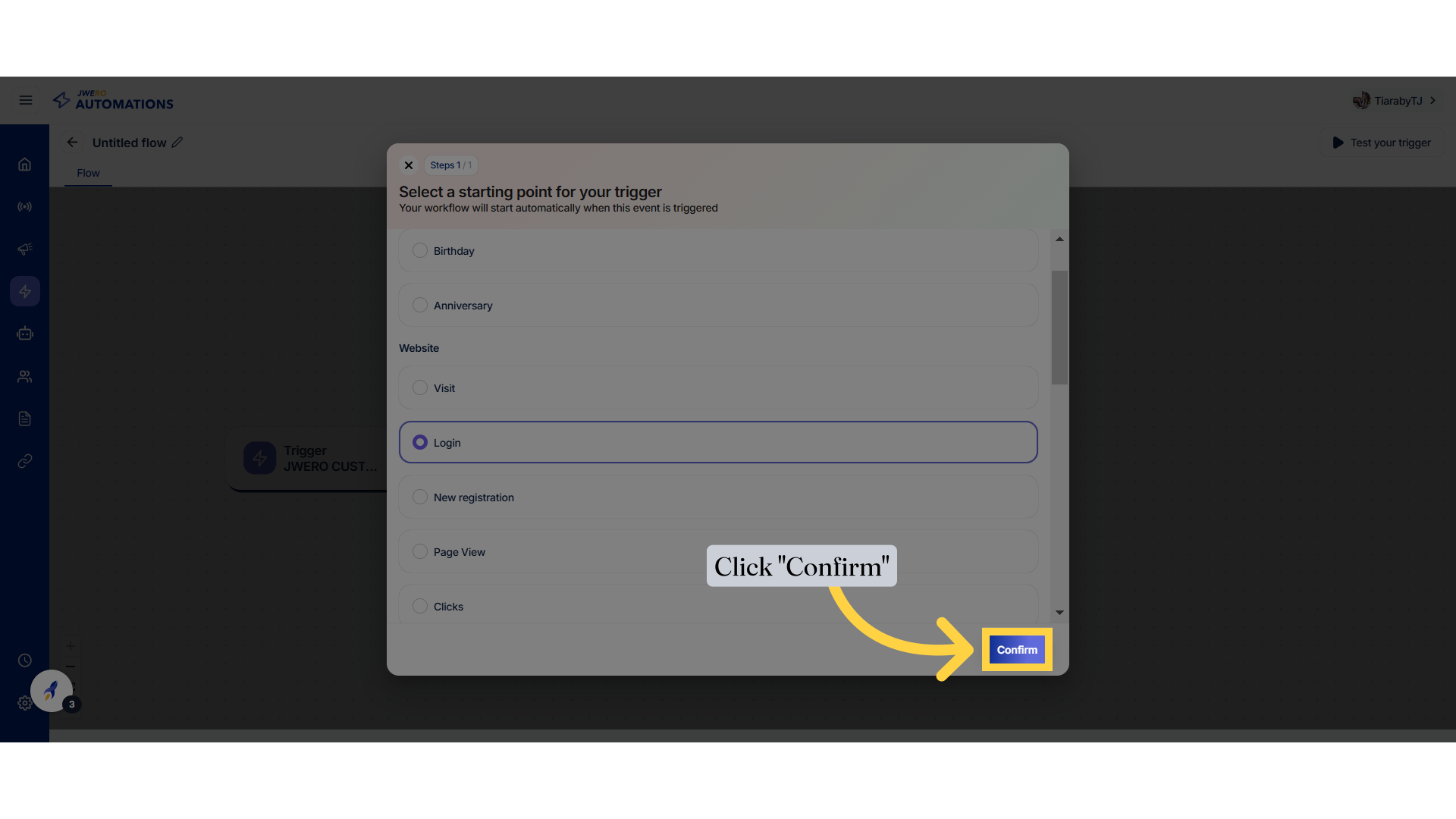
6. Starting Point
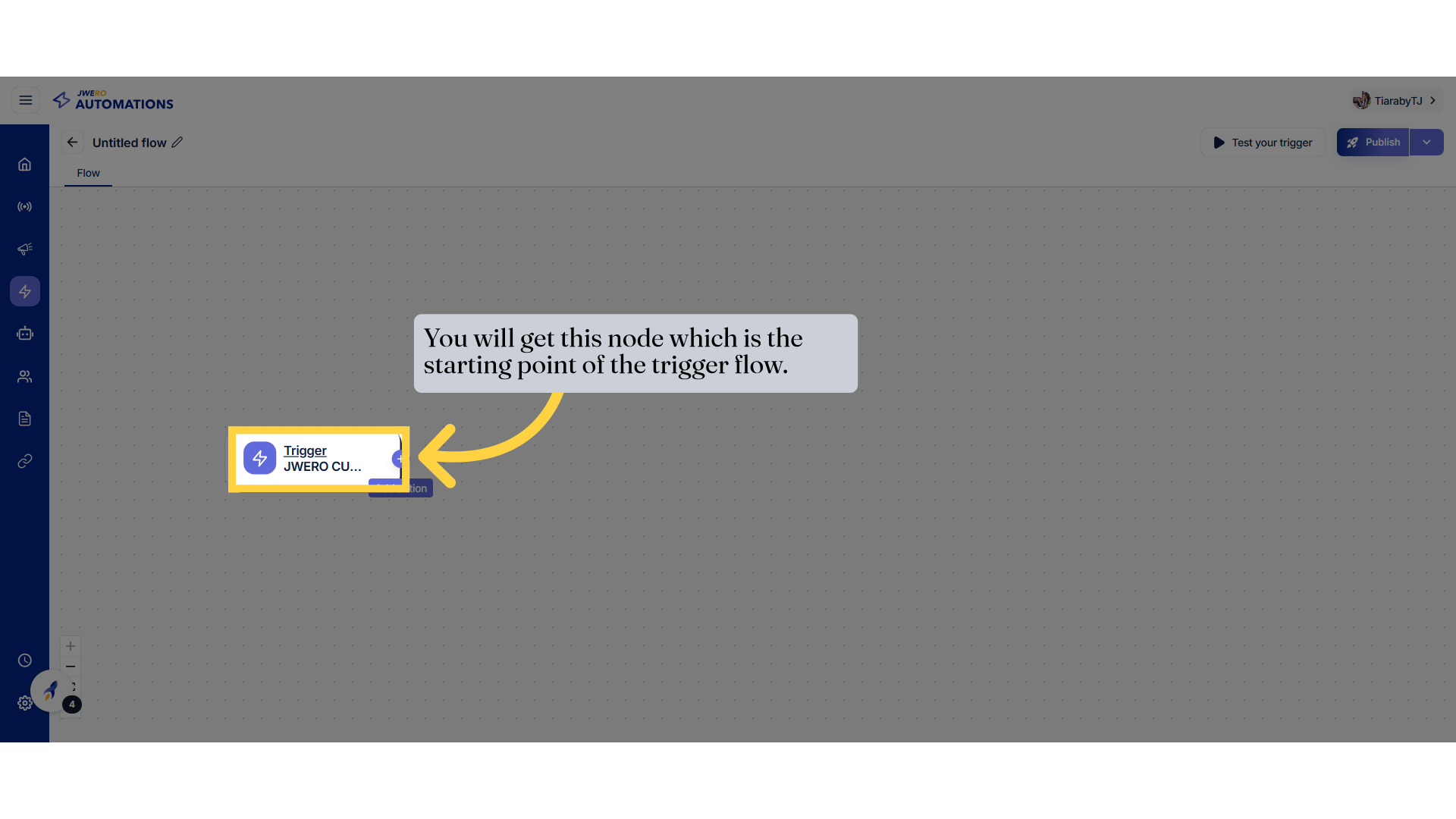
7. Click on the "+" icon.
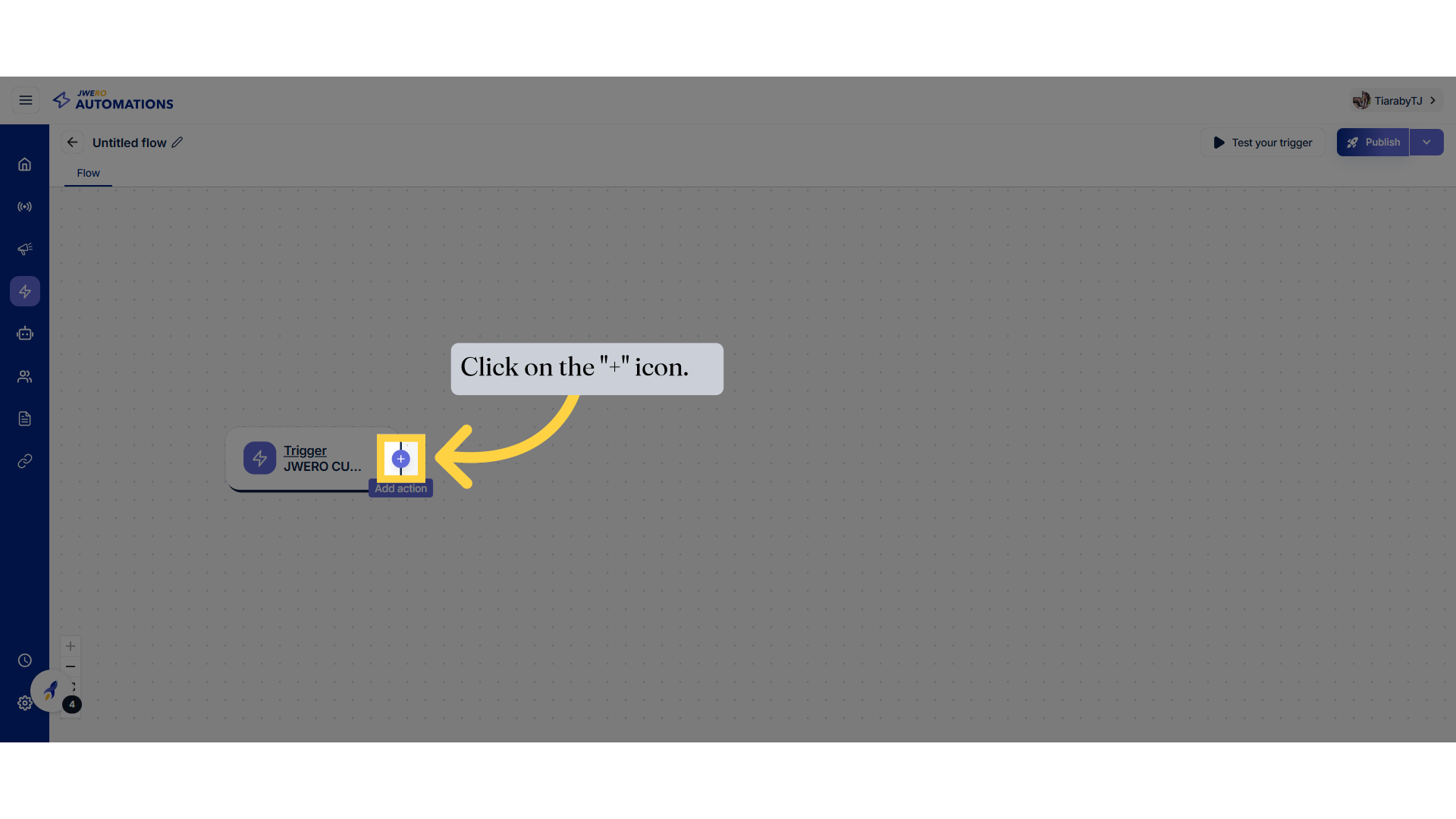
8. Click on "Delay"
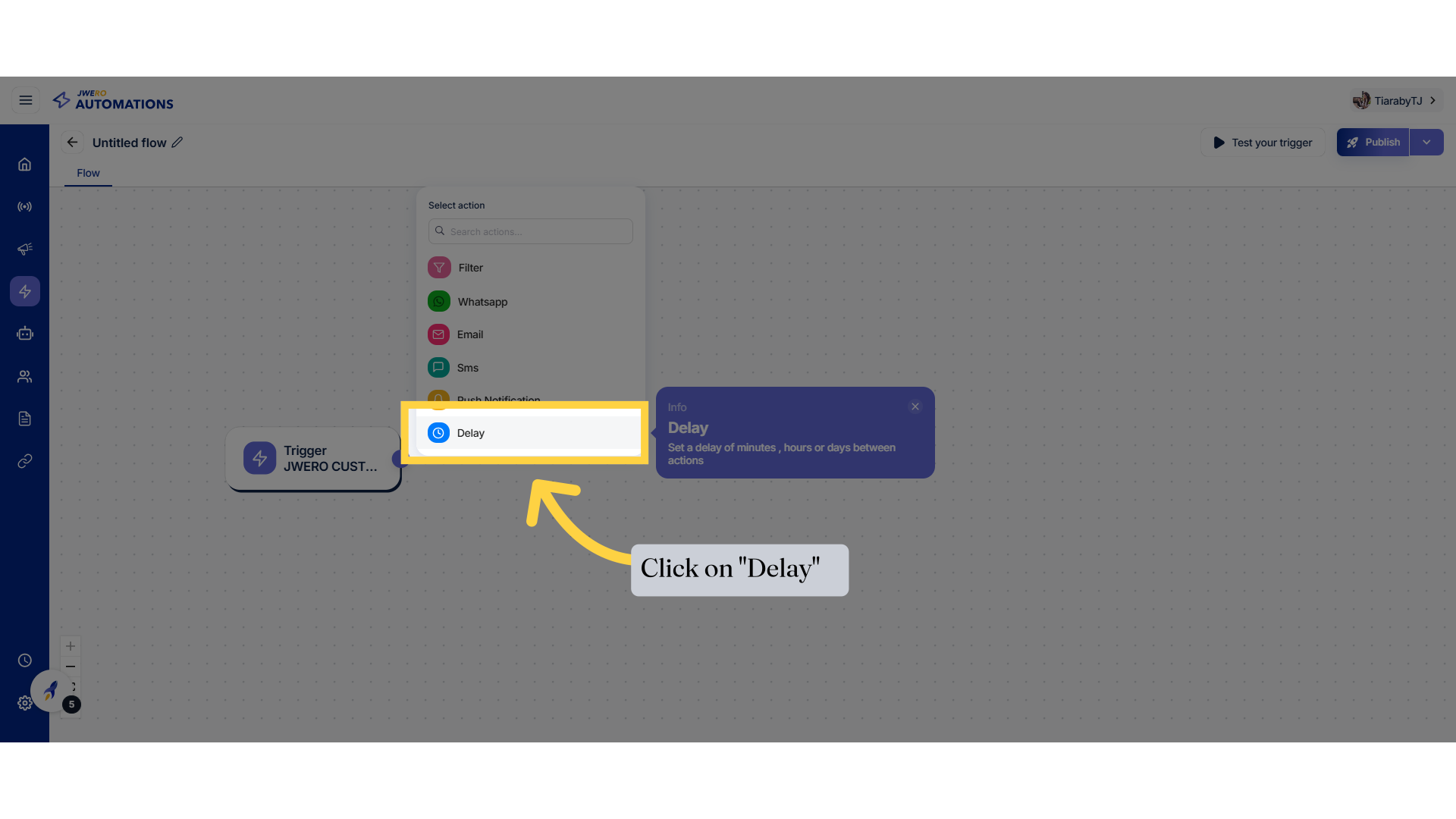
9. Block Title Name
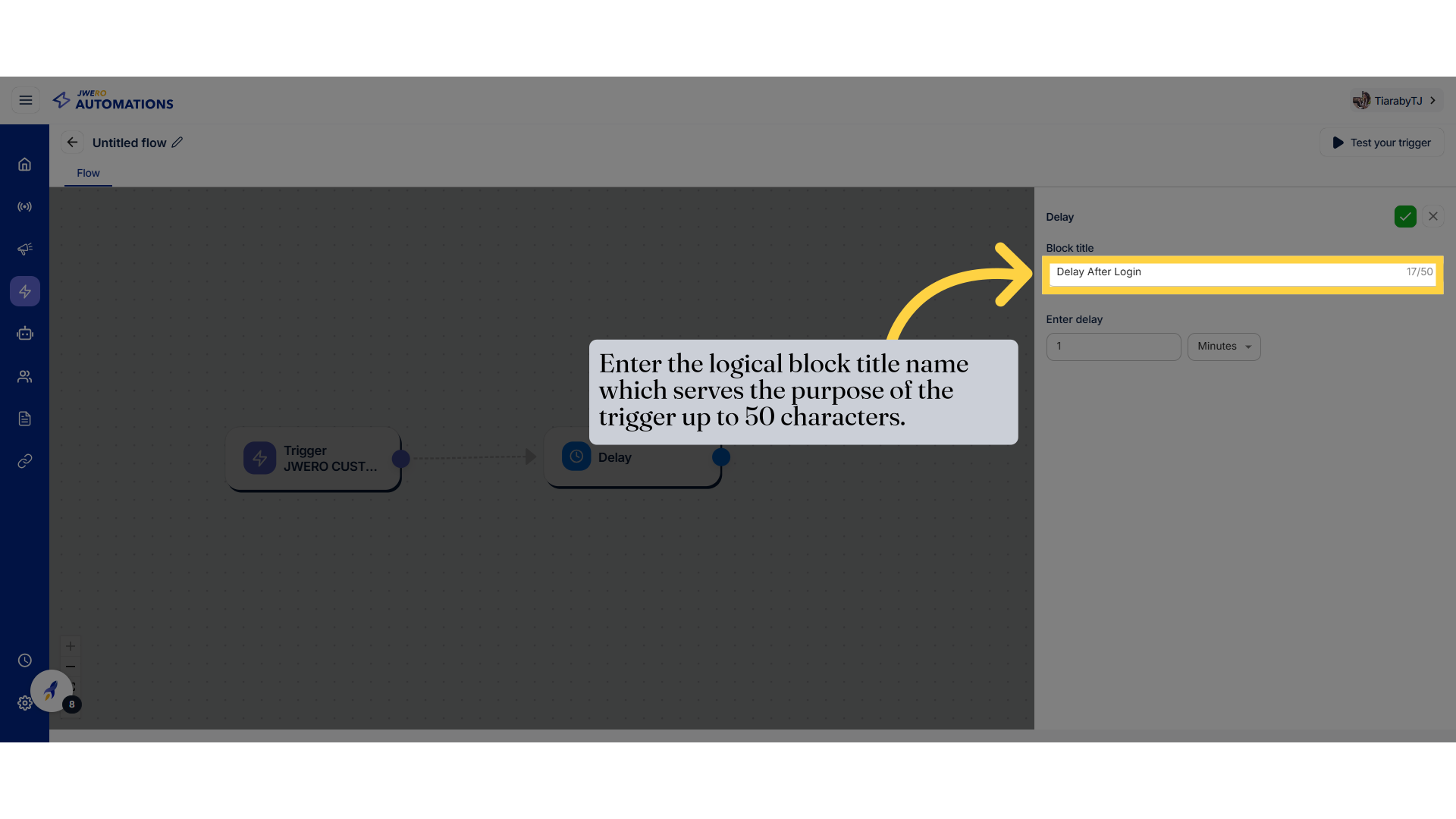
10. Enter the time in digits.
Example : "1" for 1 minute delay time.
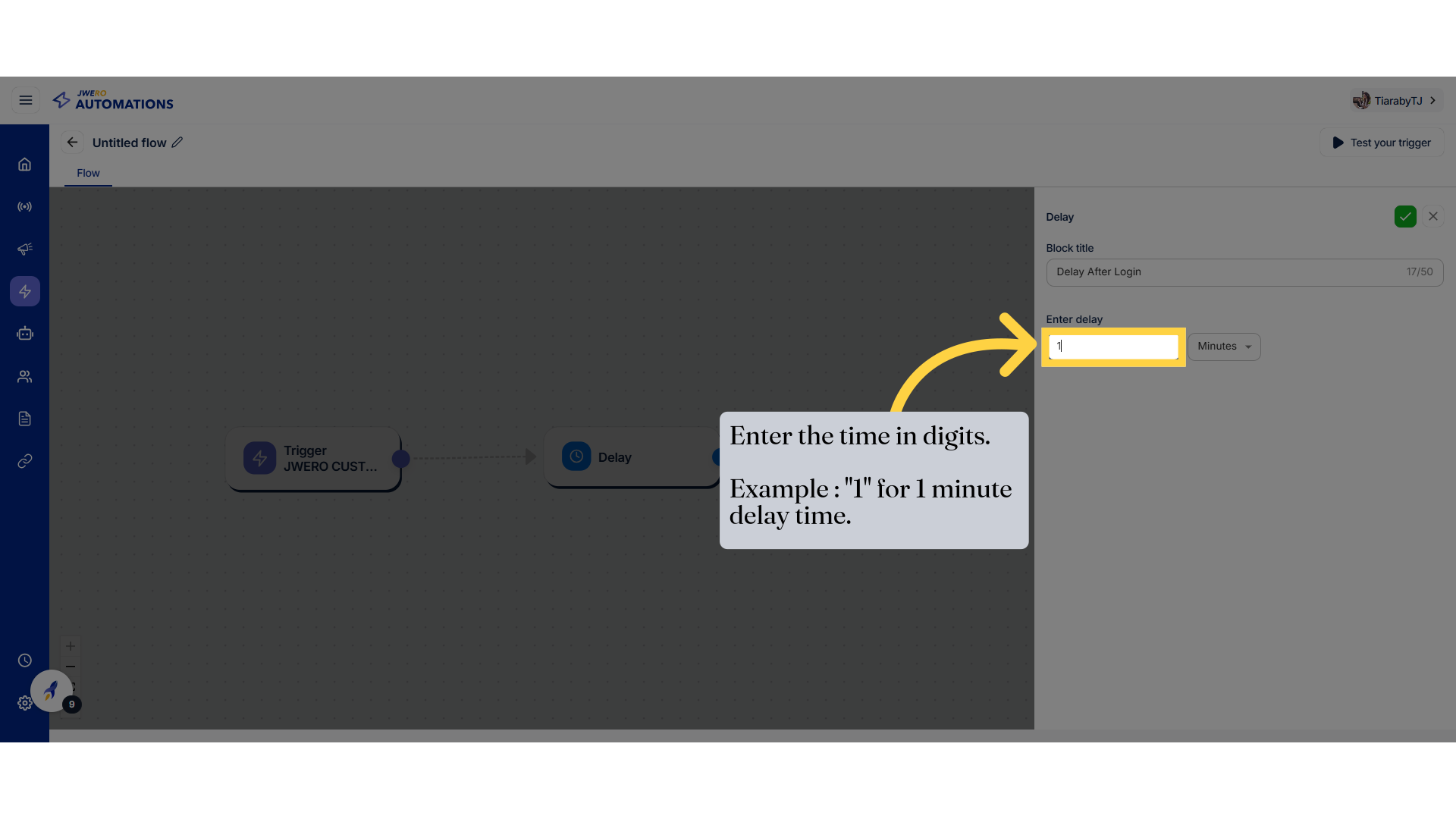
11. Click on the dropdown to select the unit of time.
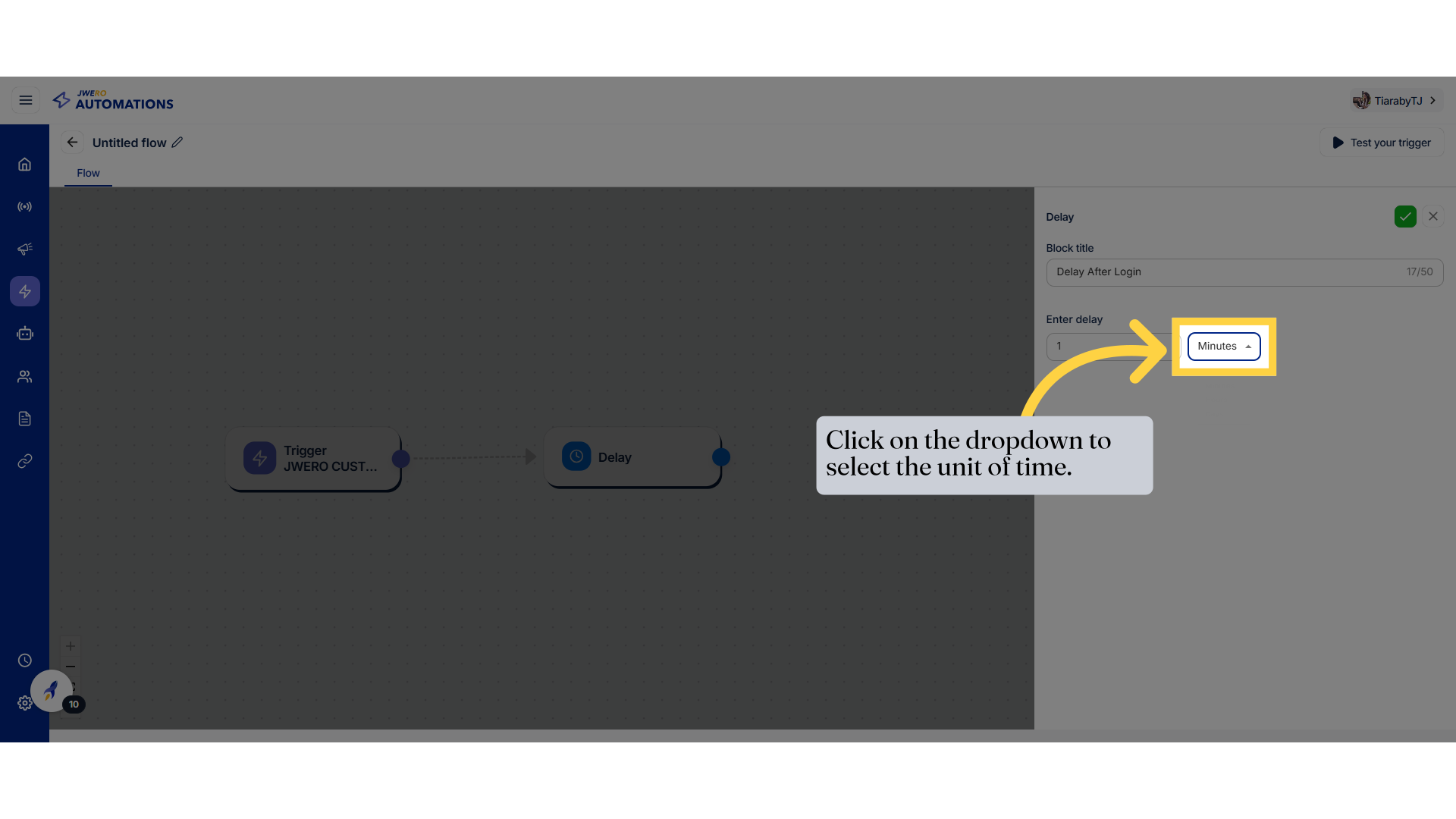
12. Select the appropriate unit based on your requirement from the available options.
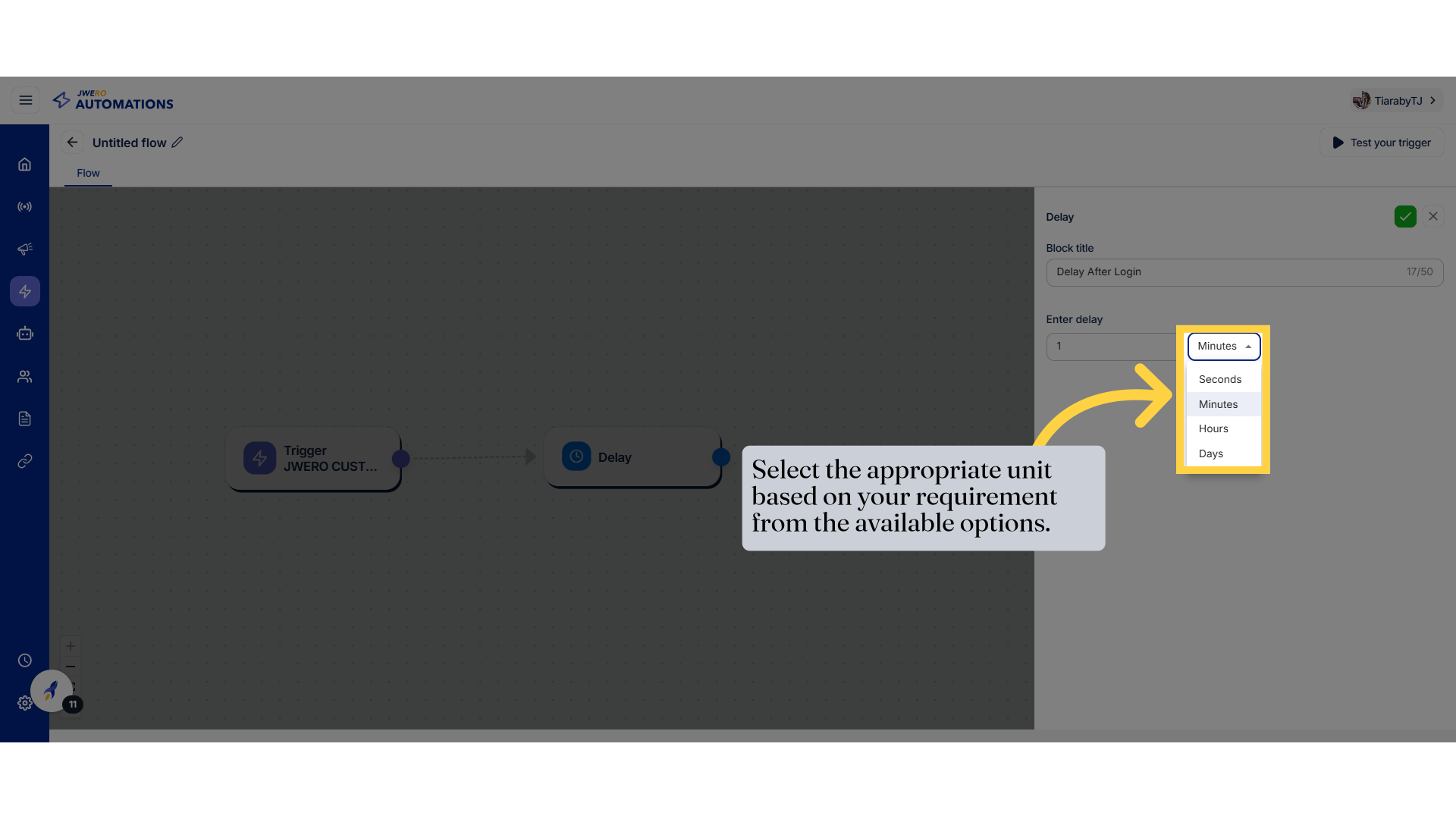
13. Save the details.
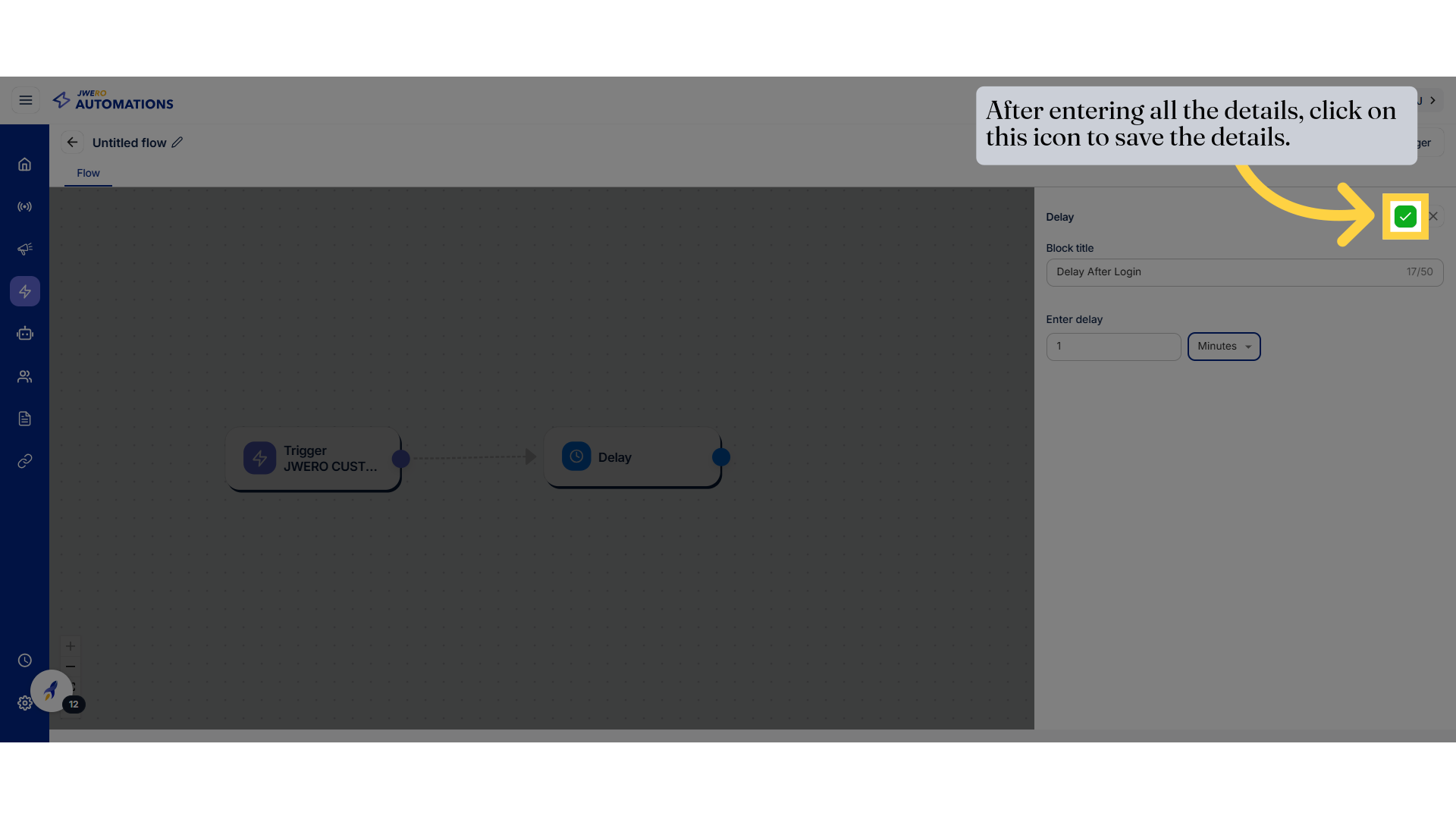
14. The delay action has been added.
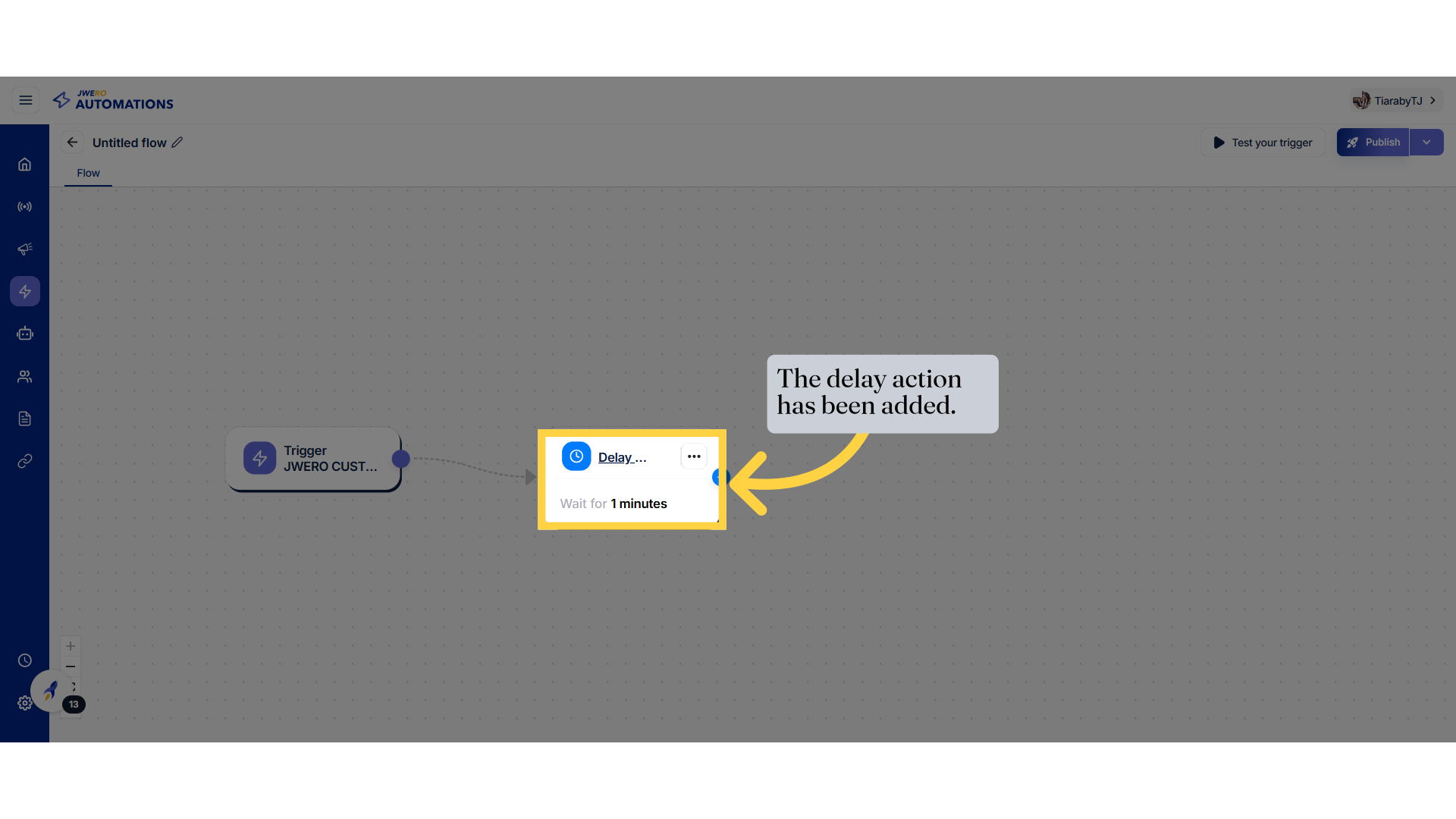
15. You can add the flow further by clicking on the icon.
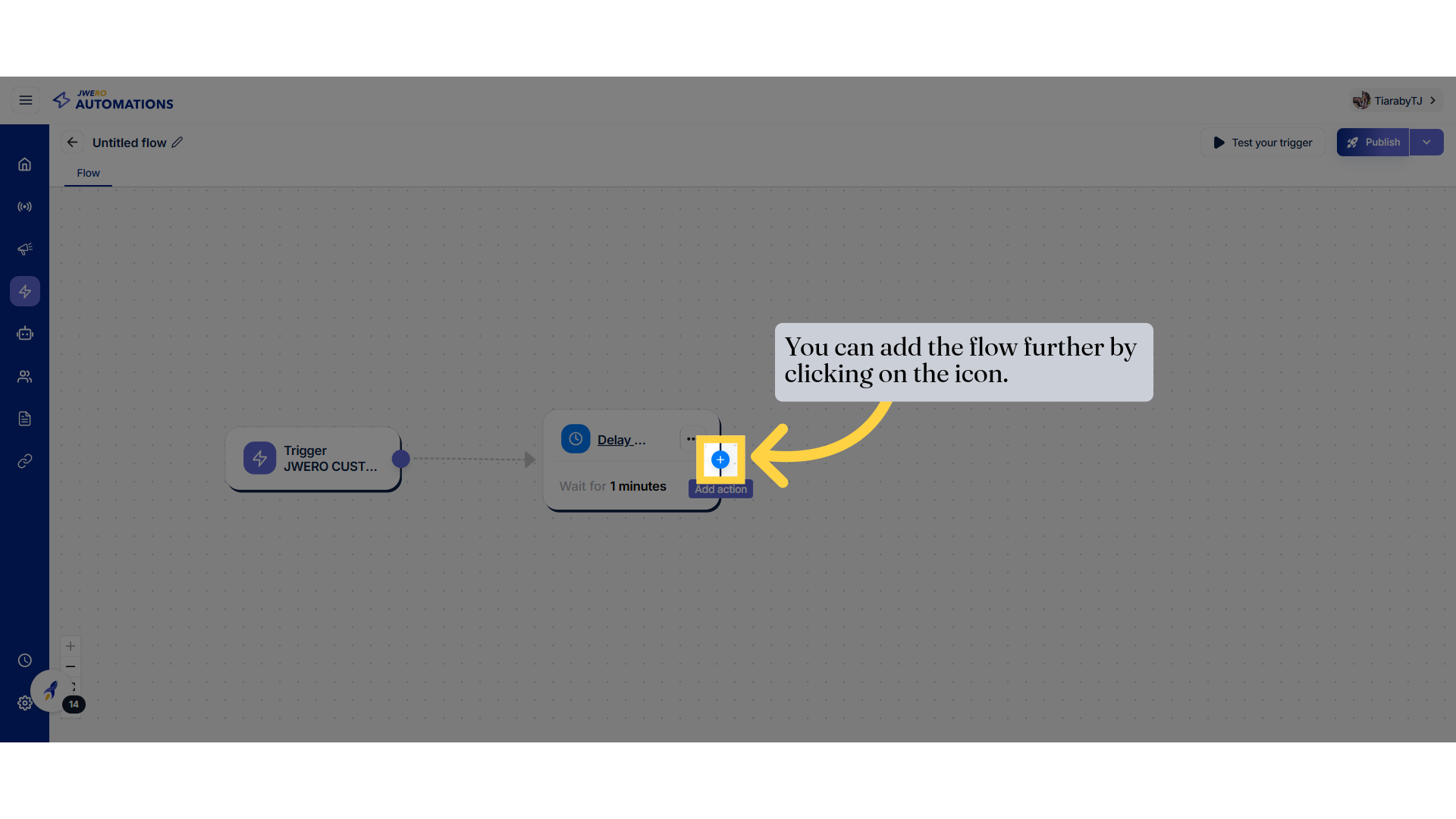
16. You can add any based which best suits your requirement.
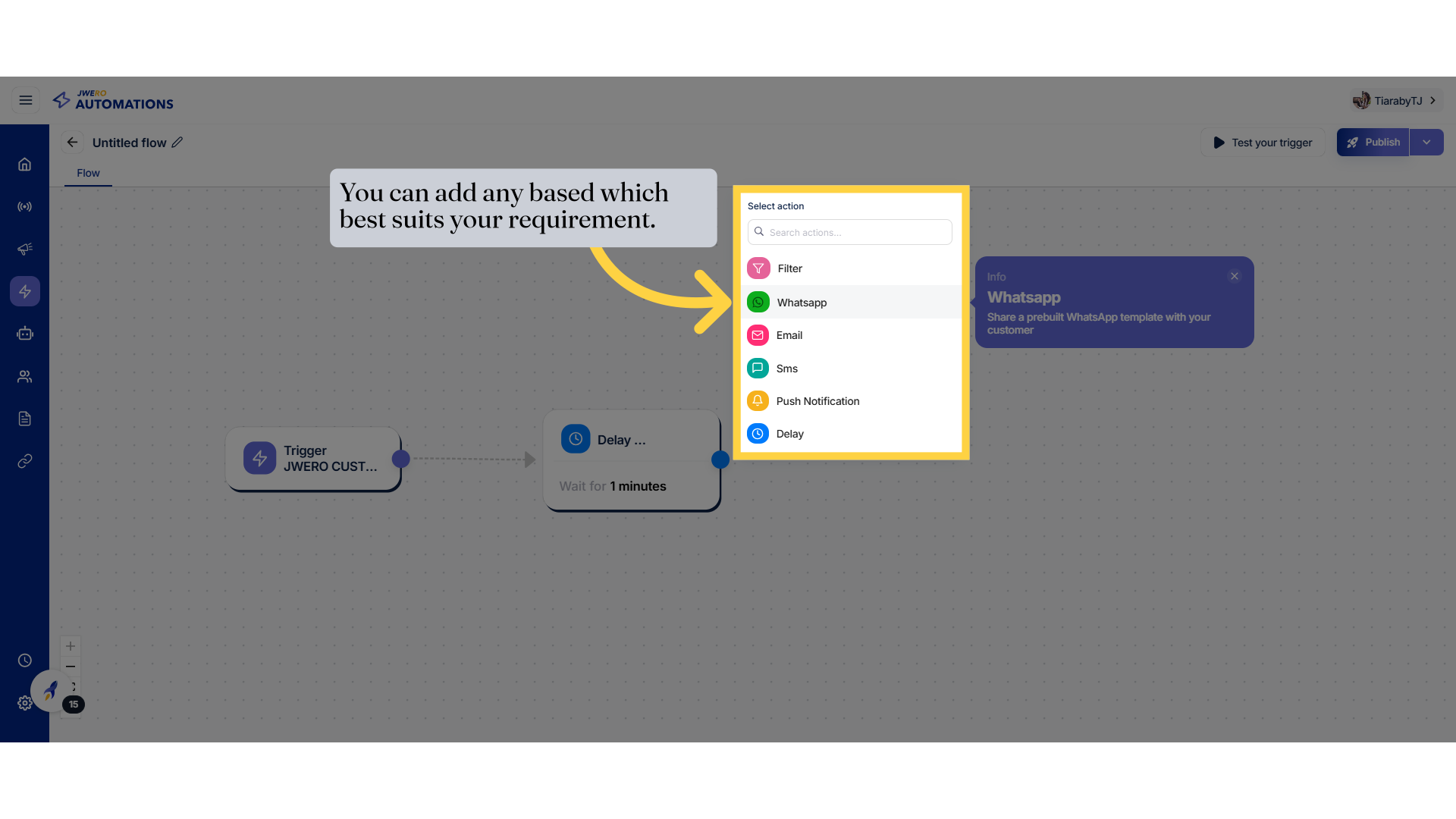
17. Whatsapp action
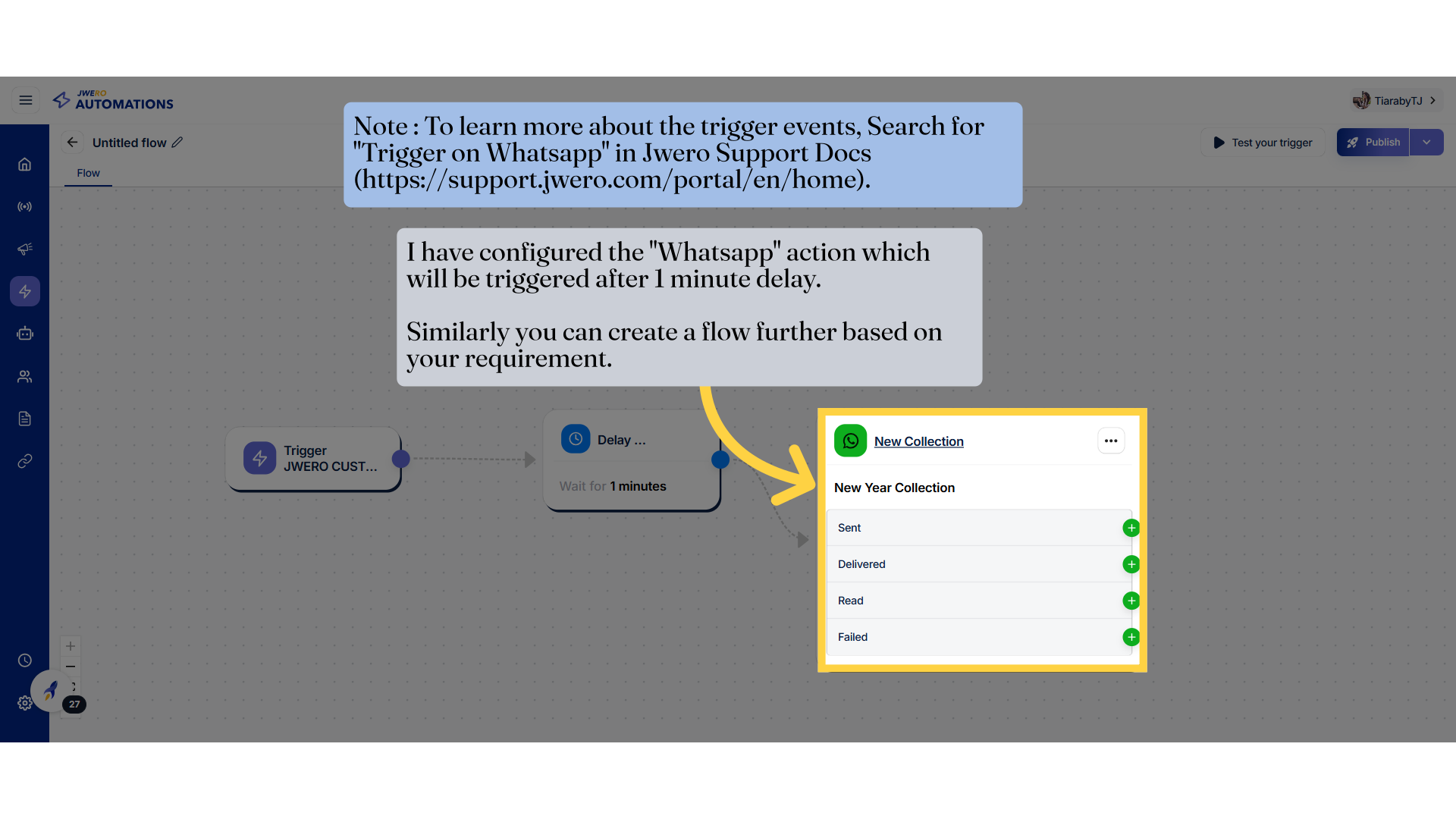
18. Click on the pencil icon to assign the name to the flow.
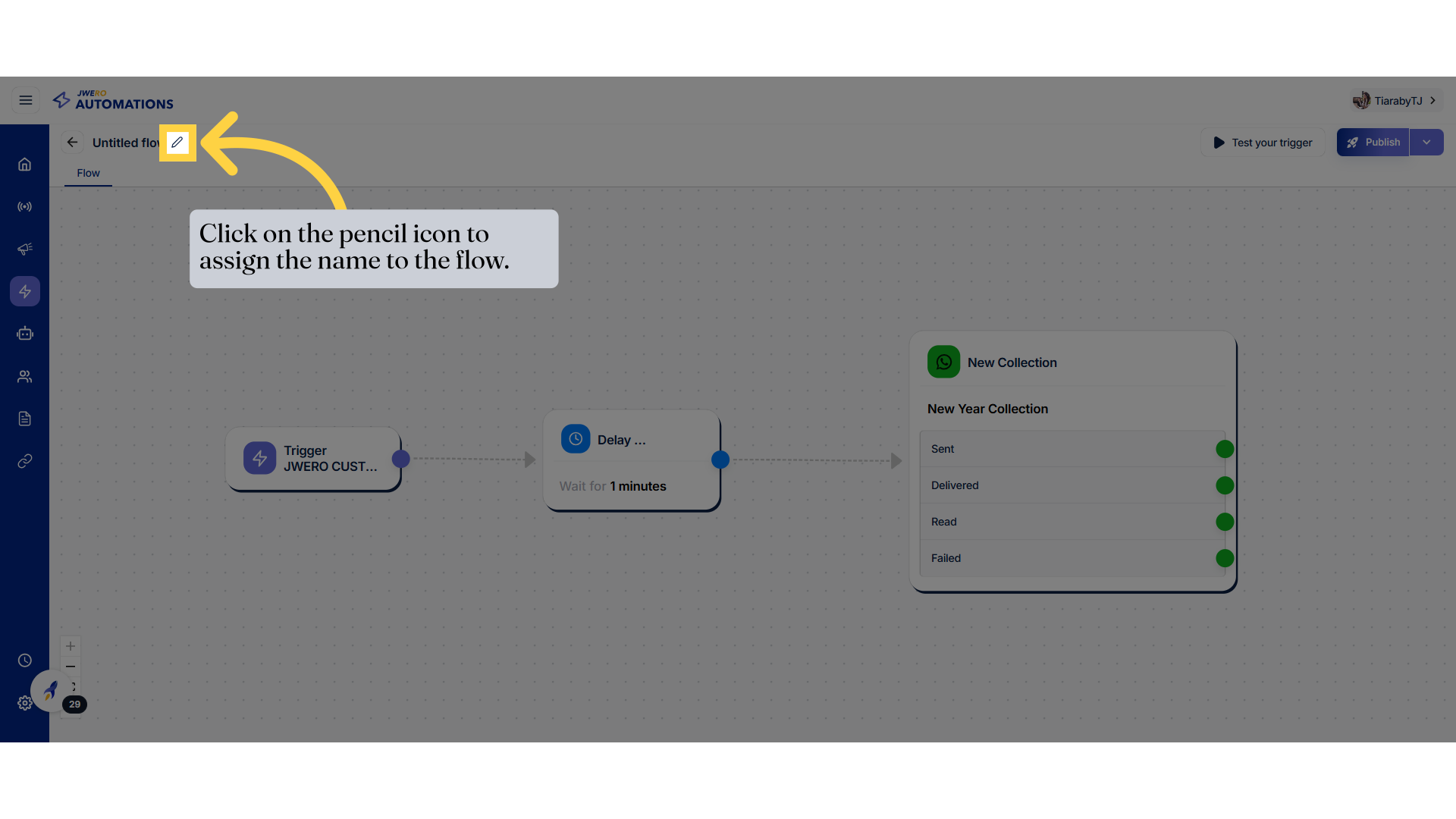
19. Flow Title
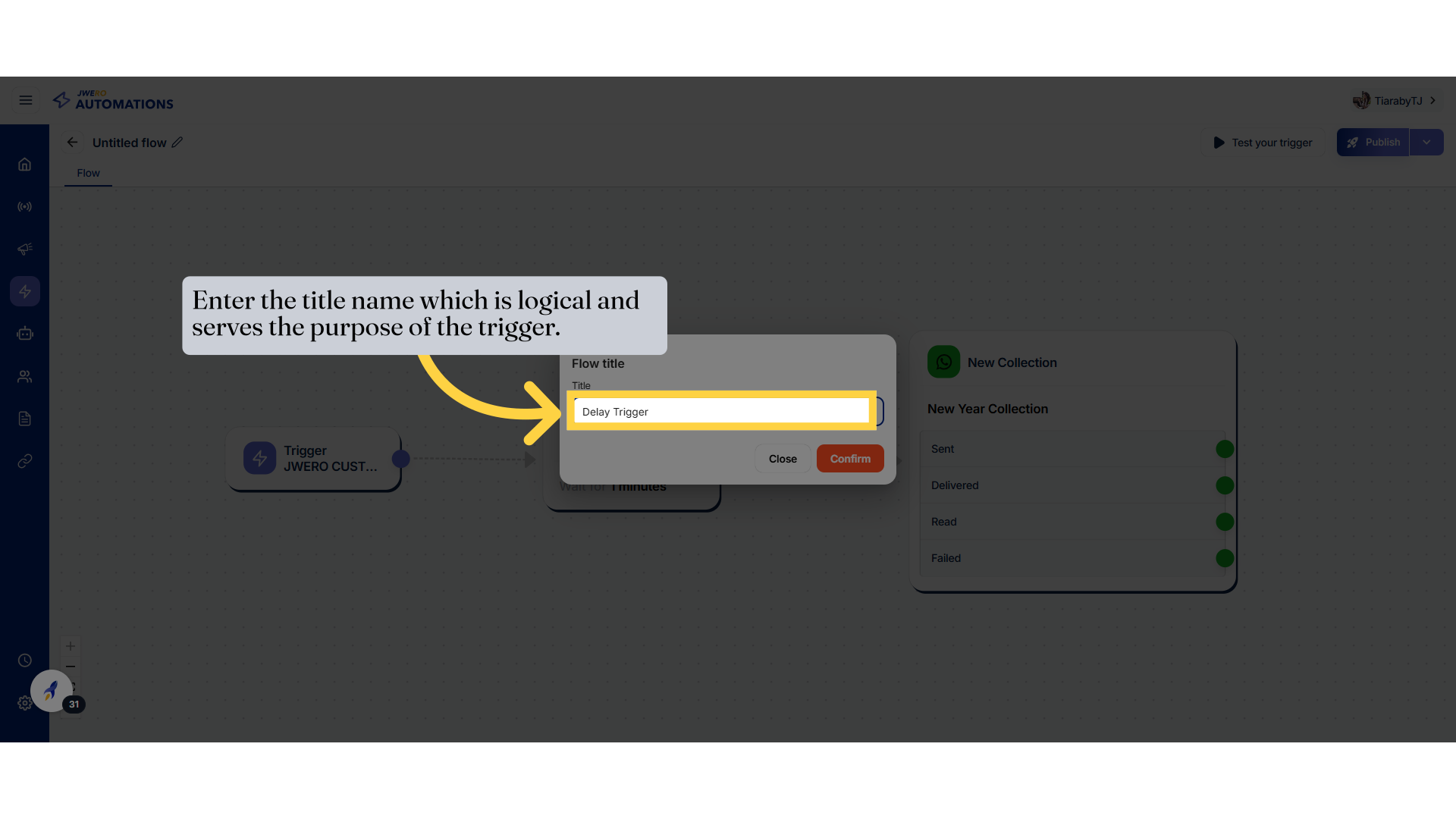
20. Click "Confirm"
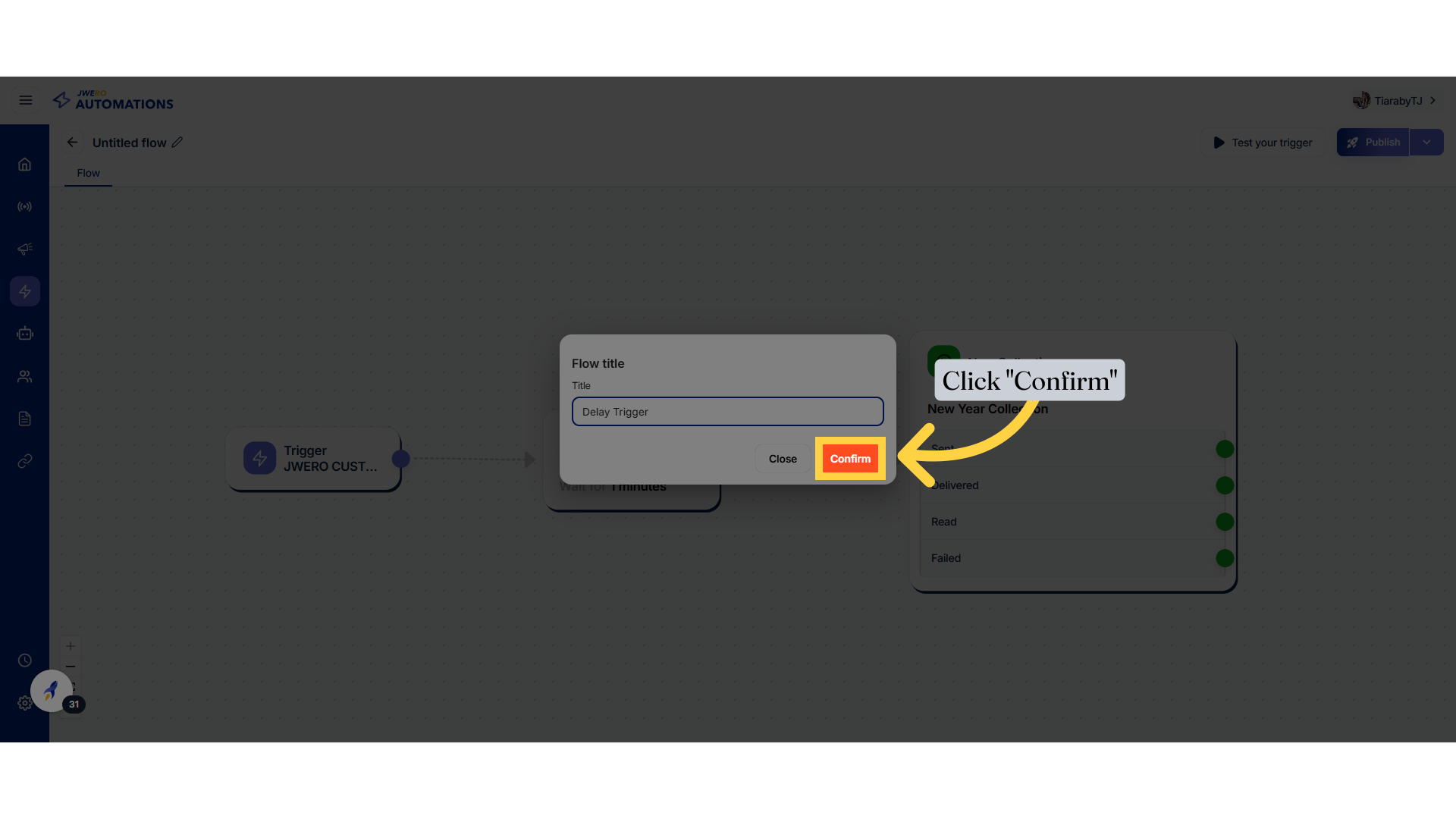
21. Click on this icon to save the trigger.
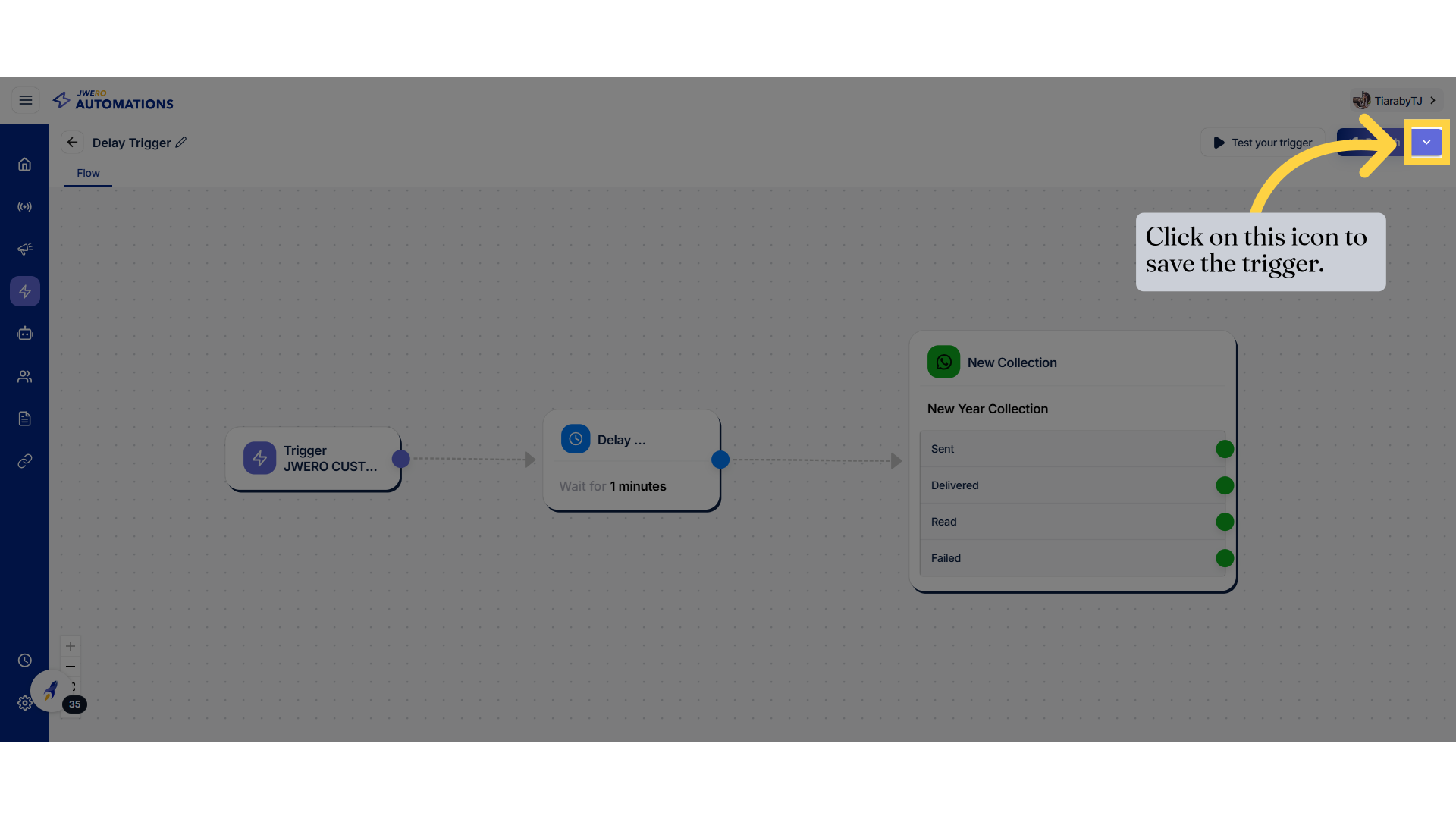
22. Click "Save as draft"
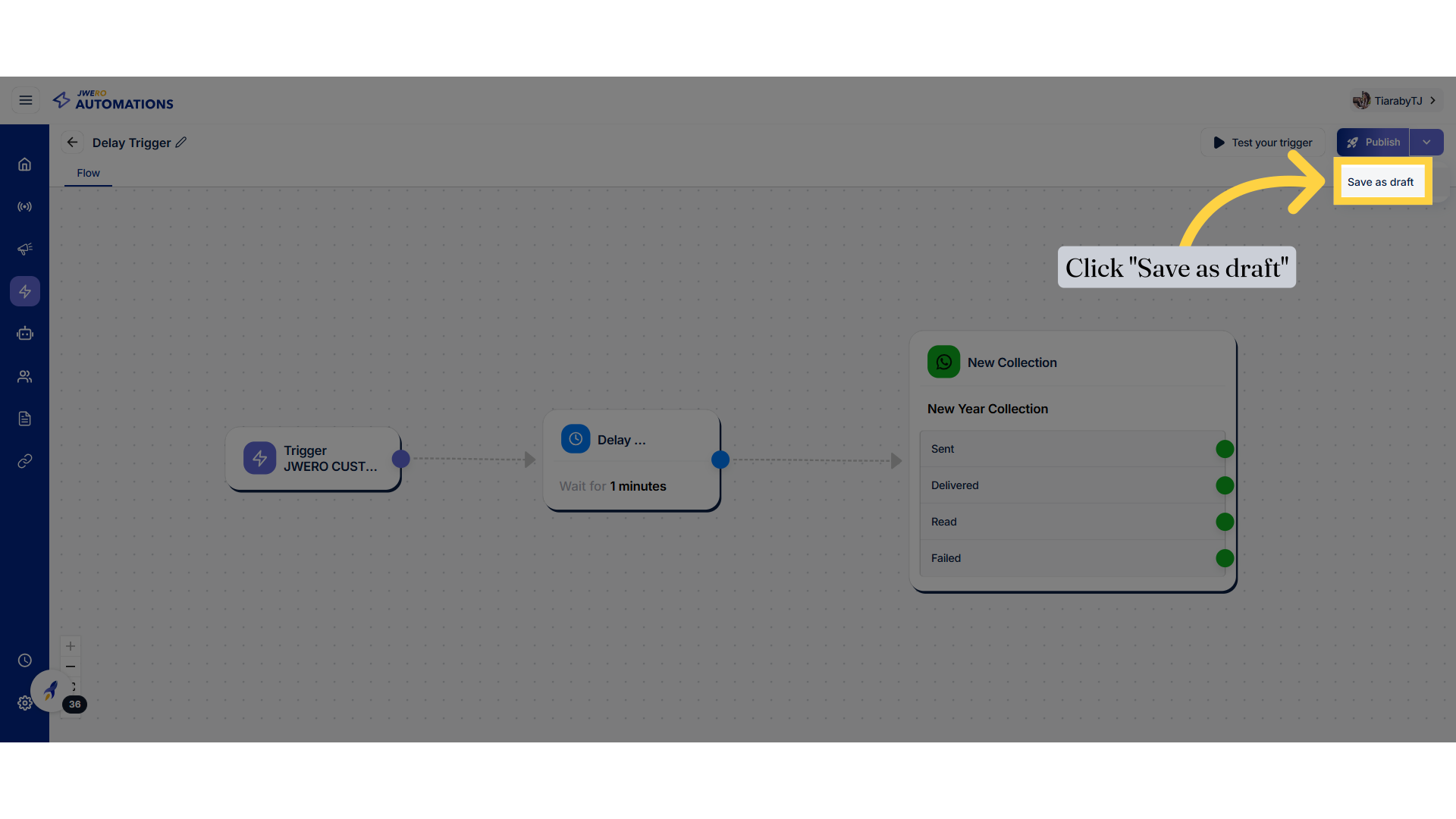
23. You will receive this notification on successfully saving the flow as draft.
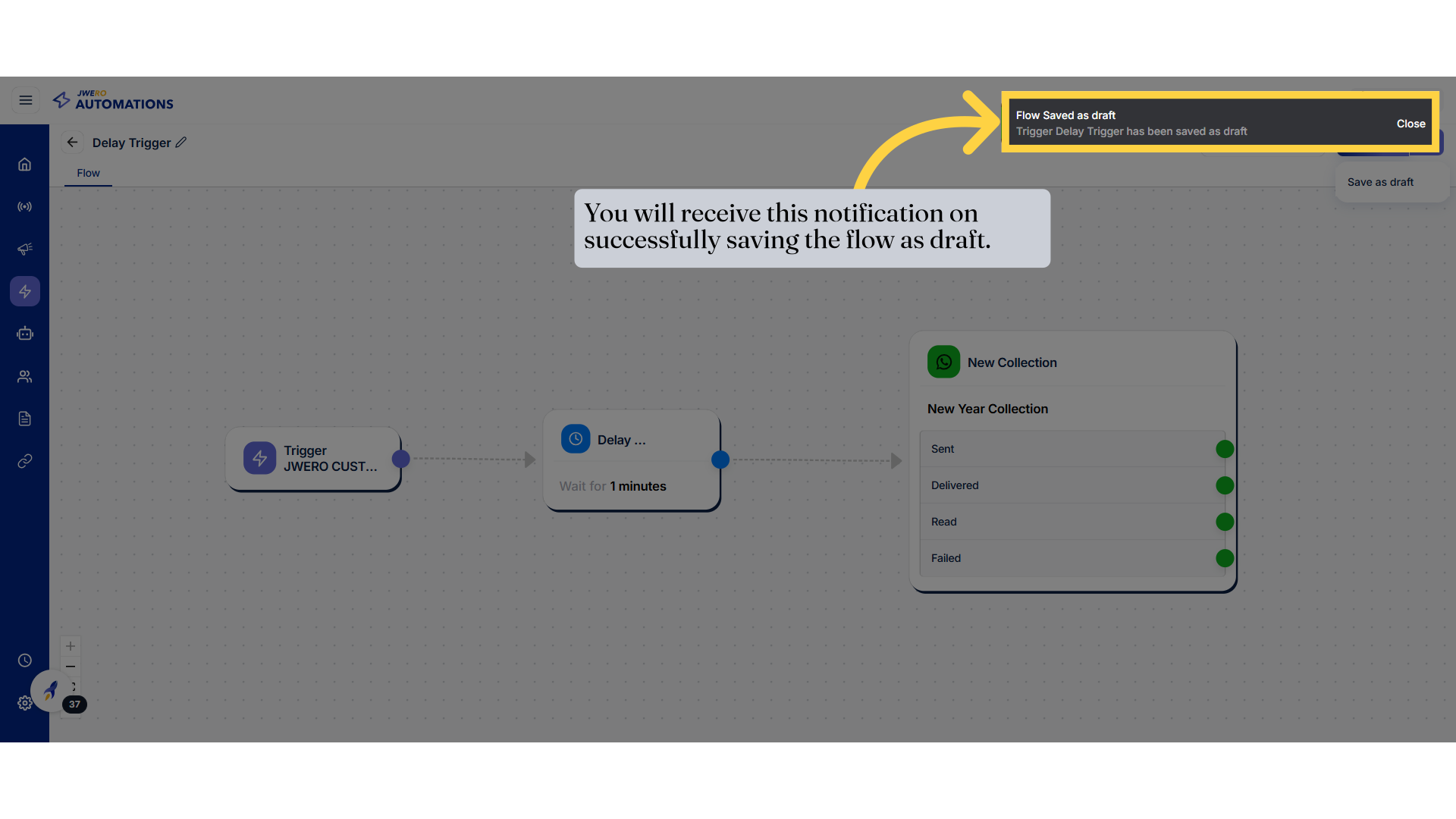
24. To test the trigger click on "Test your trigger"
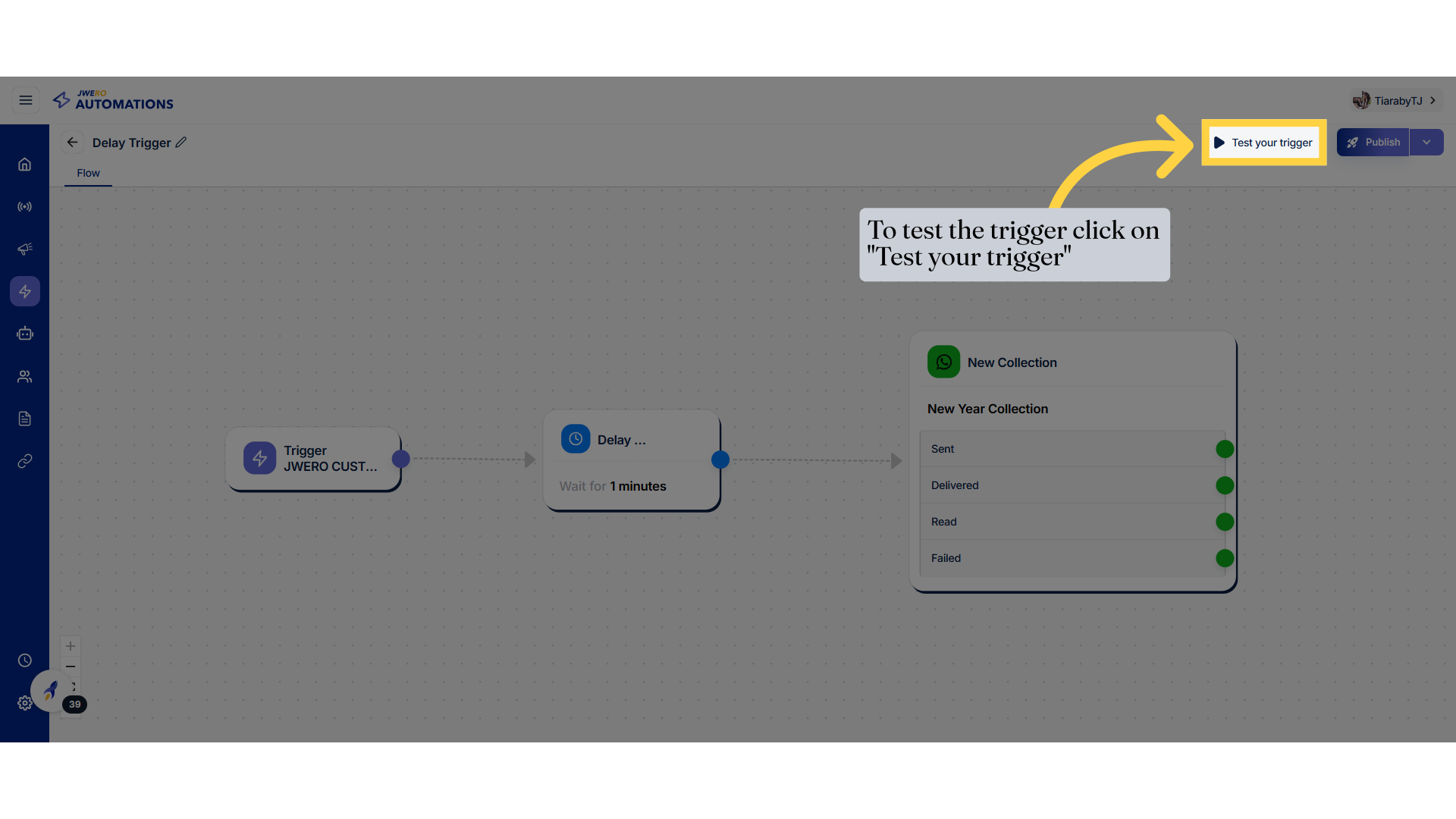
25. Select the contacts
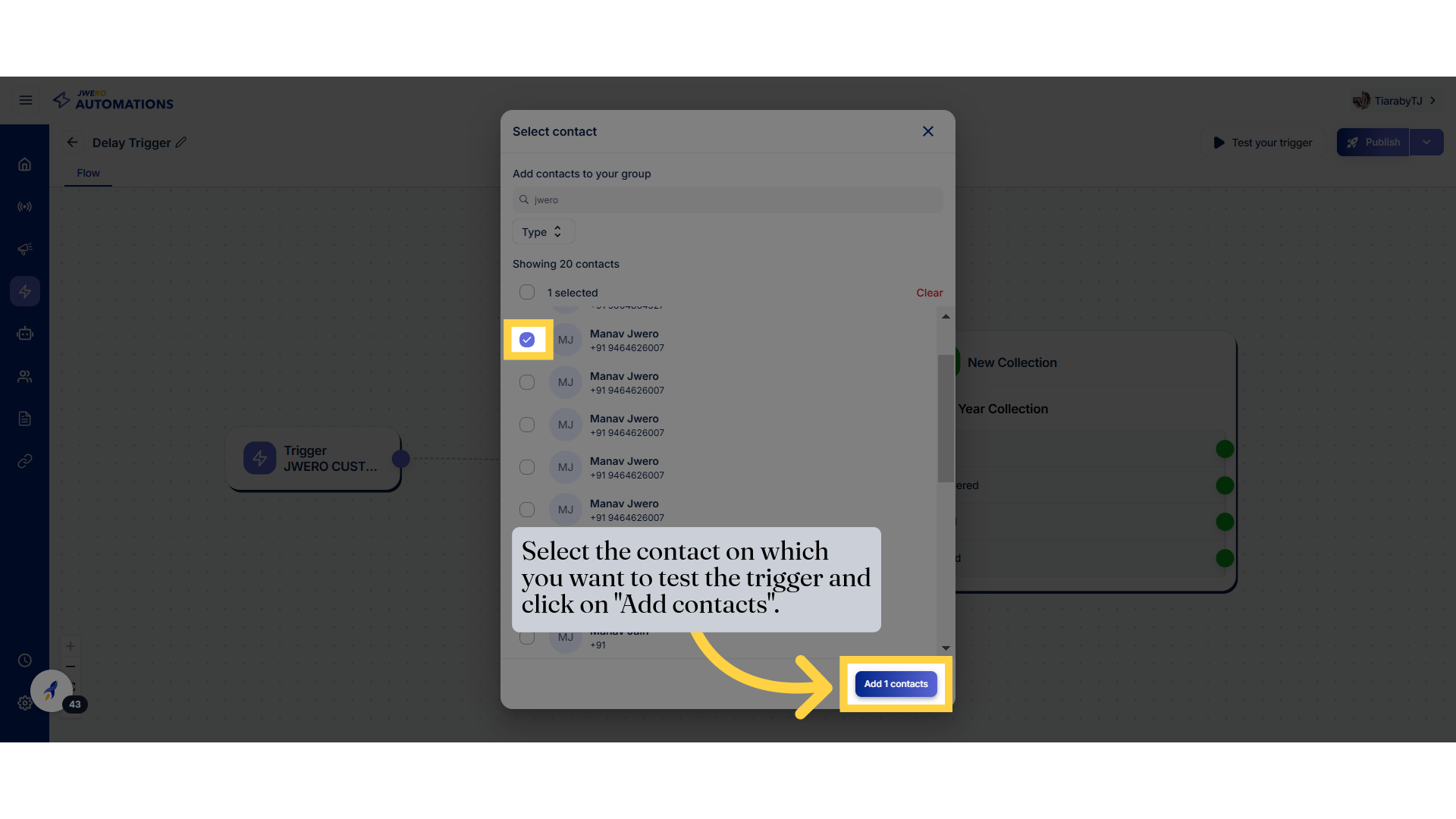
26. You will receive this notification after successfully testing the trigger on the selected contact.
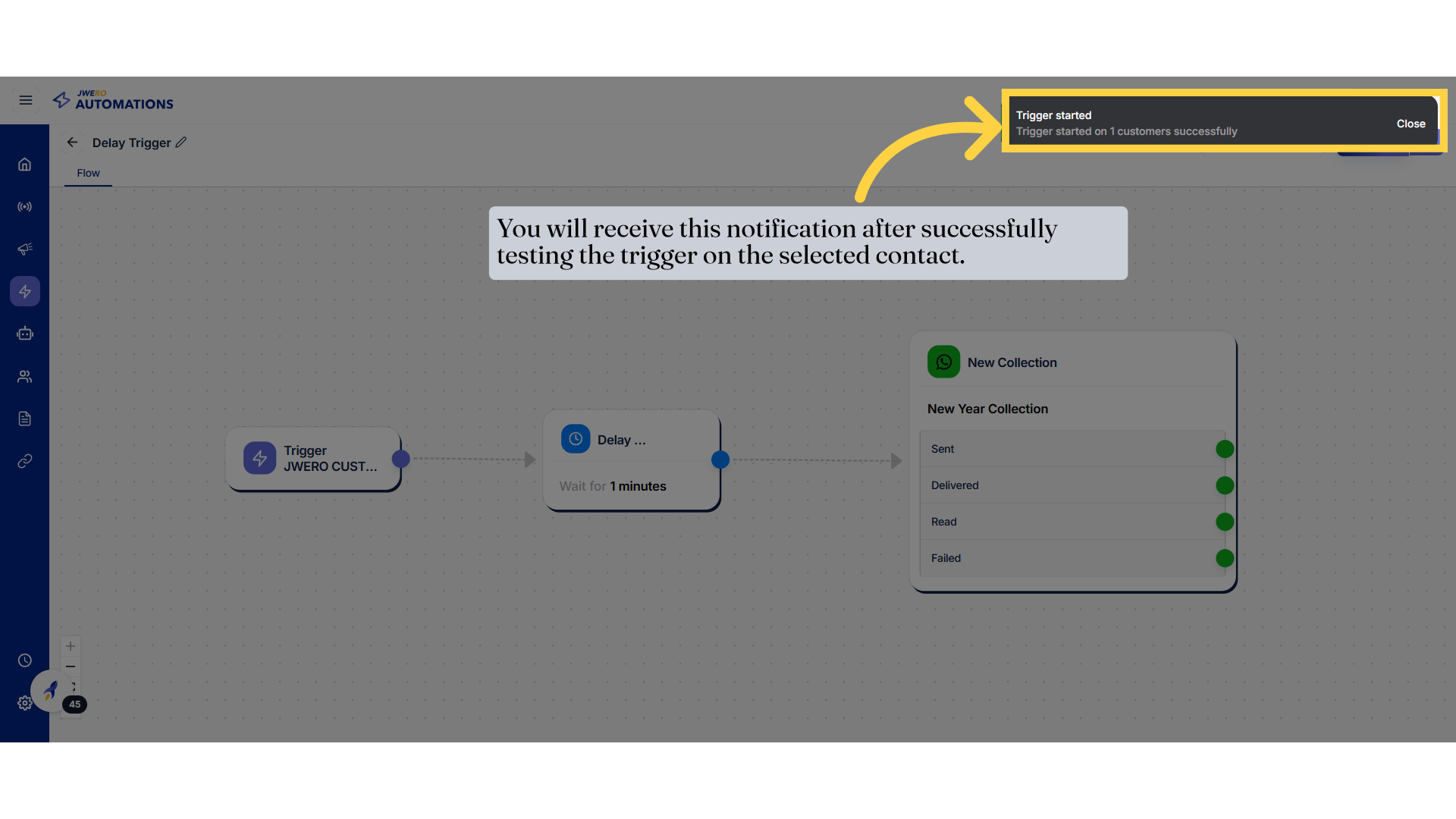
27. Click "Publish"
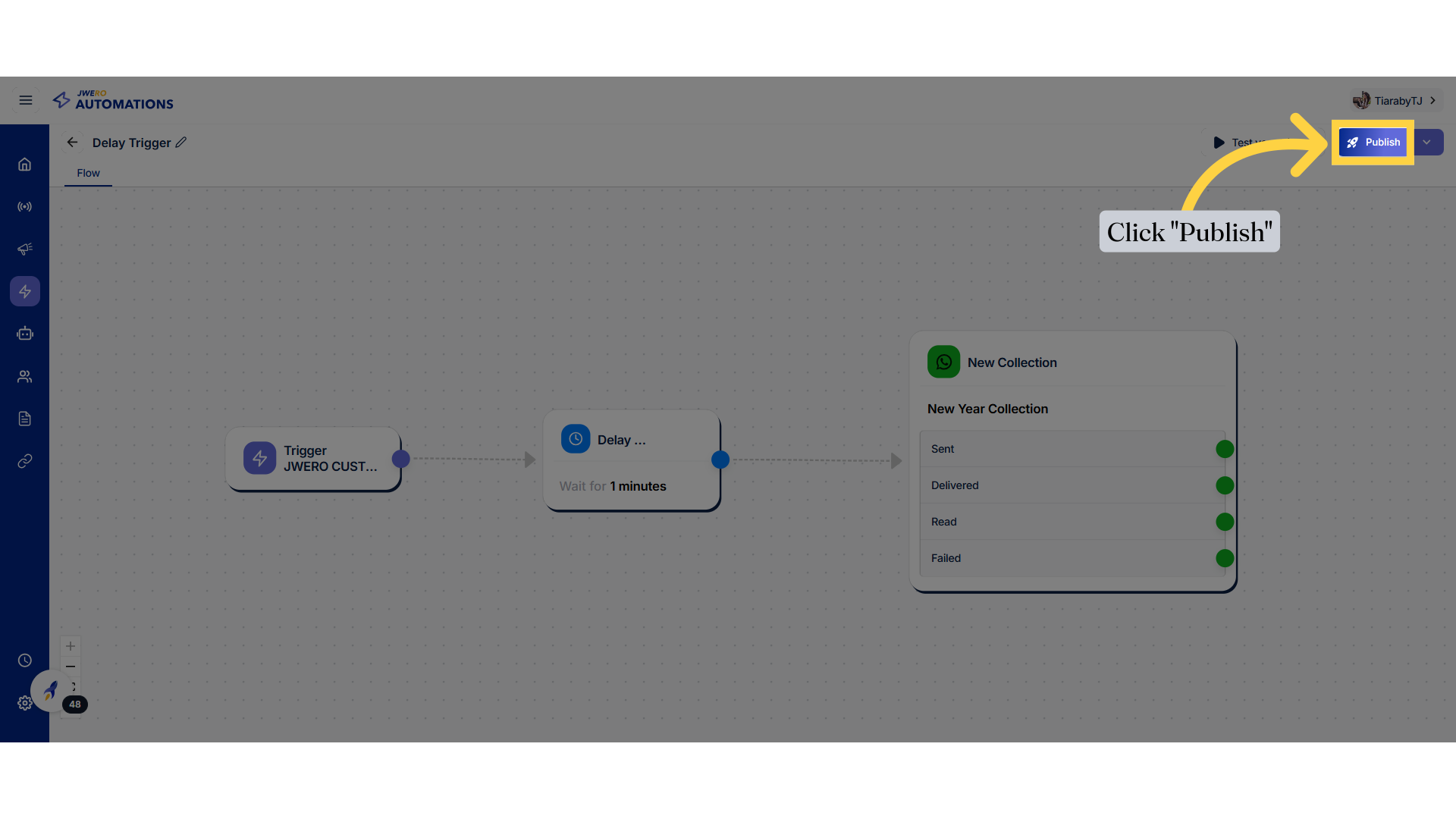
28. You will receive this notification on successfully publishing the trigger.