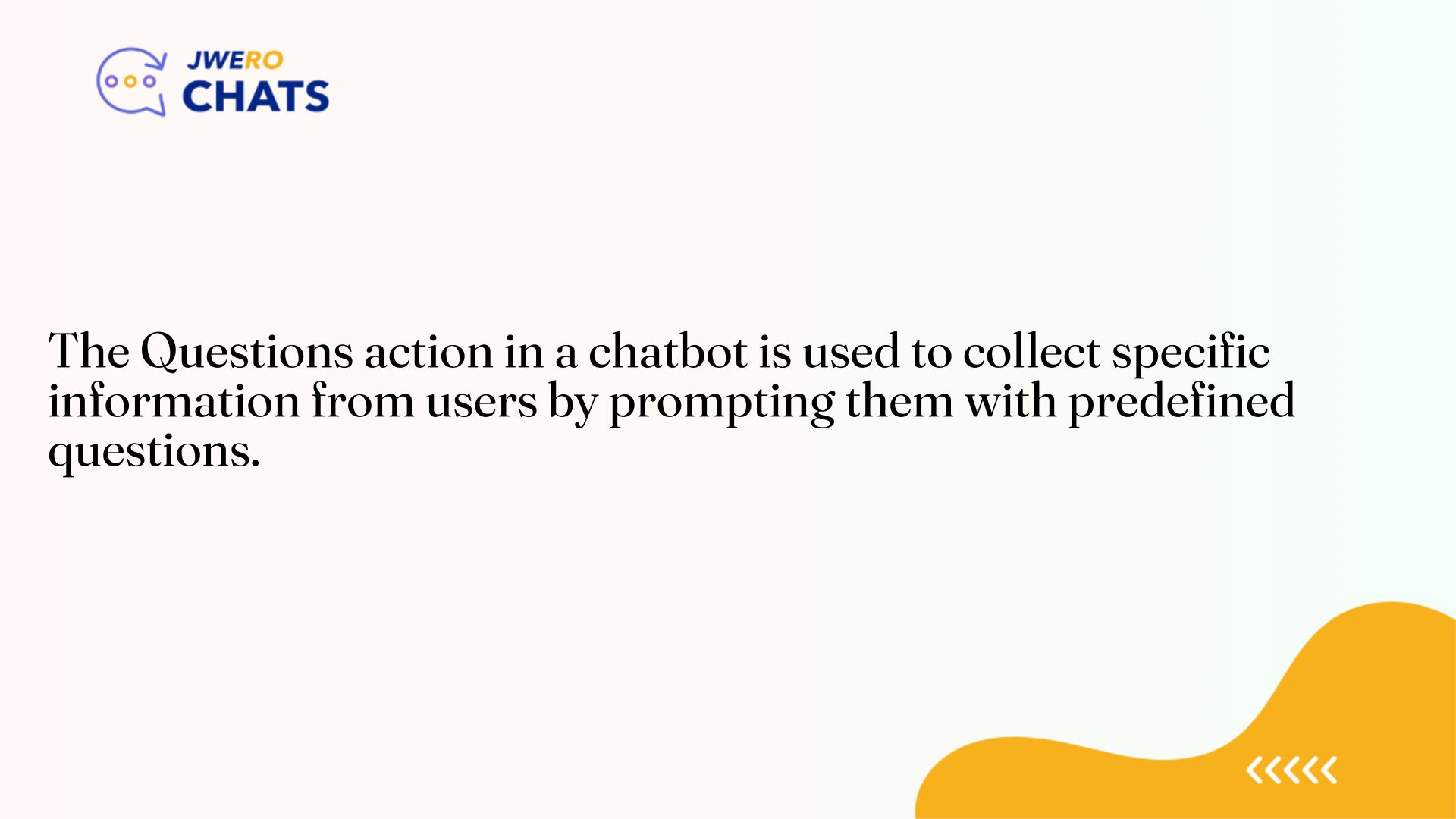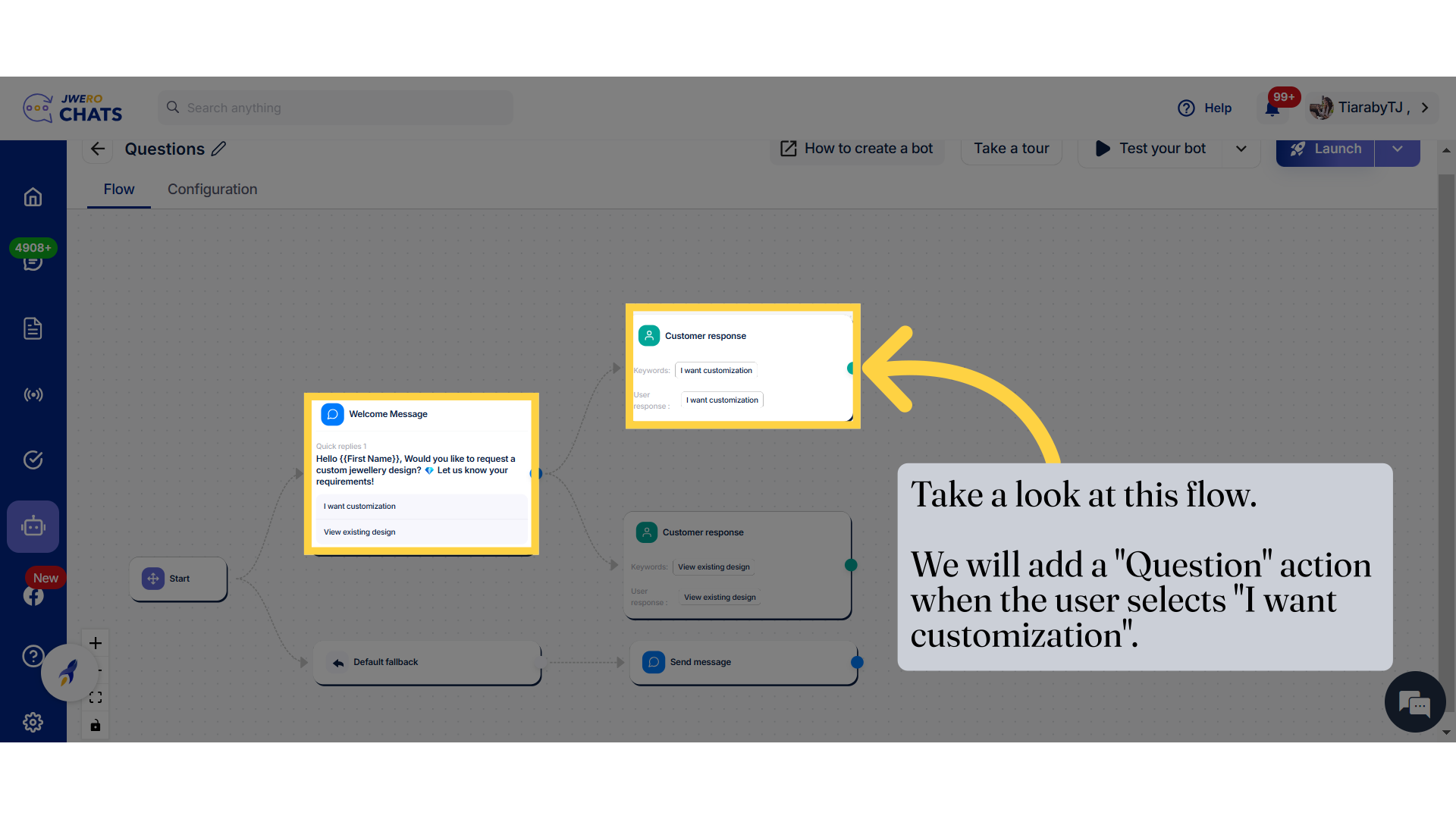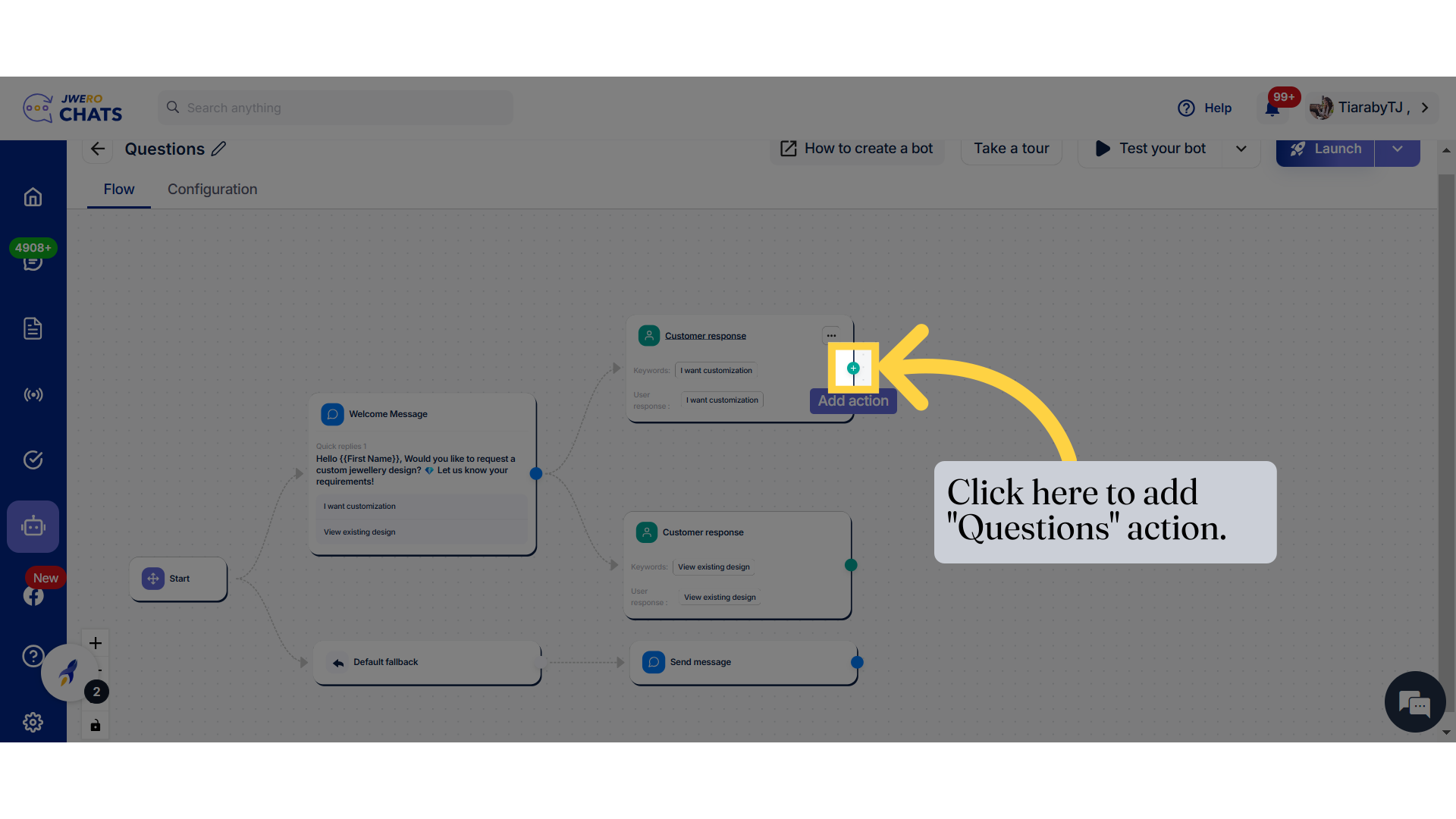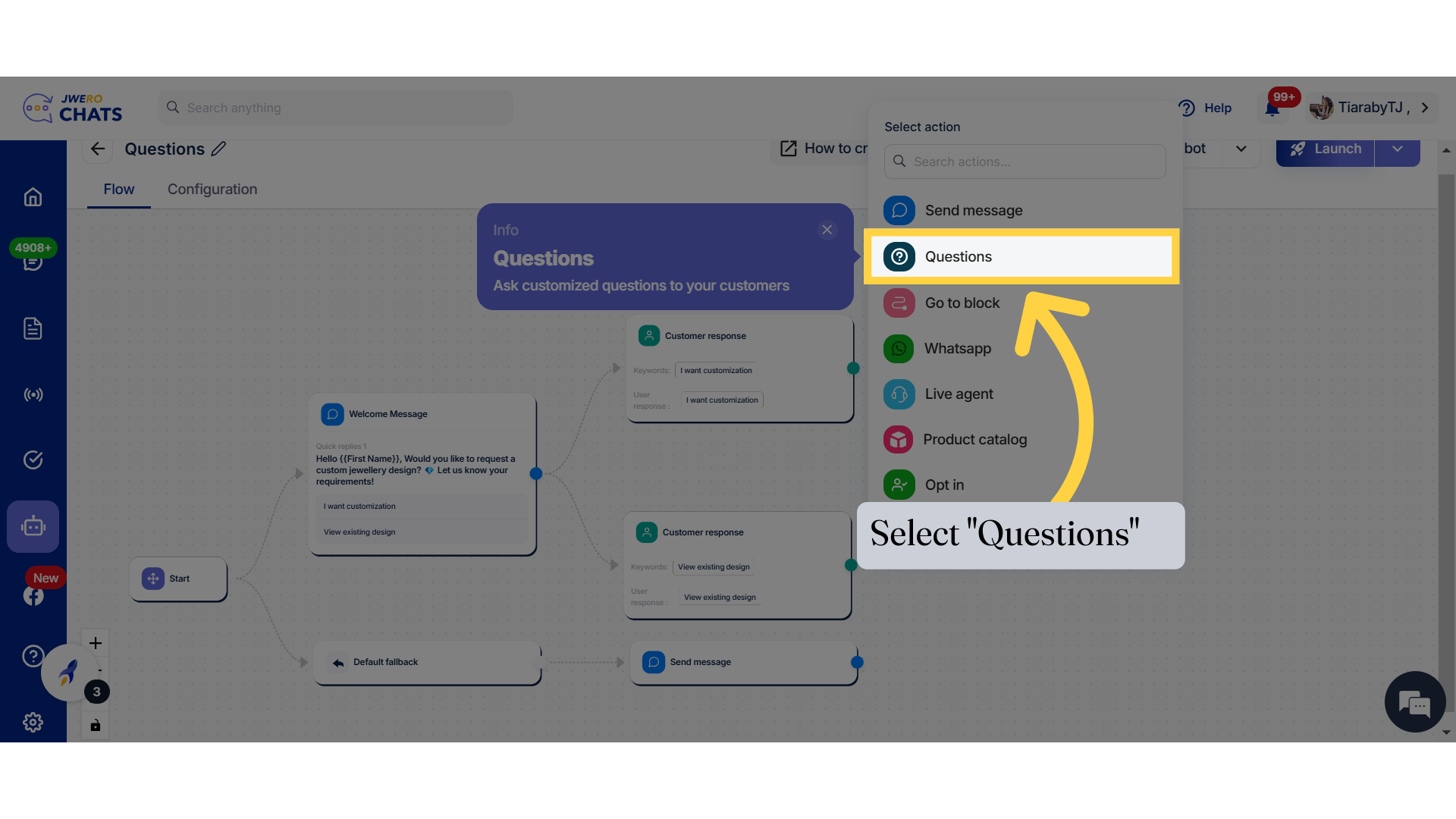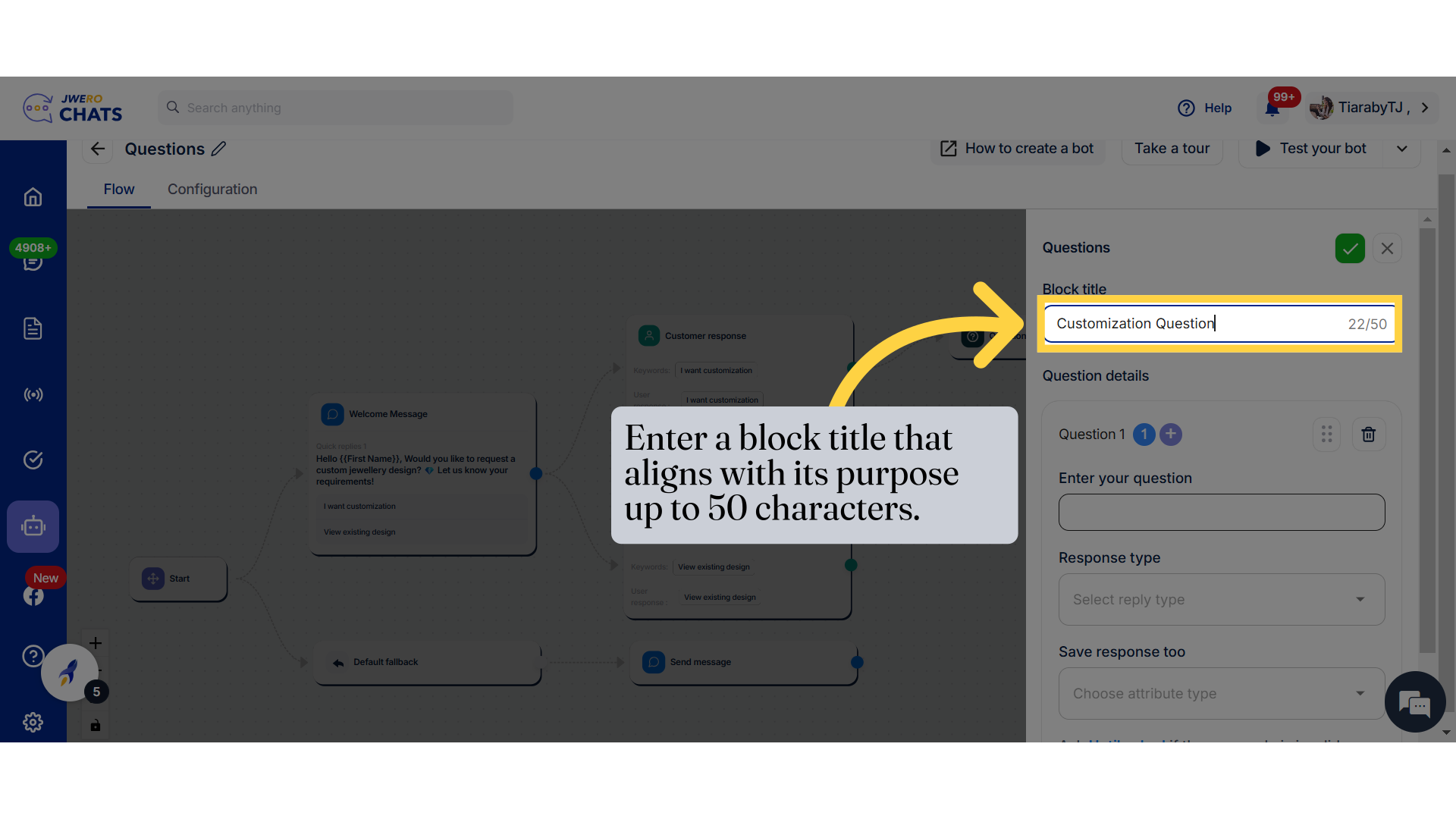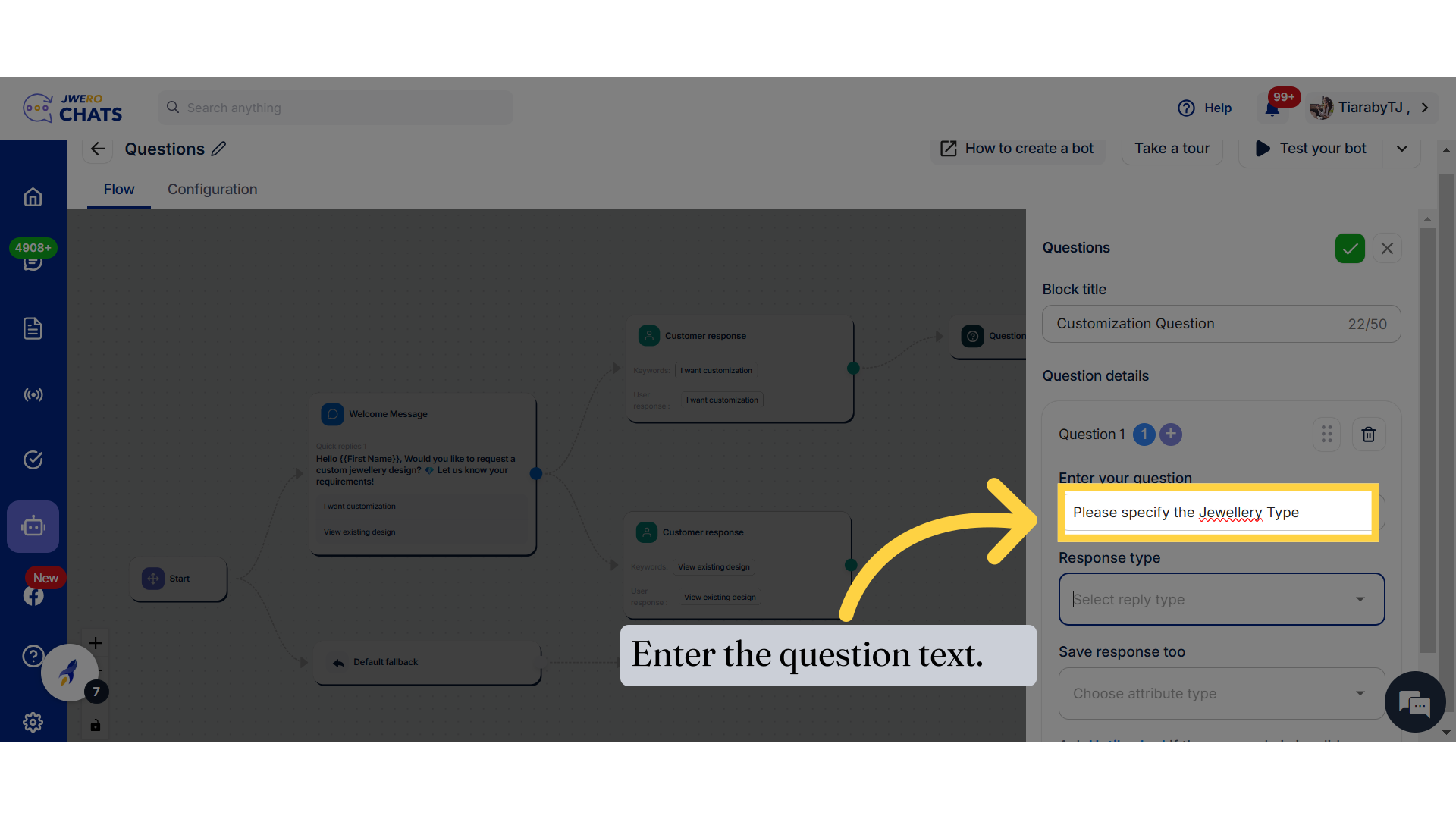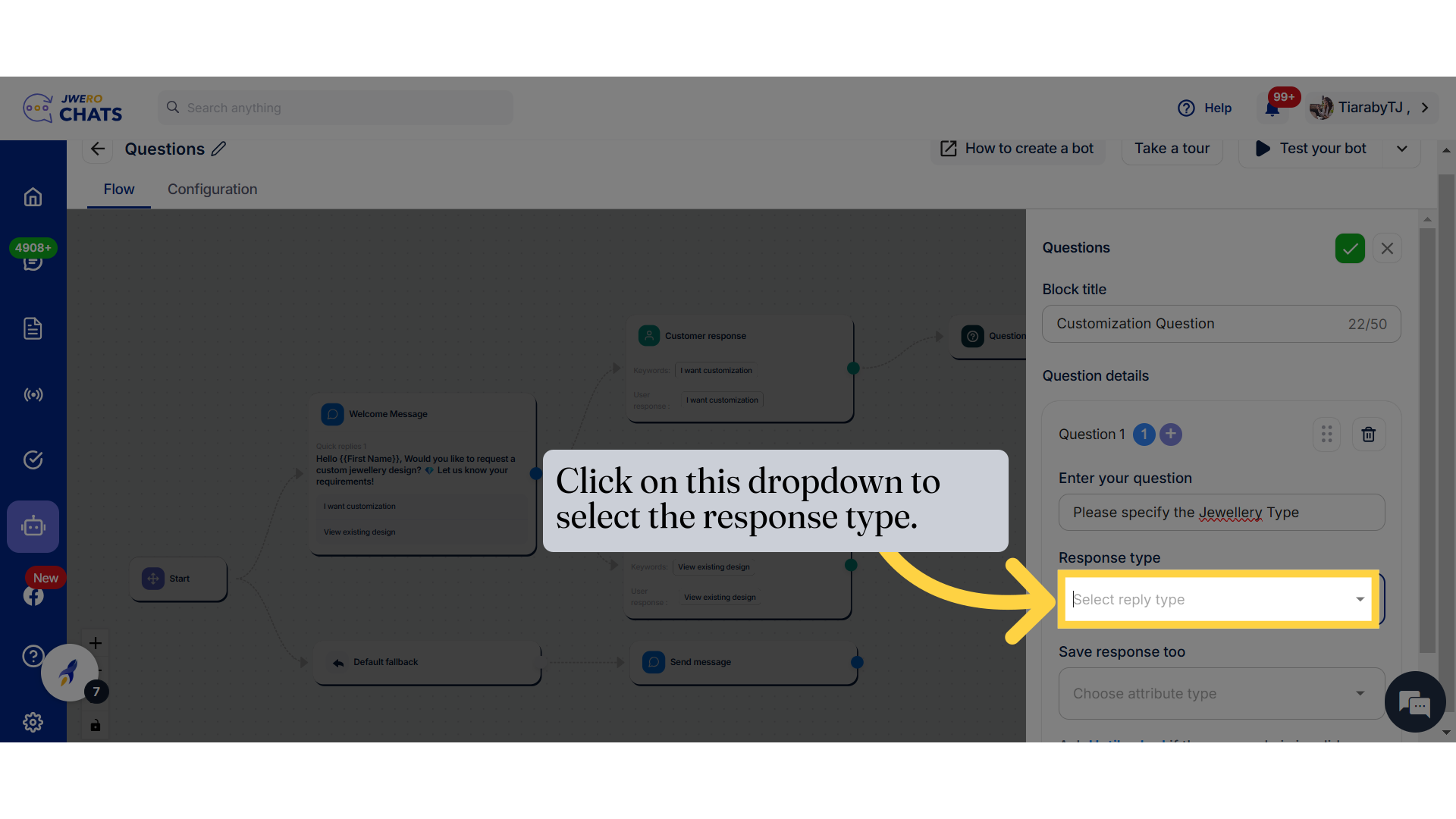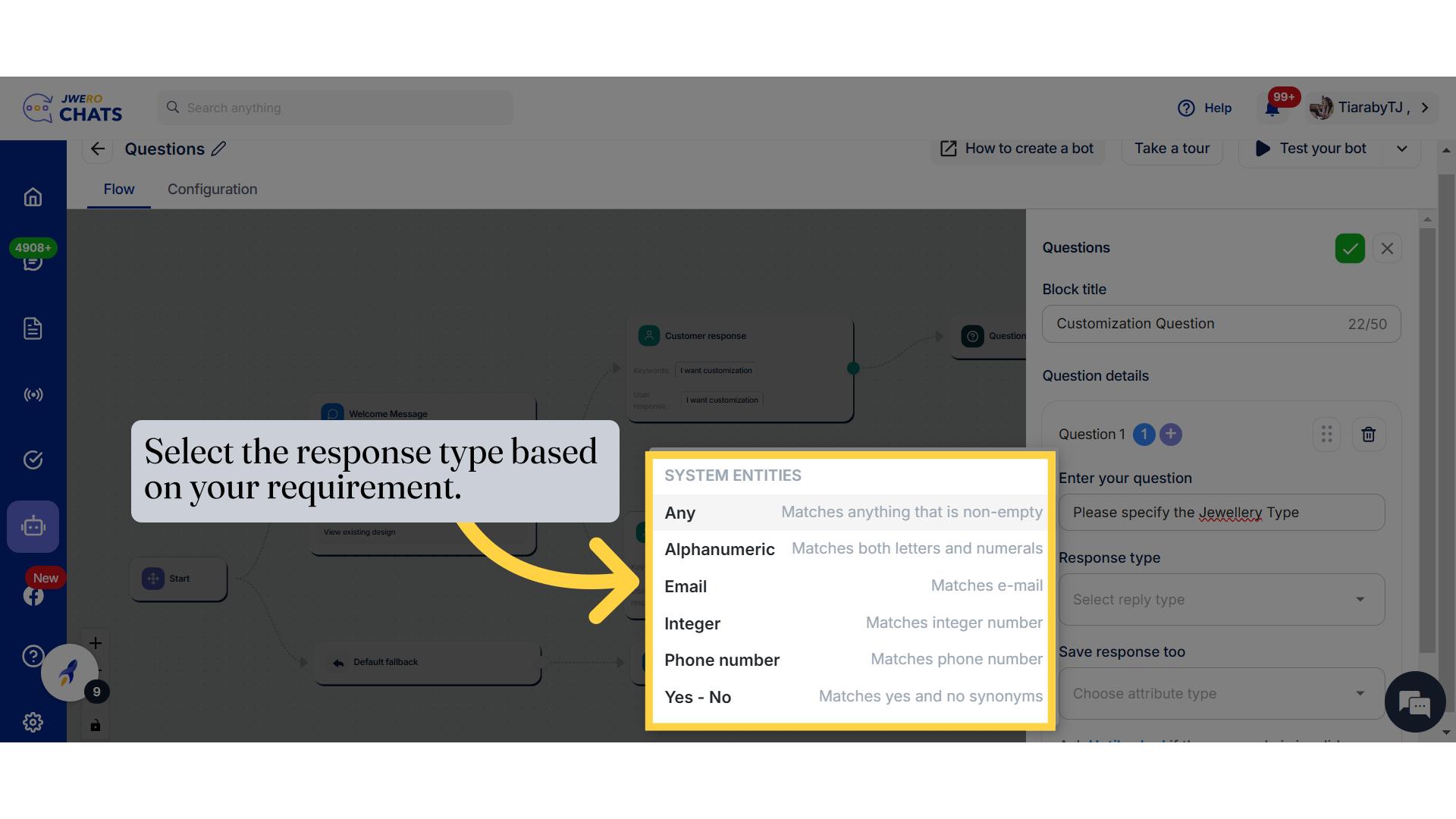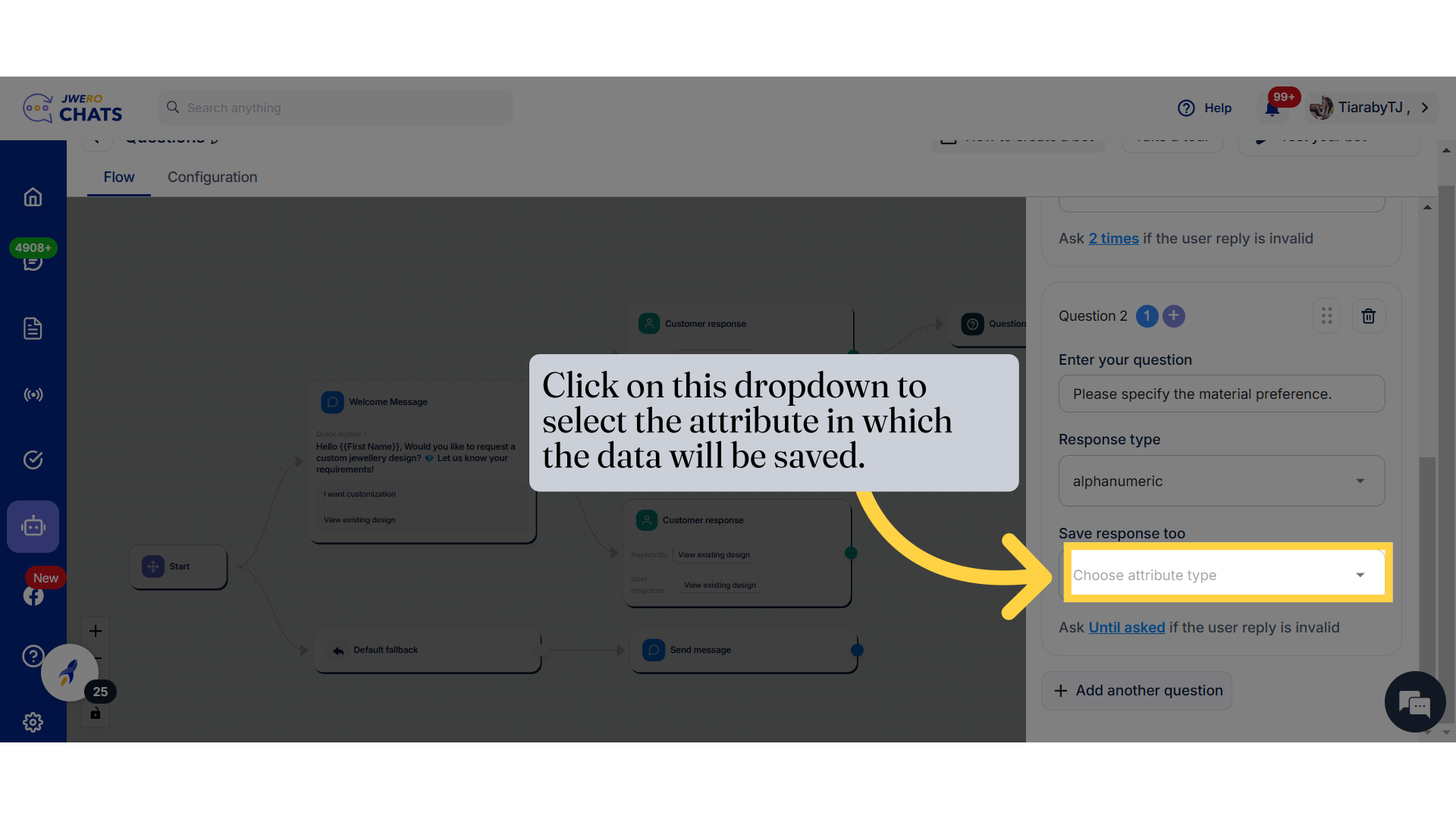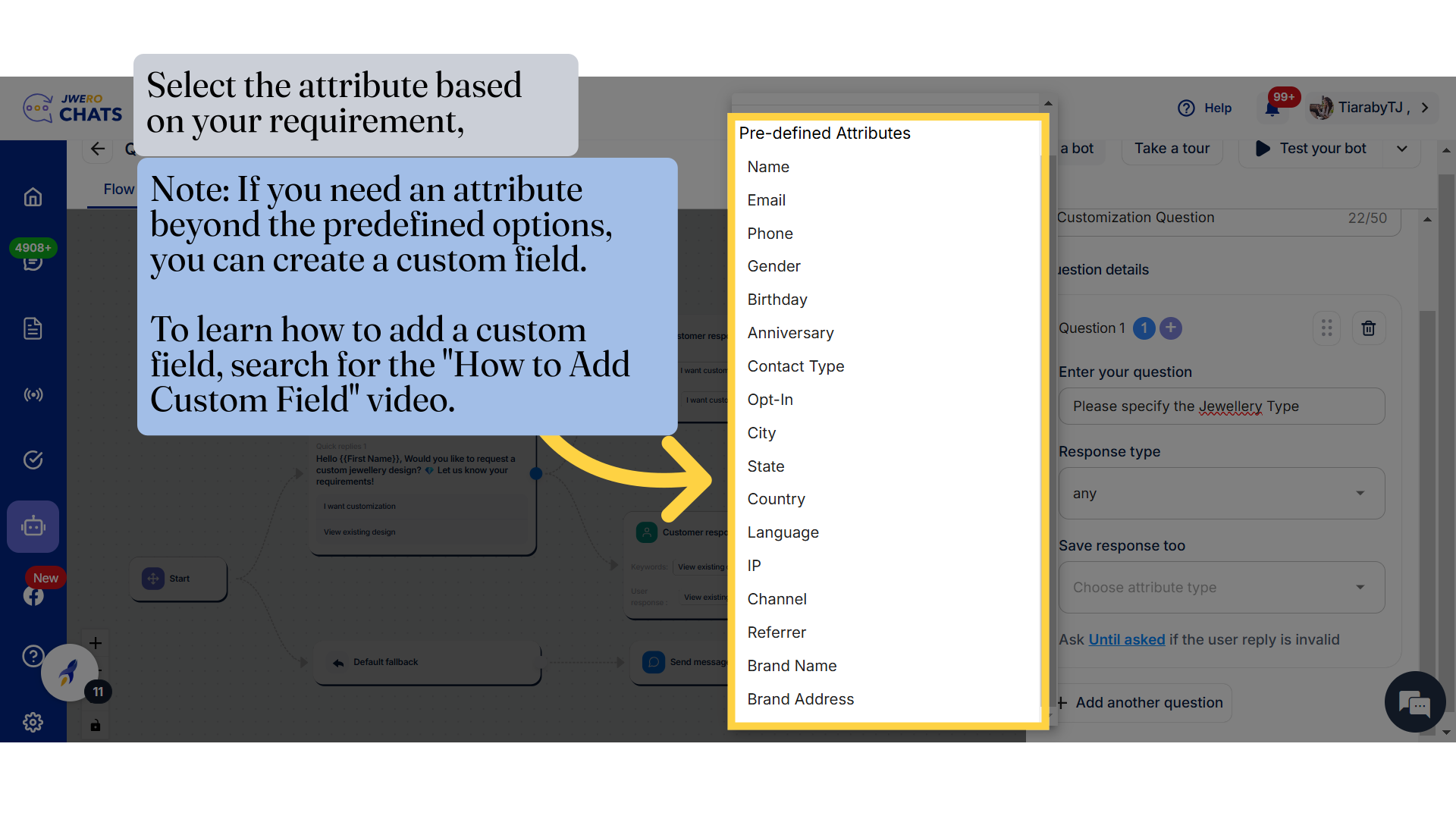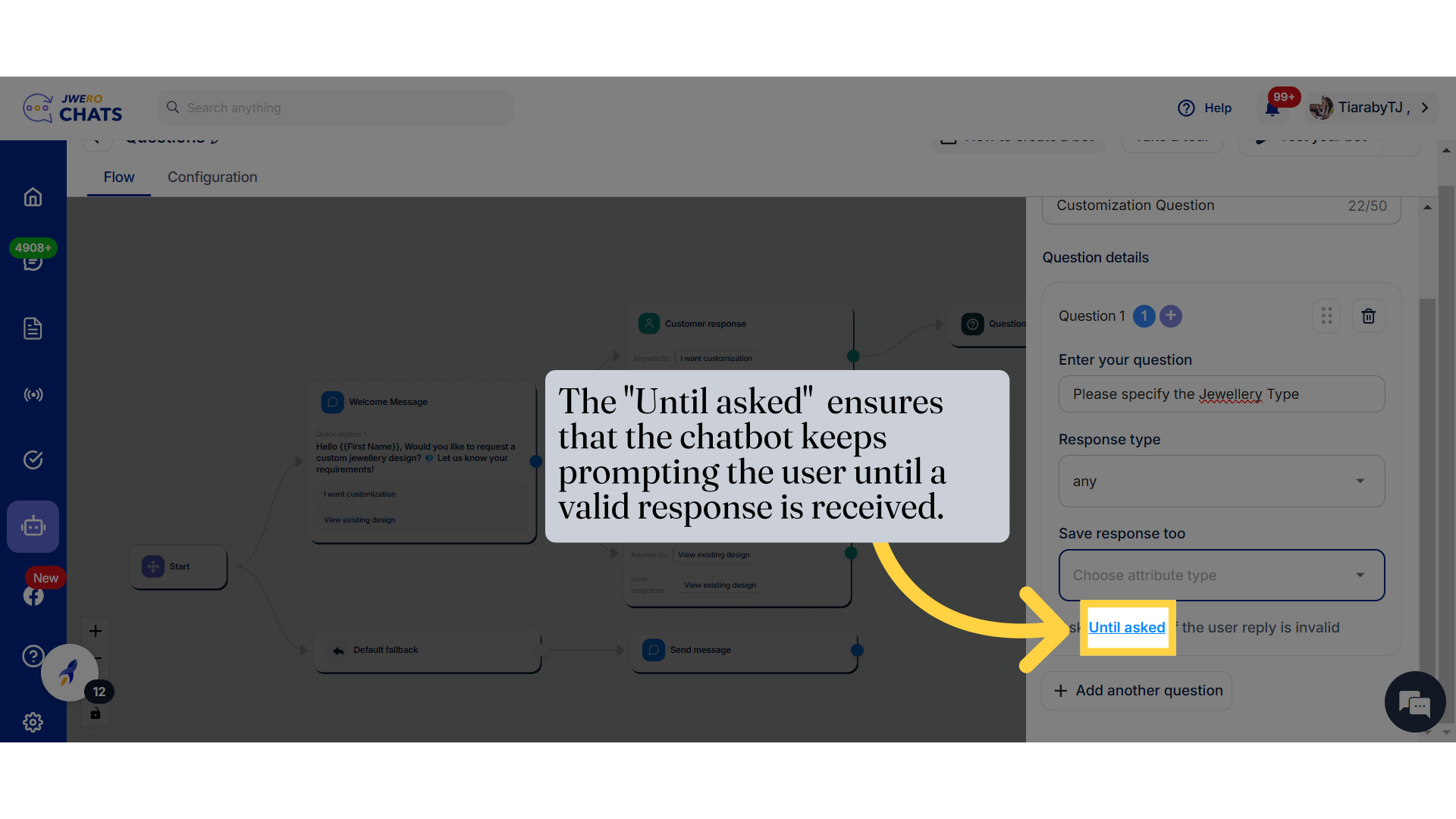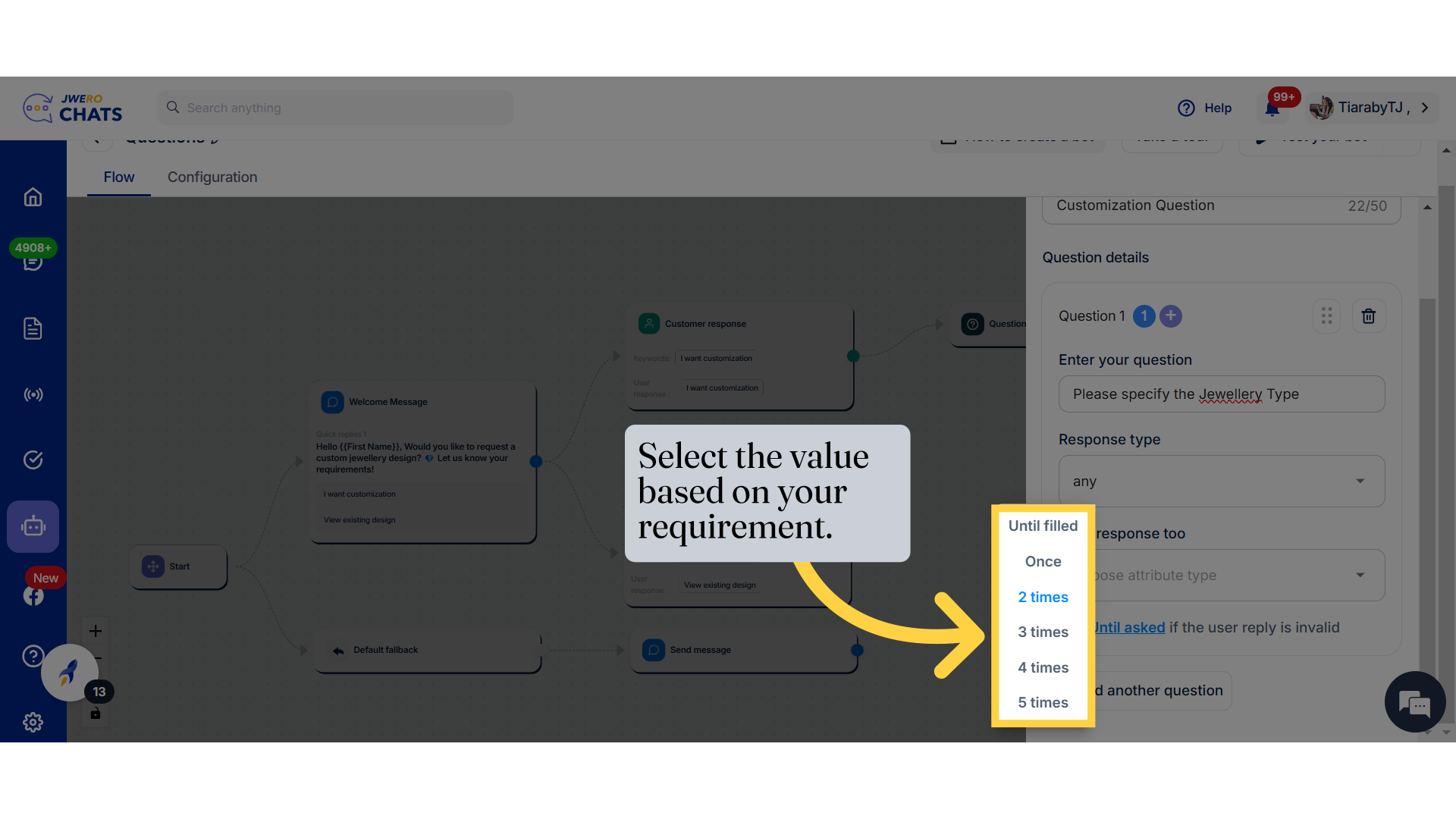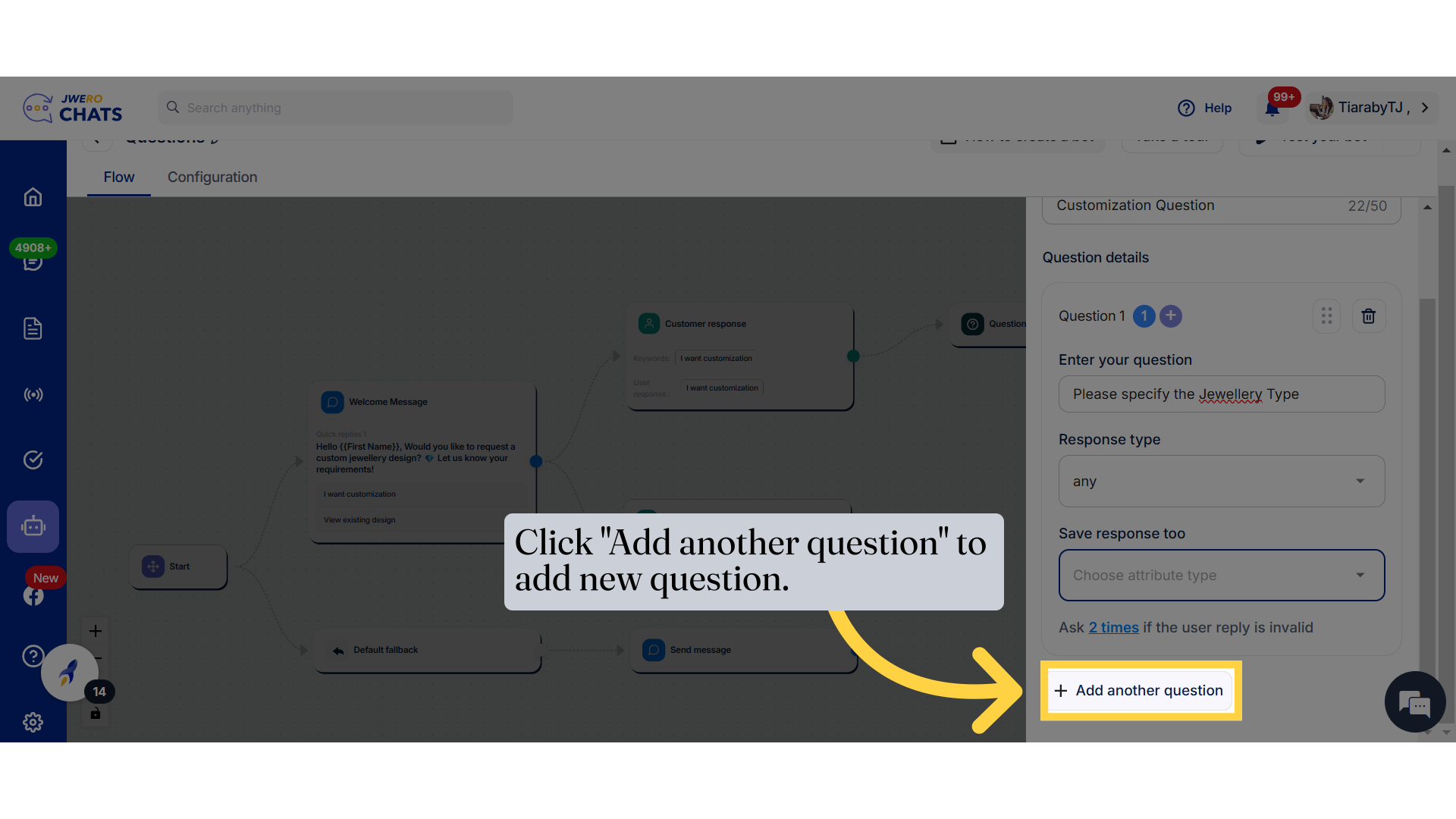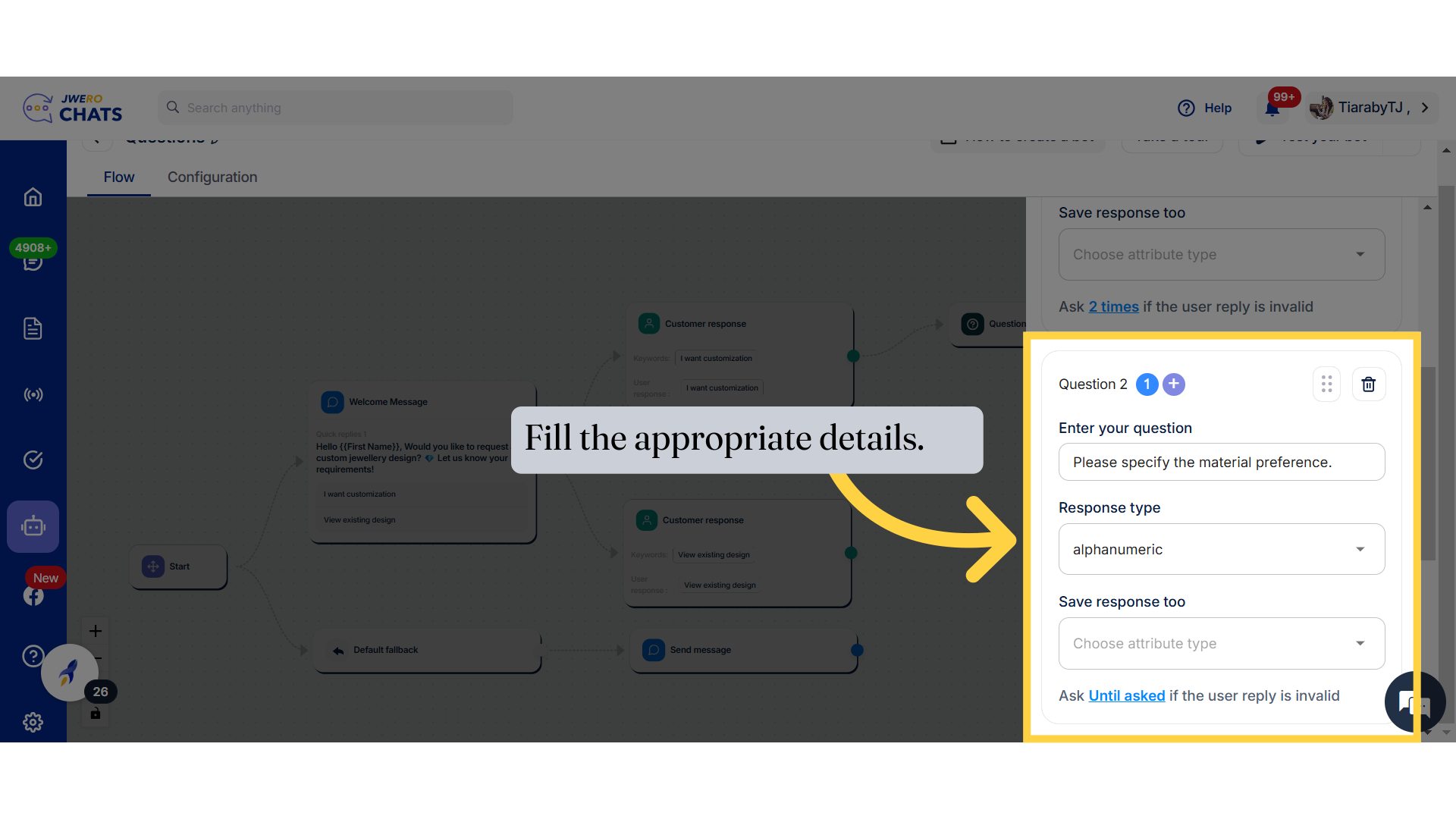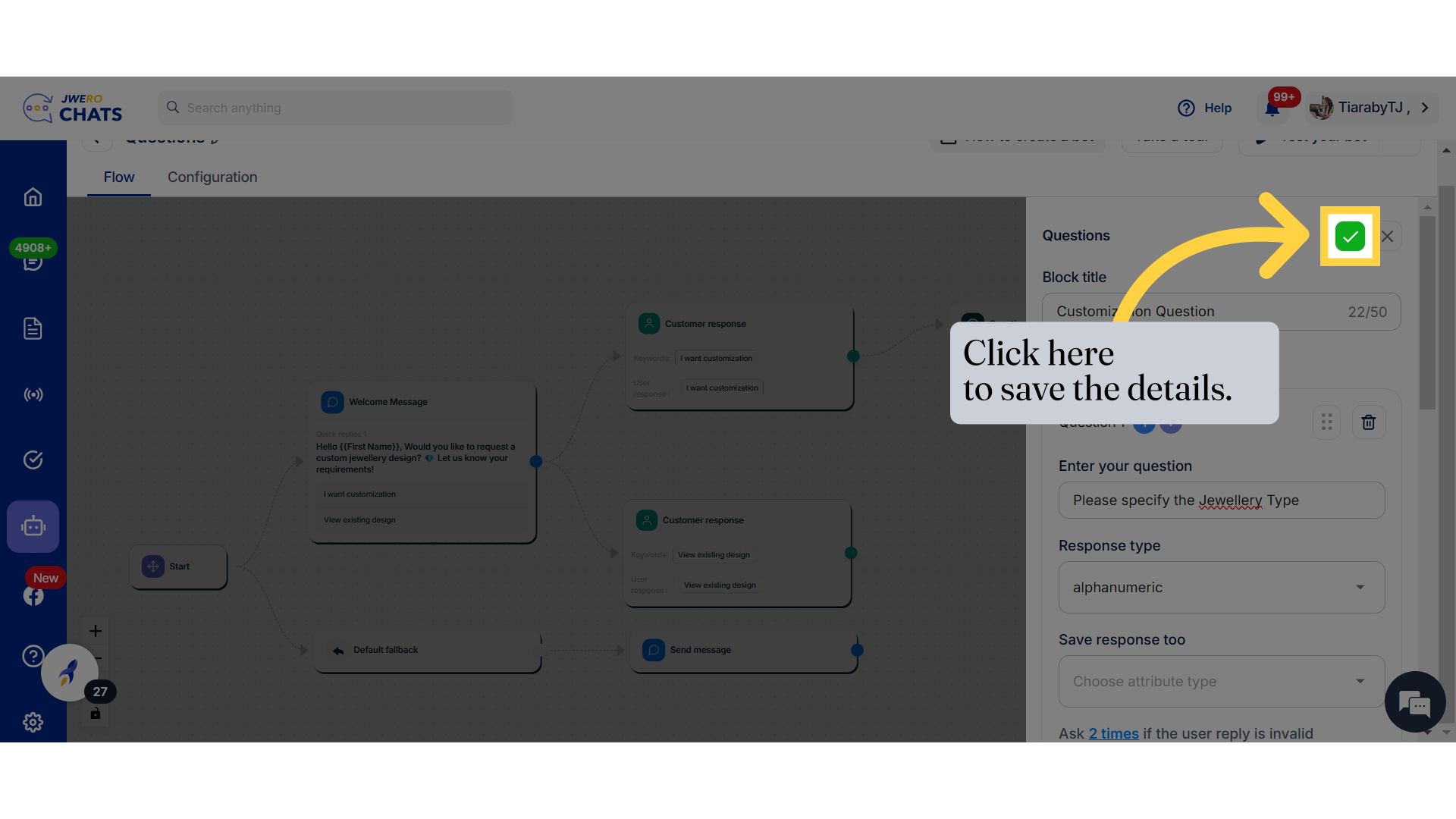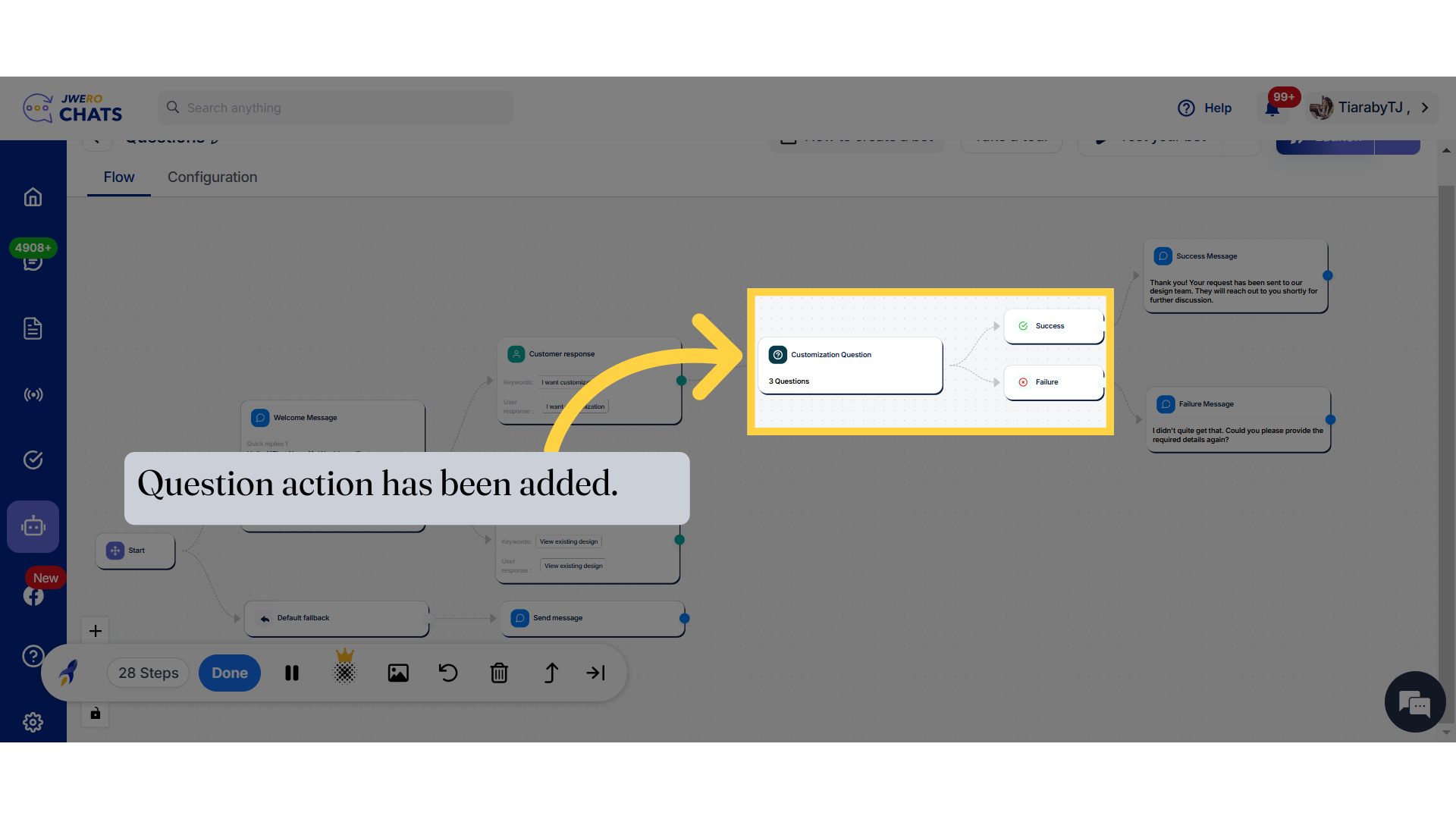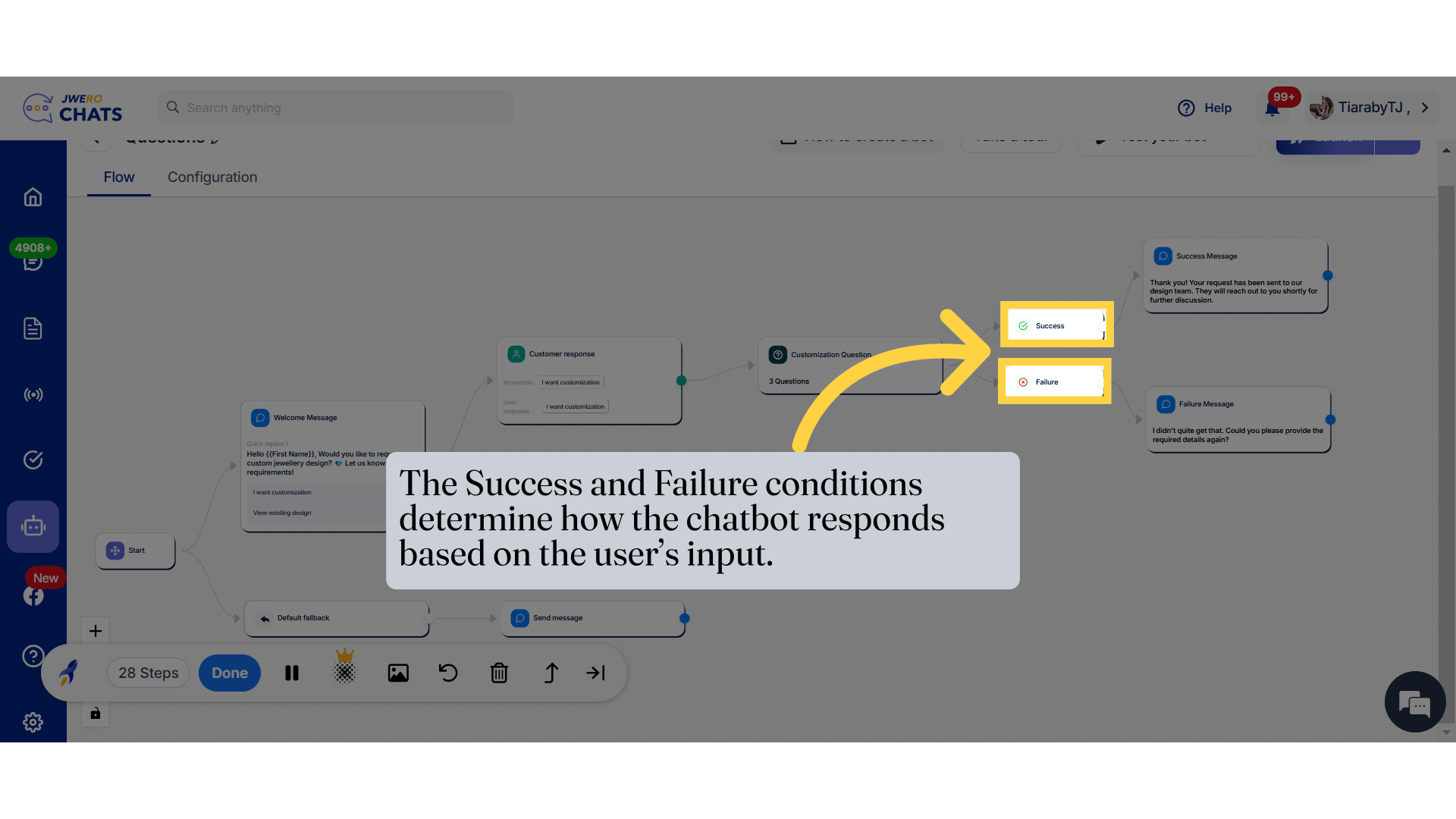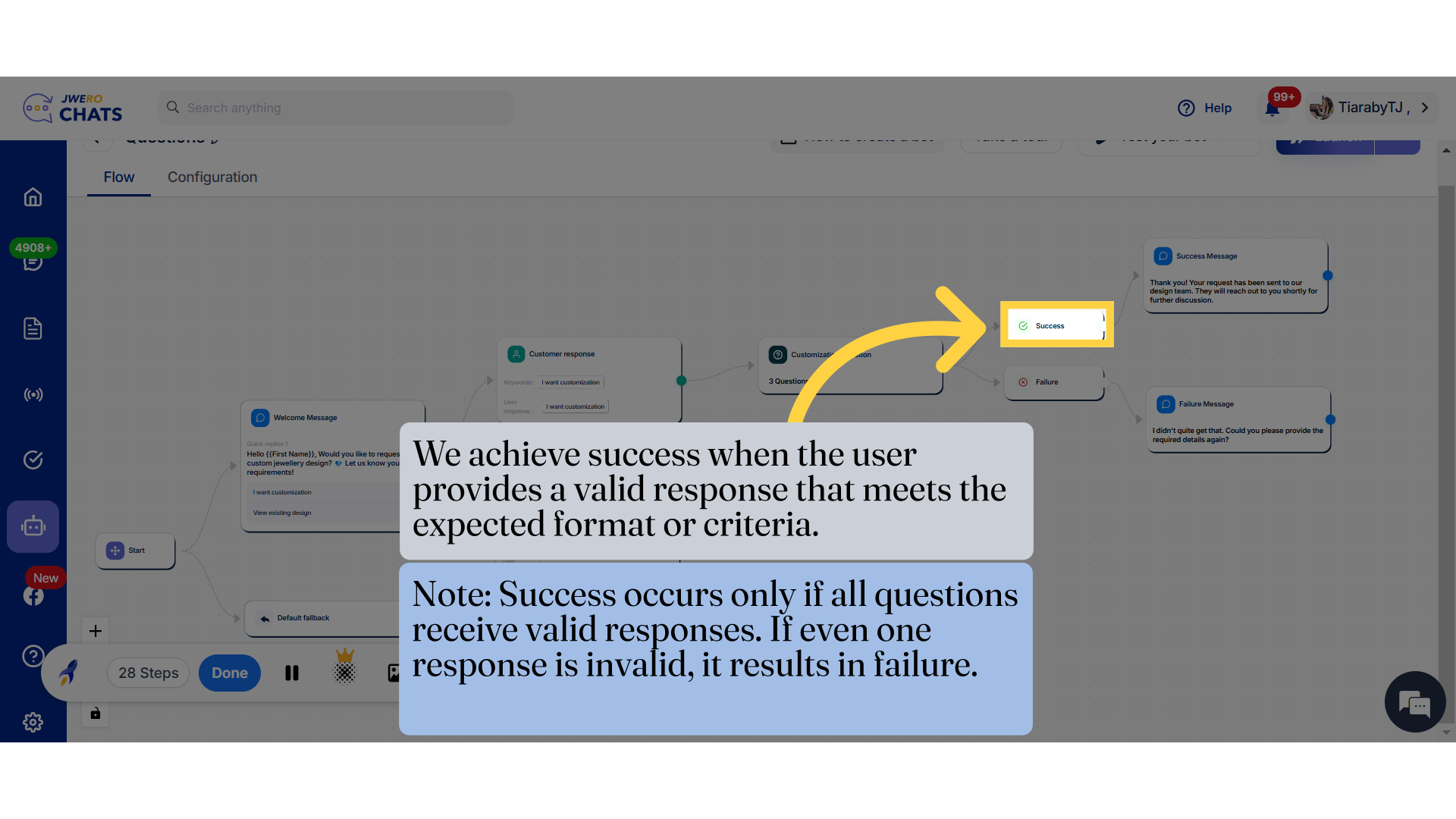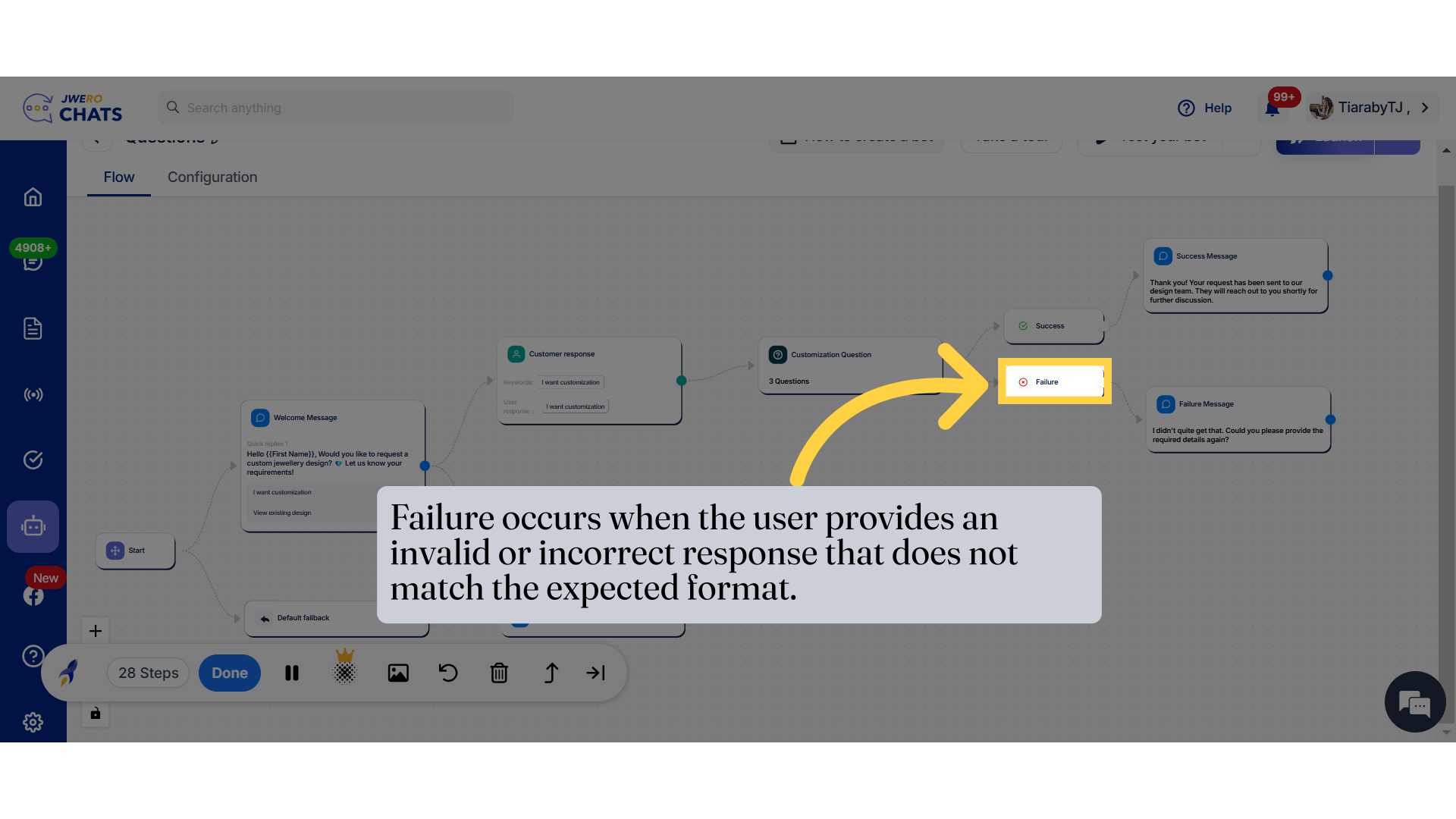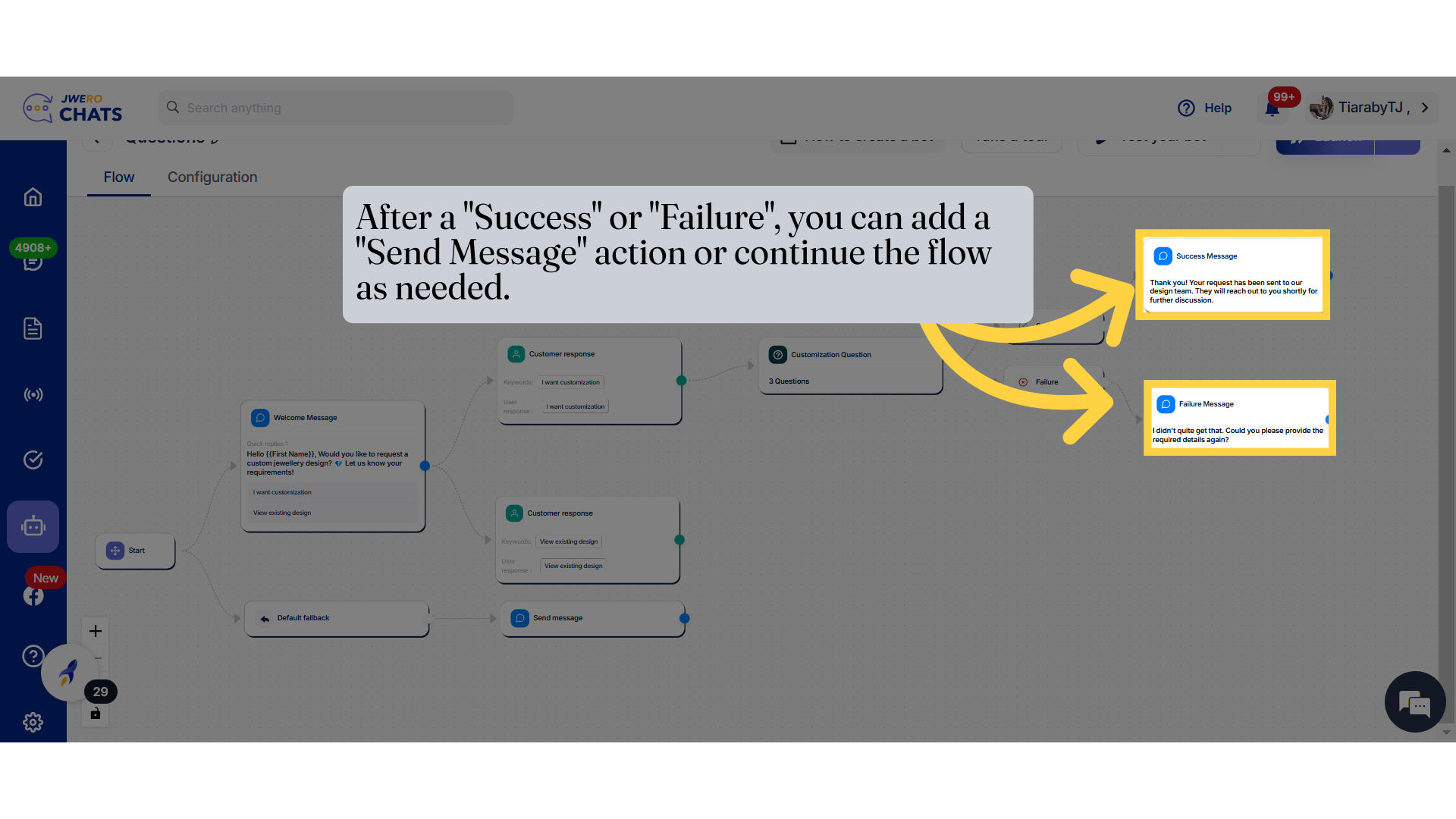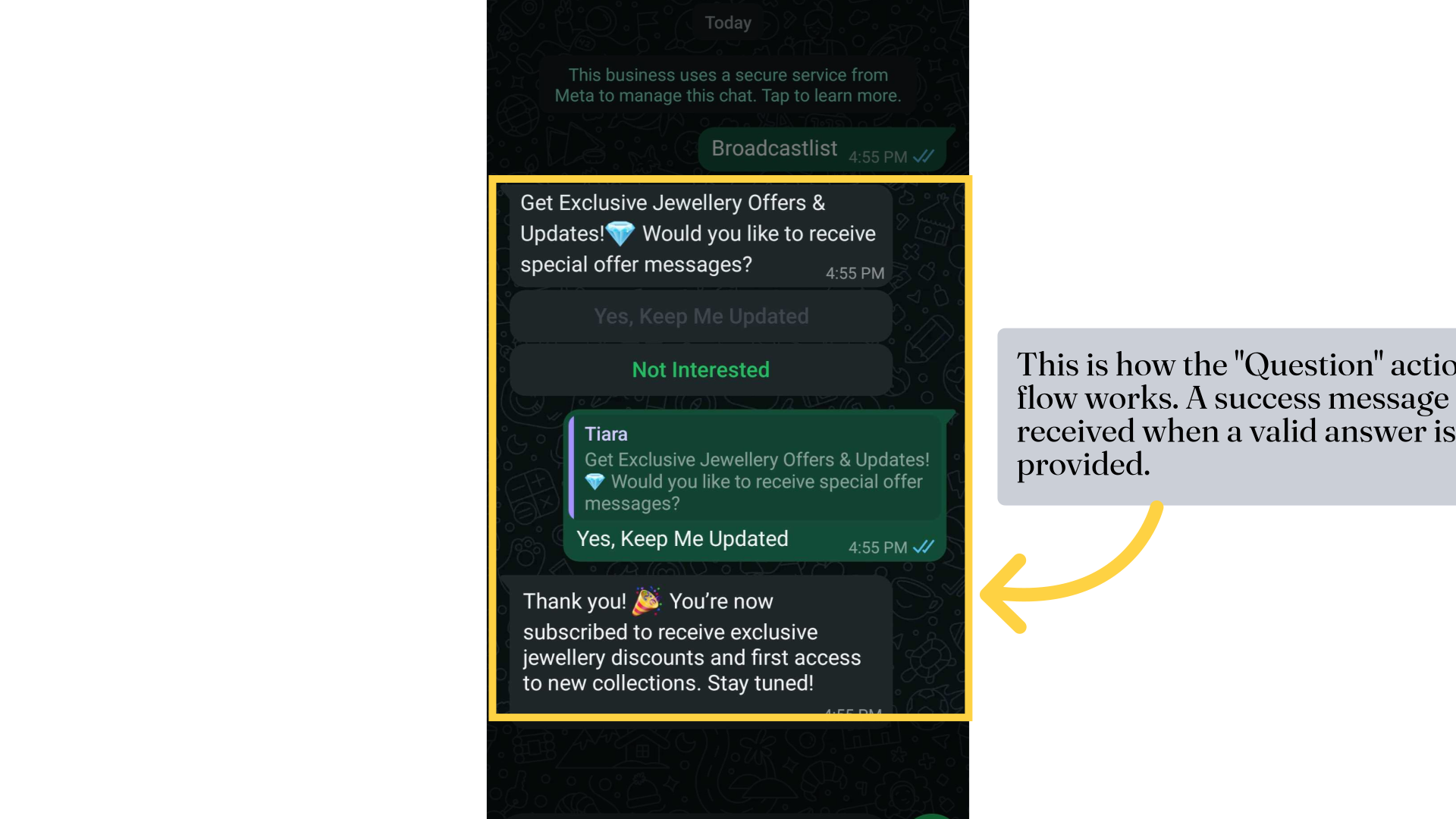Questions Action In Chatbot
1. Questions action
2. Take a look at this flow.
We will add a "Question" action when the user selects "I want customization".
3. Click here to add "Questions" action.
4. Select "Questions"
5. Enter a block title that aligns with its purpose
up to 50 characters.
6. Enter the question text.
7. Click on this dropdown to select the response type.
8. Select the response type based on your requirement.
9. Click on this dropdown to select the attribute in which the data will be saved.
10. Select the attribute based on your requirement,
11. The "Until asked" ensures that the chatbot keeps prompting the user until a valid response is received.
12. Select the value based on your requirement.
13. Click "Add another question" to add new question.
14. Fill the appropriate details.
15. Click here
to save the details.
16. Question action has been added.
20. After a "Success" or "Failure", you can add a "Send Message" action or continue the flow as needed.
21. This is how the "Question" action flow works. A success message is received when a valid answer is provided.