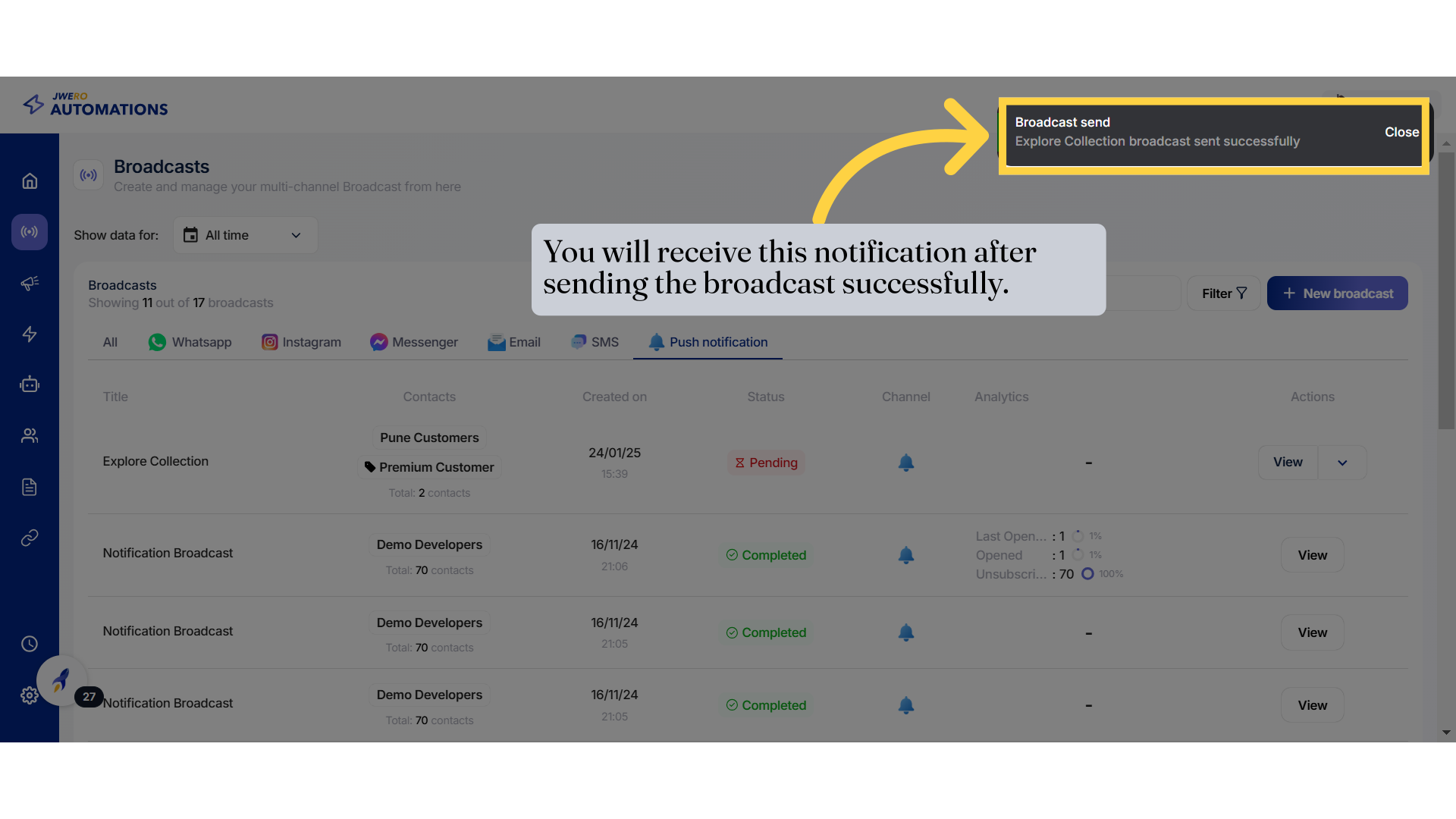How To Send Push Notification Template
Learn how to effectively use the Push Notification Template feature on Jwero with this comprehensive guide
1. Push notification Broadcast
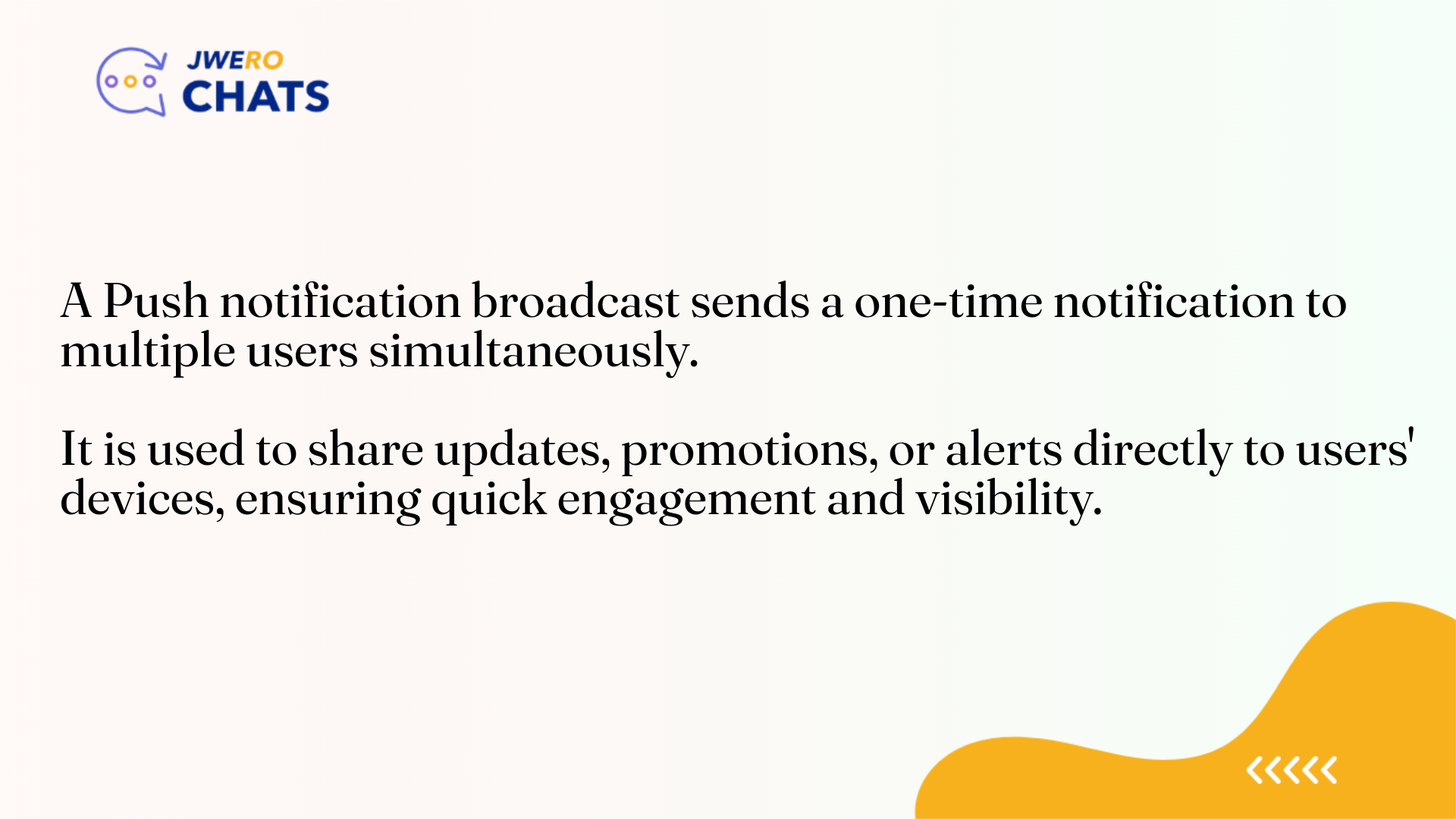
2. Click on the broadcast icon to send the broadcast.
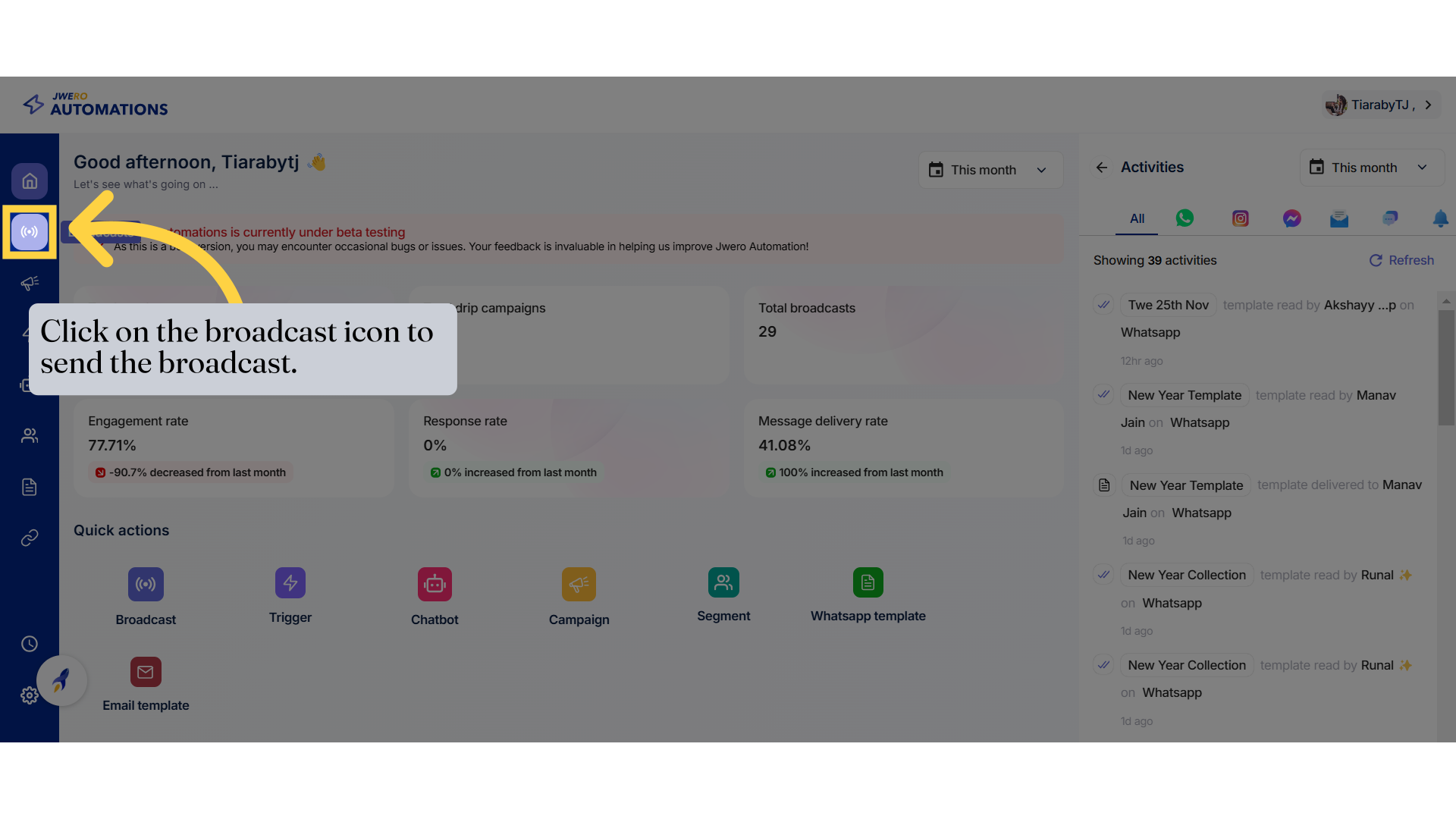
3. Push notification channel
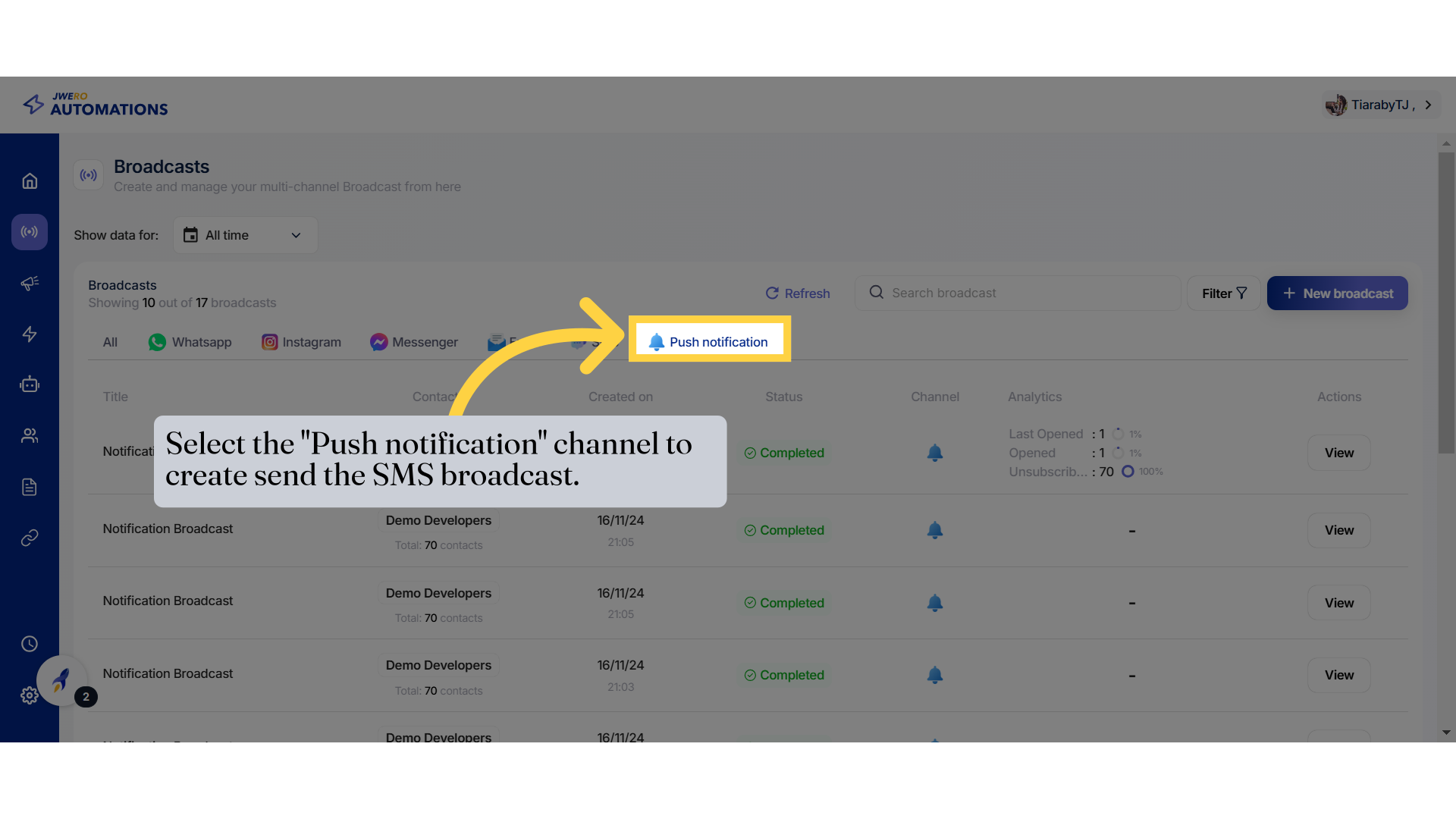
4. Click "New broadcast"
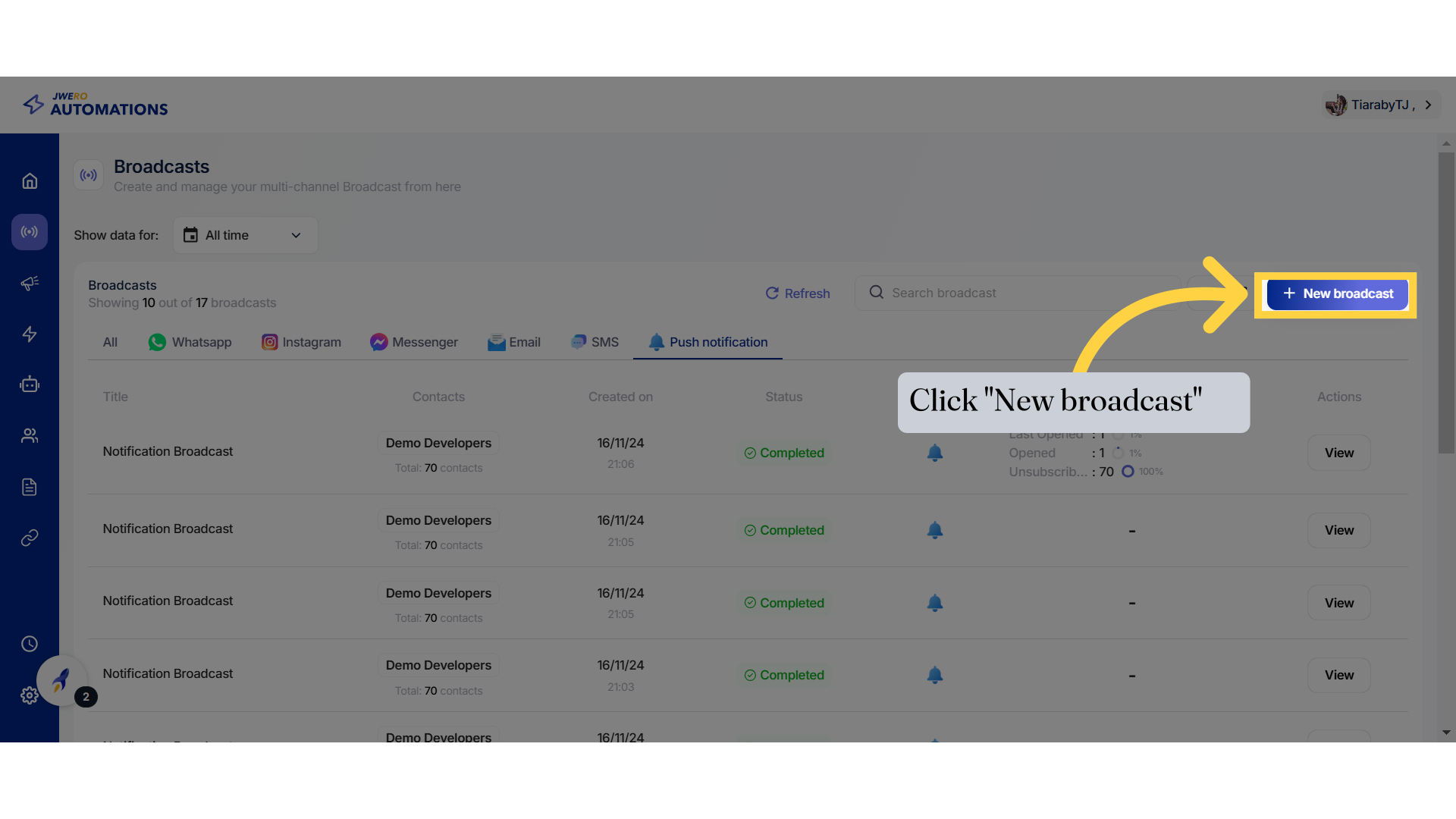
5. Broadcast Title
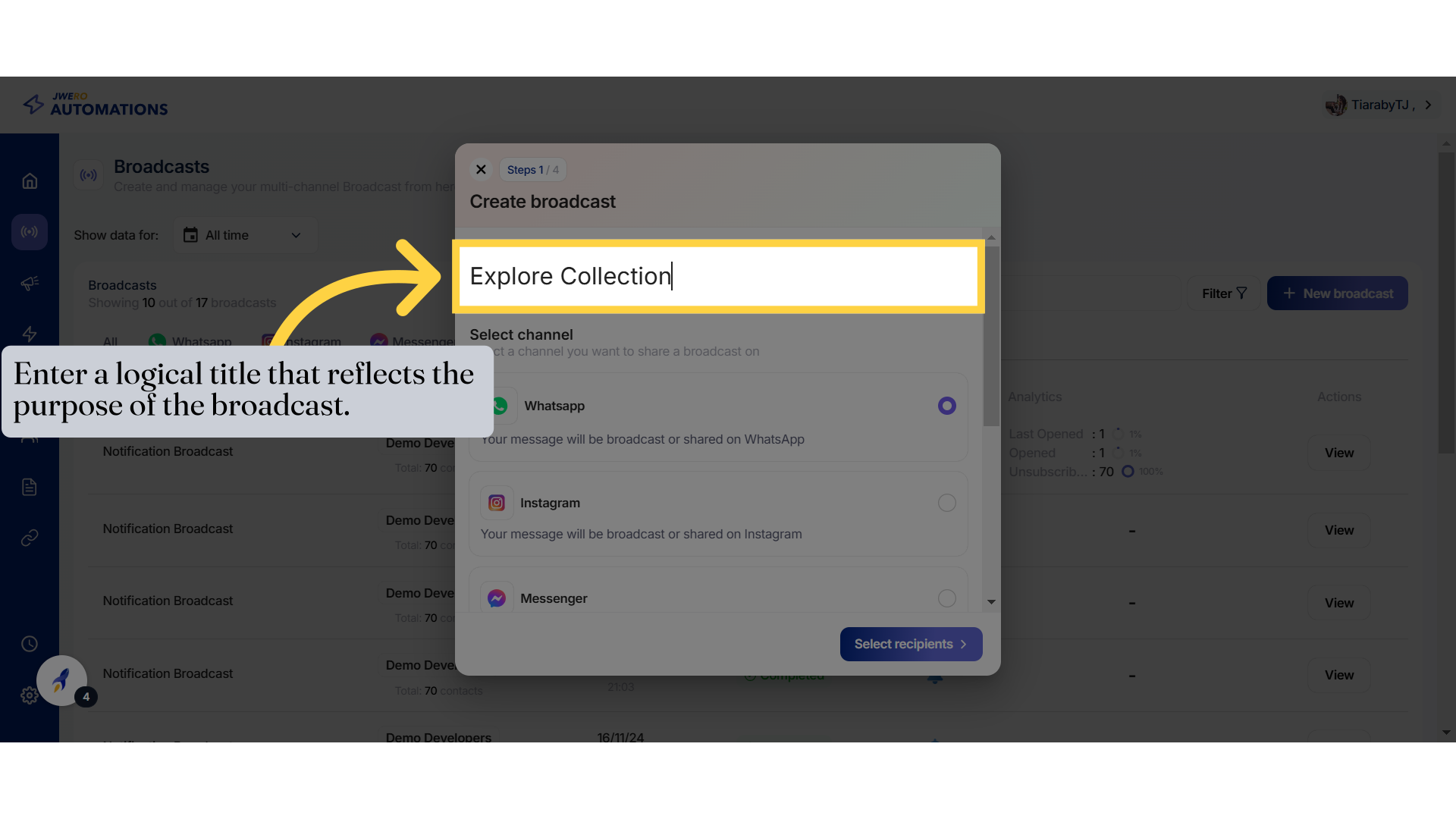
6. Push notification channel
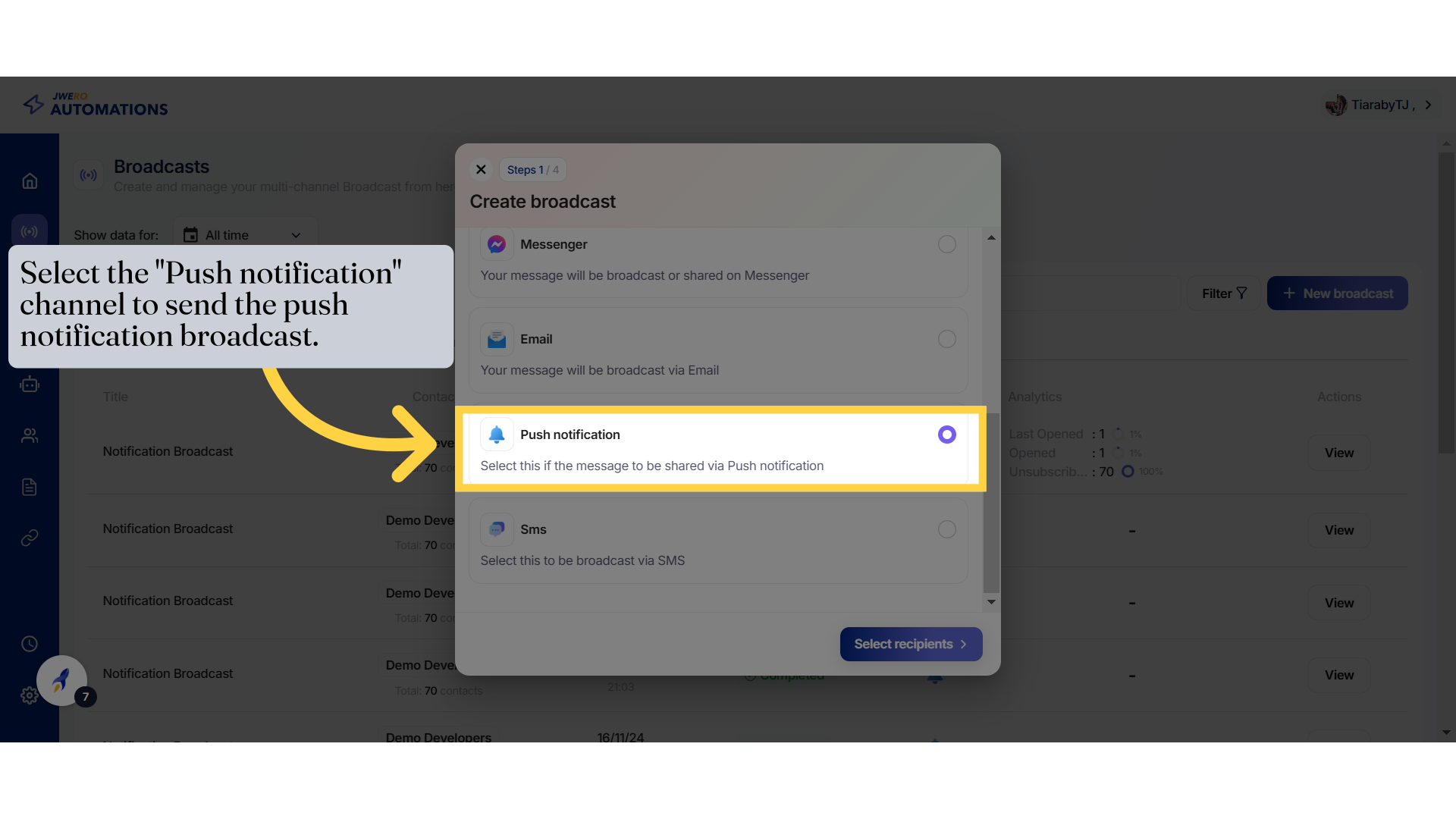
7. Click "Select recipients"
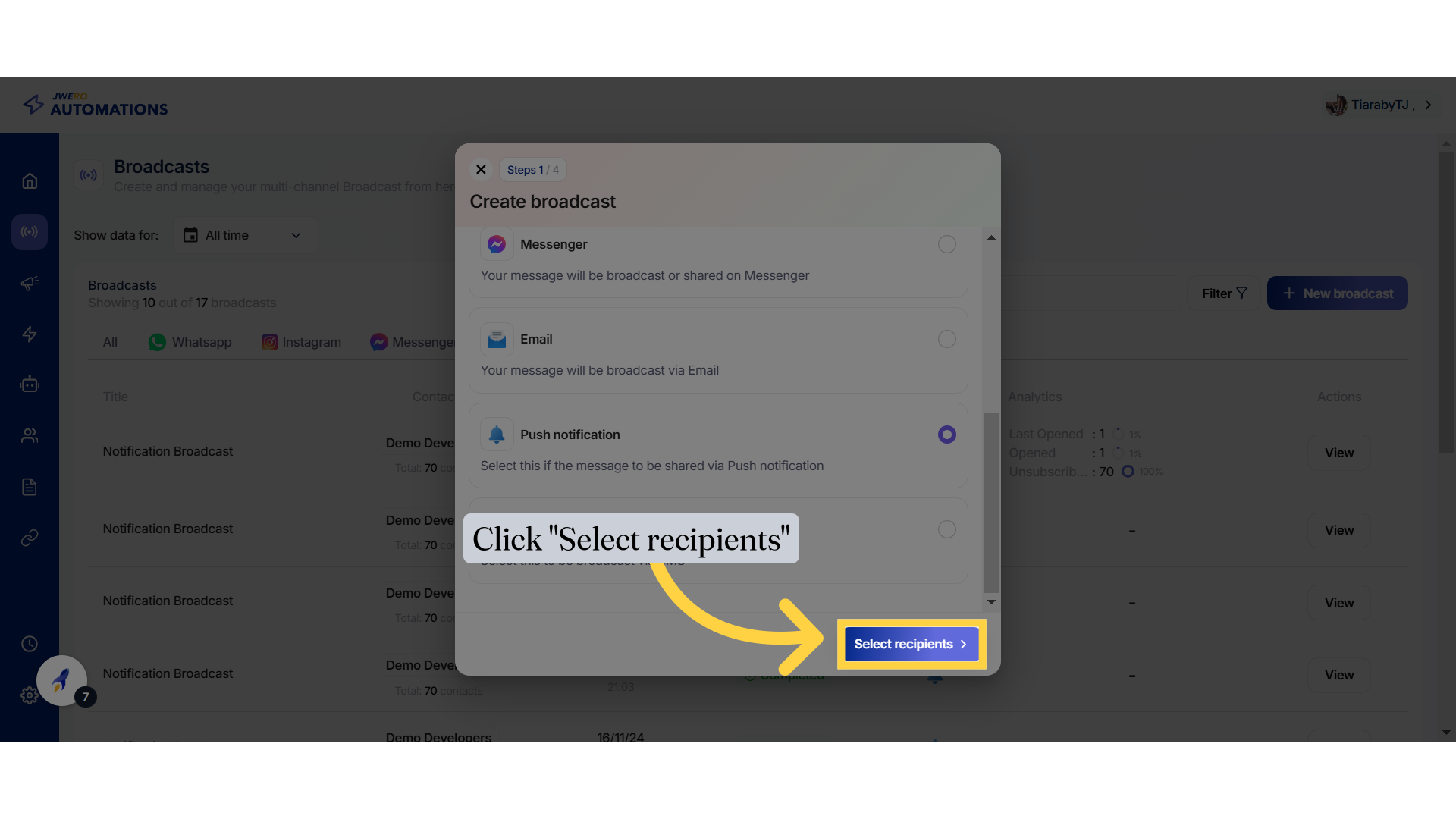
8. Select Segments
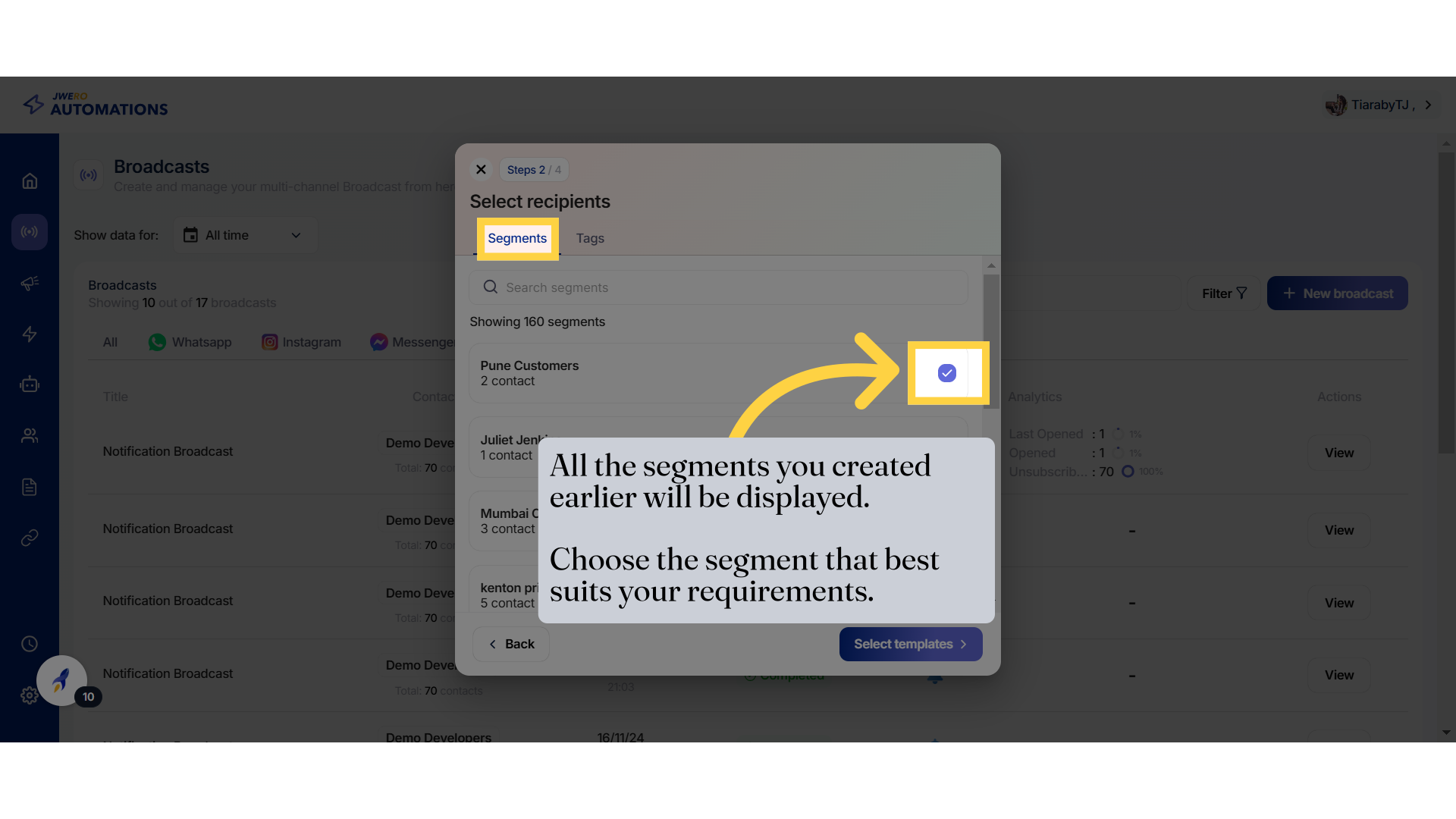
9. Select Tags
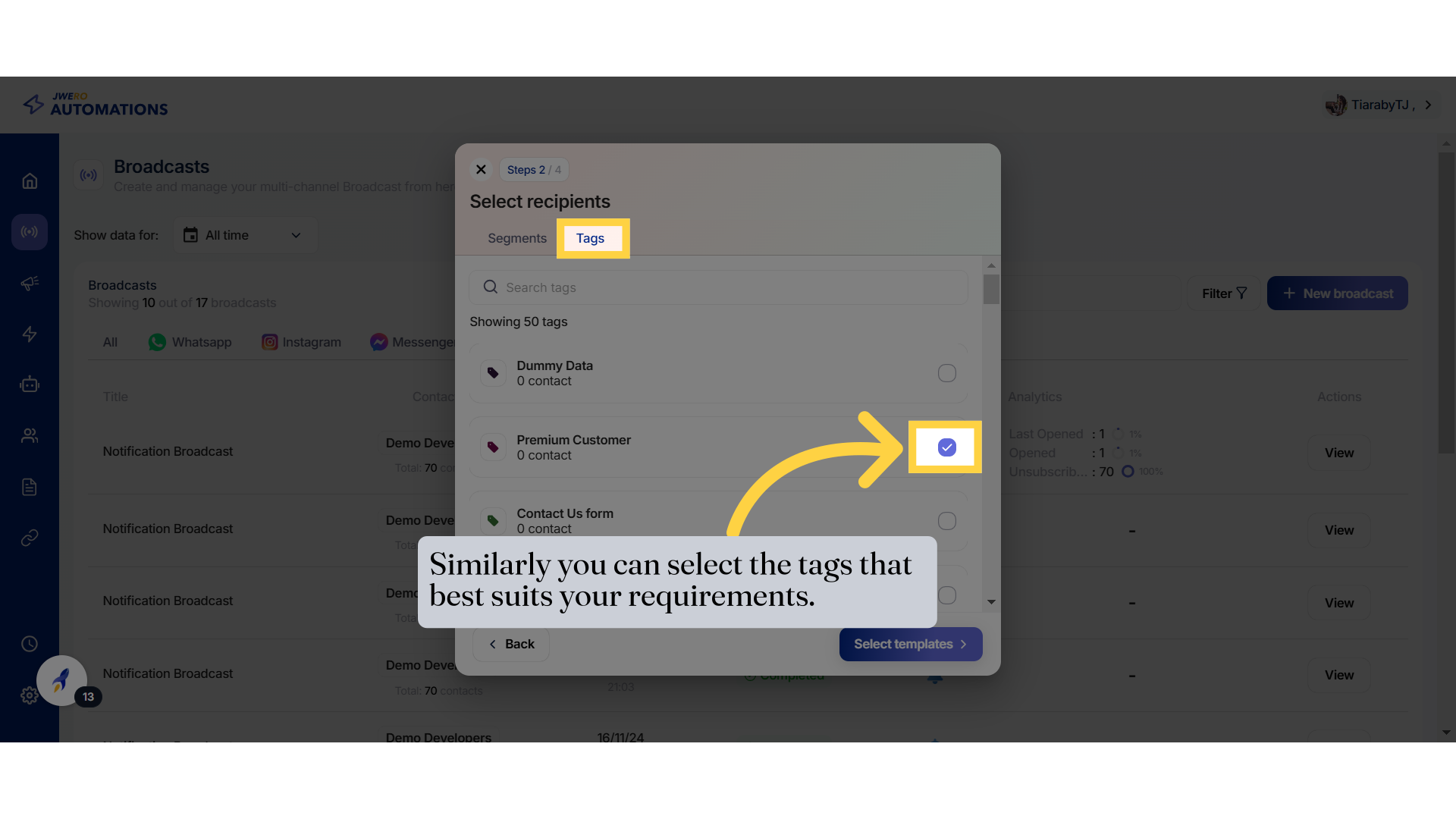
10. Click "Select templates"
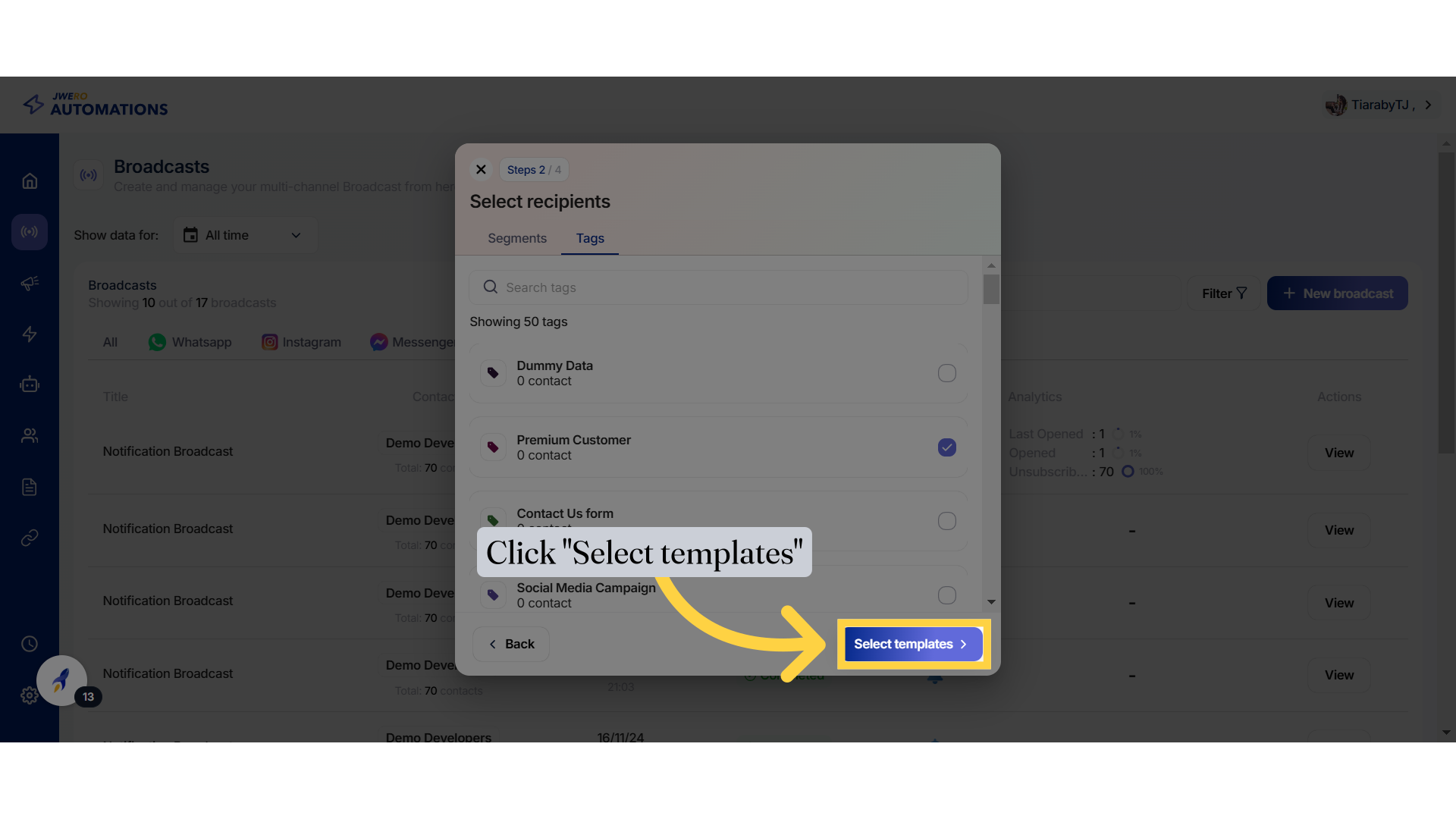
11. Push notification title.
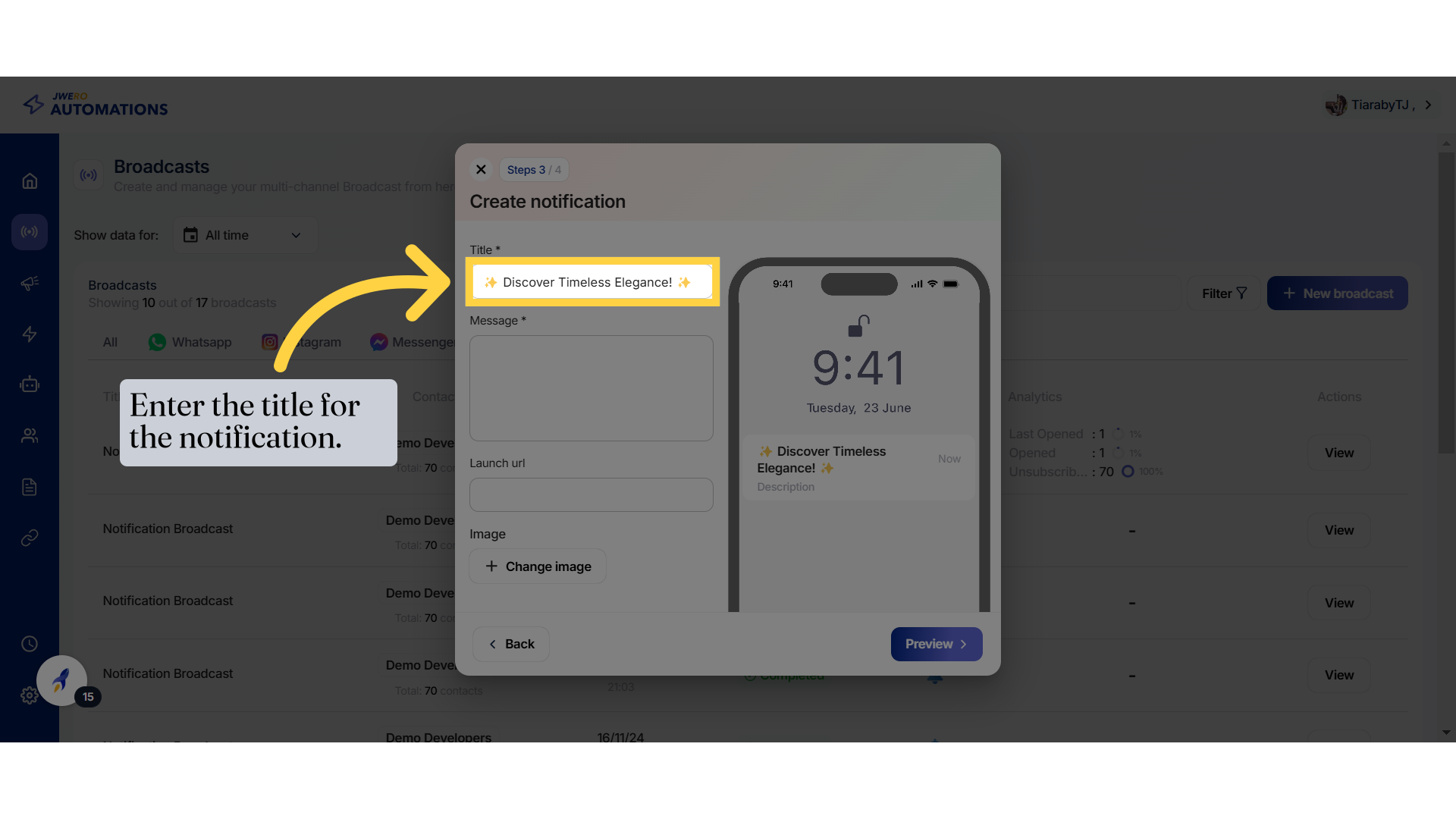
12. This is how the title will look like in the notification.
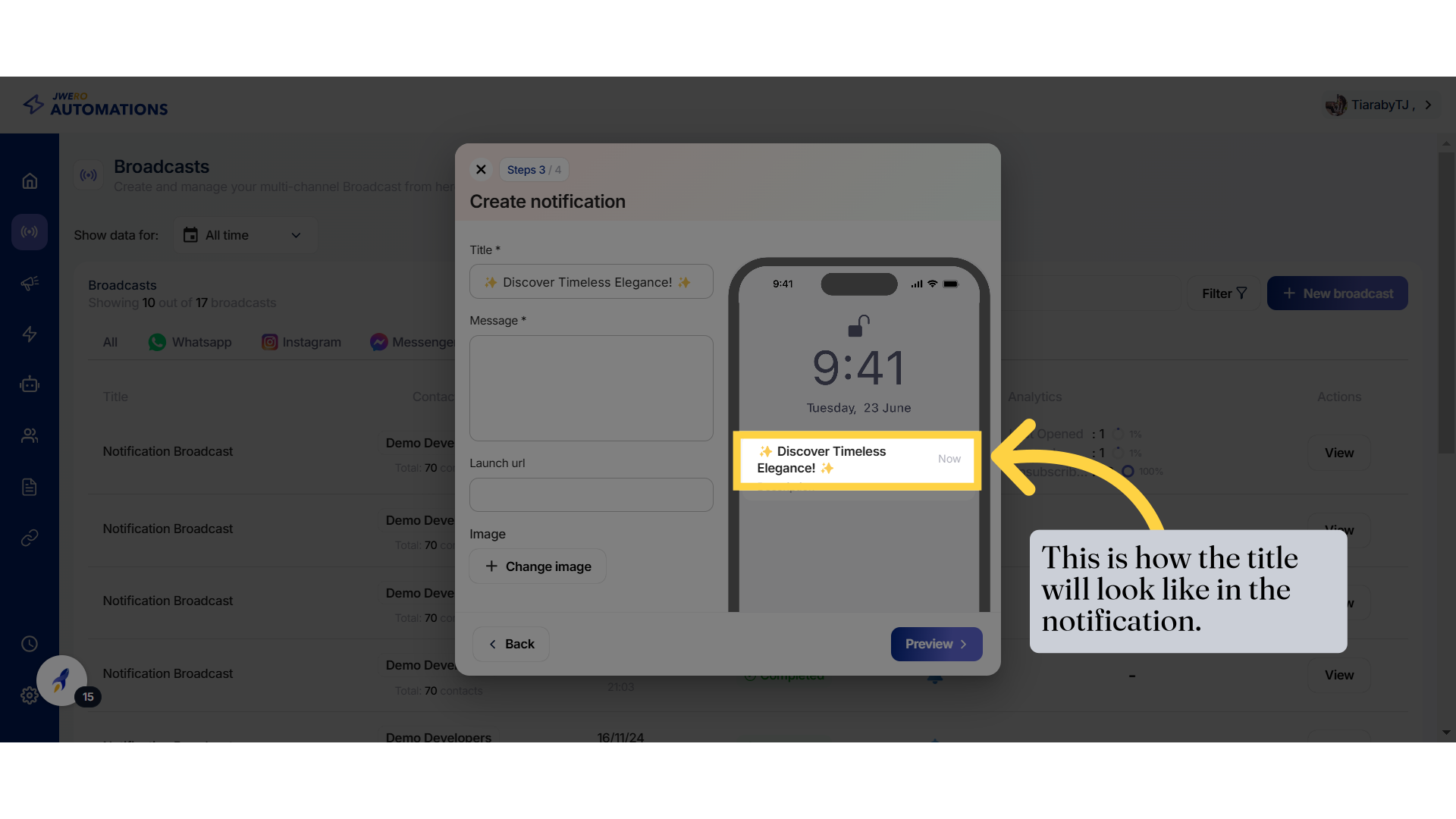
13. Push notification message
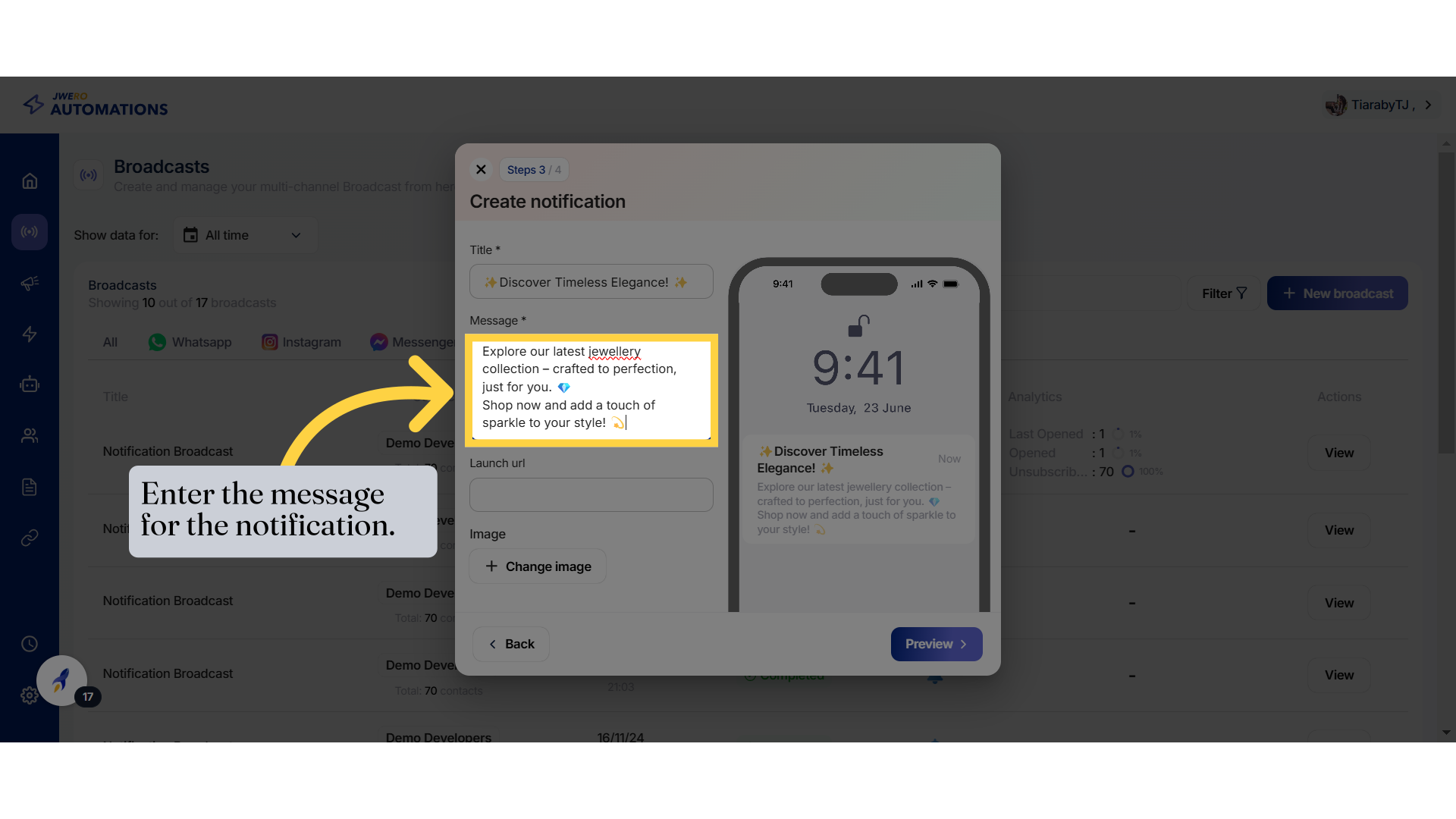
14. This is how the message will look like in the notification.
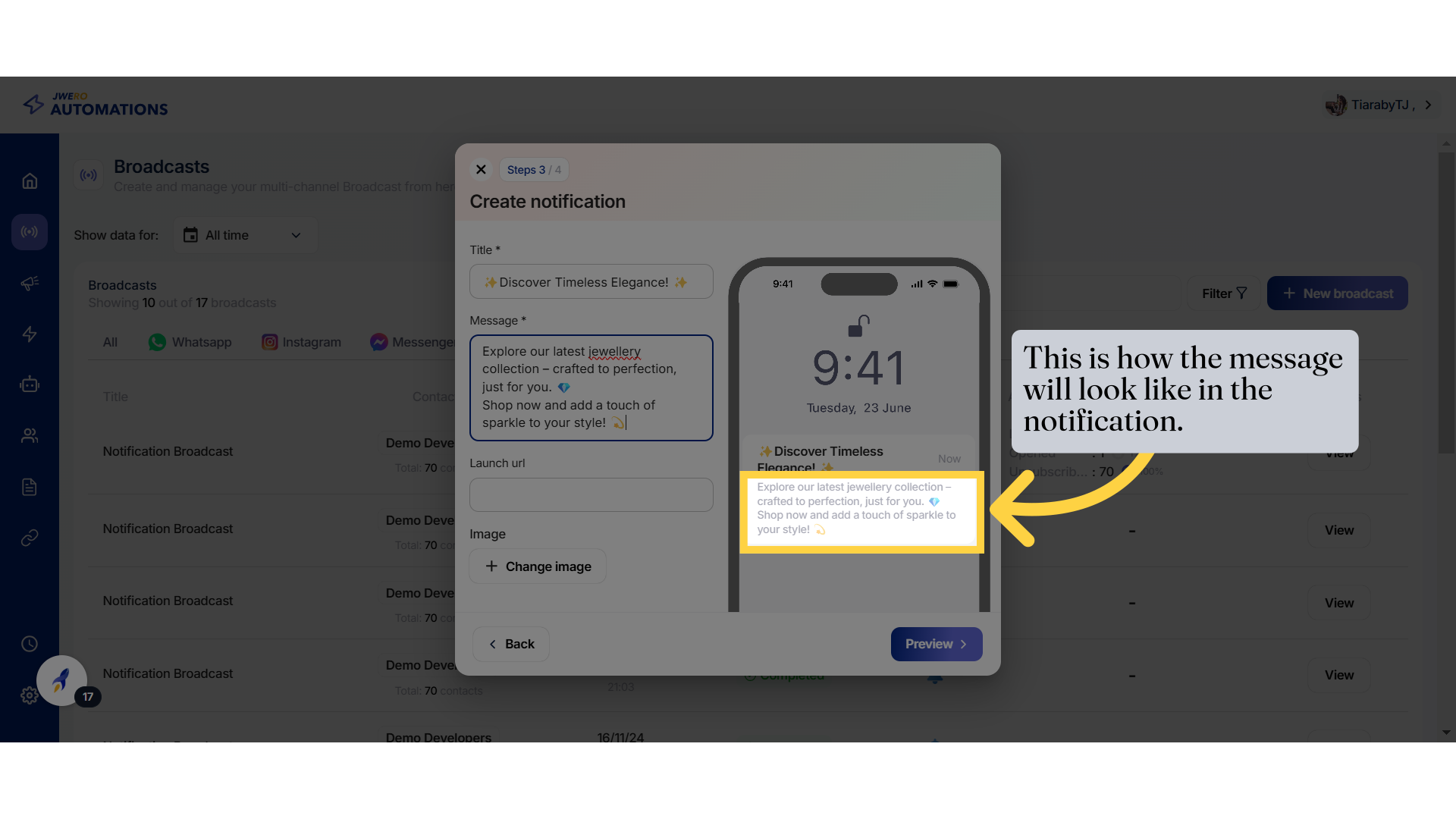
15. Launch URL in the push notification.
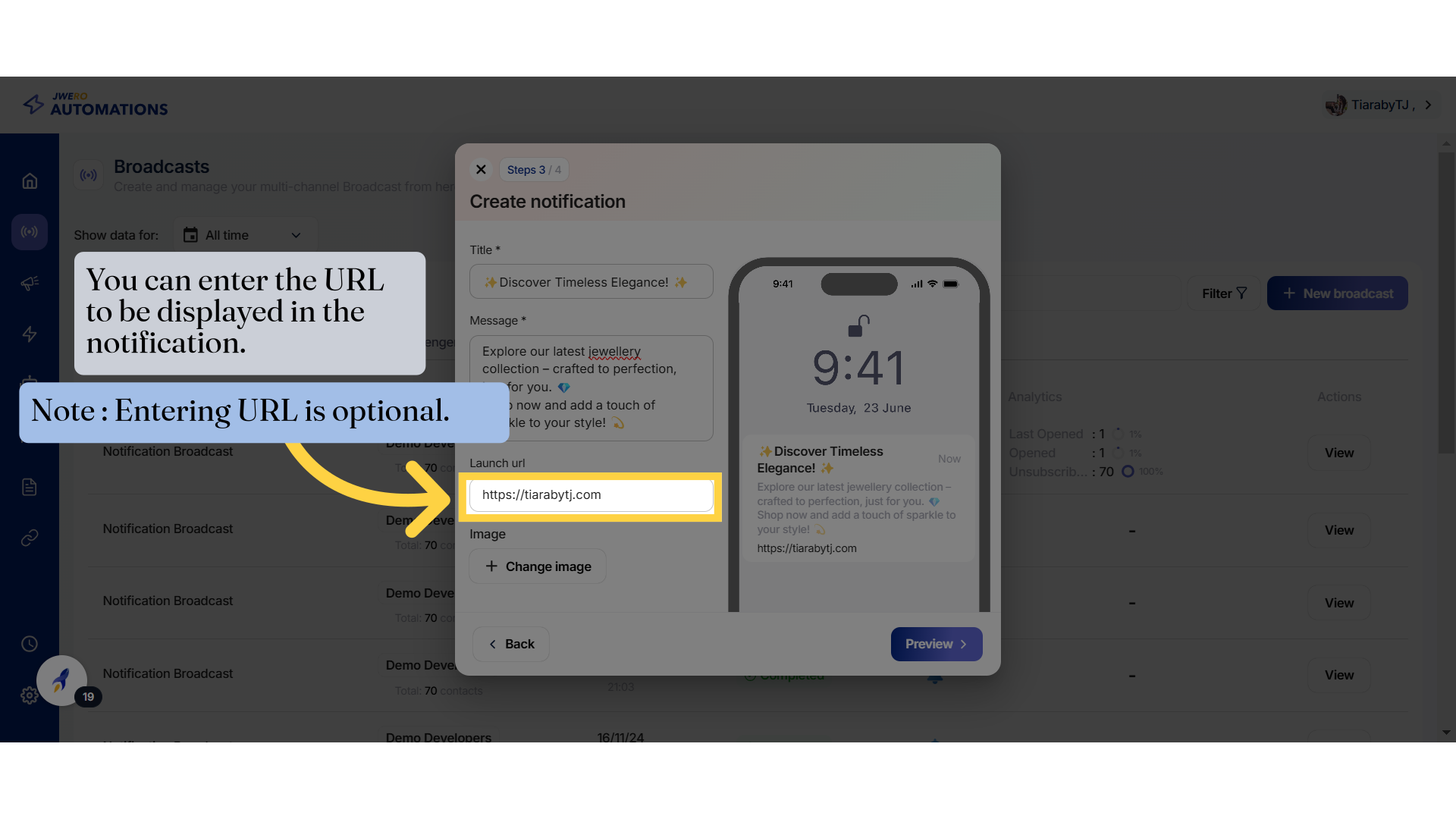
16. This is how the URL will look like in the notification.
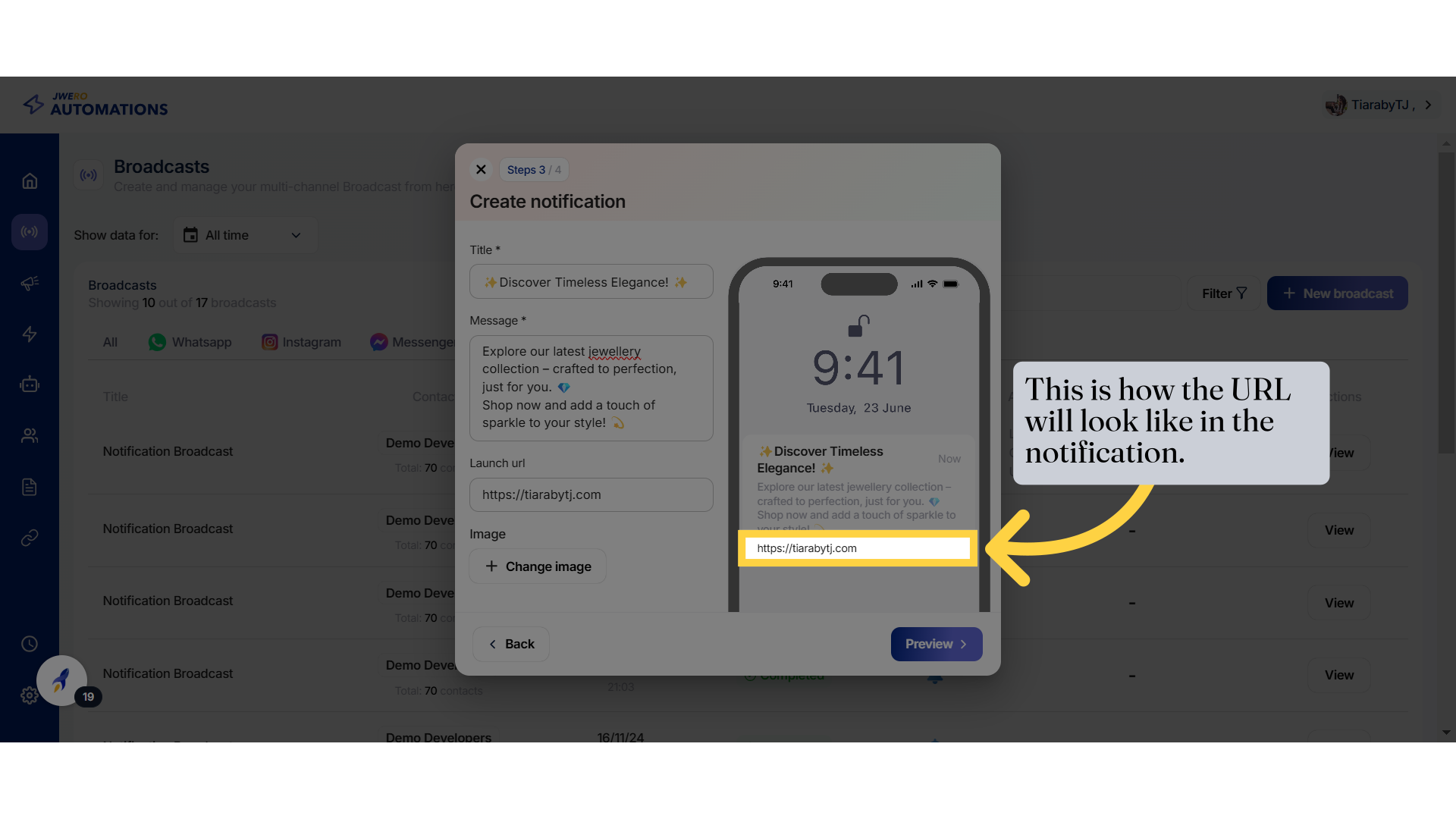
17. Upload the image for the notification.

18. This is how the image will look like in the notification.
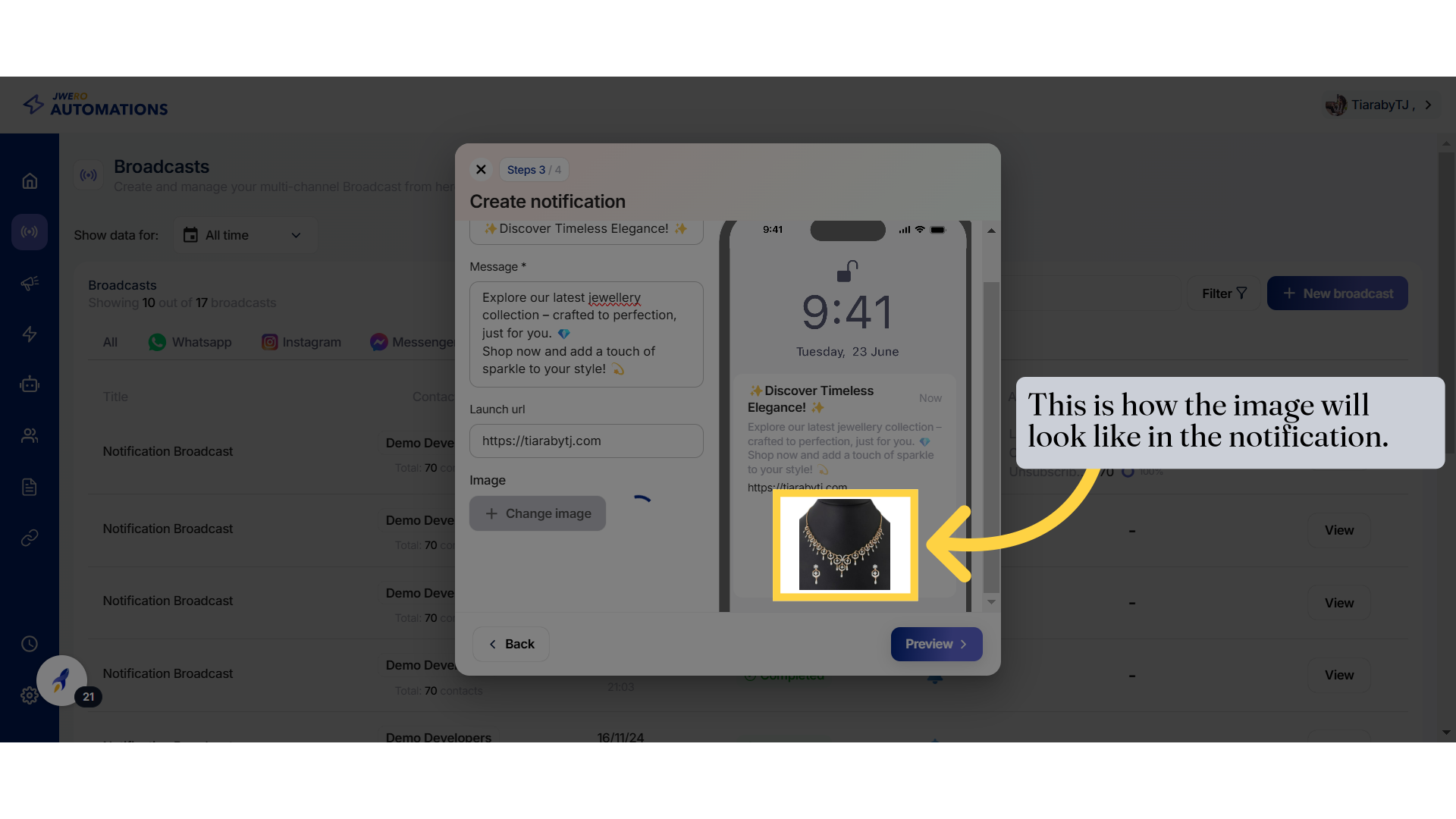
19. All the details you have selected so far will be displayed.
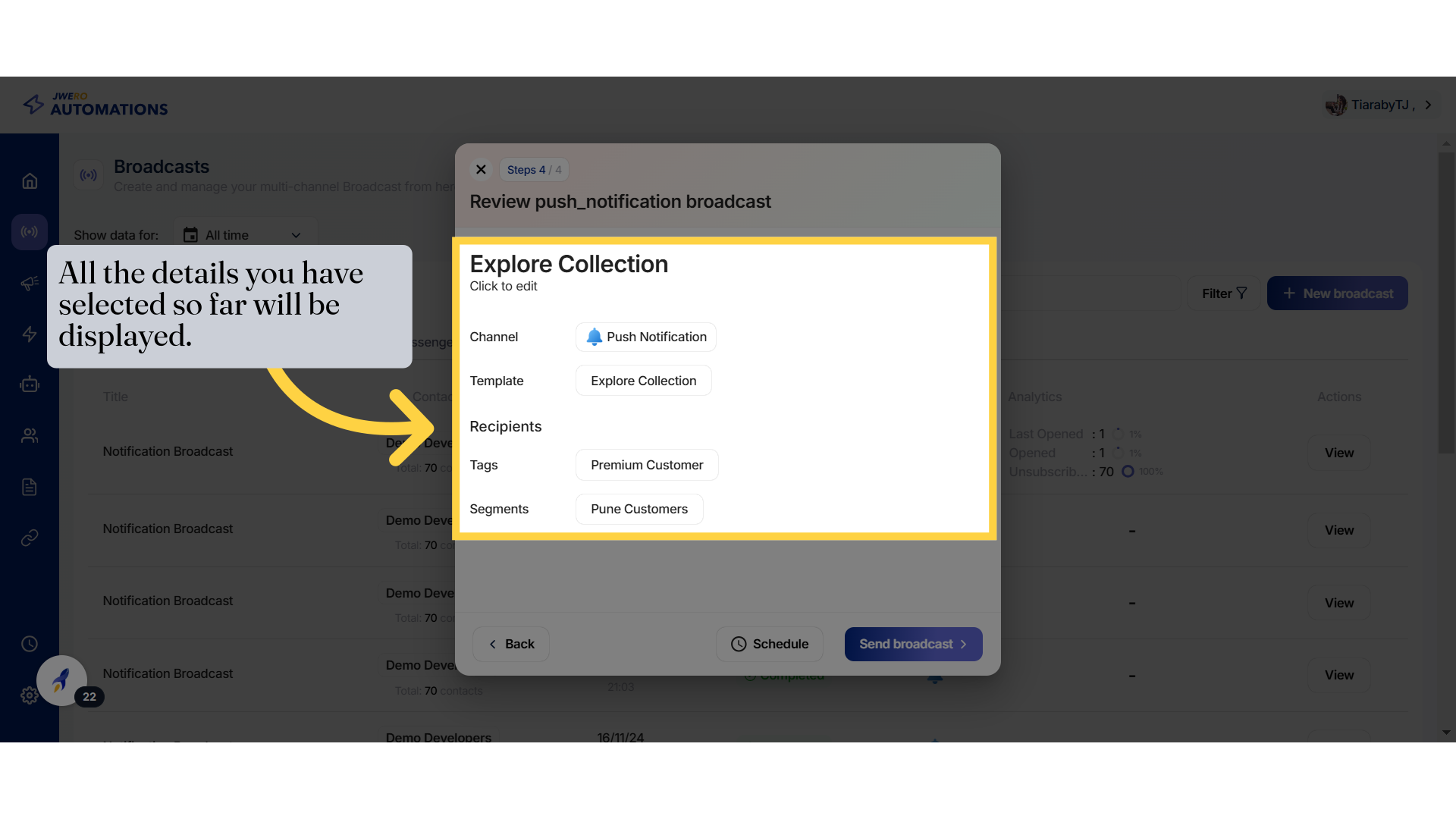
20. Scheduling
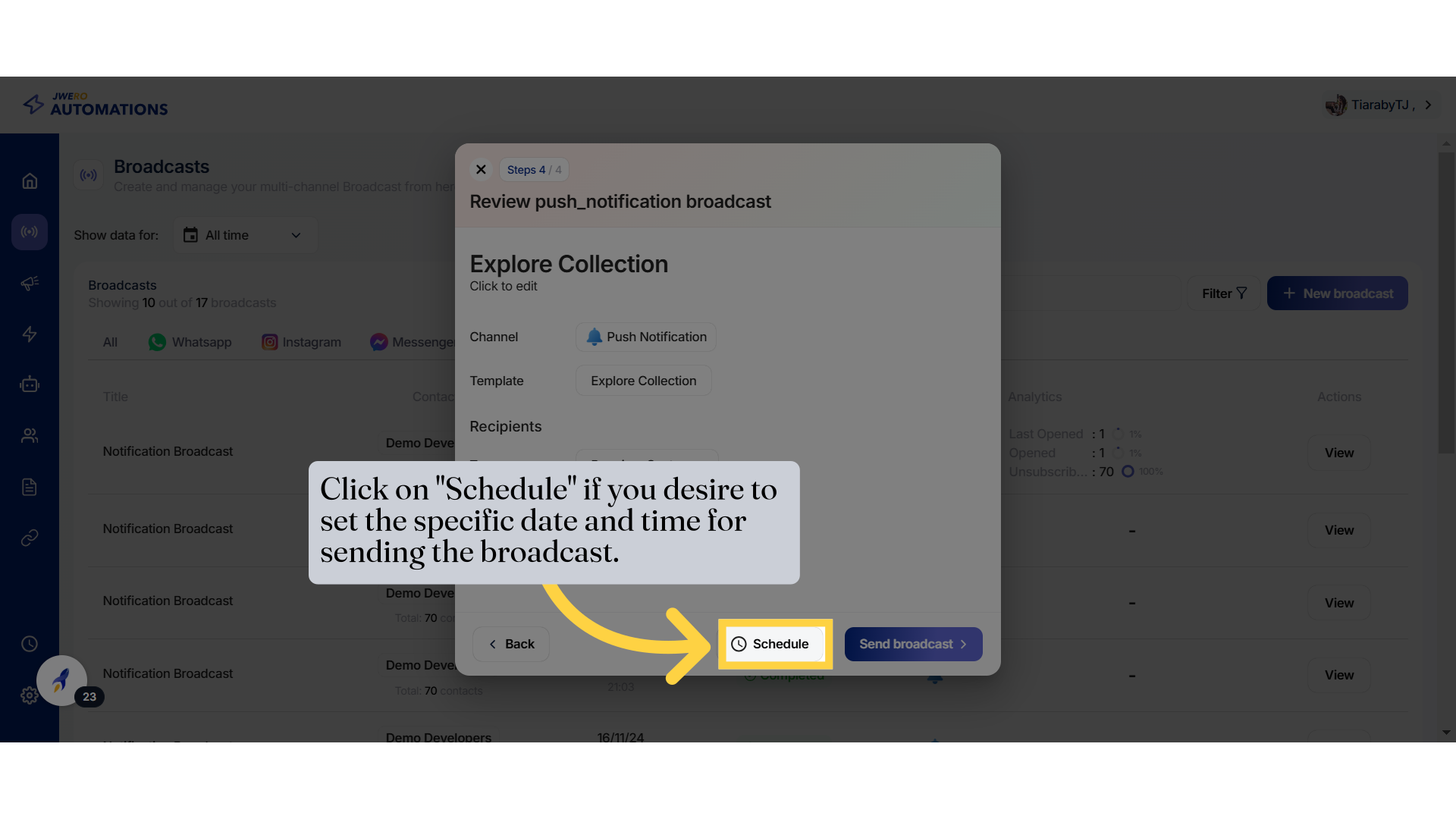
21. Select the date and time which best suits your requirement.
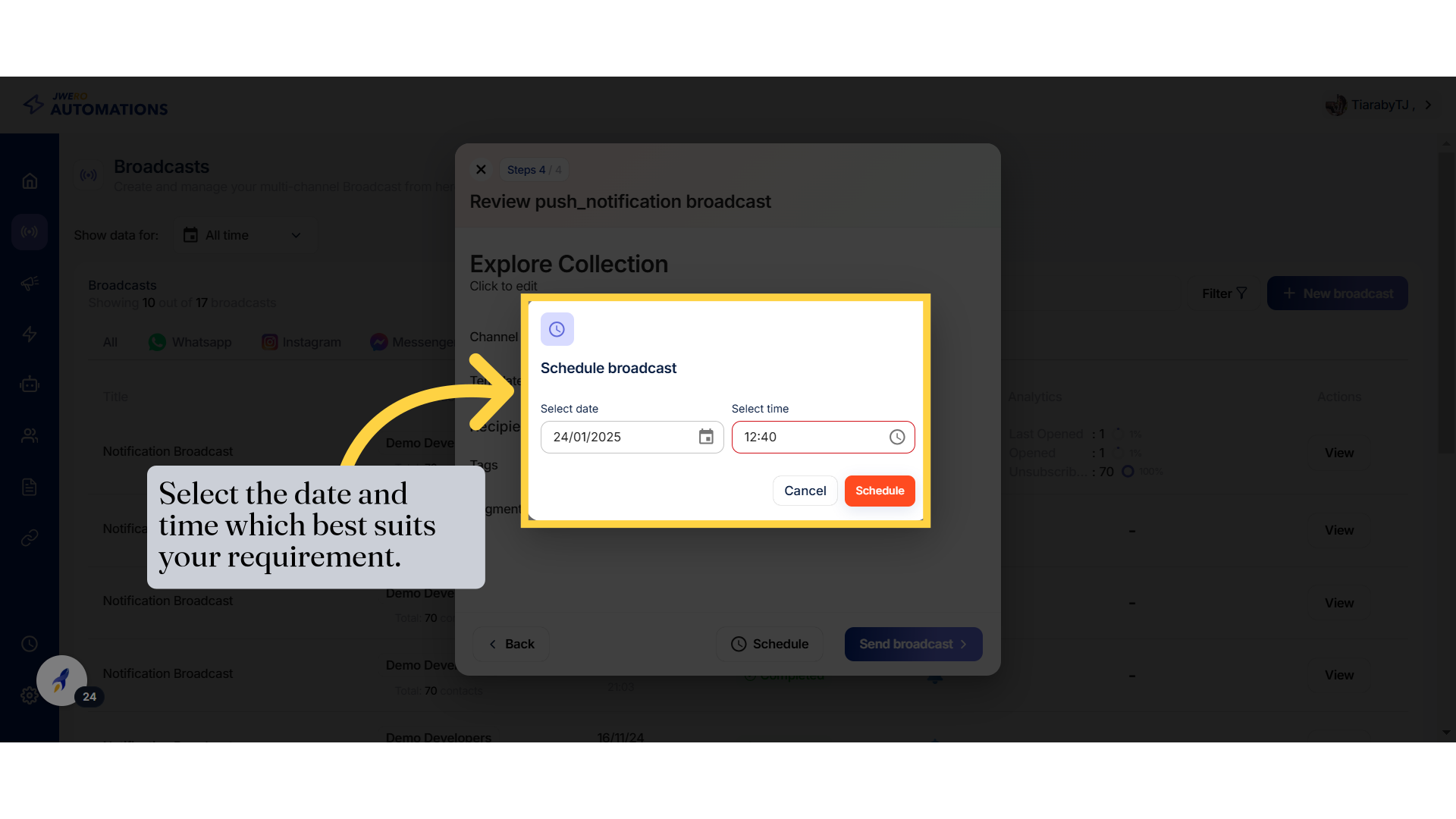
22. Click on "Schedule" after selecting the date and time.
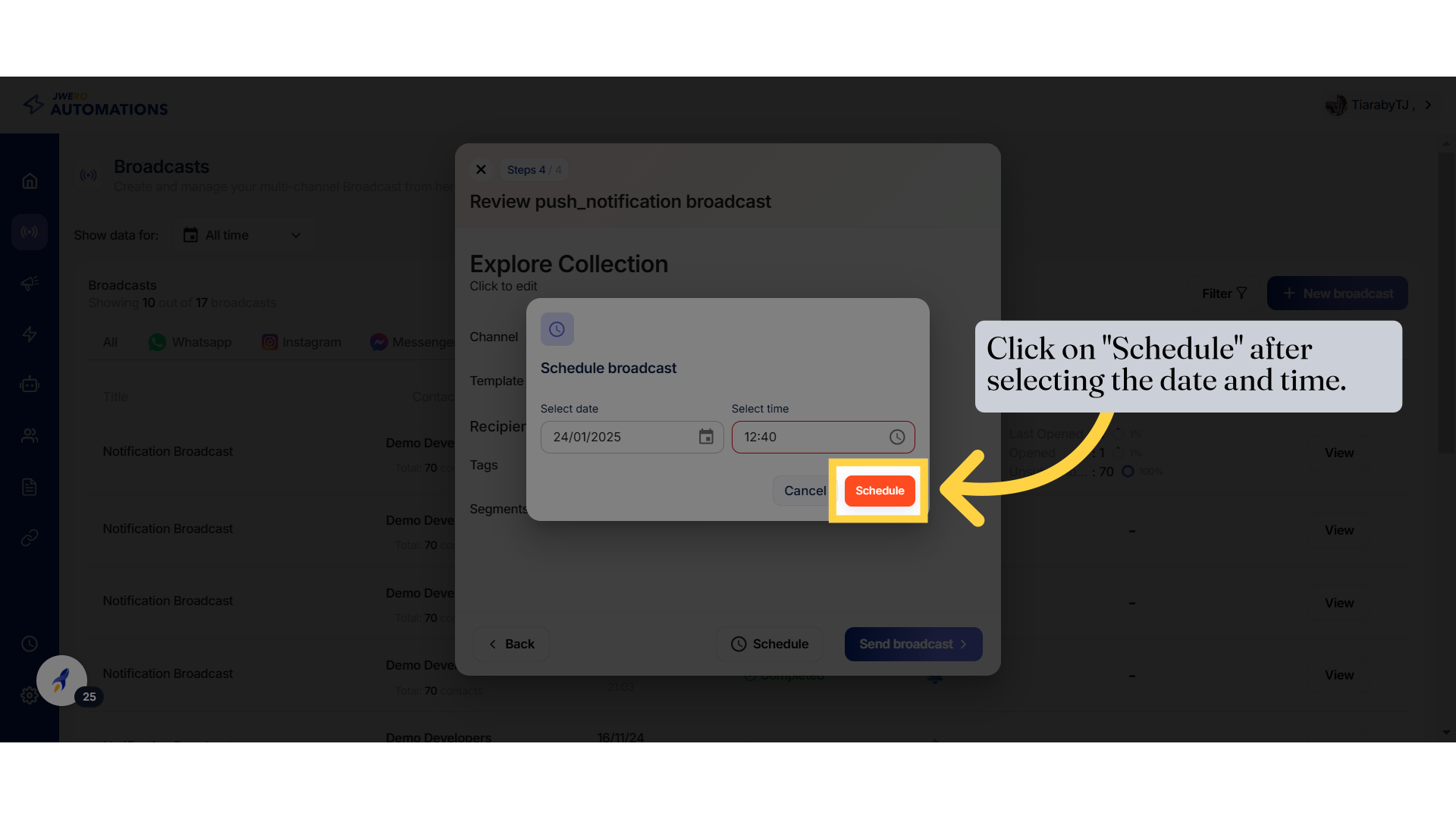
23. Click "Send broadcast"
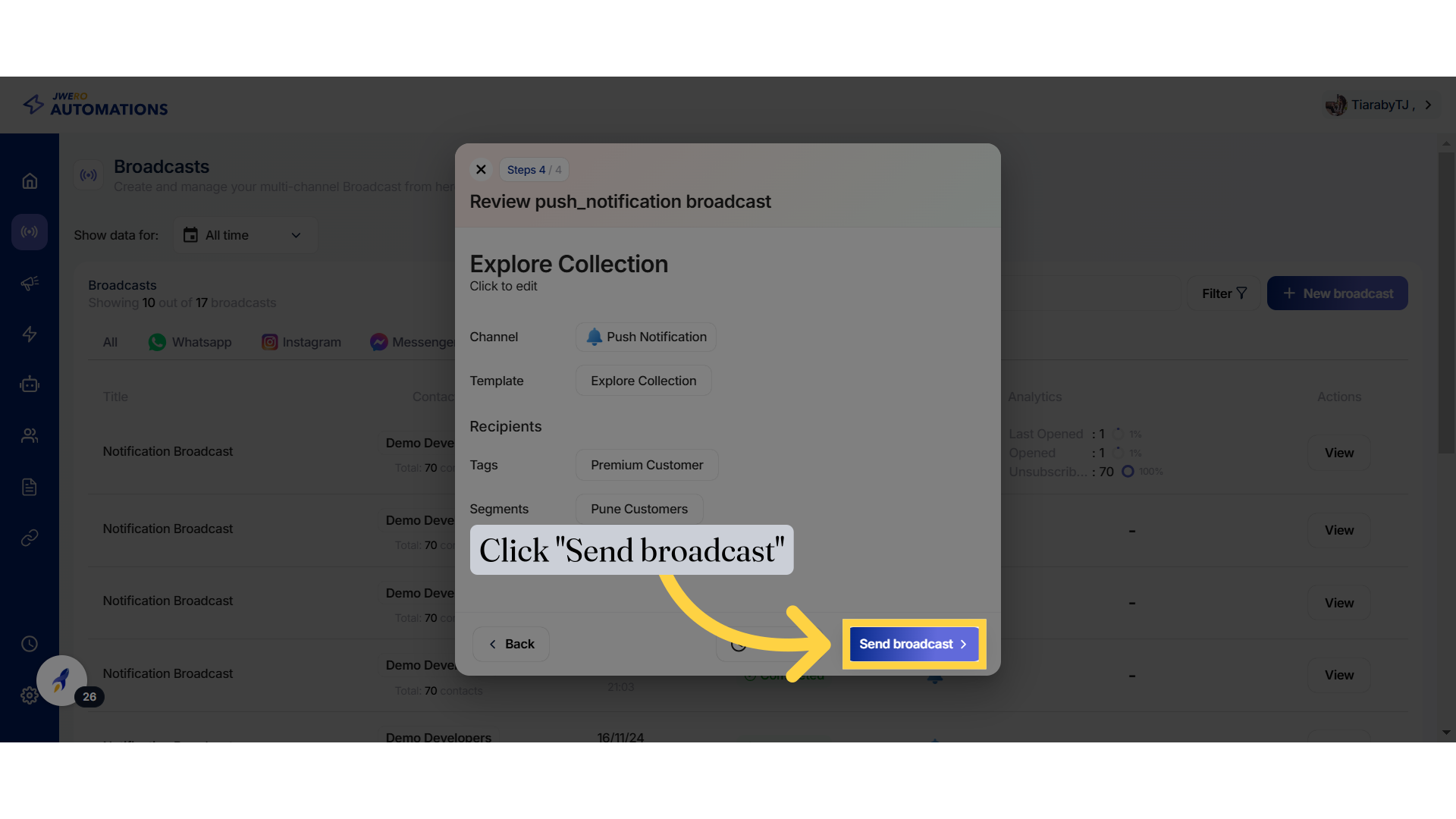
24. Broadcast send