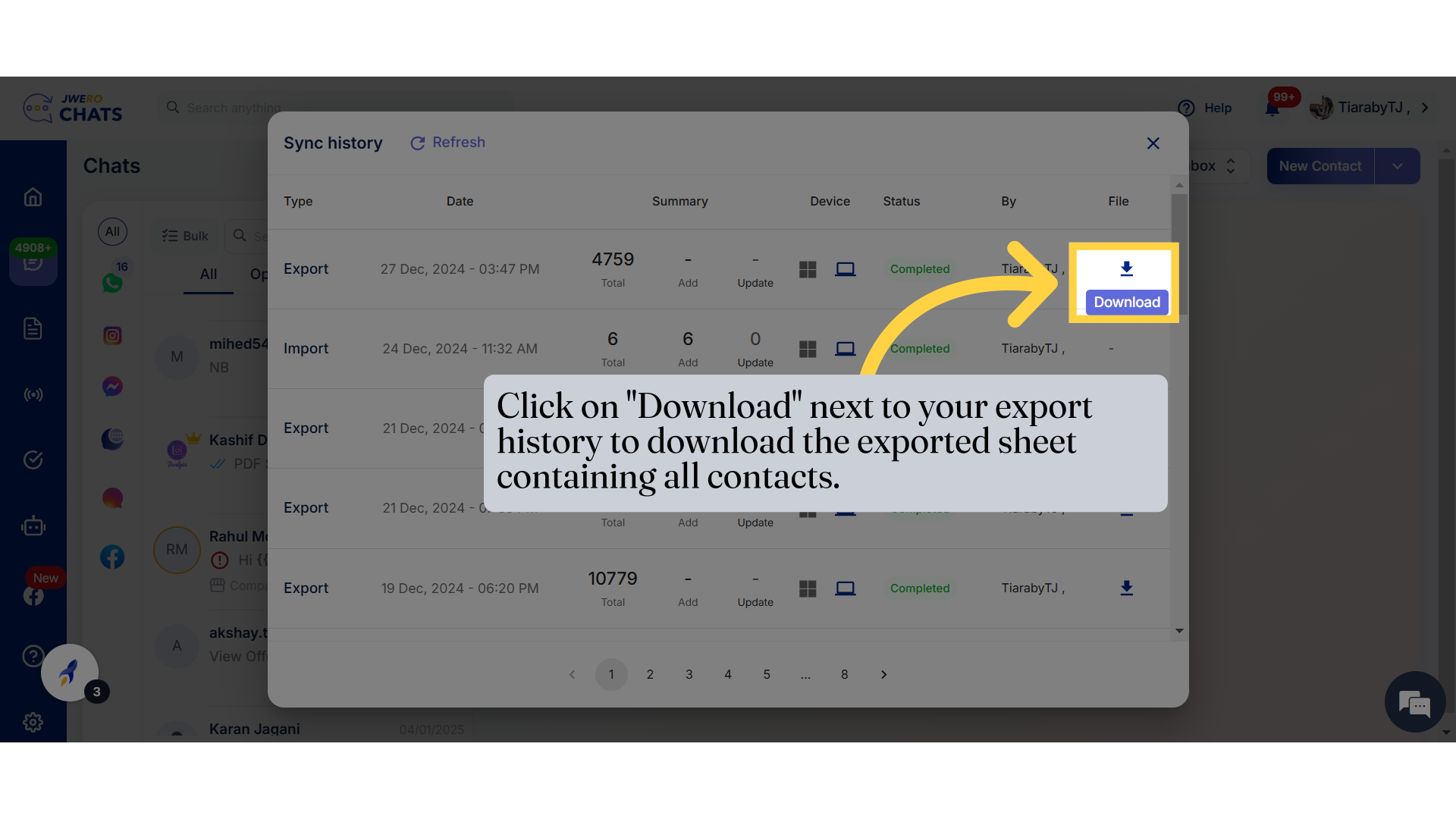How To Export All Contacts
Go to chats.jwero.ai
1. Click on the chats icon to export the contacts.
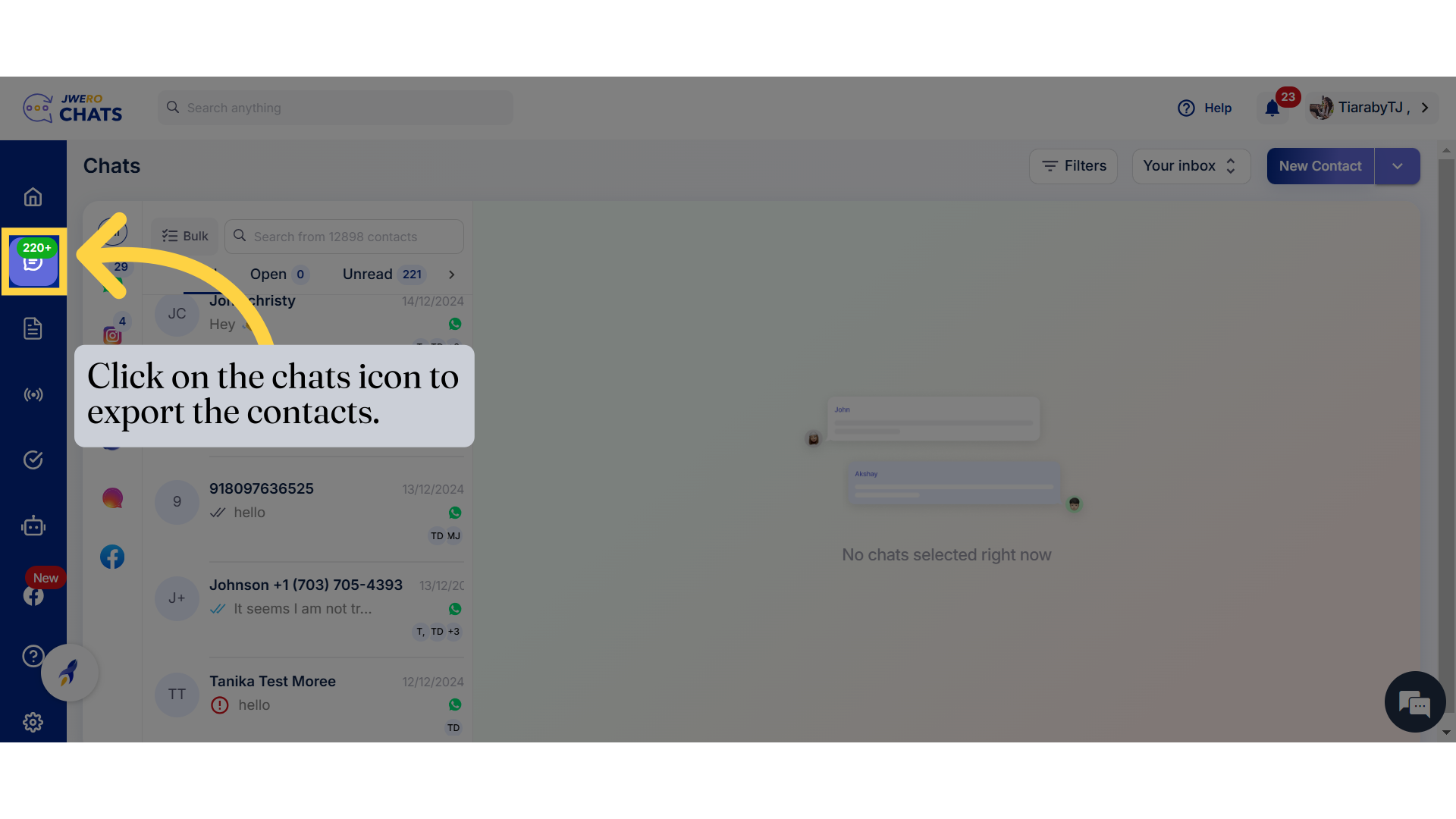
2. To Export All Contact, click here.
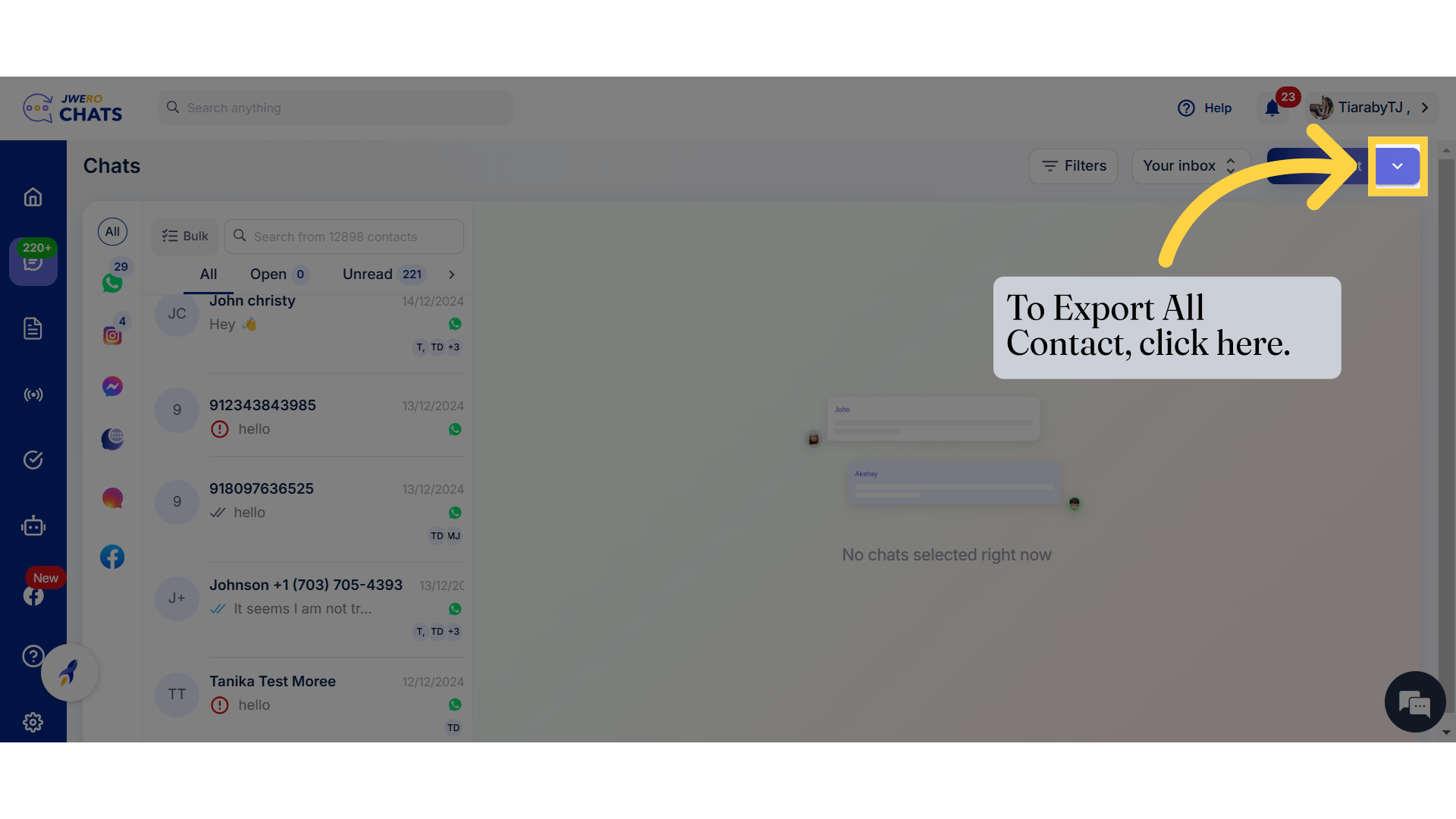
3. Click on "Export all contacts".
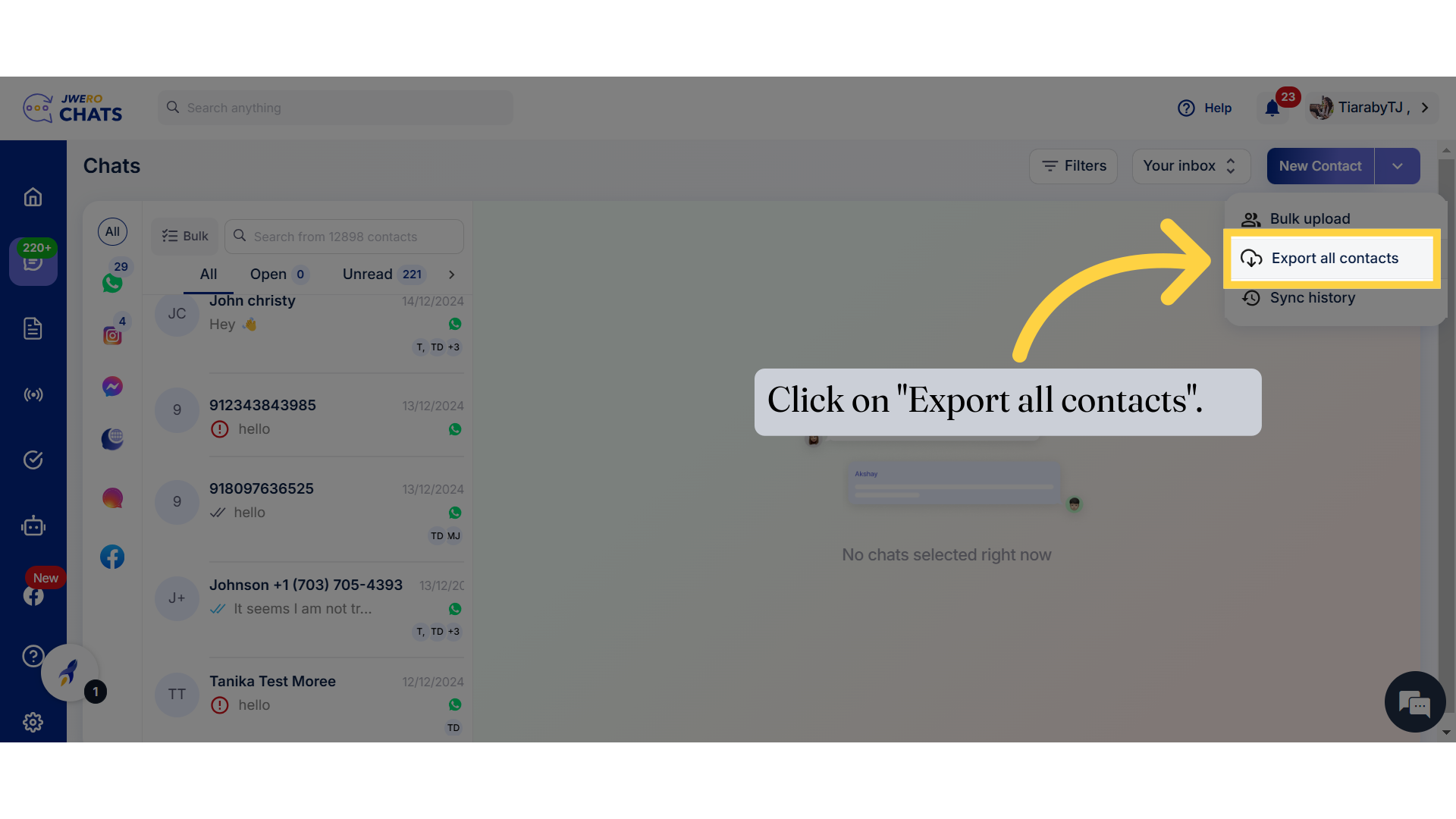
4. Click on "Export".
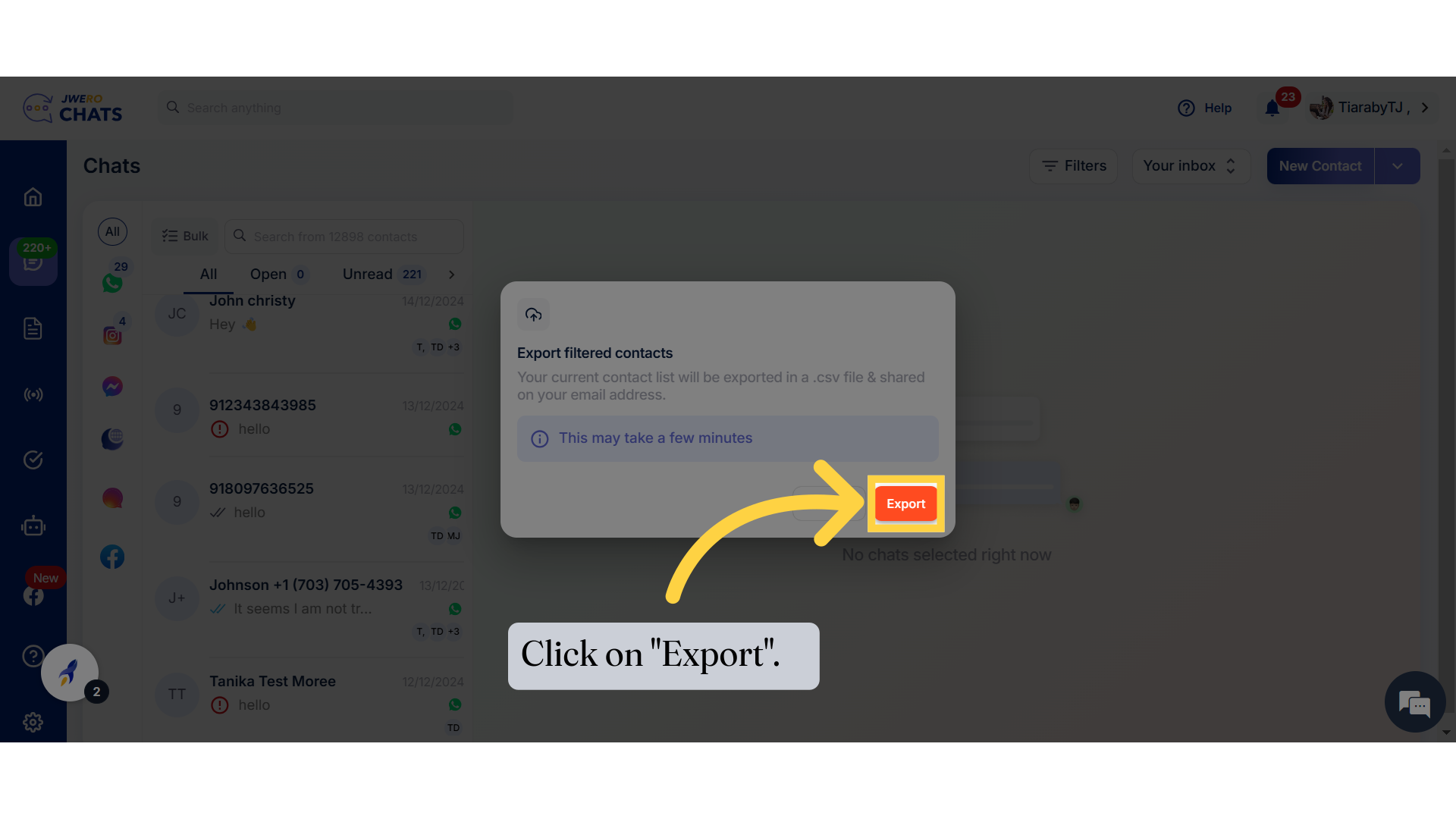
5. You will receive the Sheet of the contact list on your email id.
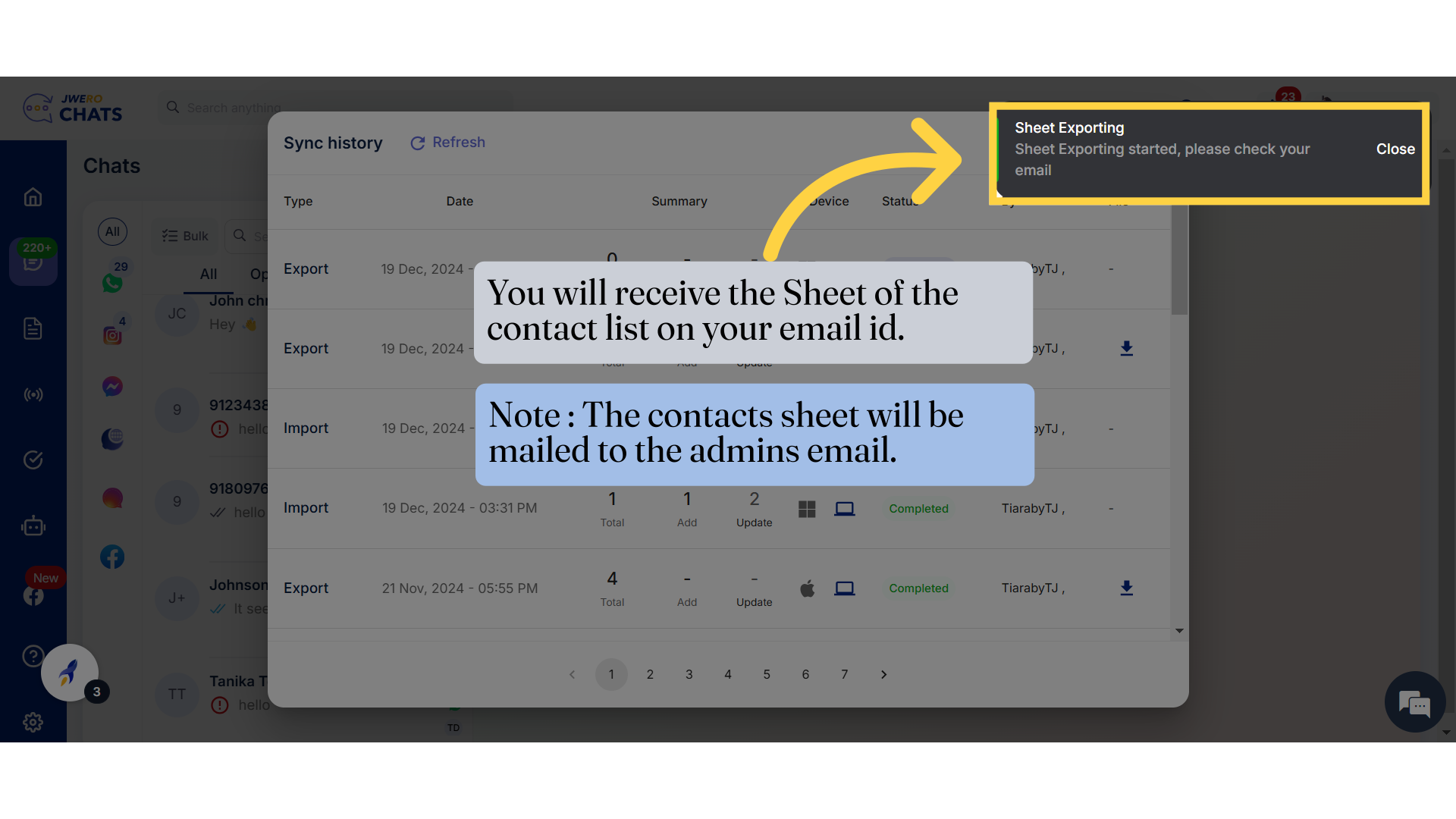
6. Note : If you are not an admin and need to export the contacts, click here.
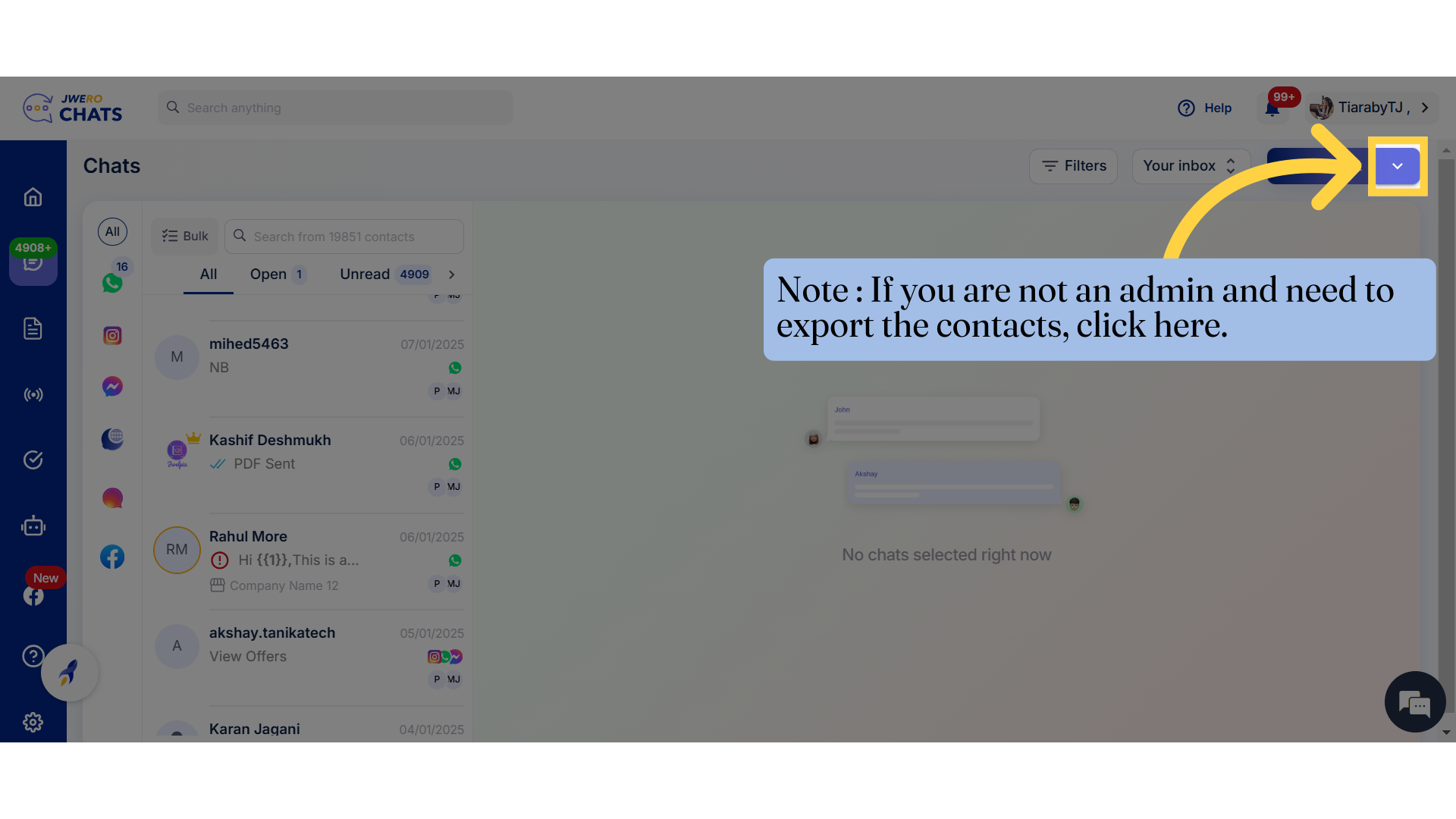
7. Click on "Sync history".
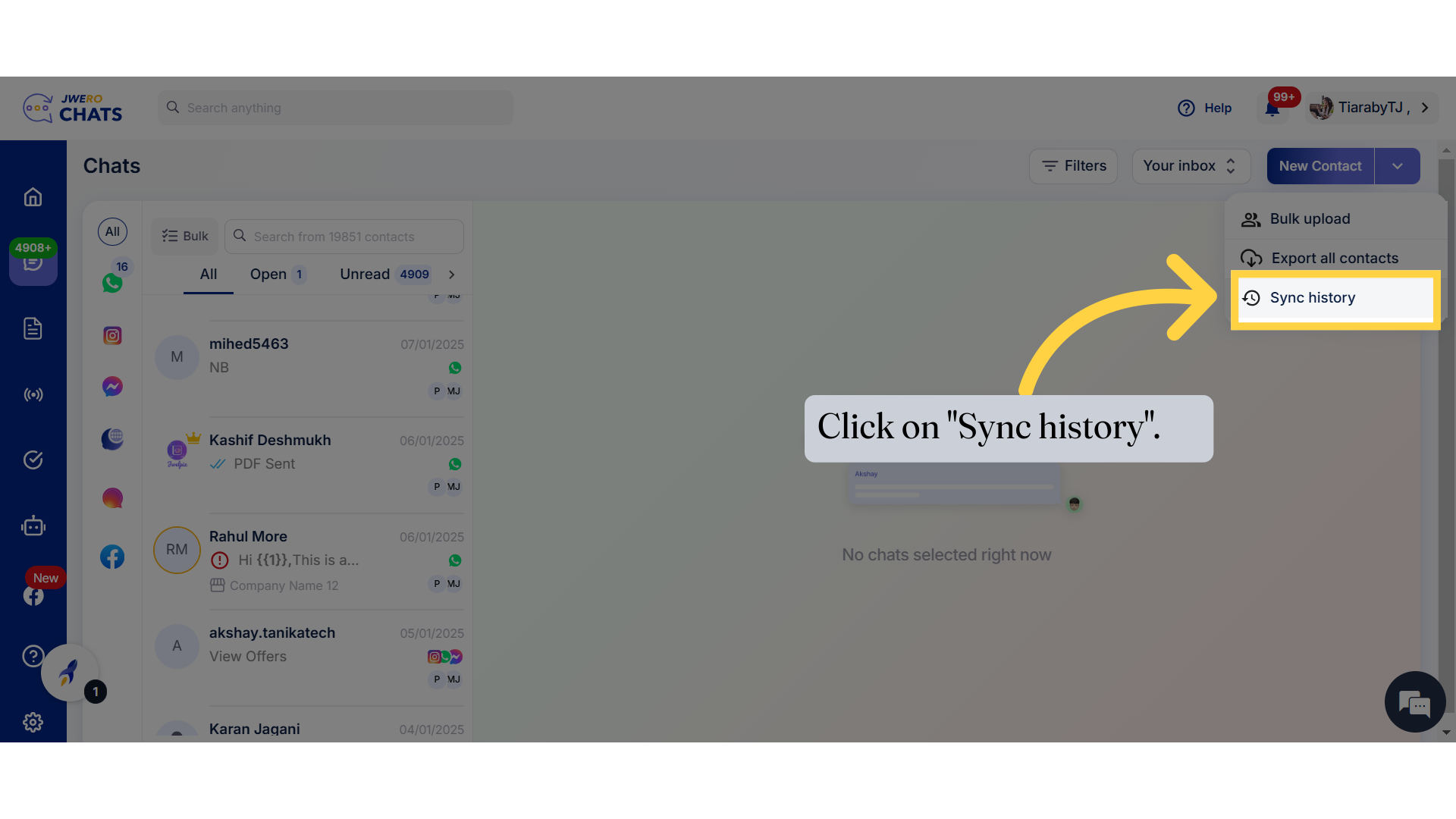
8. You will see the export history once the contacts are exported.
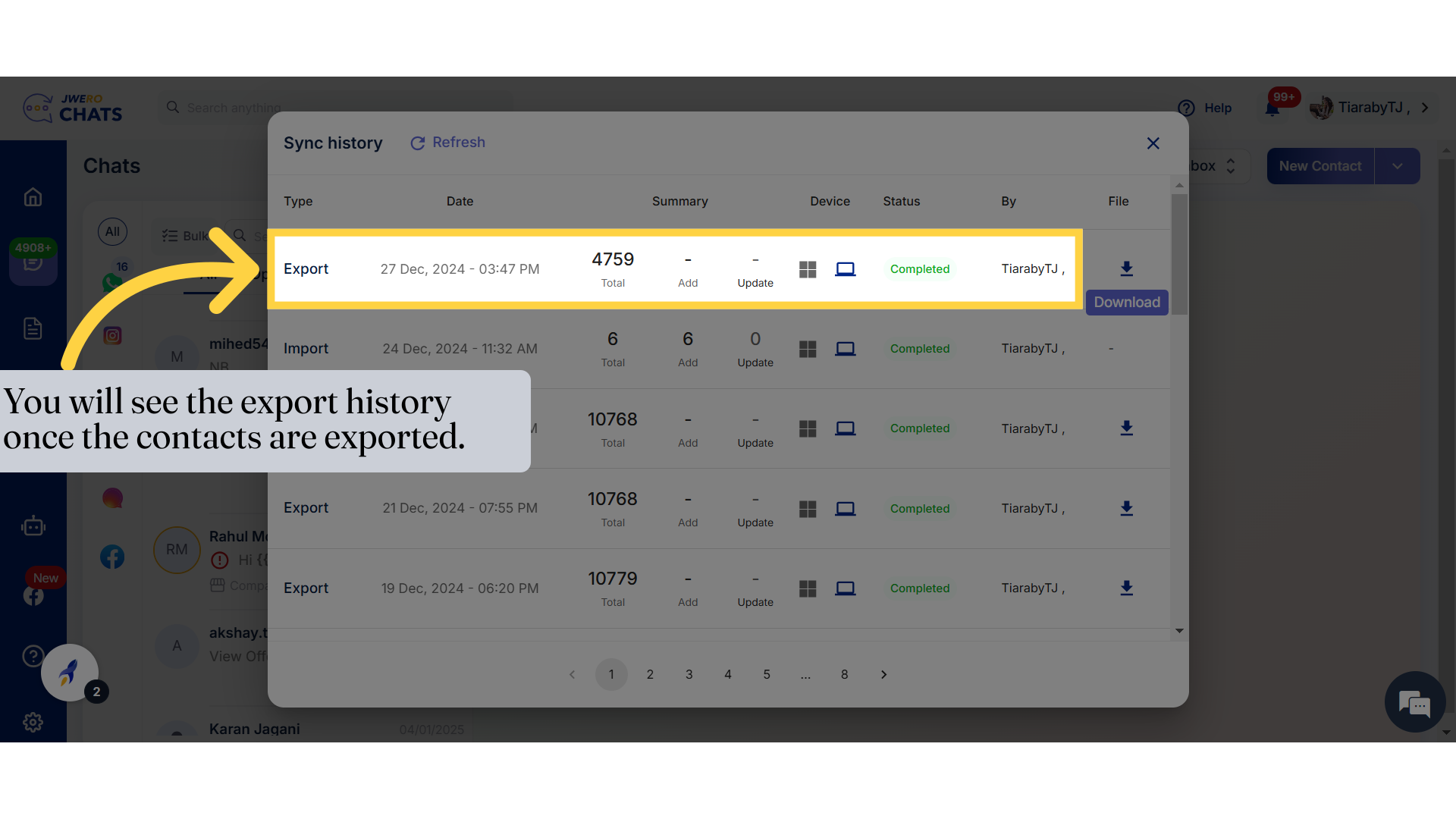
9. Click on "Download" next to your export history to download the exported sheet containing all contacts.