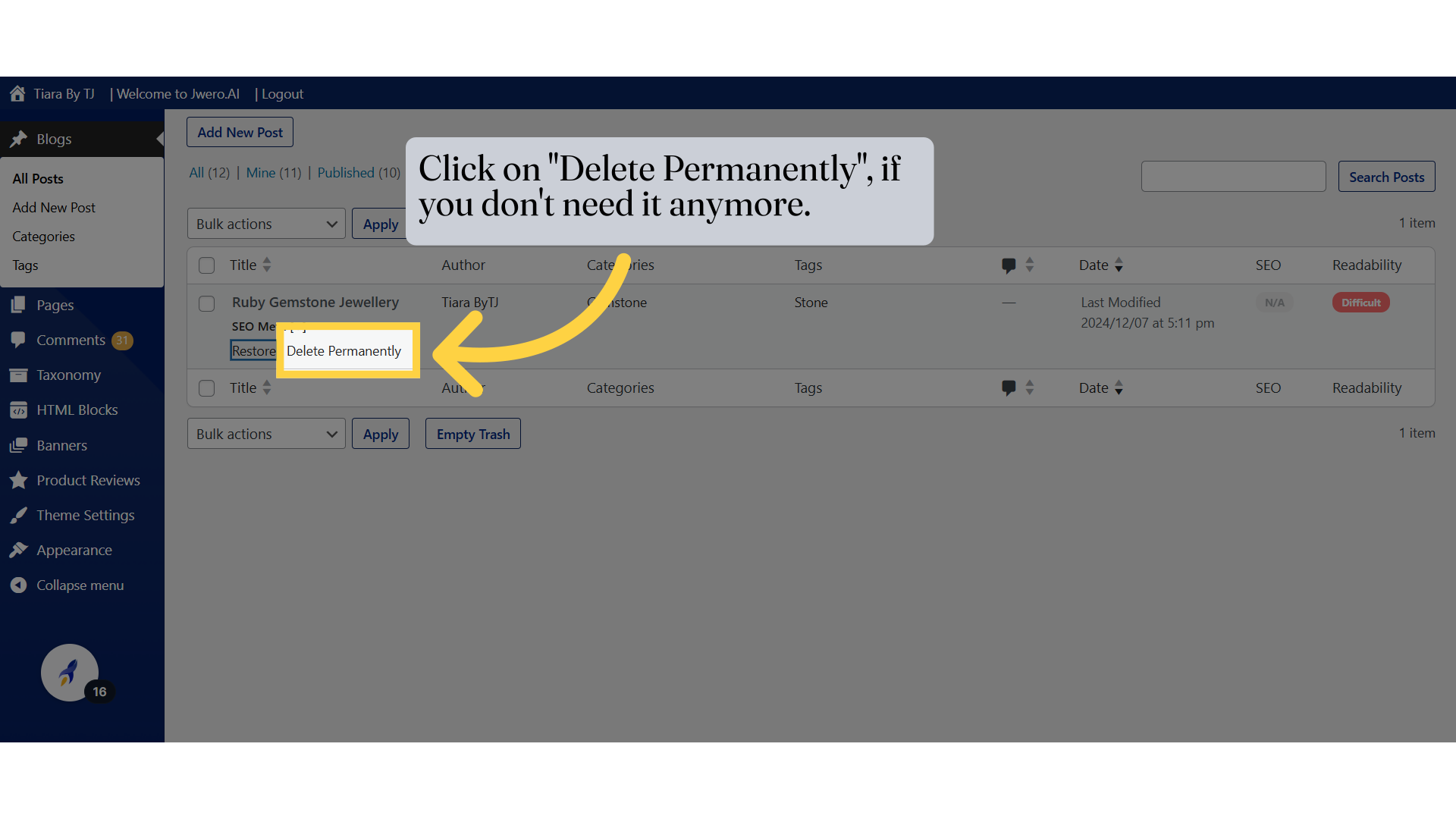How To Edit & Delete The Blog
Go to app.jwero.ai
1. Click on "Frontend" to Edit & Delete the blog.
Access the frontend to make the required changed to the website.
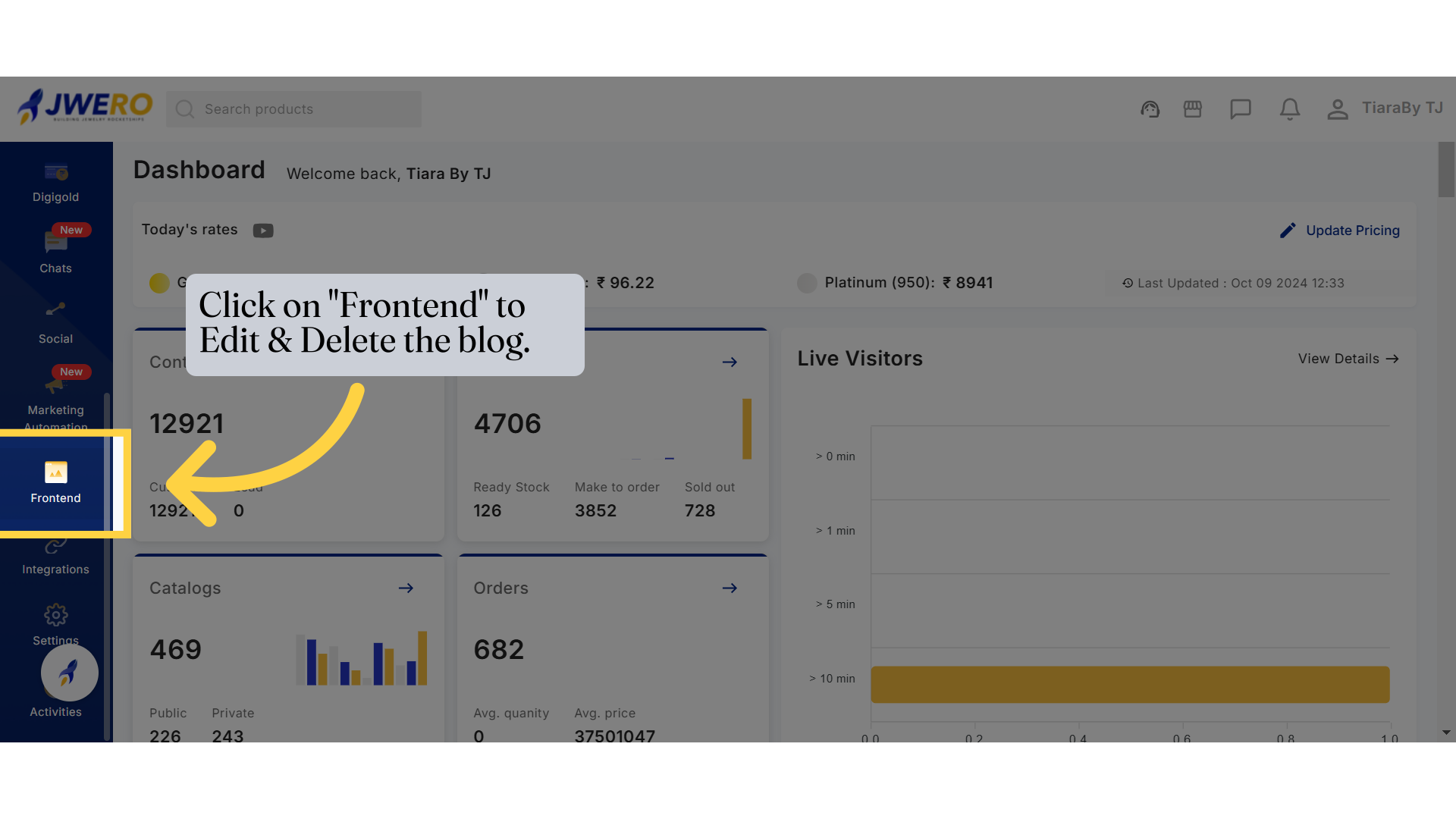
2. Click "All Posts"
In 'All Posts' section, you can view, manage, and edit all the pages on your website.
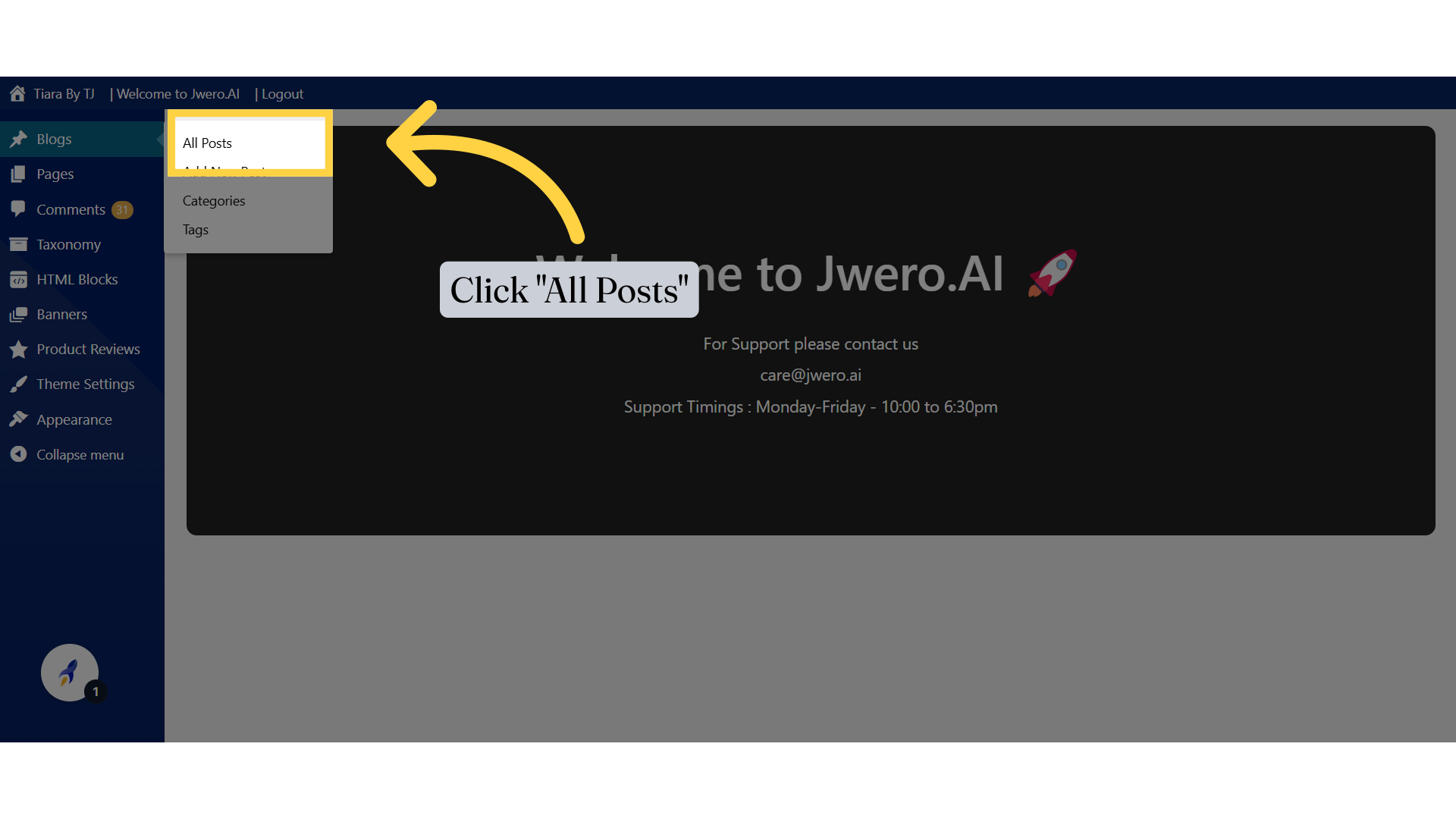
3. Enter the name of the Blog you want to edit or delete.
This will display all the blogs you created.
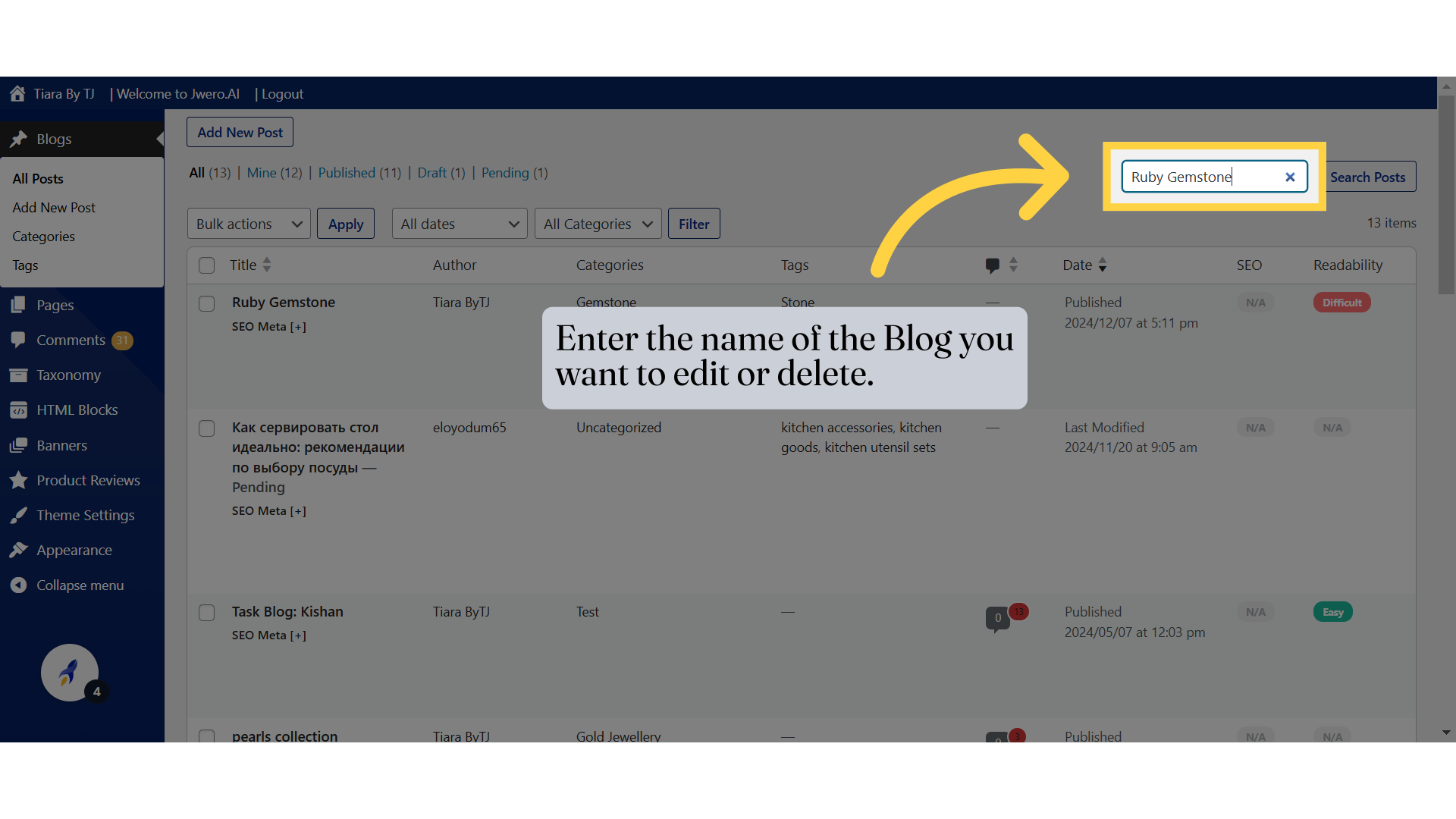
4. Click "Search Posts"
Initiate the search process.
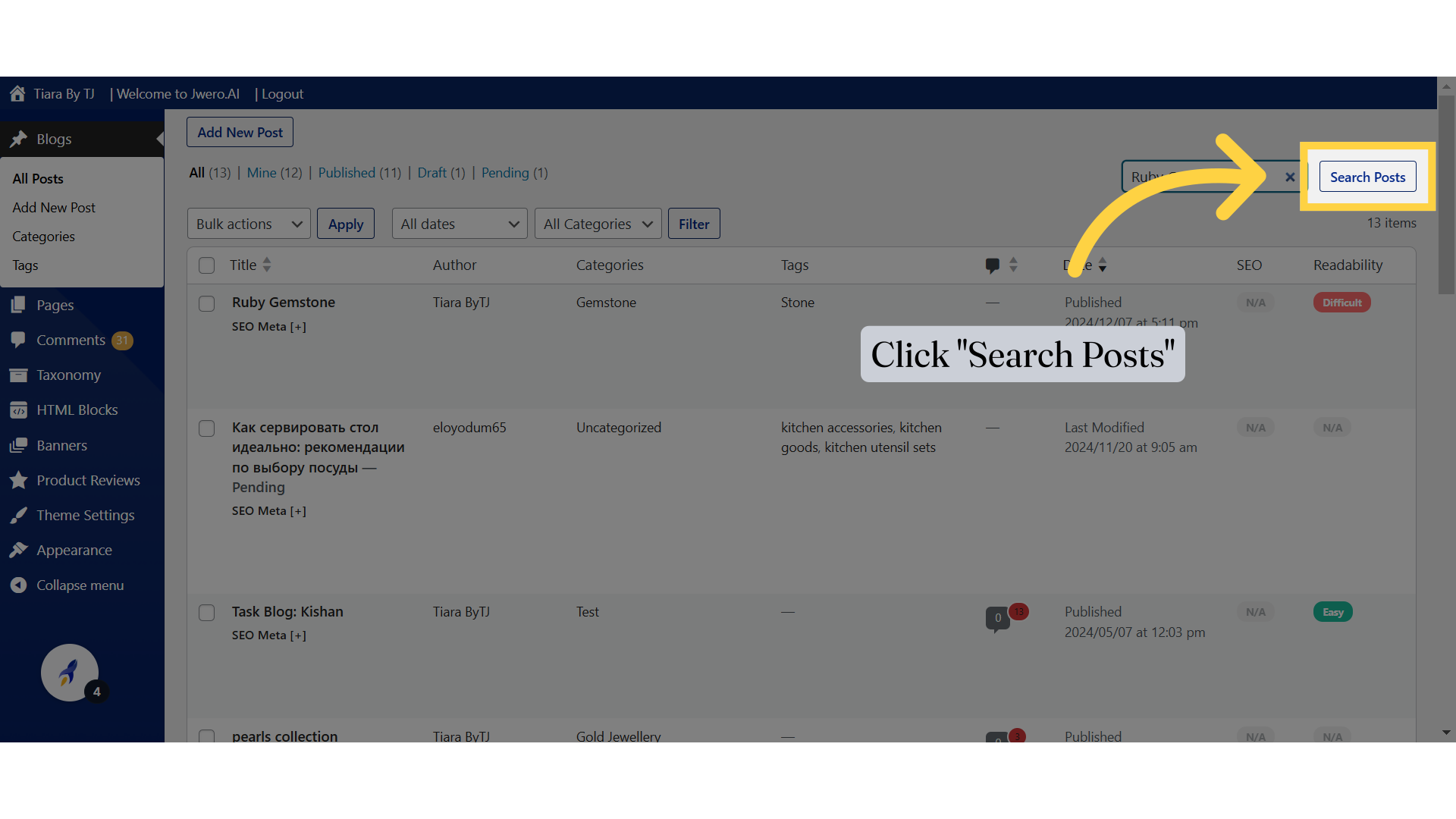
5. "Quick Edit" option allows you to make basic changes like updating post details such as titles, slugs, categories, tags, and publishing status without needing to open the full editor.
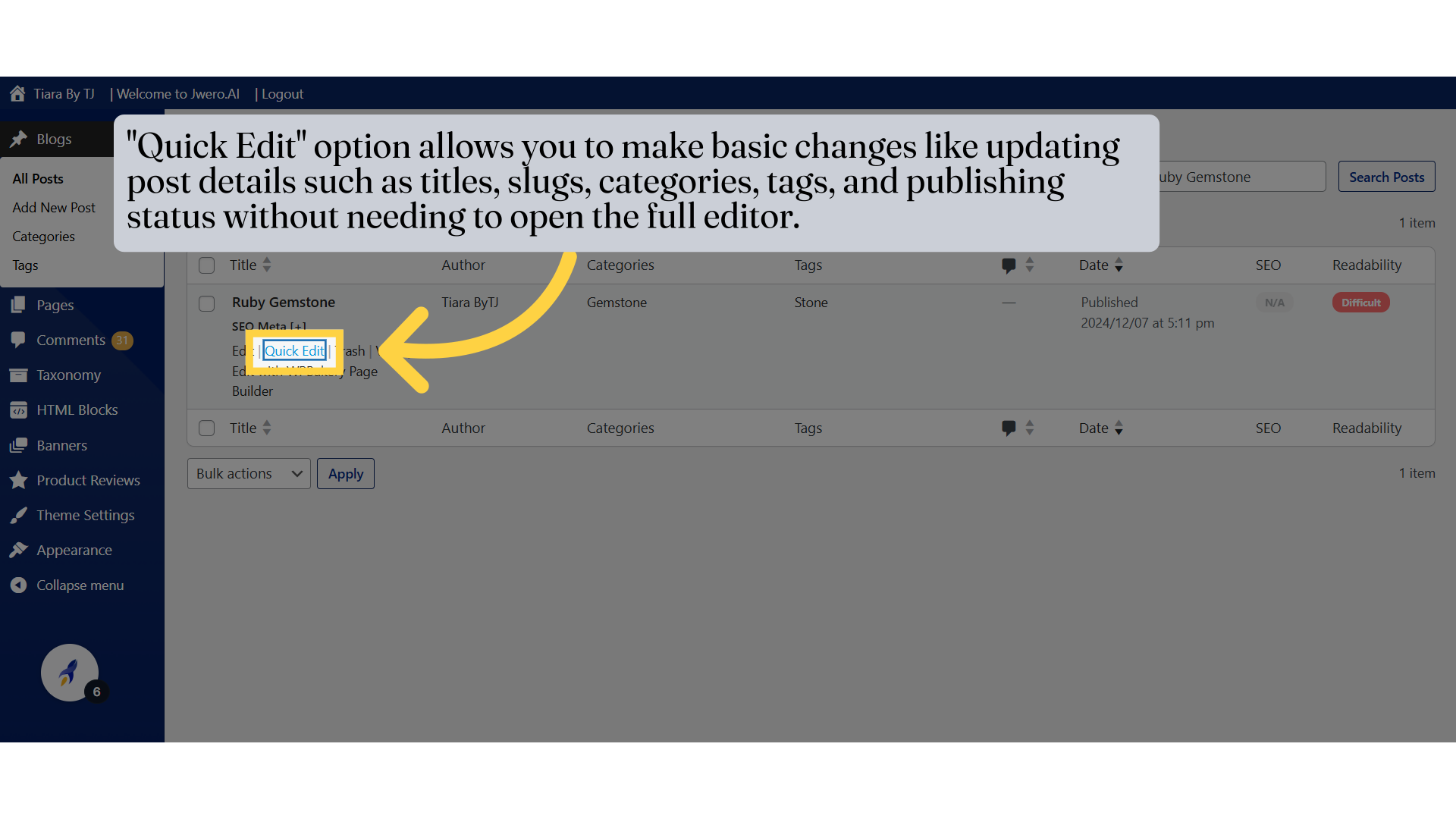
6. For example, you can easily update the Blog attributes.
Here’s a short explanation of the options visible in the Quick Edit screen in WordPress:
Title:
The title of the post. You can edit it here to change the display title.
Slug:
The URL-friendly version of the title, used in the permalink. For example, a blog titled "Contact" might have the slug "contact-us."
Date:
The publication date of the post. You can modify this to schedule the post or change its published date.
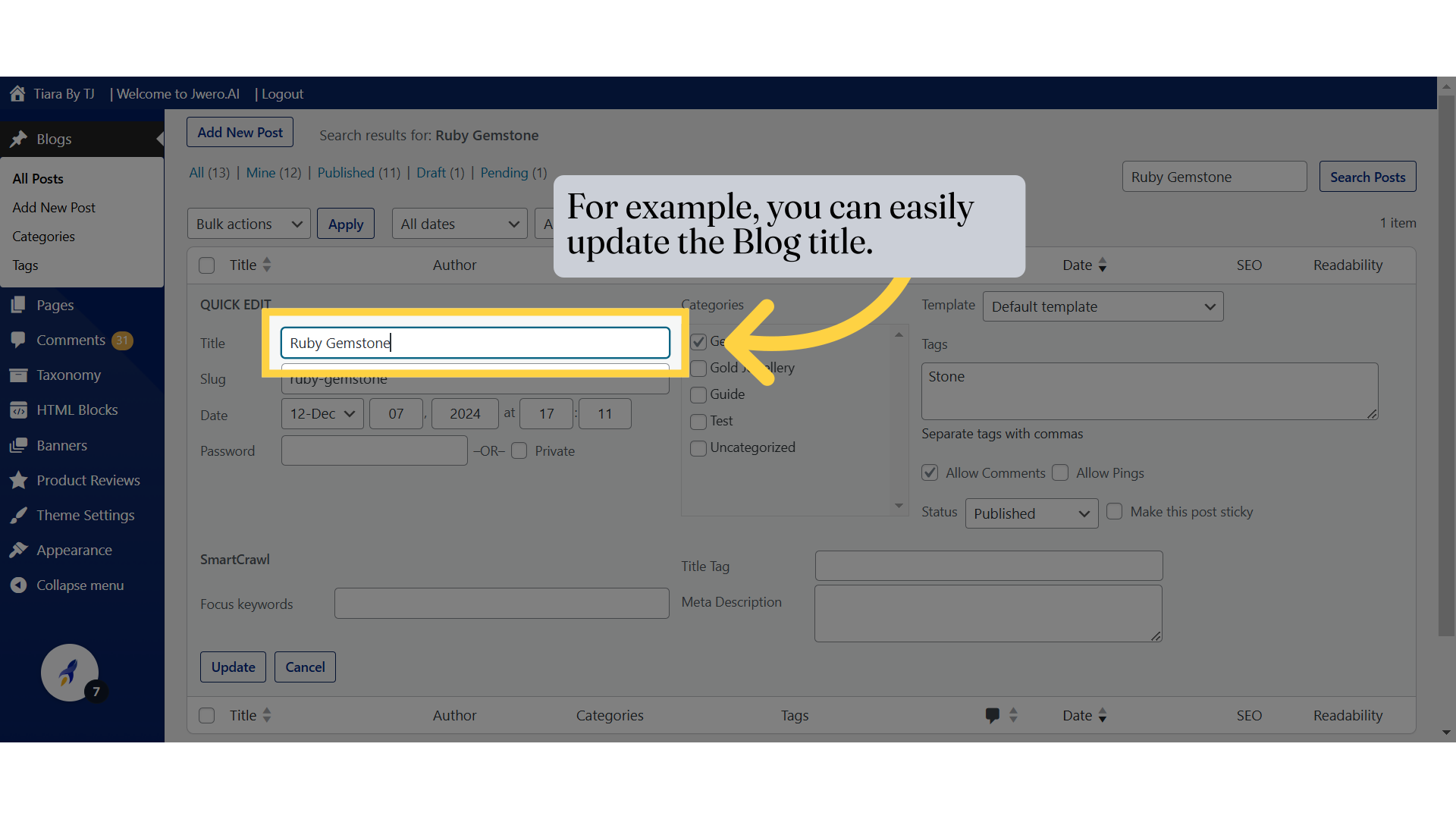
7. Click Update once you’re finished.
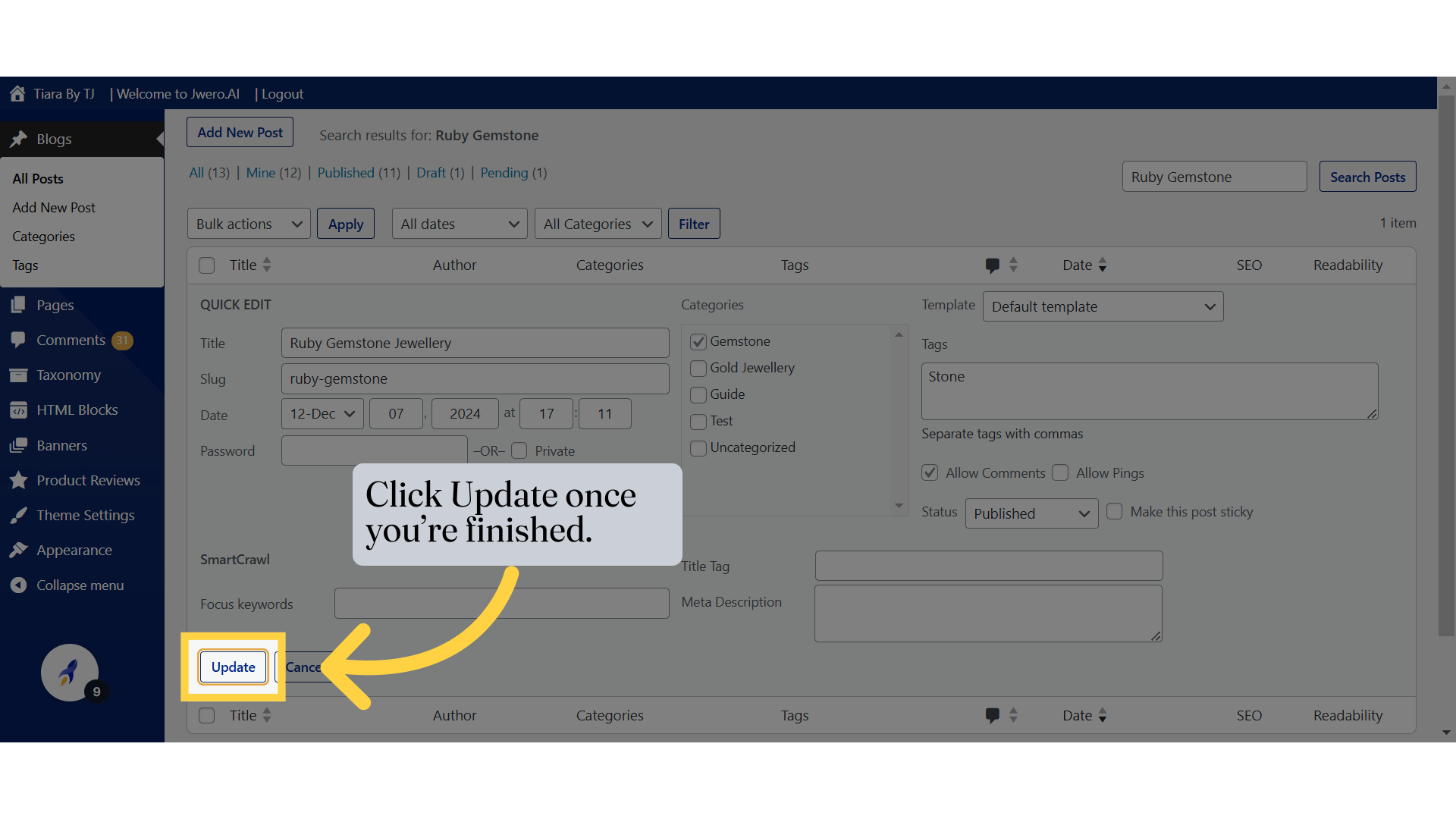
8. As you can see, the title has been updated from "Ruby Gemstone" to "Ruby Gemstone Jewellery."
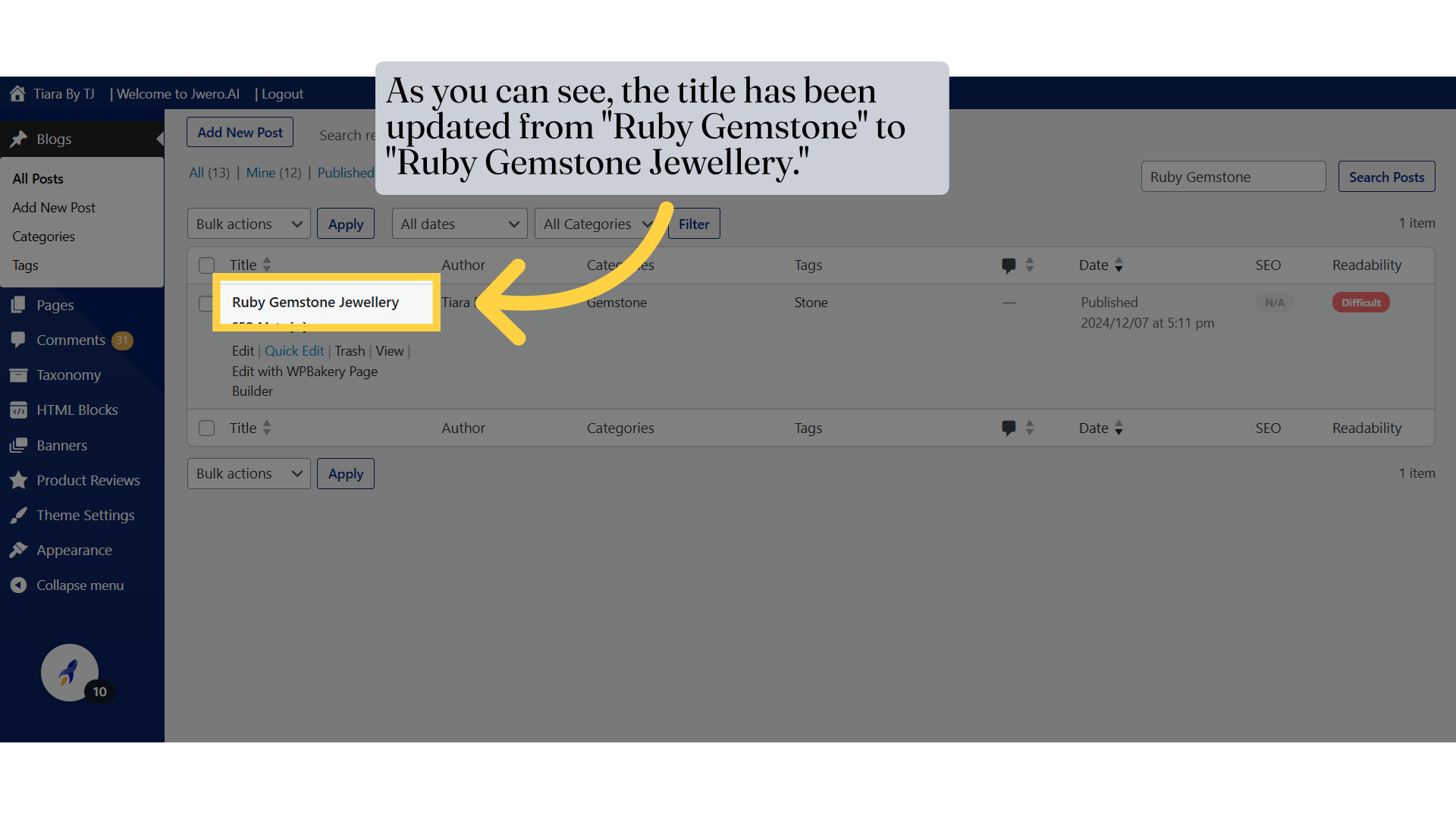
9. To modify the content, layout, and other settings click on the Edit option.
This will open the full editor for a blog where you can make more detailed changes.
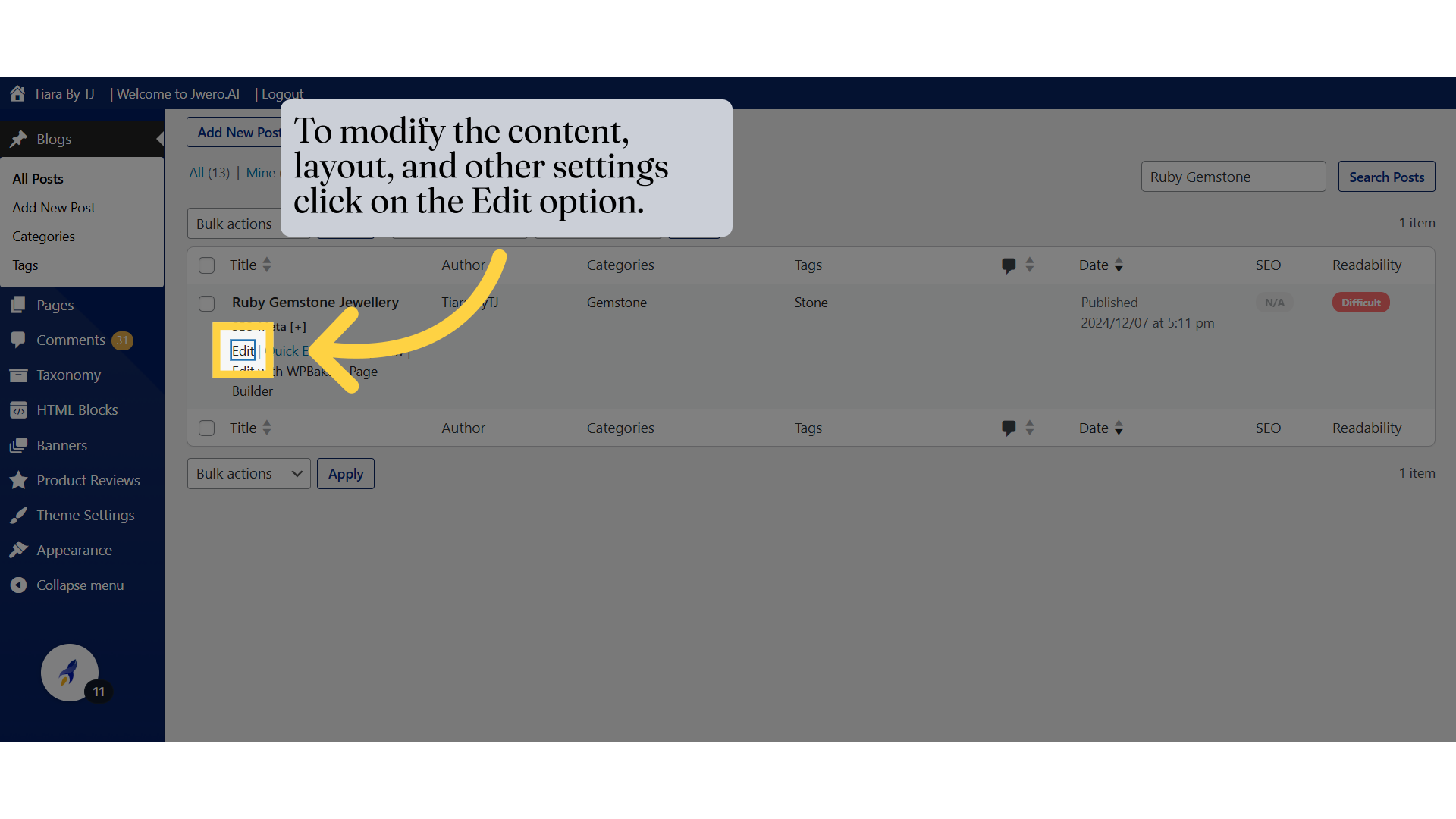
10. After making the necessary changes, click on Update to save them.
Save the changes you made and then click on "Update" to update the changes live.
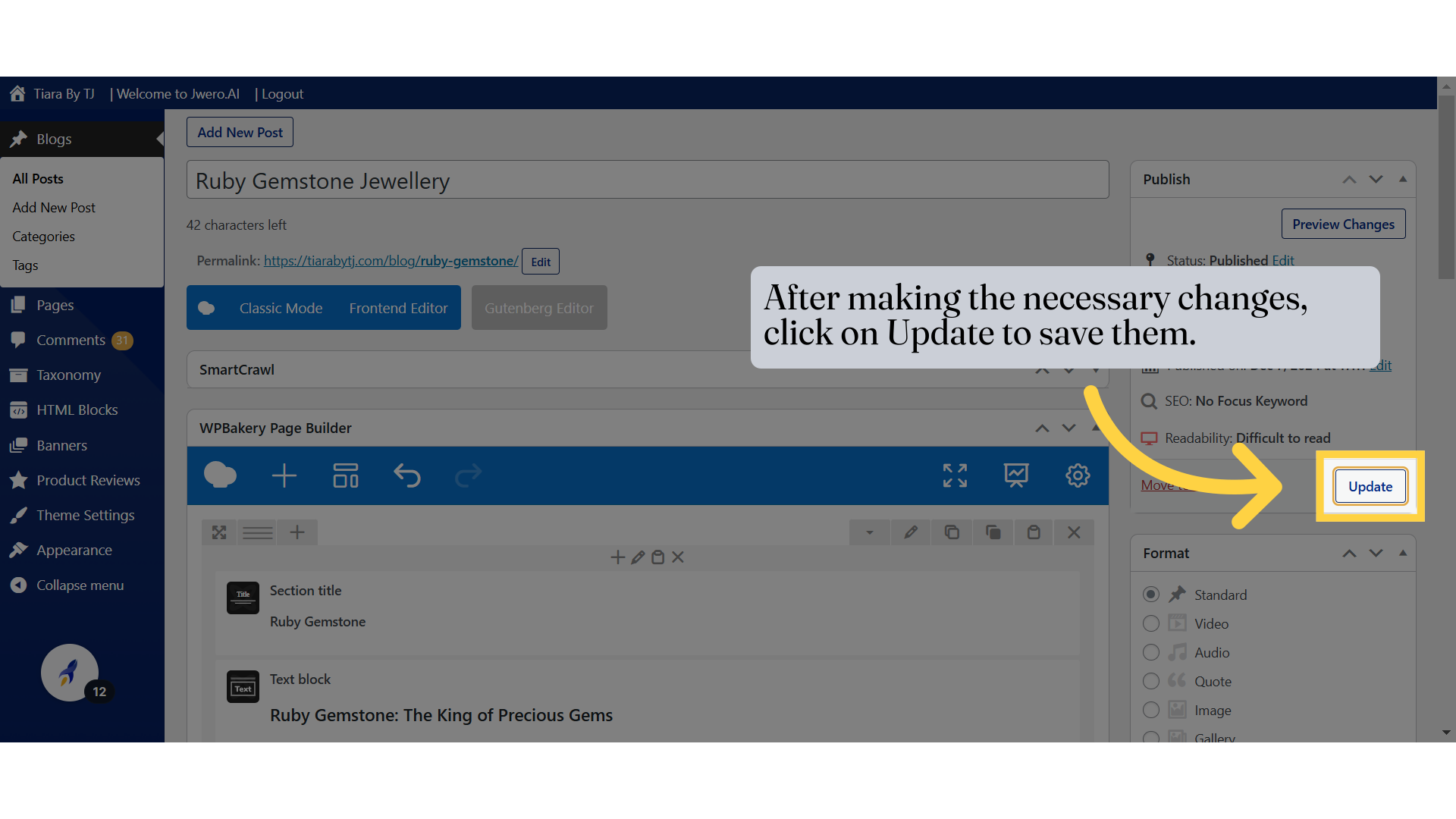
11. To delete the Blog, Click on "All Posts".
Move the blog to the trash.
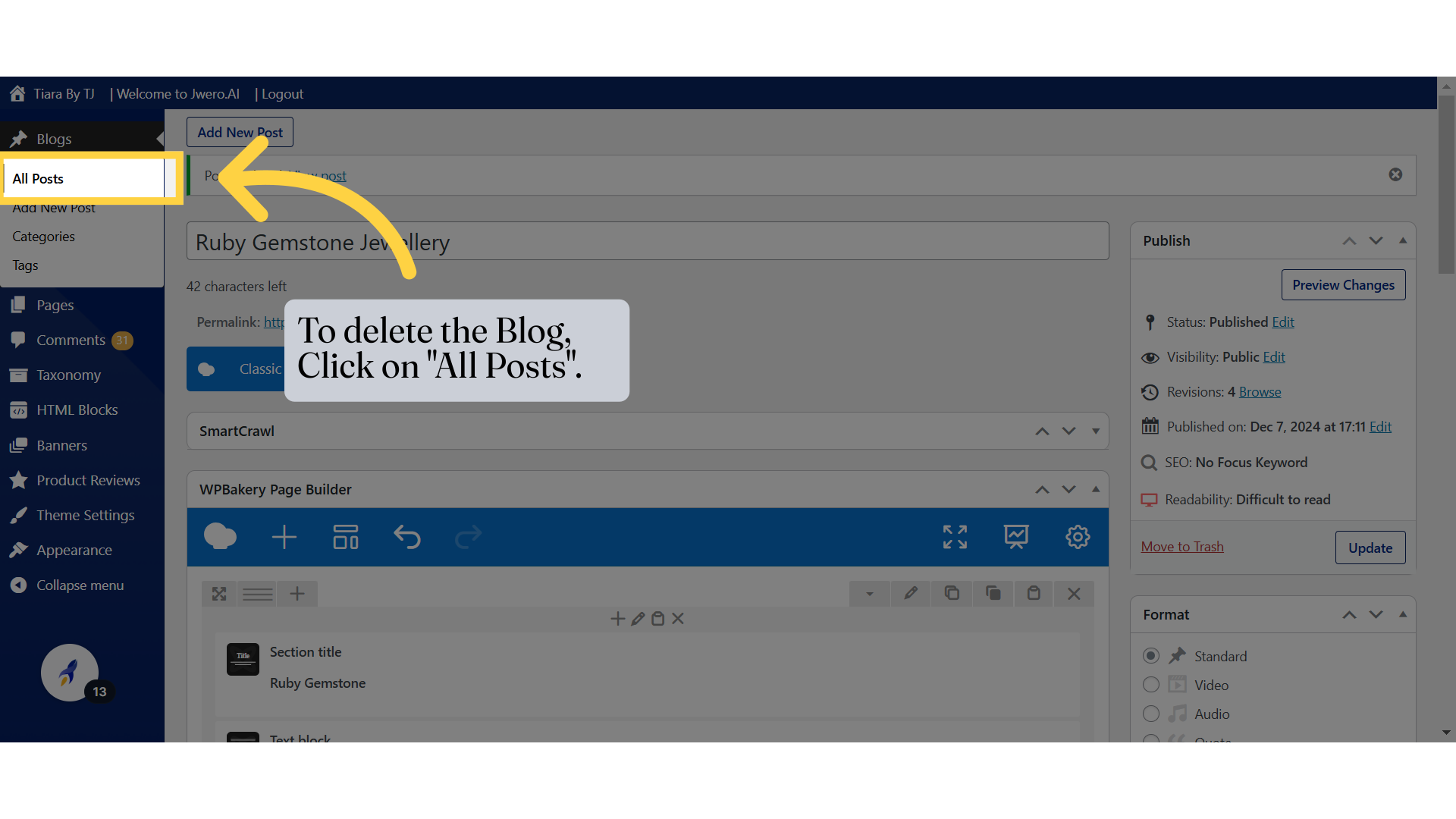
12. To delete the blog, click on Trash.
Move the post to the Trash folder
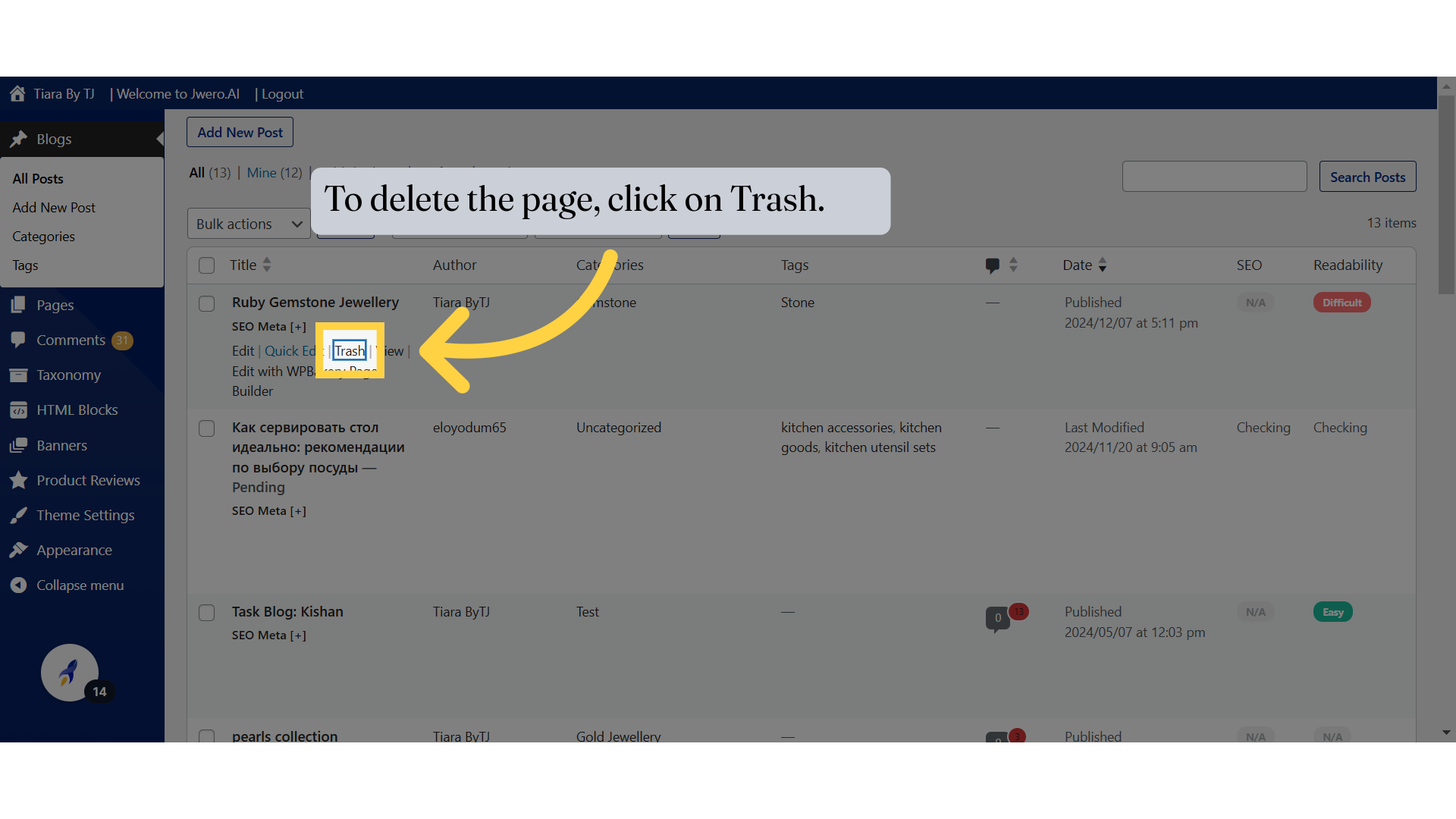
13. Click on "Trash" to view the deleted blog.
Open the Trash folder.
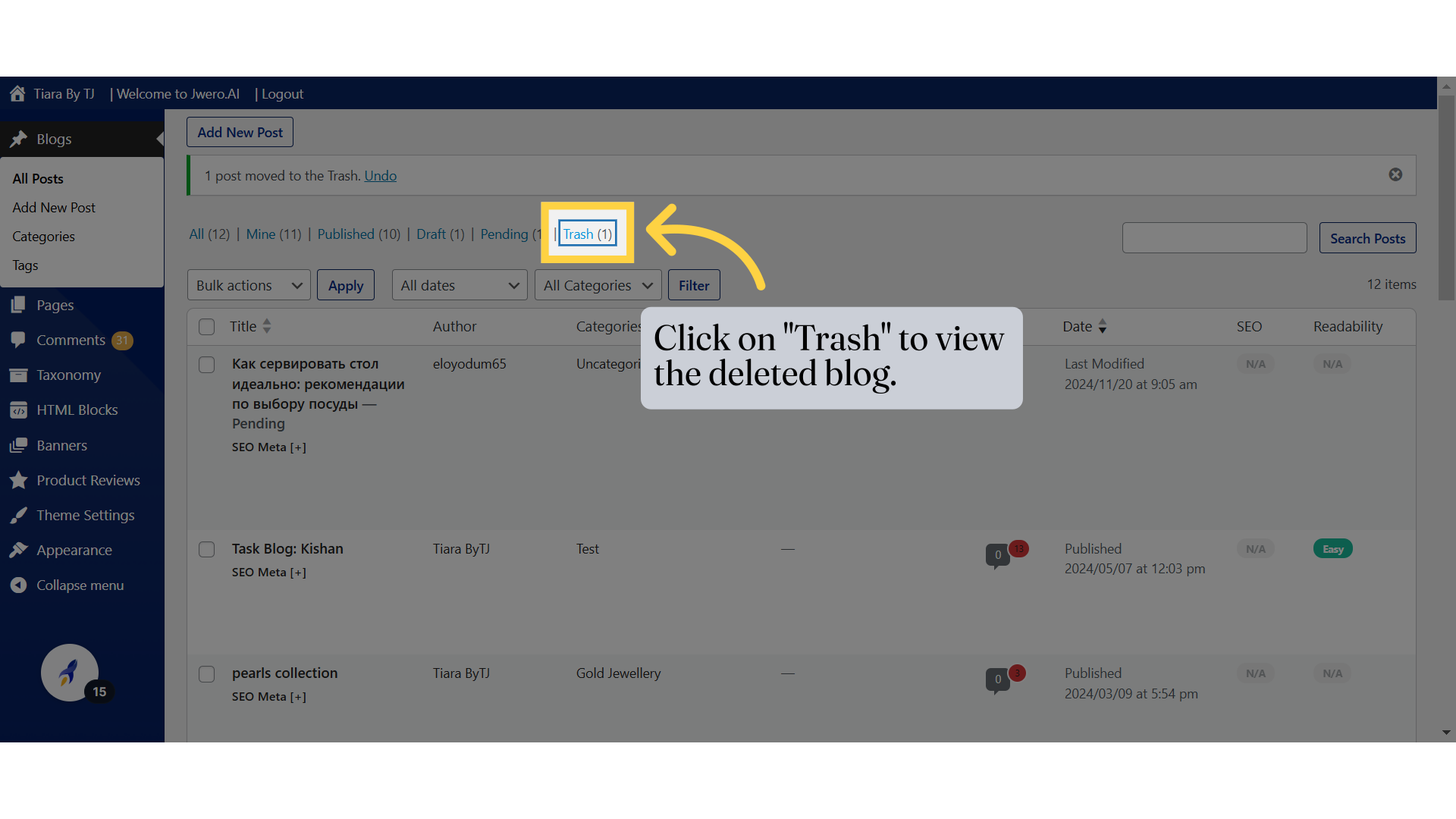
14. Click on "Restore" if you want to bring the blog back.
Restore the post from the Trash.
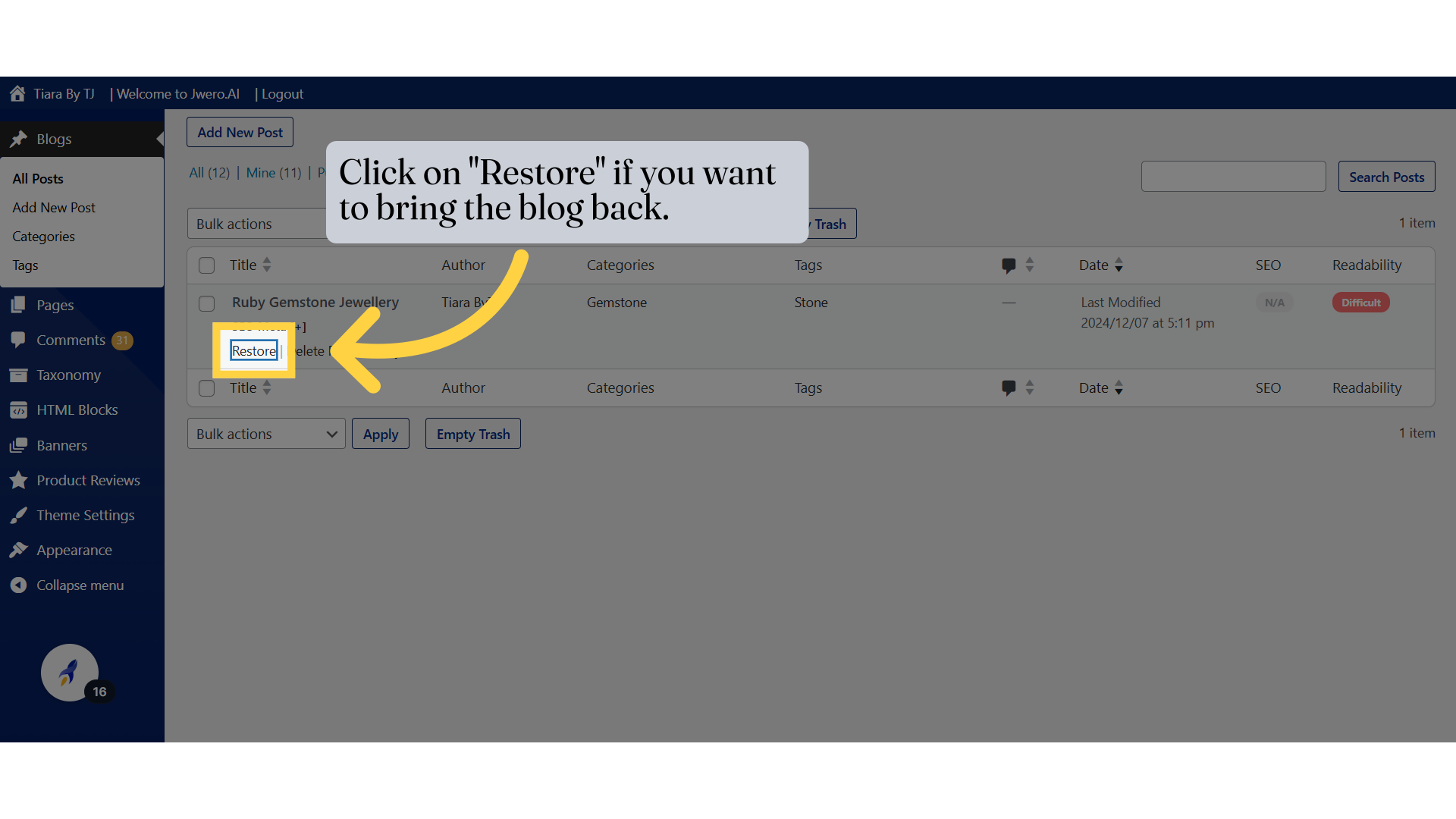
15. Click on "Delete Permanently", if you don't need it anymore.