How To Delete The Category
This guide will walk you through efficiently designing the categories page.
Go to app.jwero.ai
1. Select "Frontend" to make the necessary changes.
Access the Frontend to do the required changes.
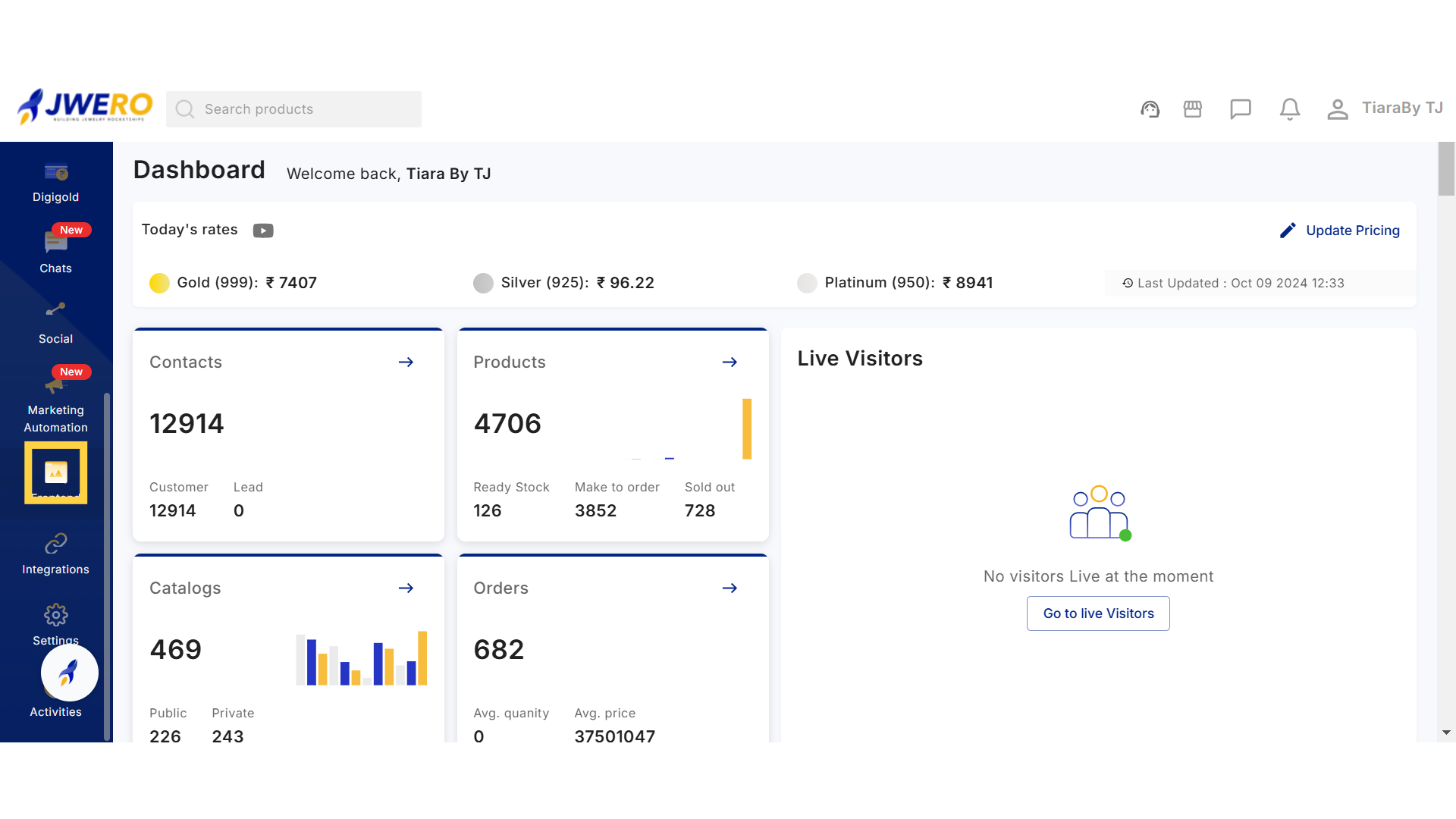
2. Click on "Categories" to Delete the Category.
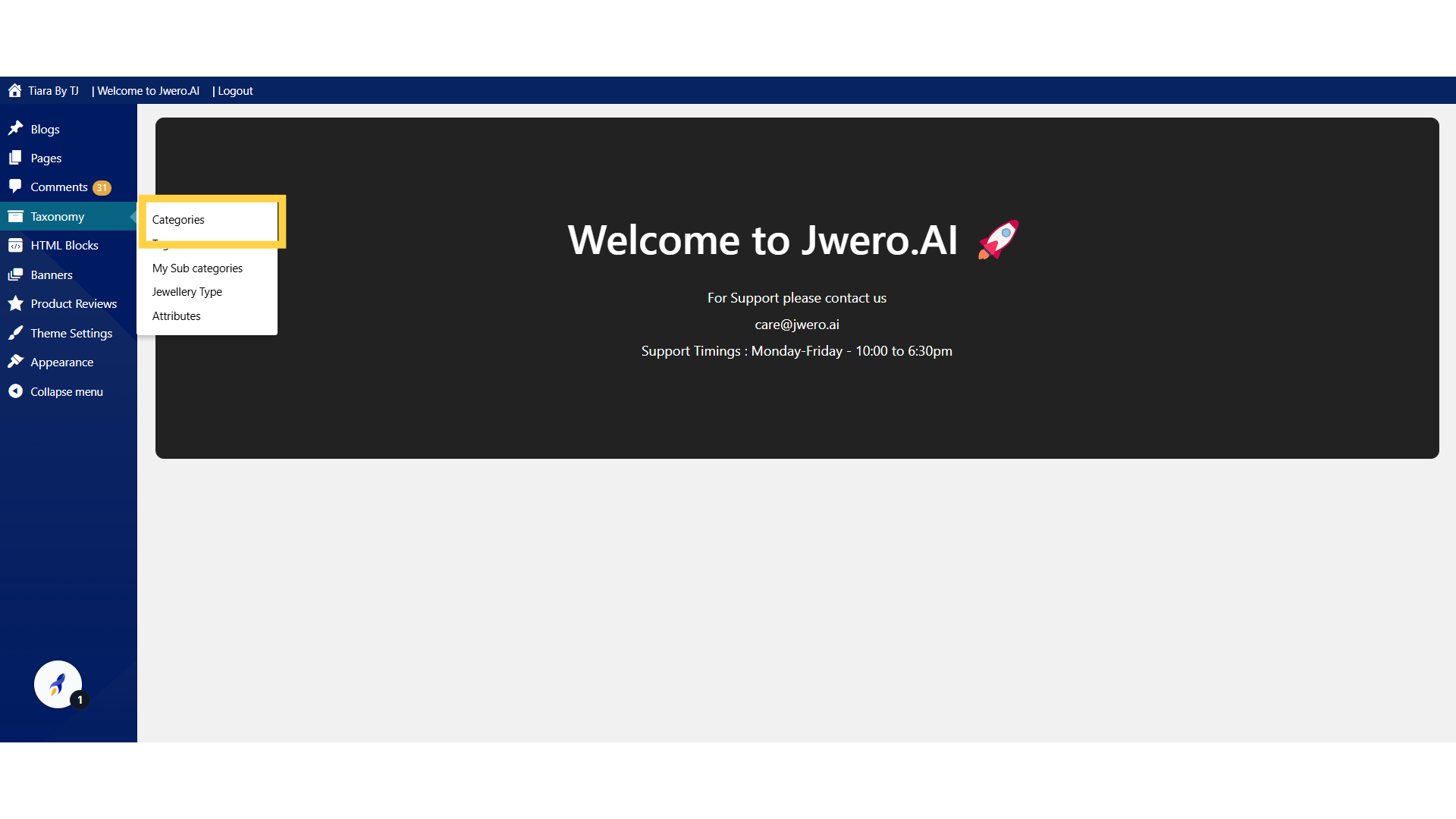
3. Search for the Category you want to Delete.
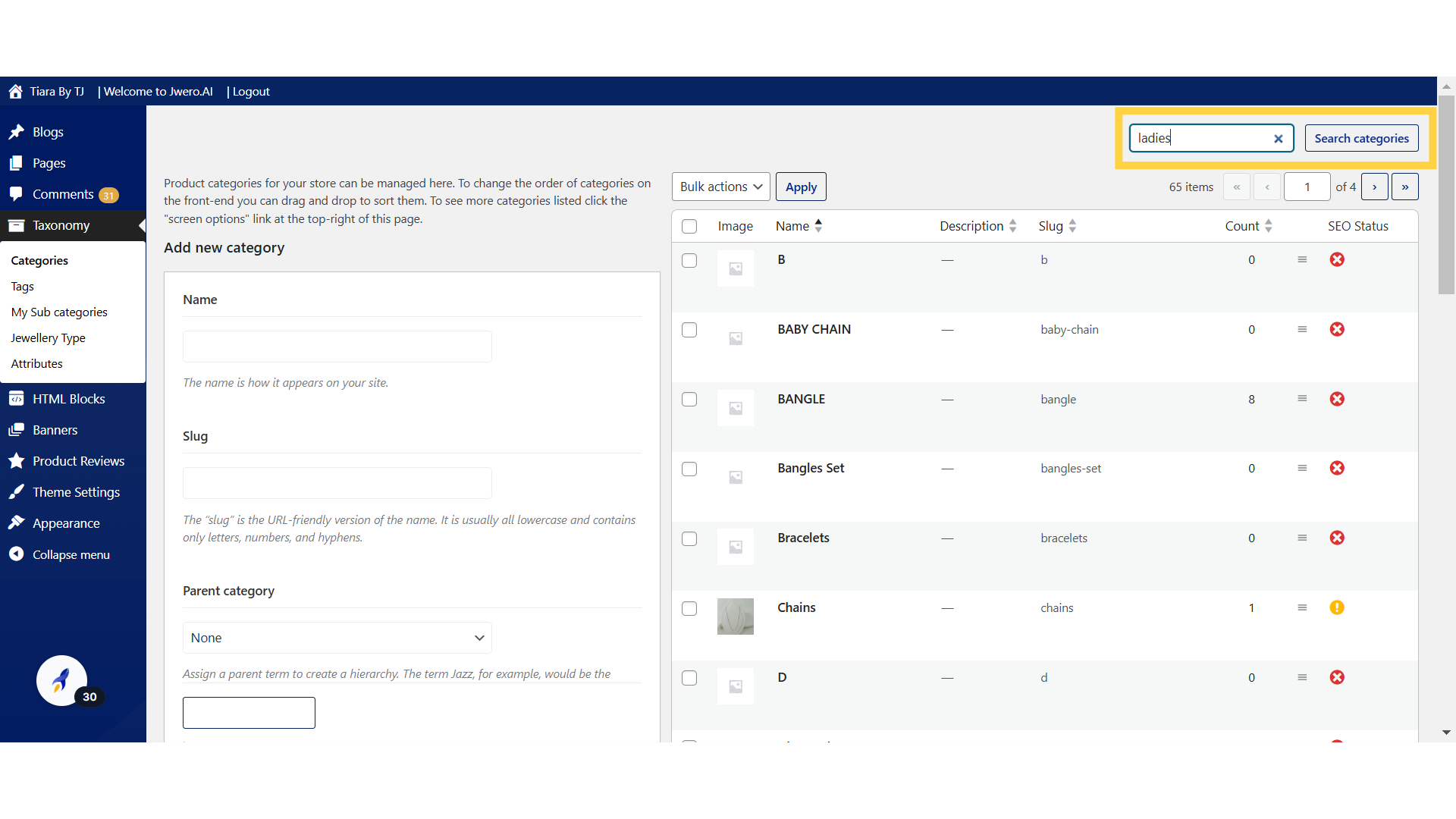
4. Click on "Search Categories" after typing the category name. You will find it only if it's created.
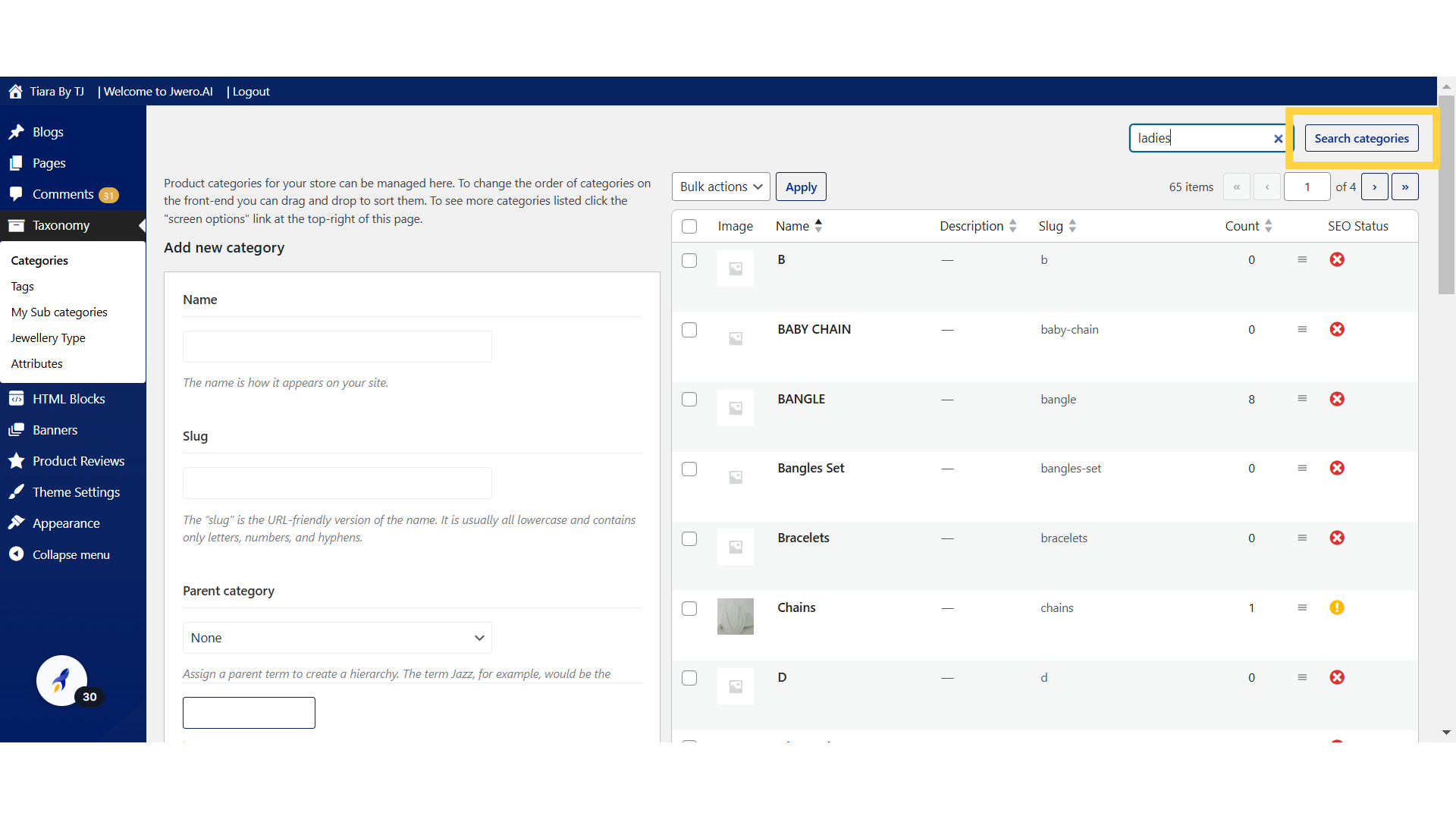
5. There are Three methods to delete a category: The first method is to simply click on the "Delete" button, which will immediately remove the category.
Edit : The Edit option opens the full editor for the selected item (post, page, category, etc.), allowing you to make extensive changes.
Quick Edit : The Quick Edit option allows you to make basic changes to an item without opening the full editor. It’s faster and more convenient for minor adjustments.
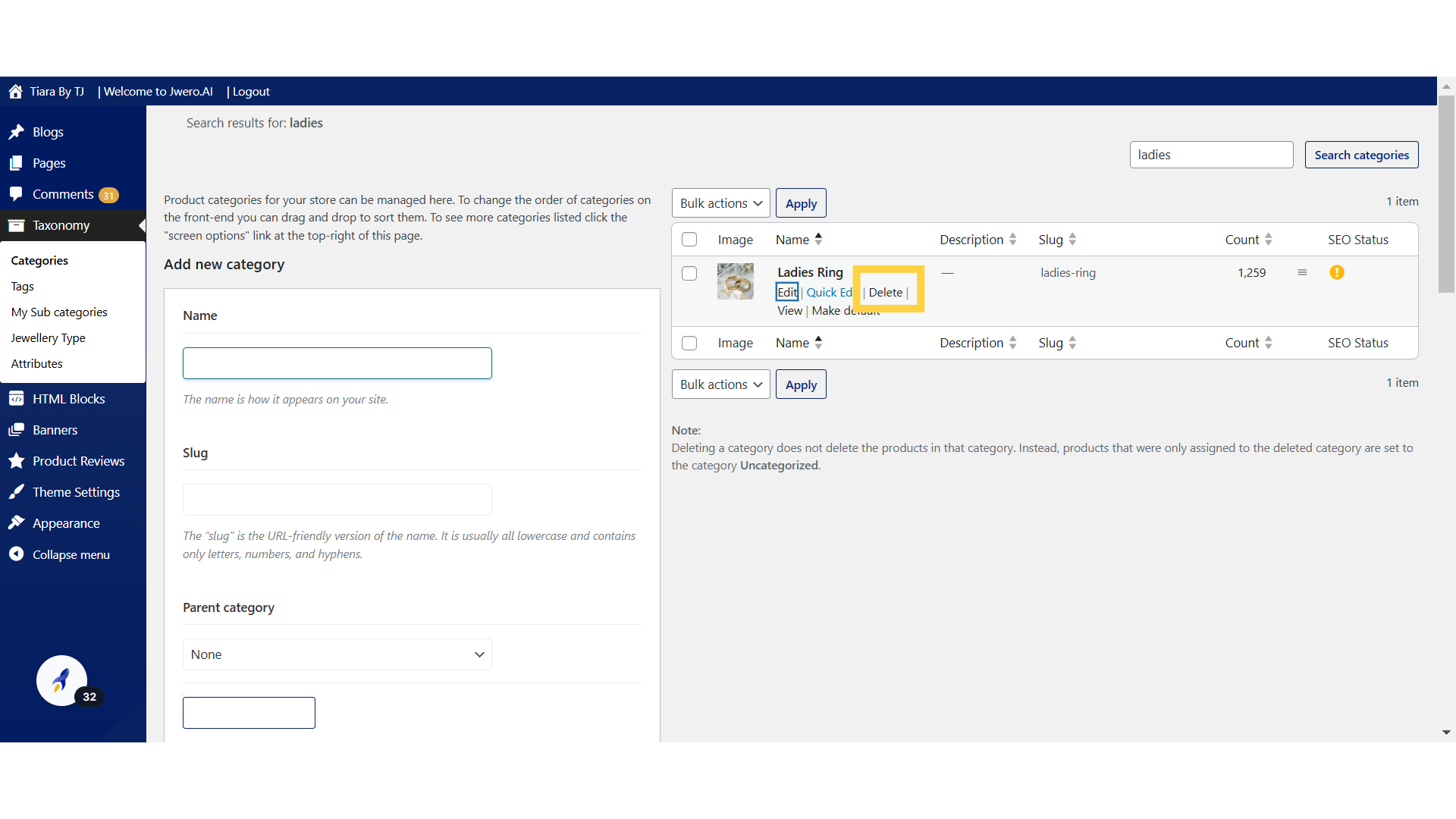
6. For the second method, click on "Edit".
Edit : The Edit option opens the full editor for the selected item (post, page, category, etc.), allowing you to make extensive changes.
Quick Edit : The Quick Edit option allows you to make basic changes to an item without opening the full editor. It’s faster and more convenient for minor adjustments.
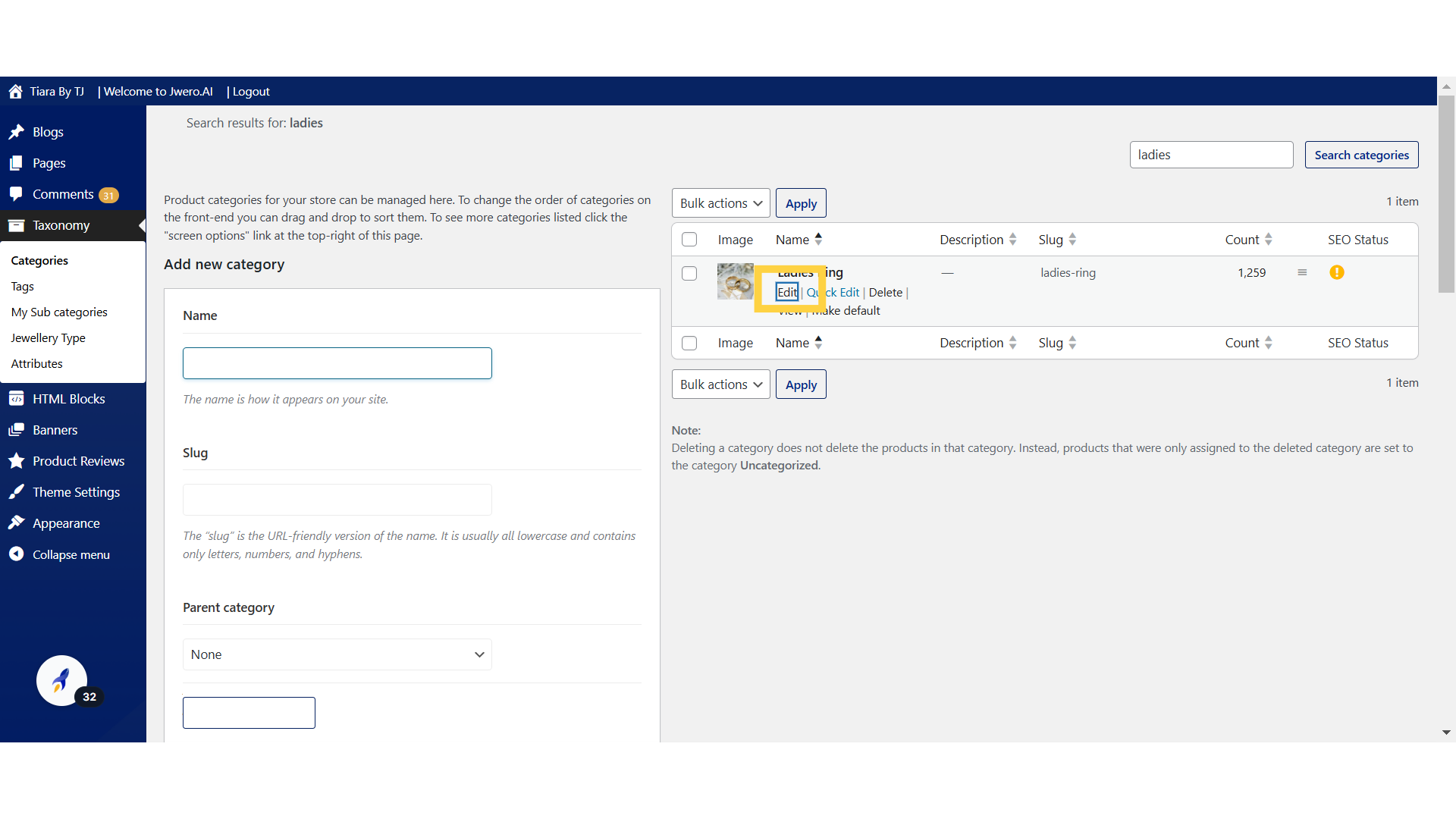
7. Click on "Delete" to delete the category.
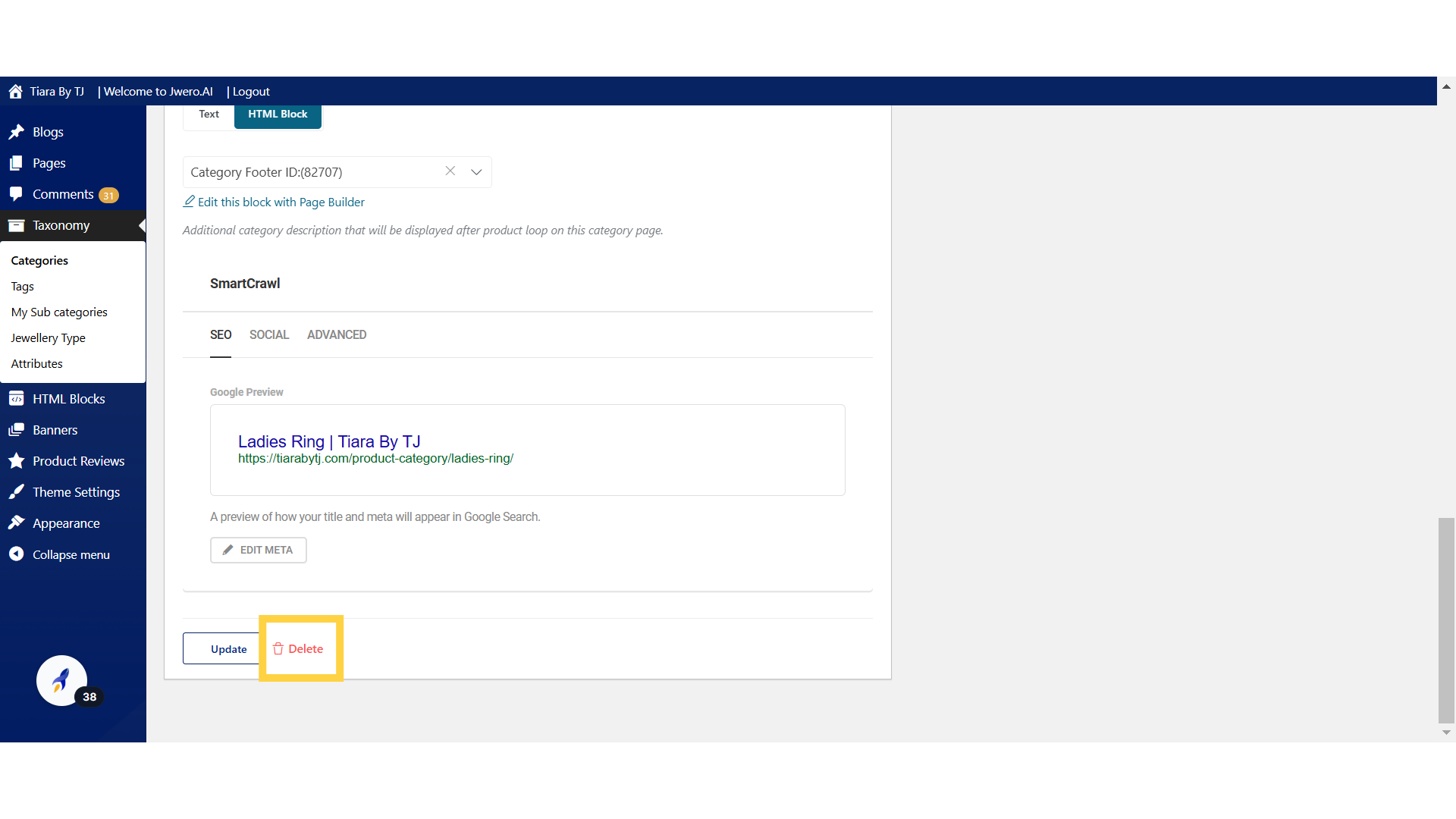
8. The third method is to delete multiple categories at once by using the bulk actions feature.
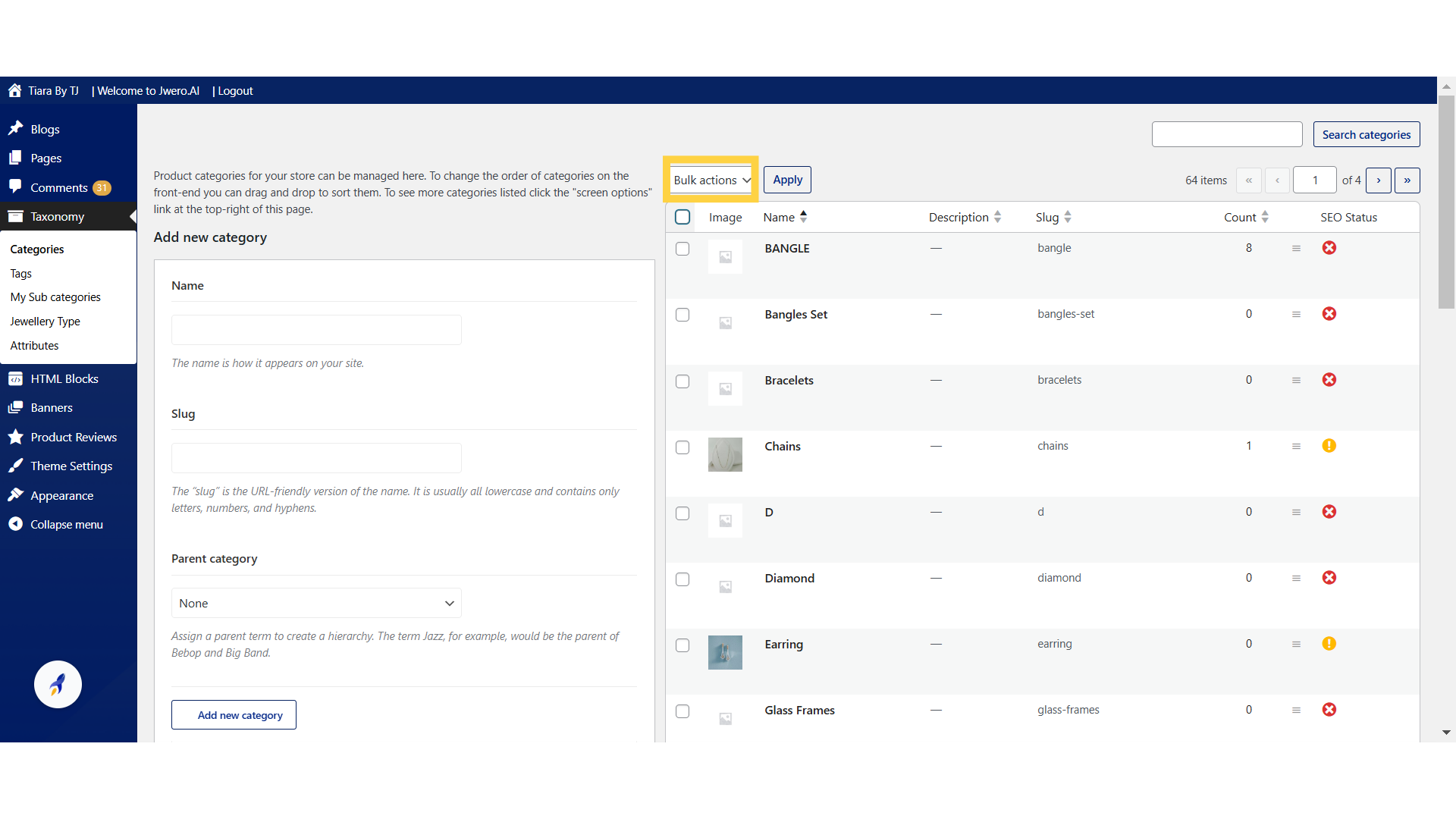
9. Select all categories you want to Delete.
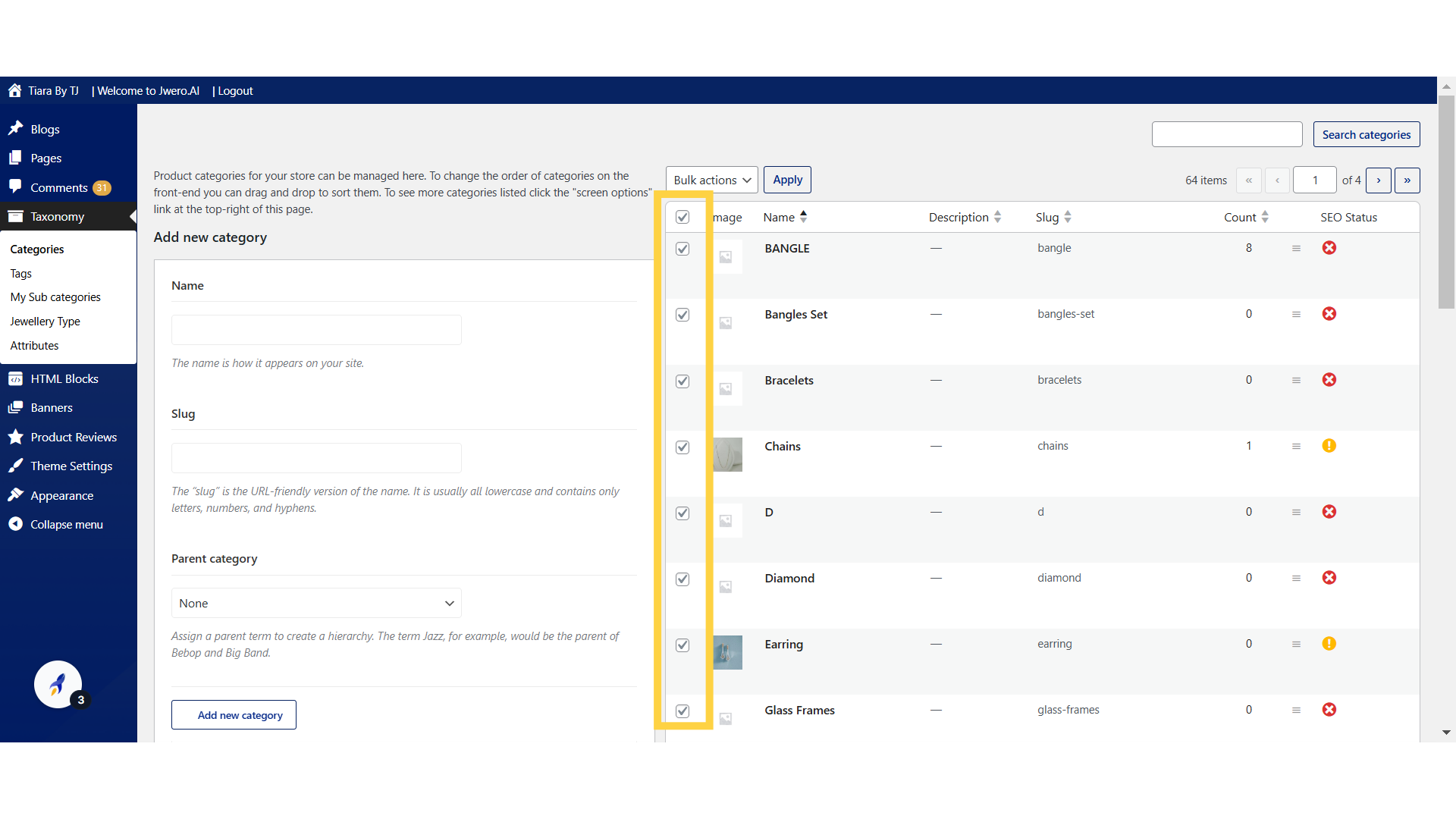
10. Click "Bulk actions Delete"
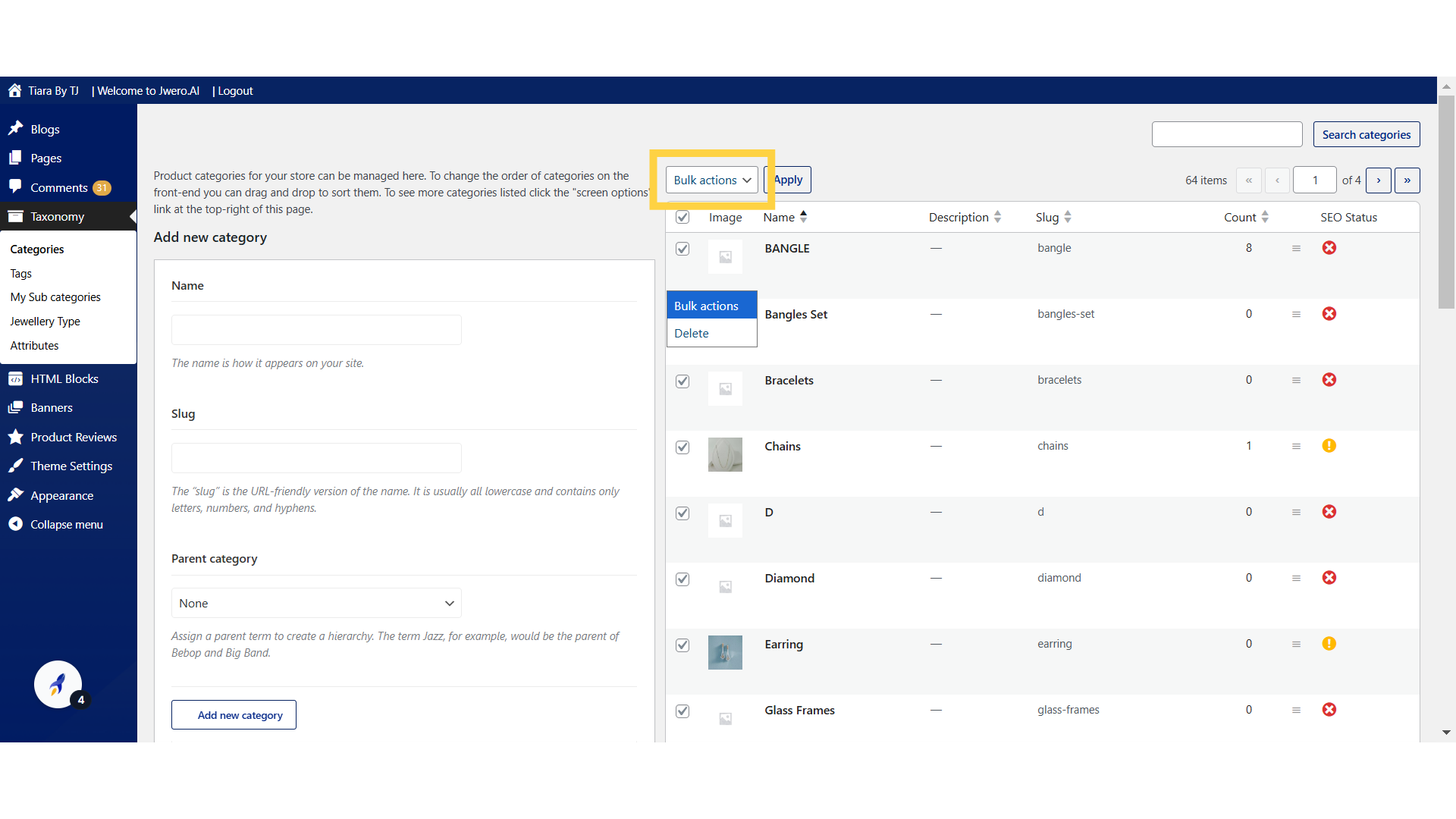
11. Select "Delete" from the dropdown and click on "Apply". This will delete all the categories you selected.
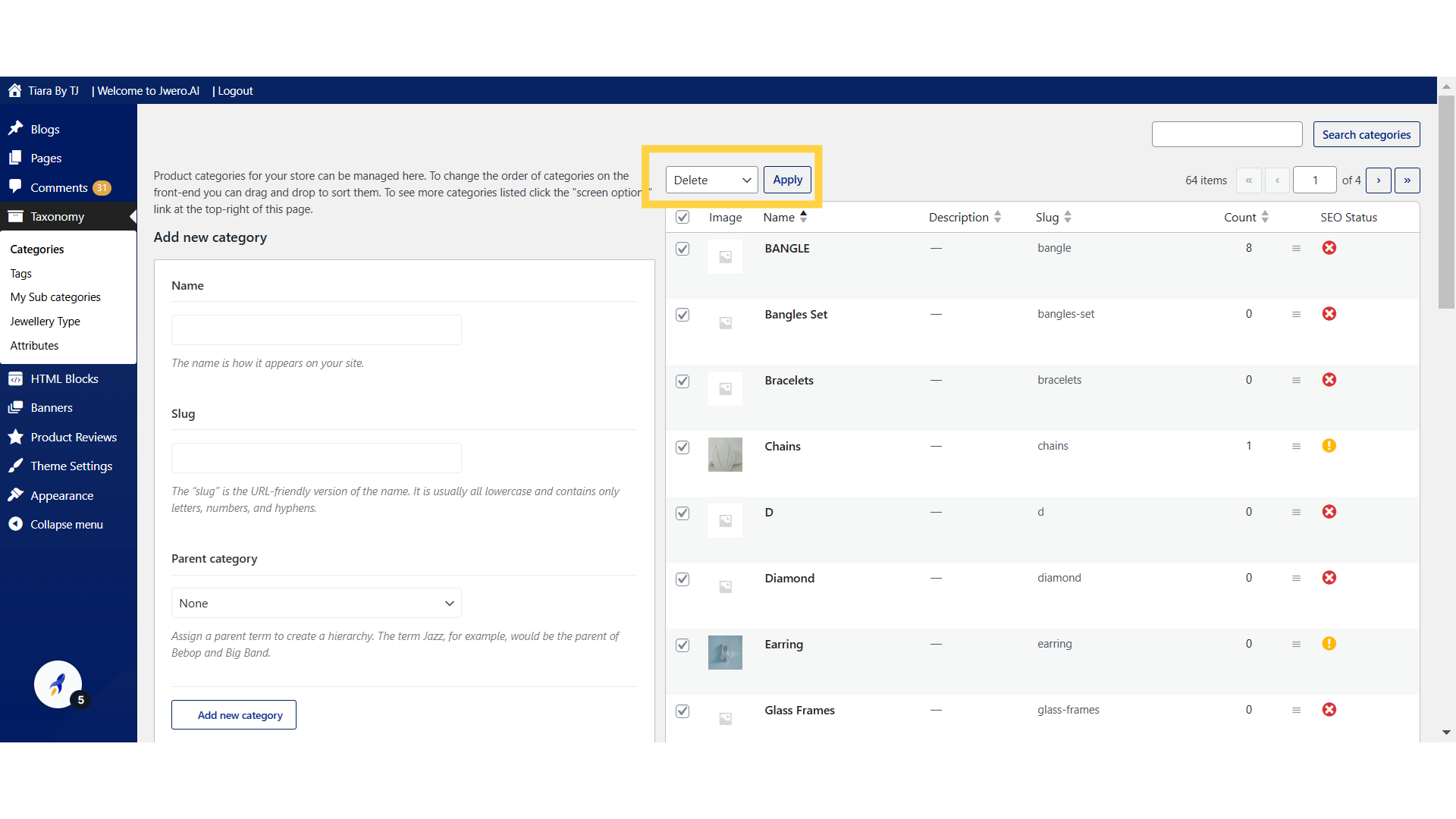
The guide provides detailed instructions for deleting the categories.