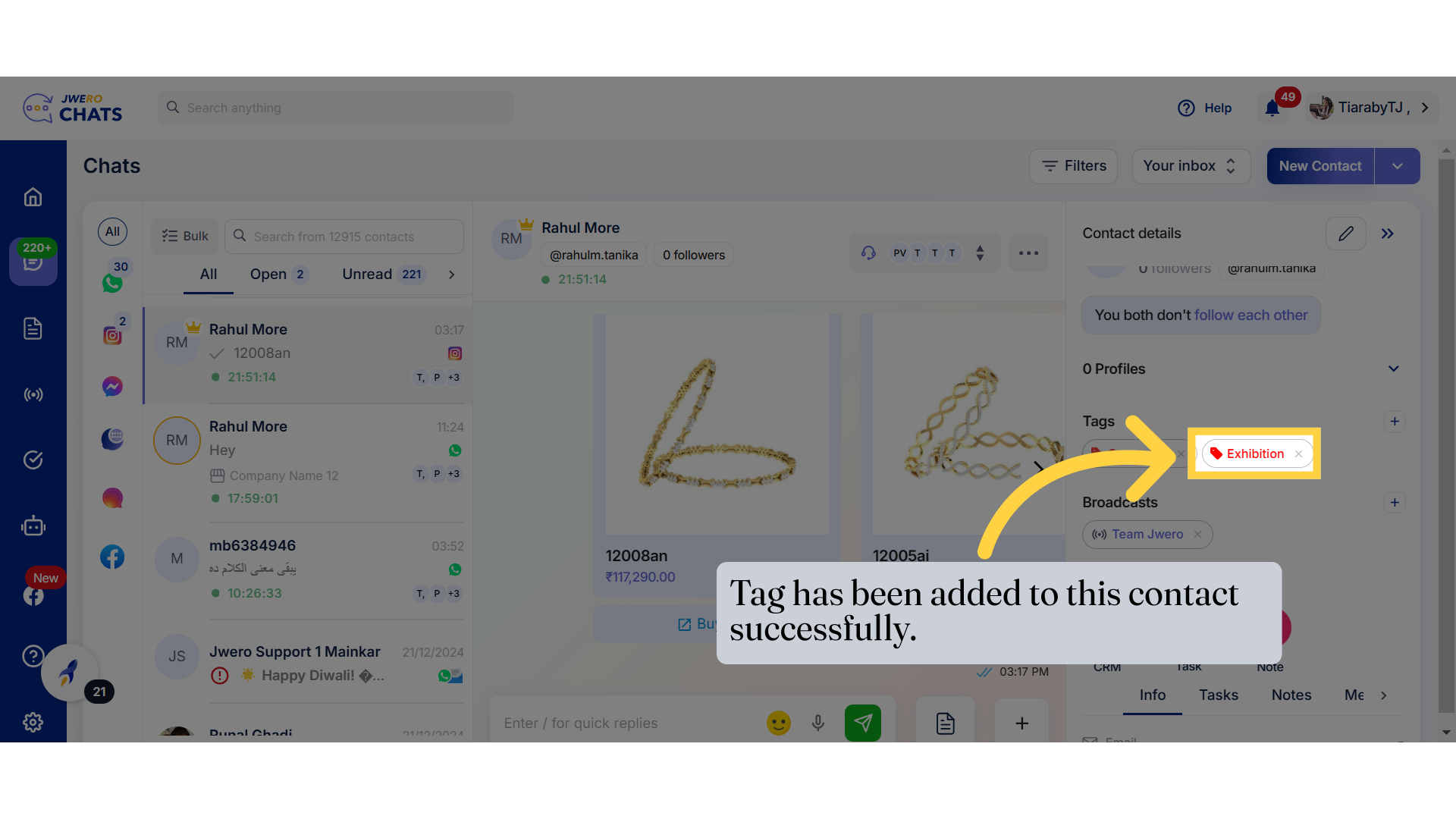How To Create Tags
1. Tags
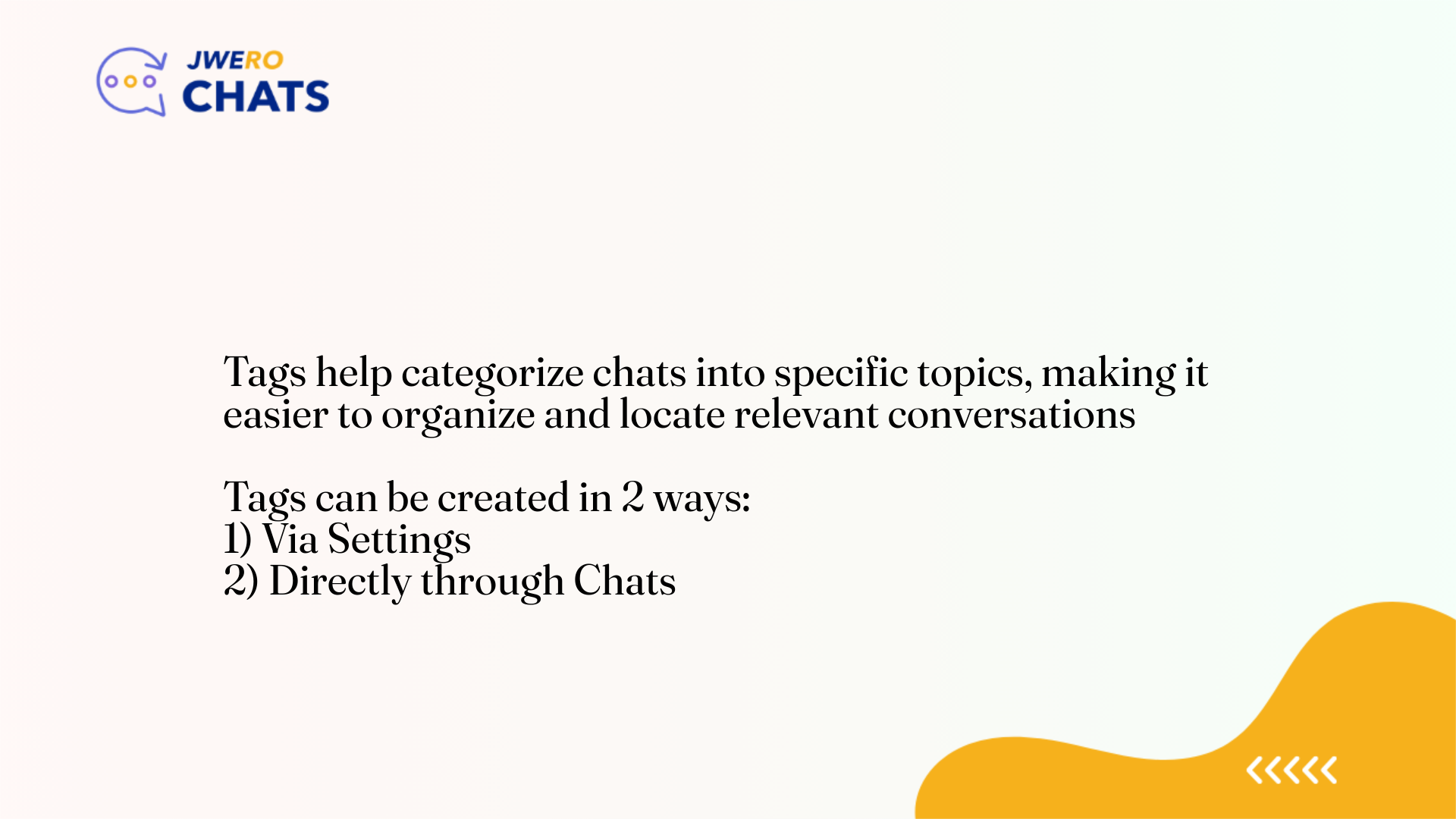
2. For creating tag via settings , click on Settings icon.
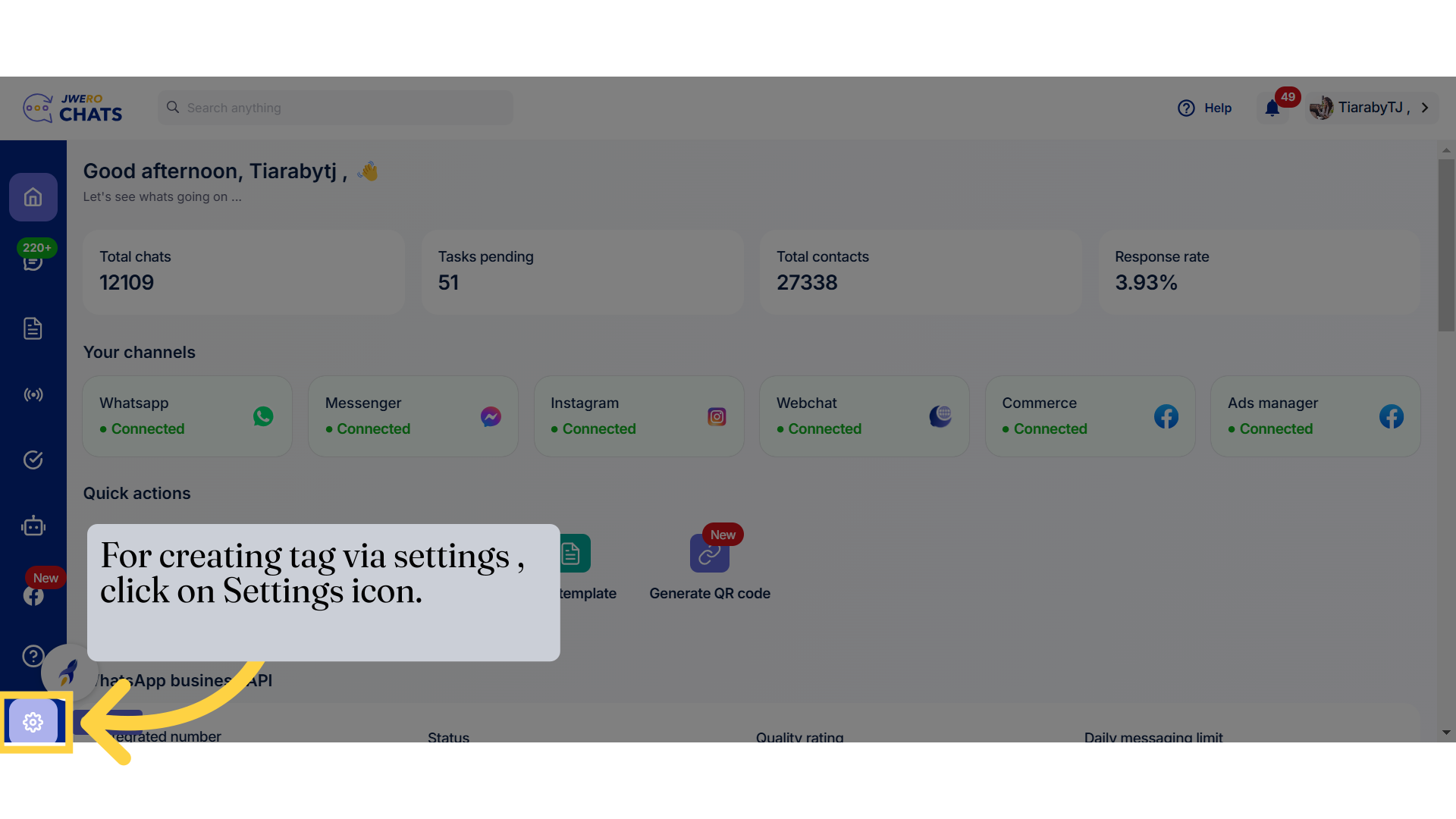
3. Click on "Tags".
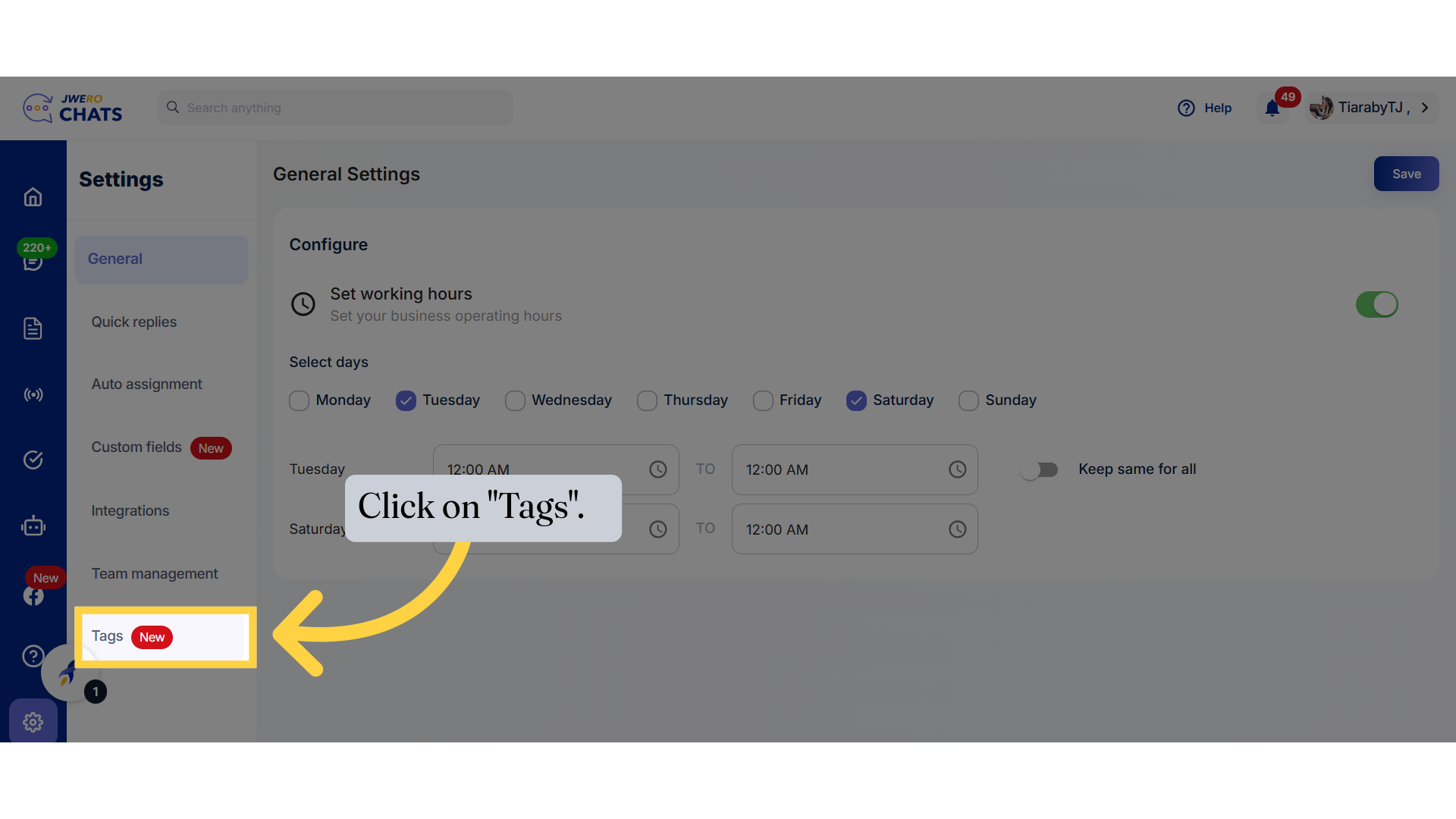
4. Click on "Create new tag".
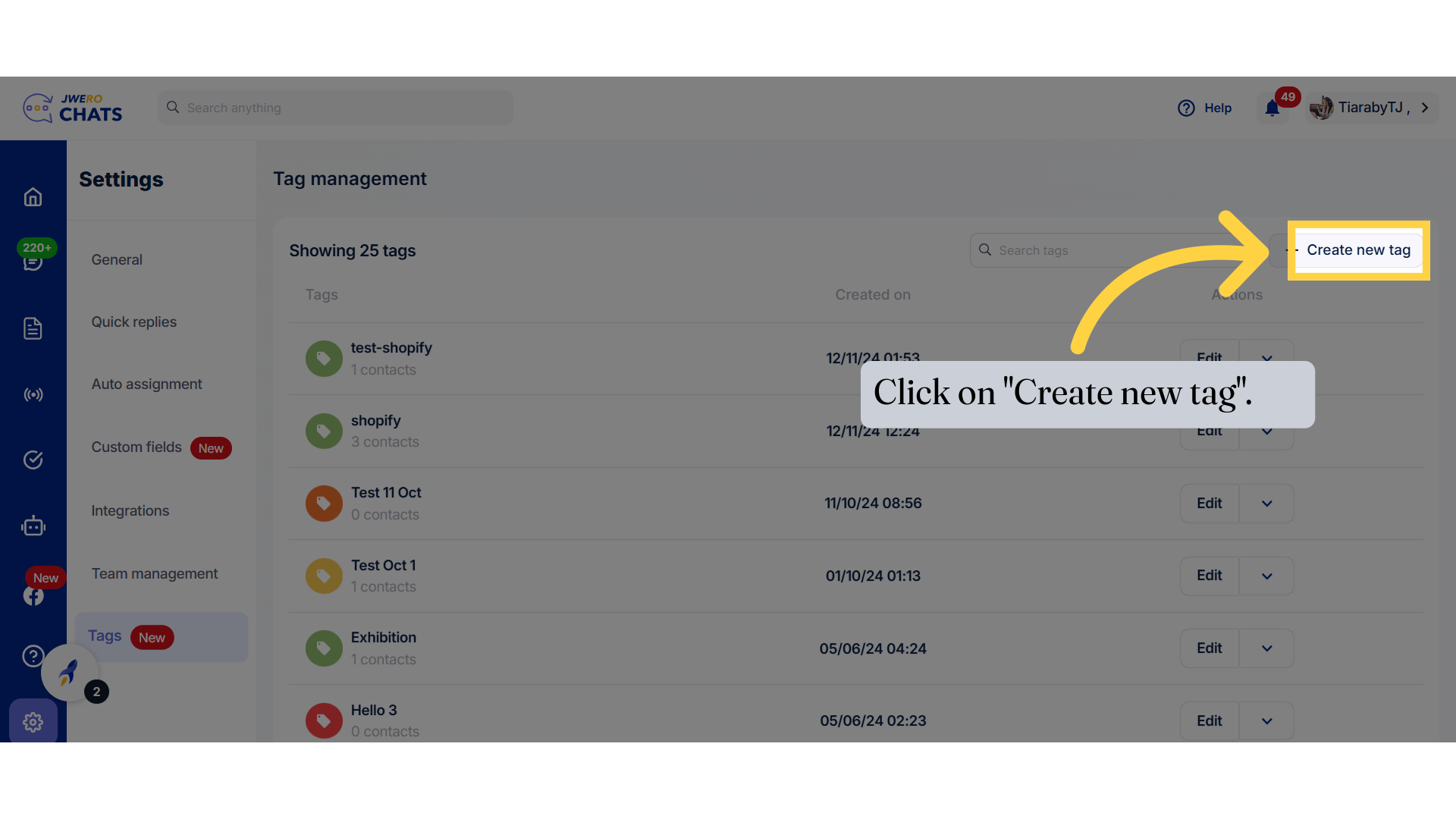
5. Enter the relevant title name to the tag which fulfils the purpose.
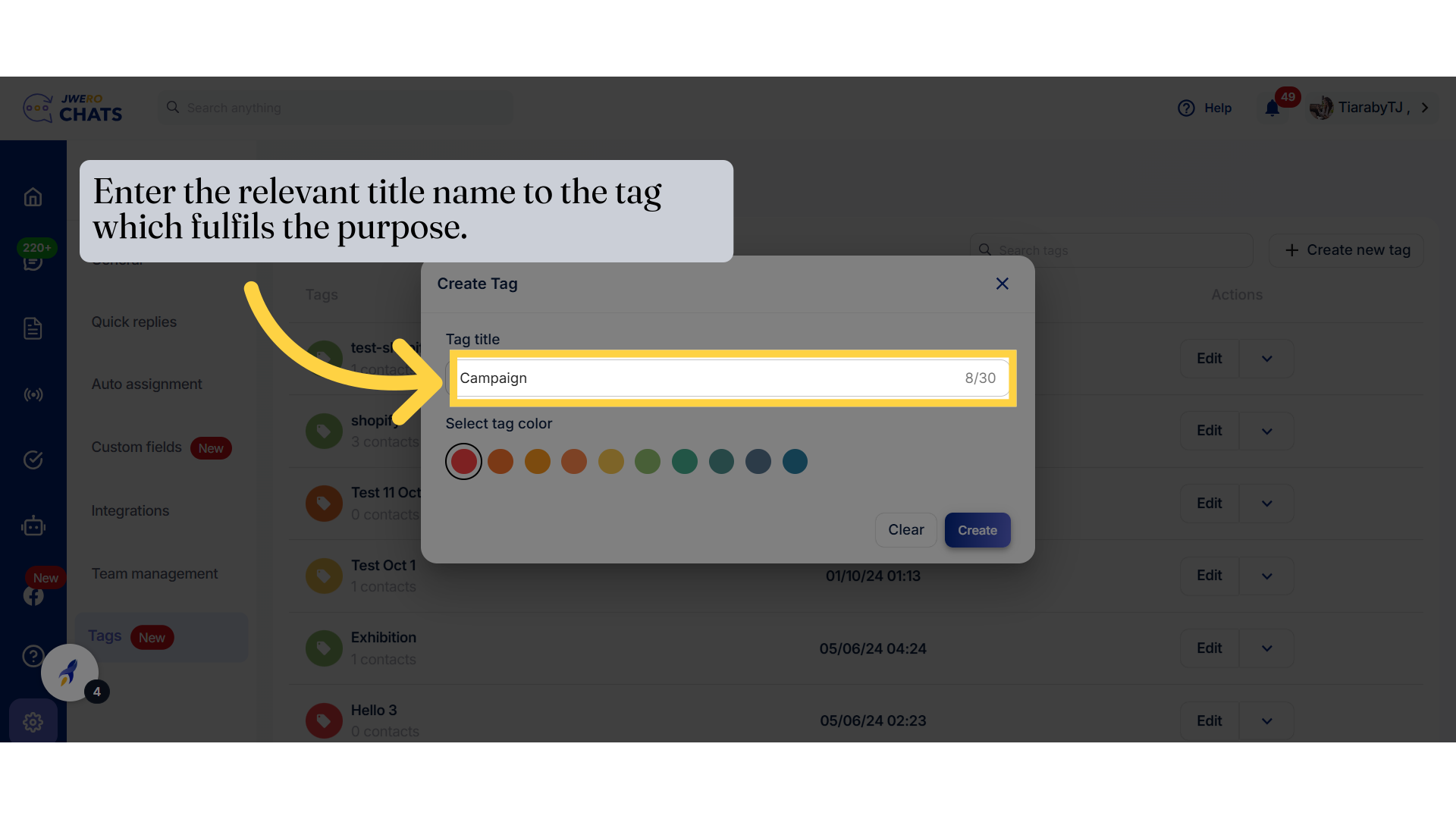
6. You can apply a color to the title for identification, if desired.
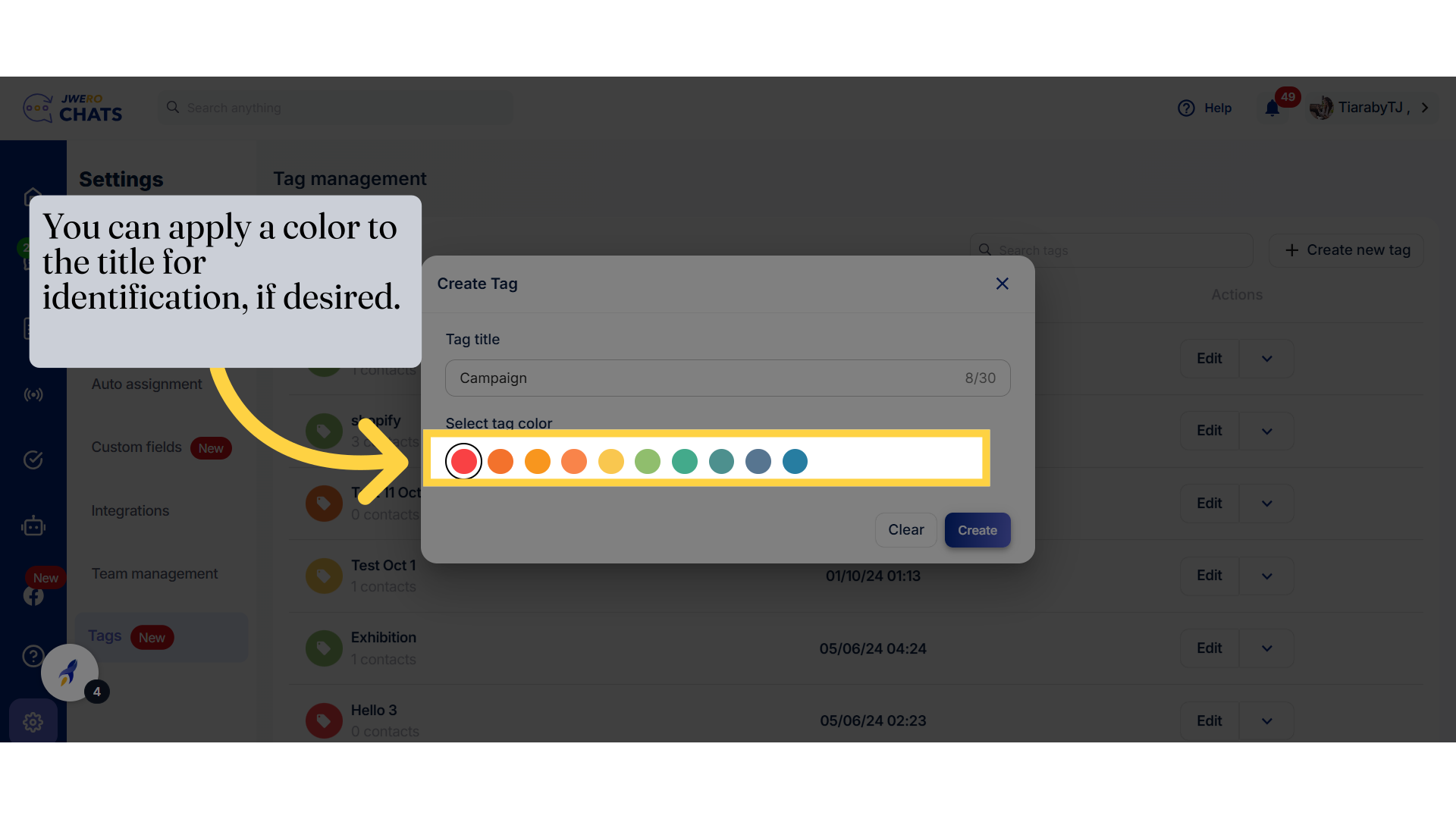
7. Click on "Create".
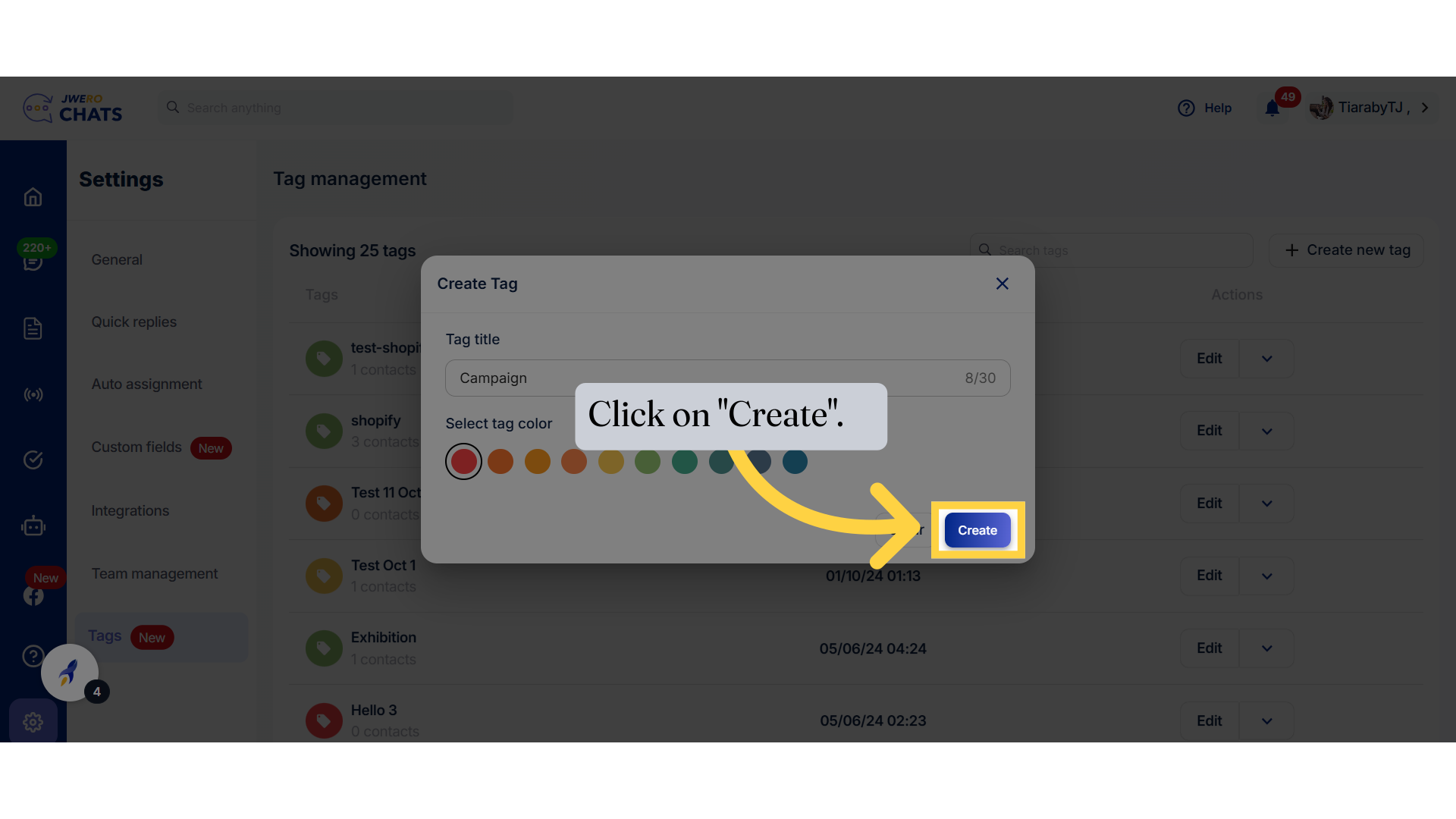
8. You will receive this notification once the tag is created successfully
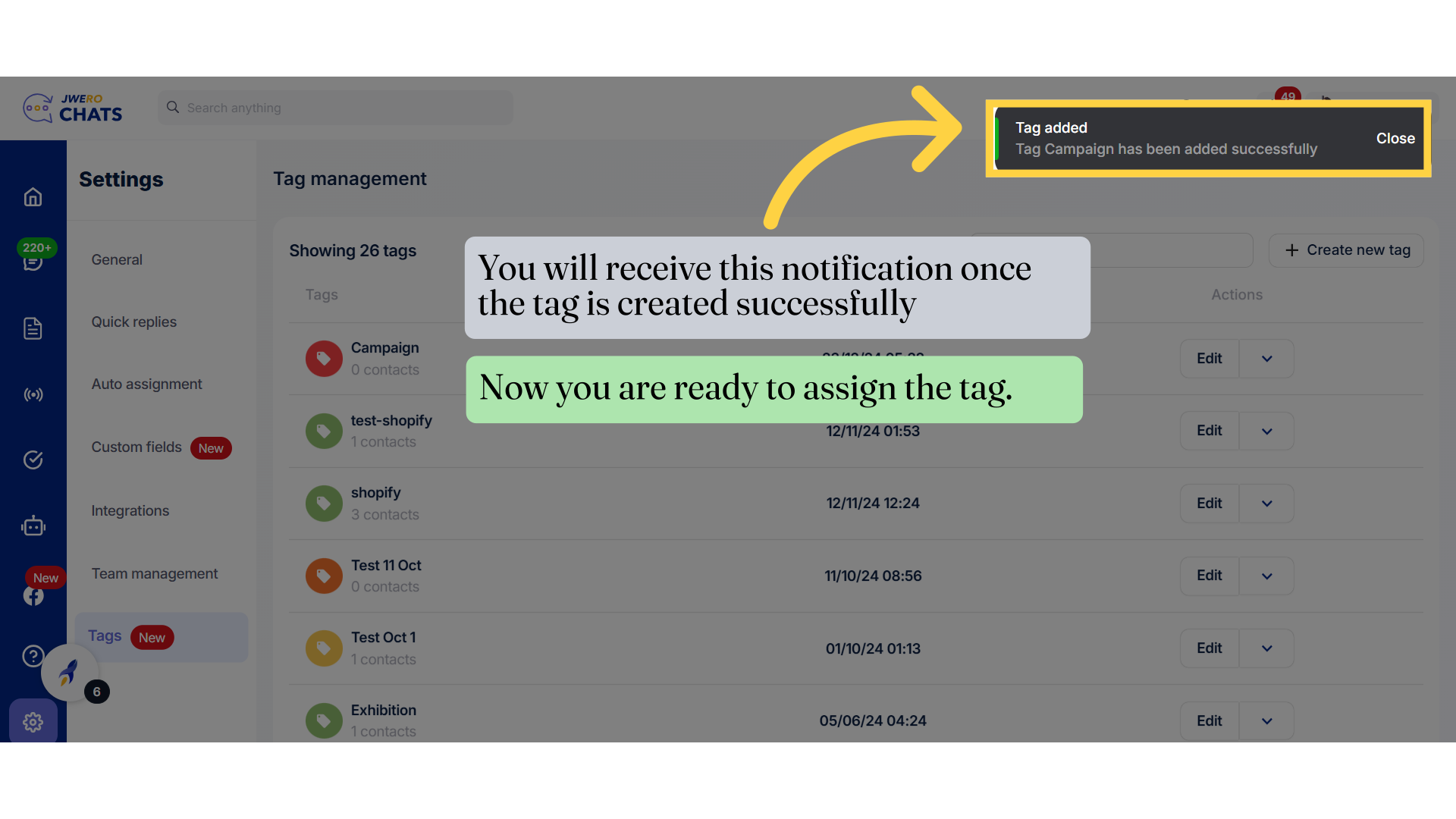
9. For creating tags through chats, click on Chats icon.
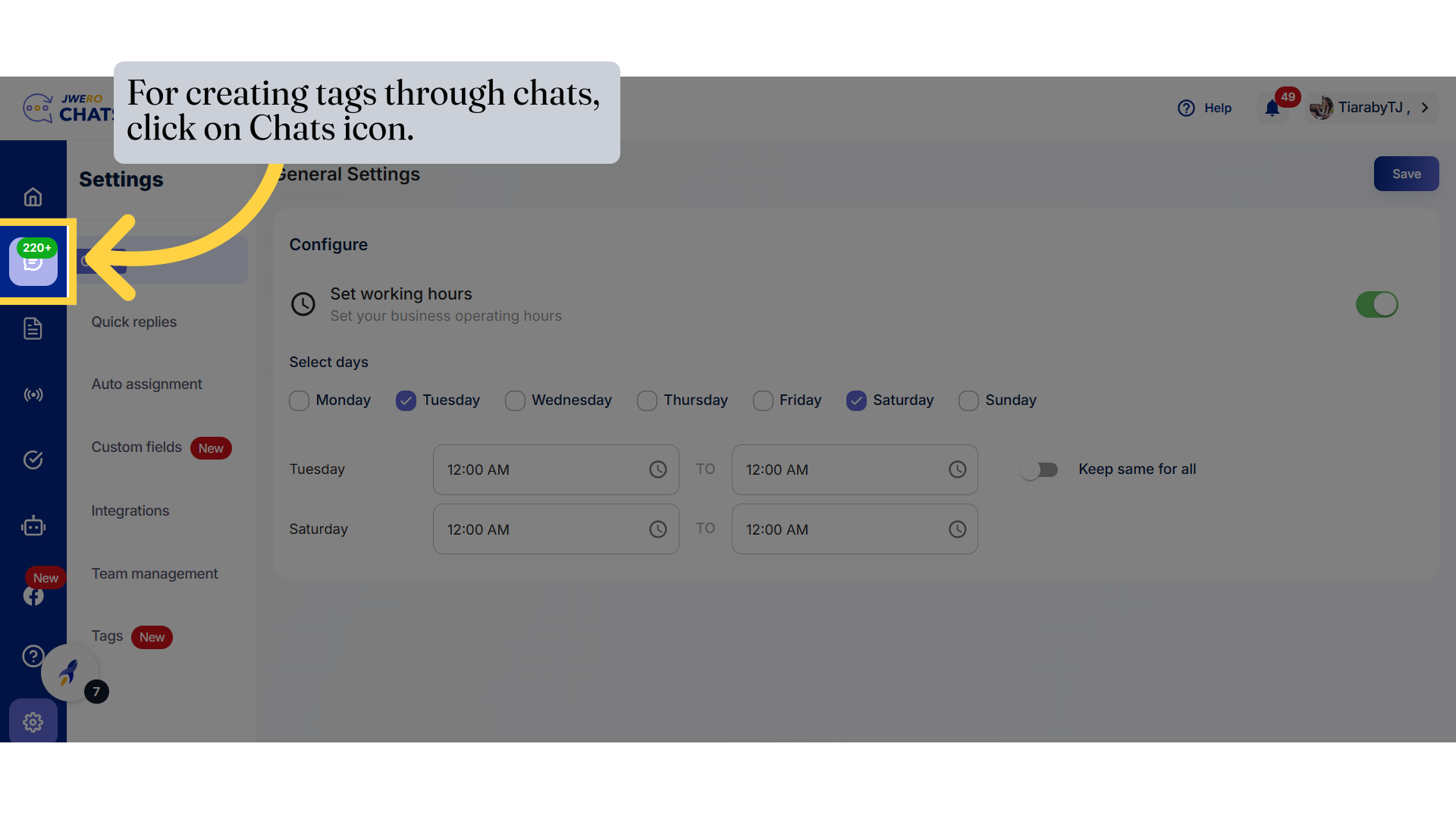
10. Select a contact to which you want to assign the Tag and click on "+".
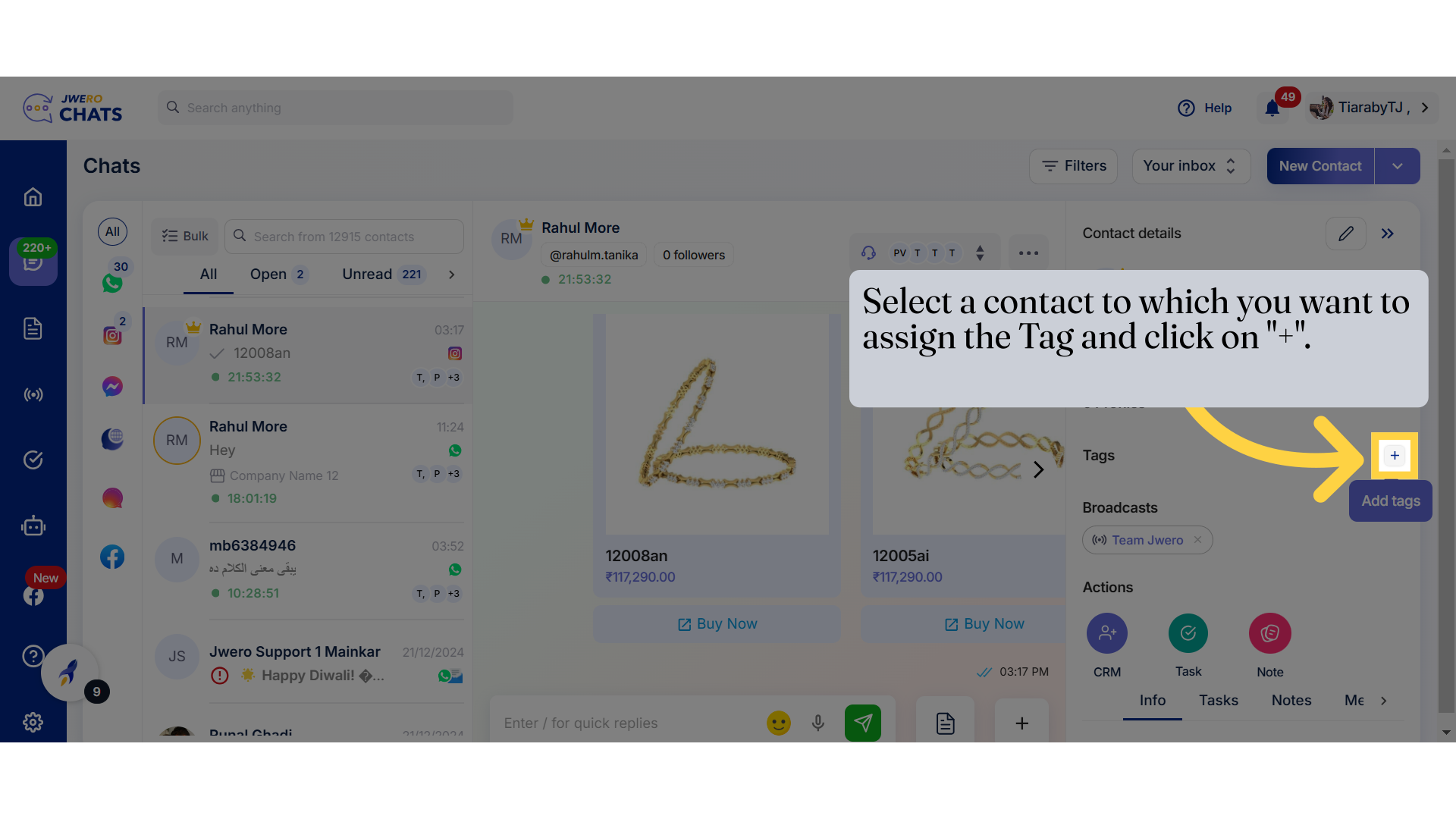
11. Click "Create new"
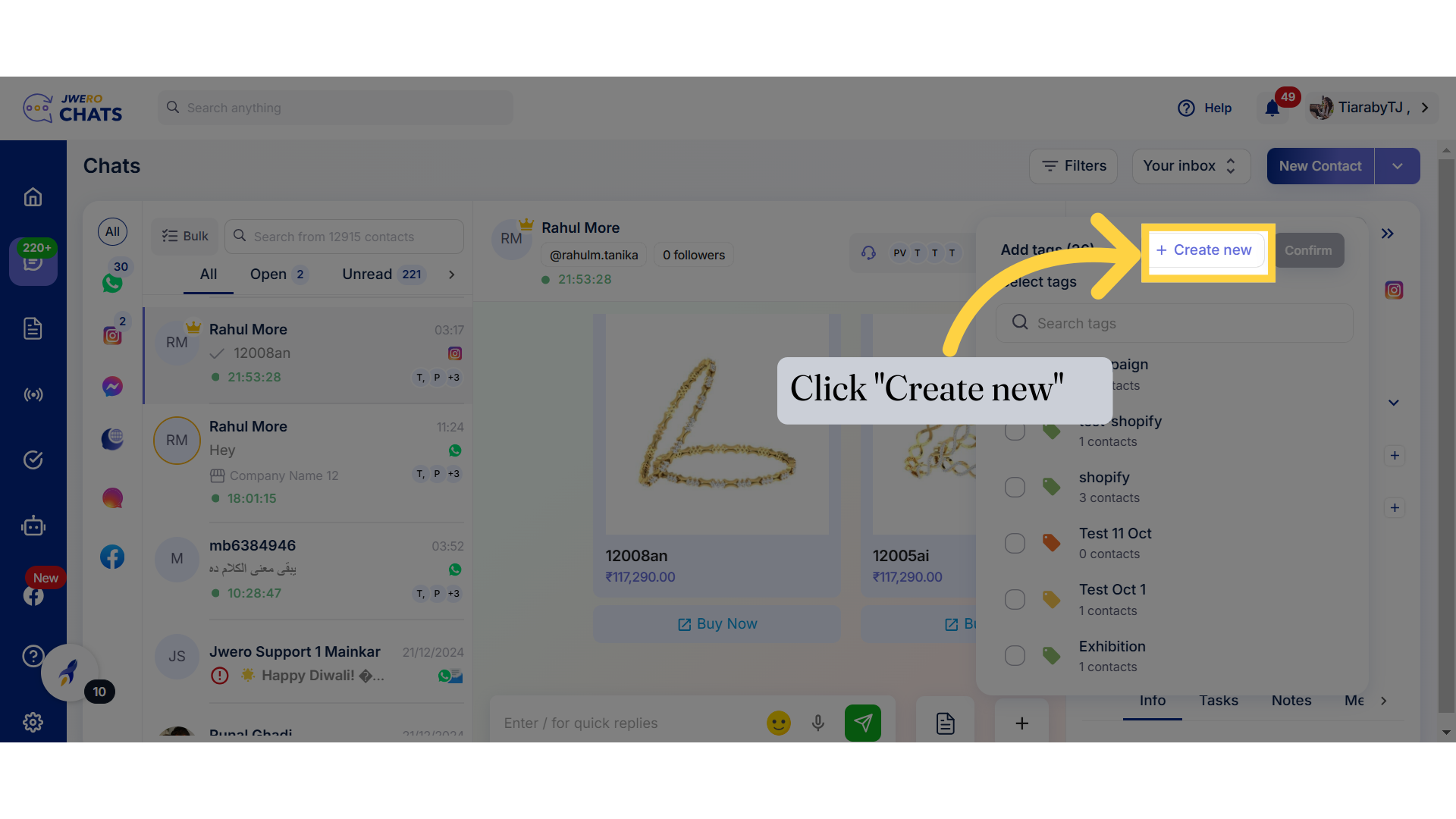
12. Enter the tag title and apply color if desired.
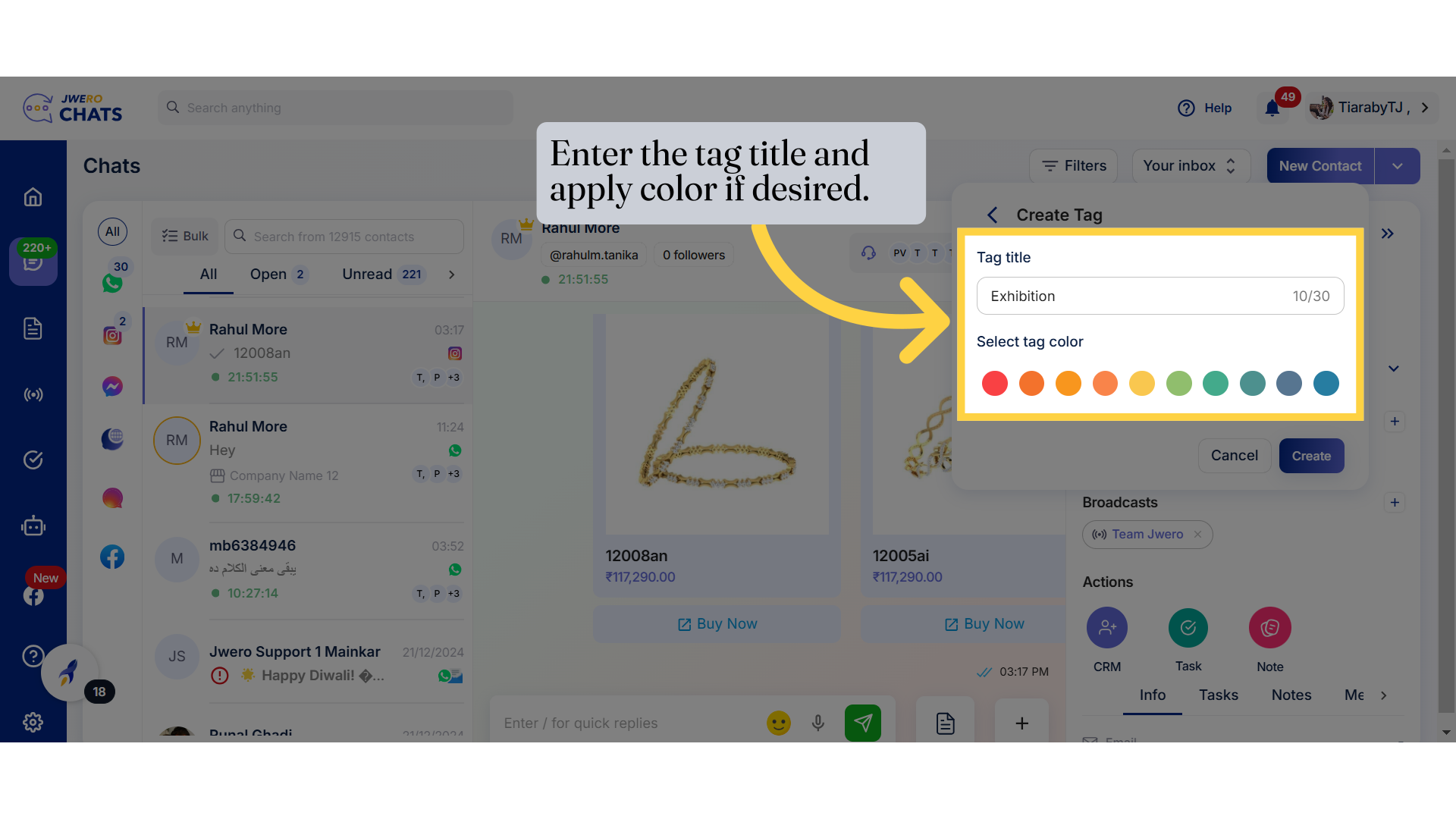
13. Click on "Create".
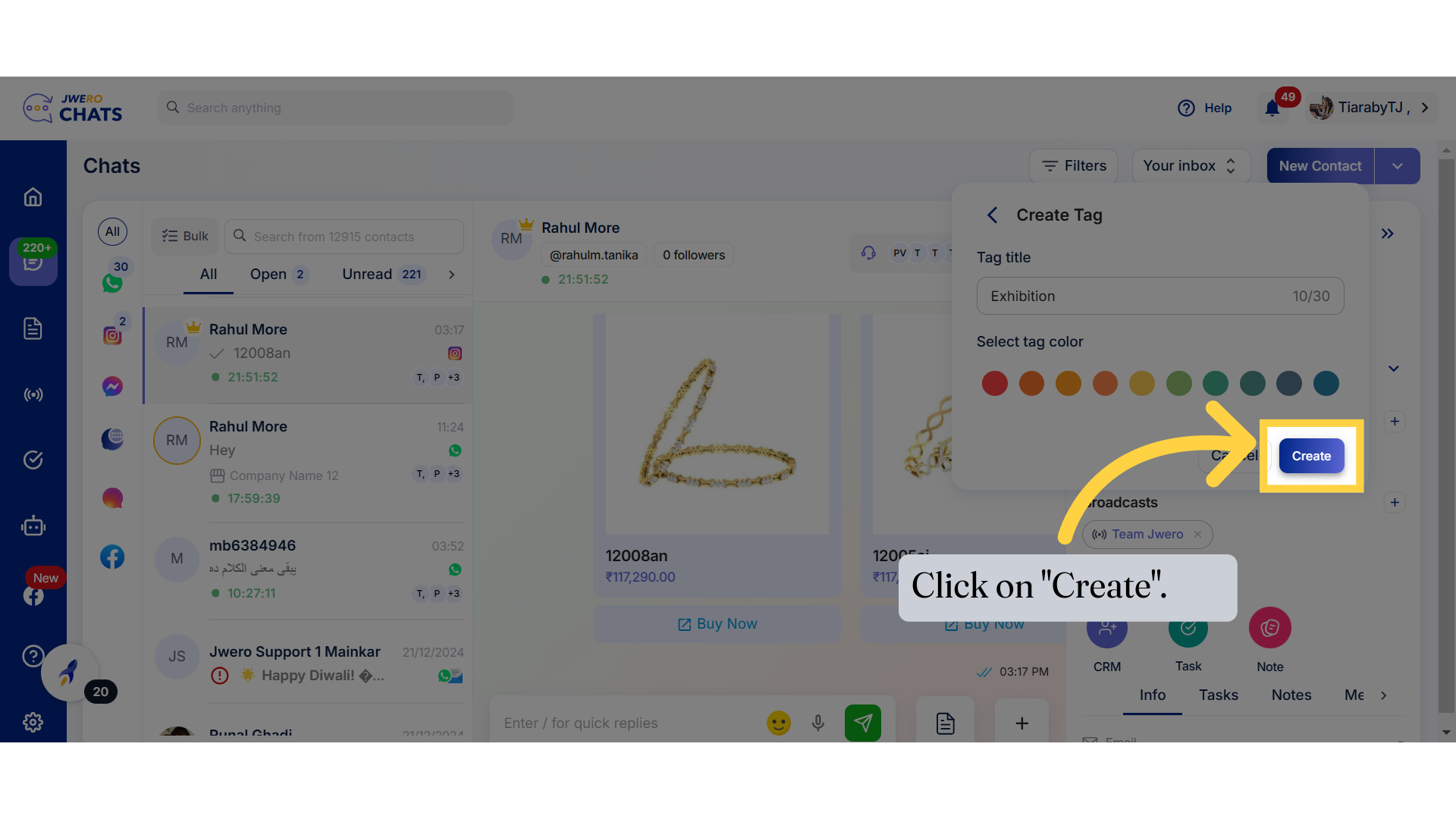
14. Tag has been added to this contact successfully.