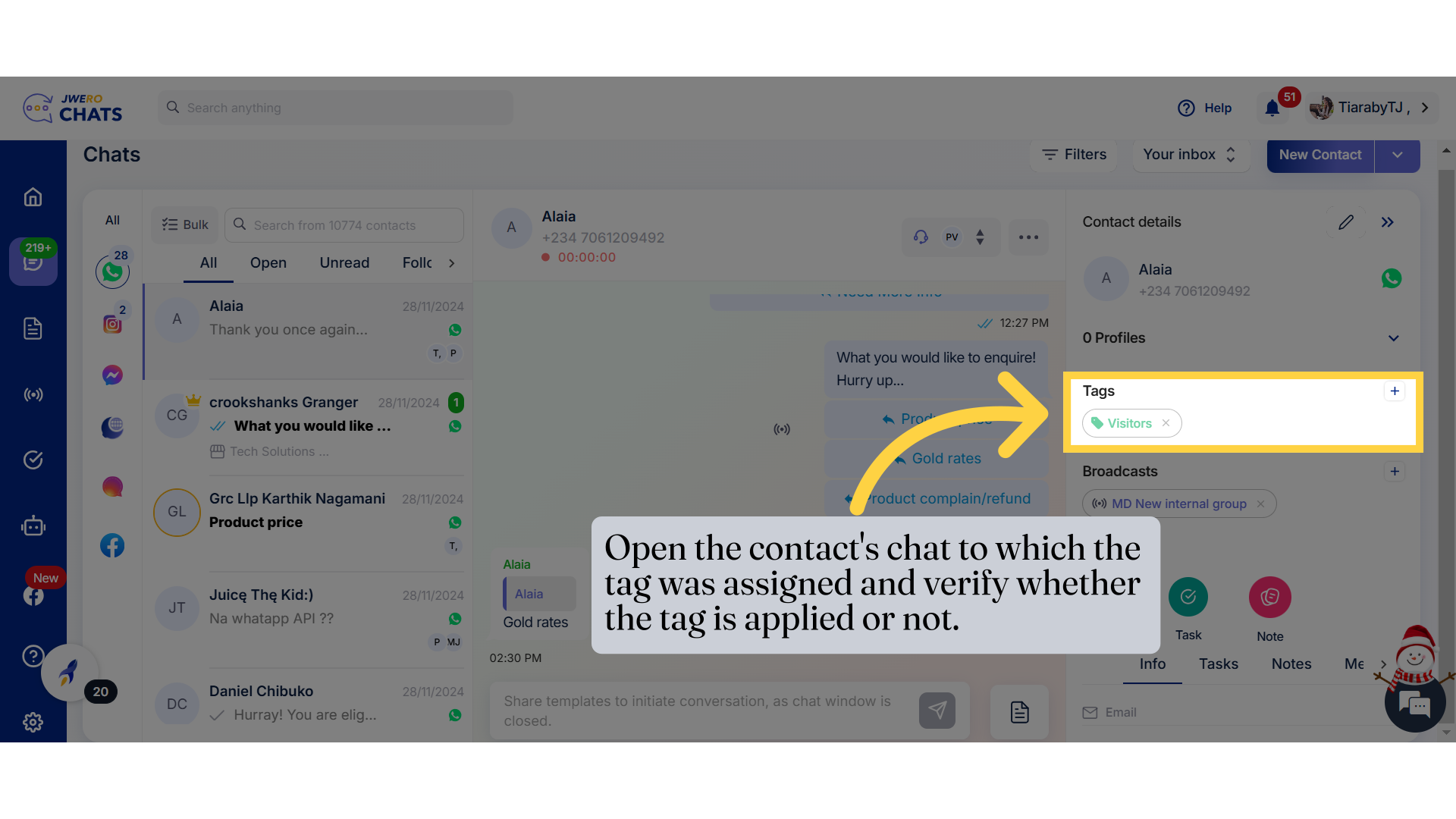How To Assign Tag To Multiple Contacts (Bulk Action)
1. Assigning a tag to multiple contacts (bulk action).
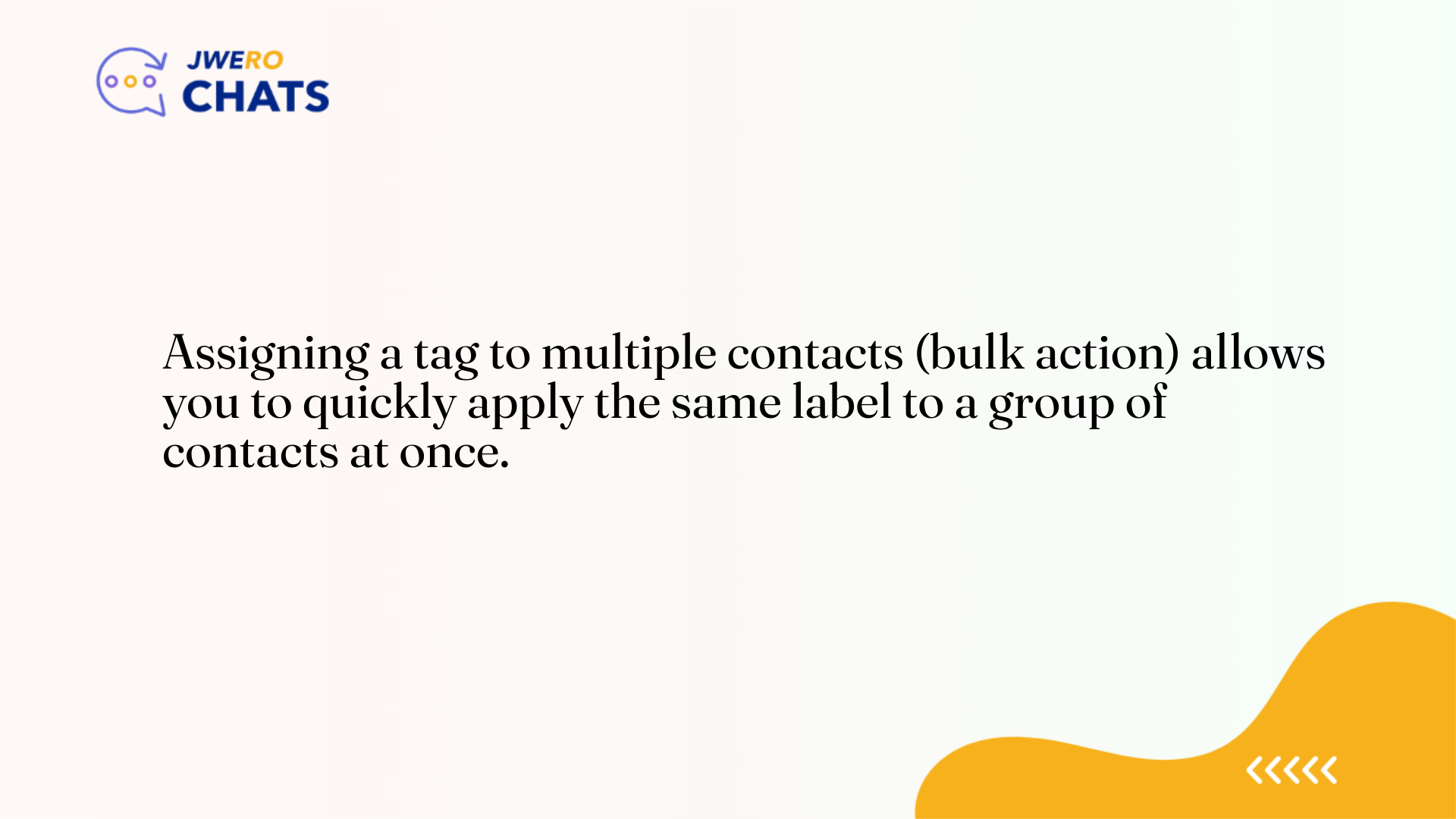
2. Click on this icon for assigning tags to multiple contacts.
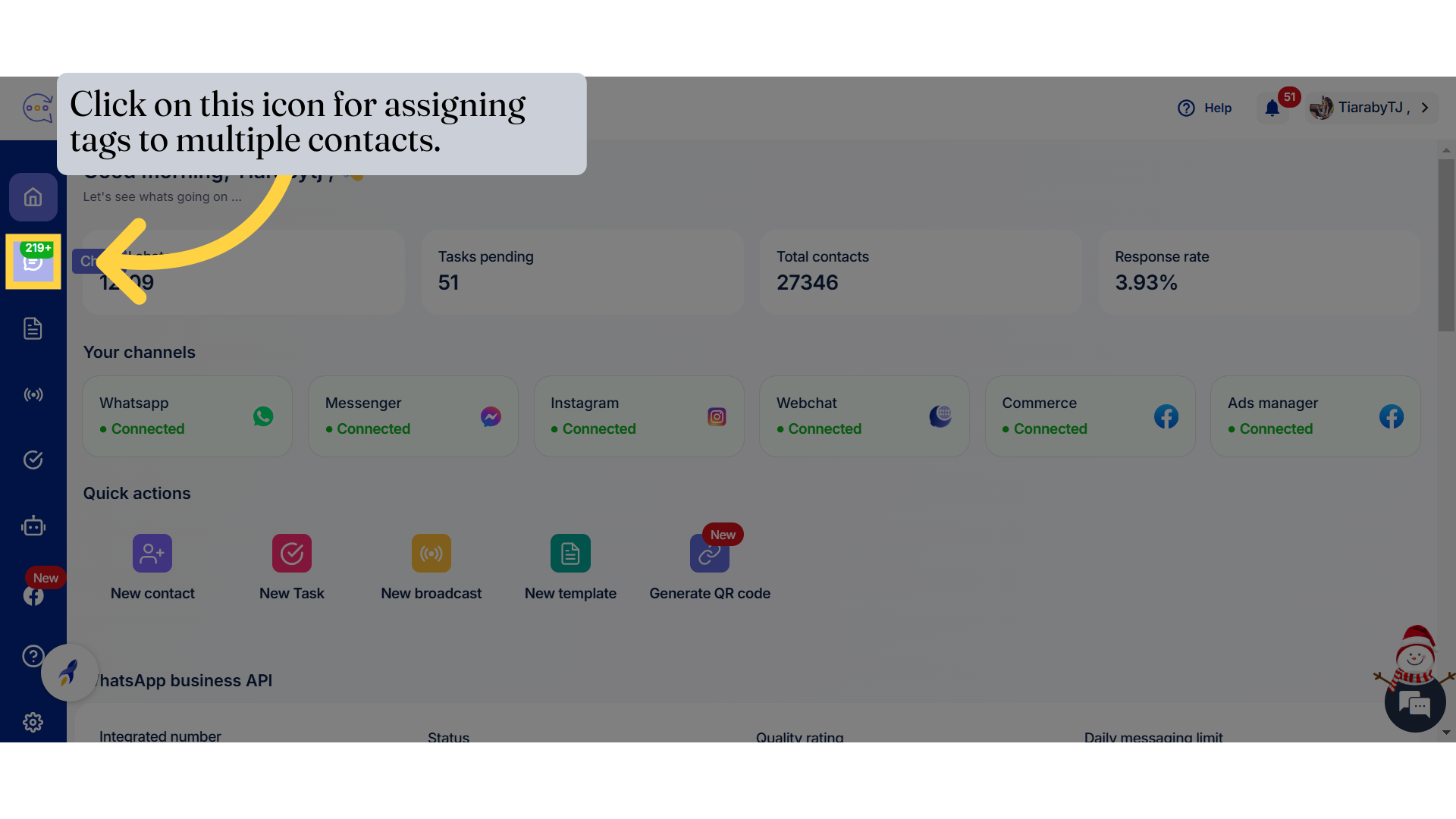
3. Click on "Bulk".
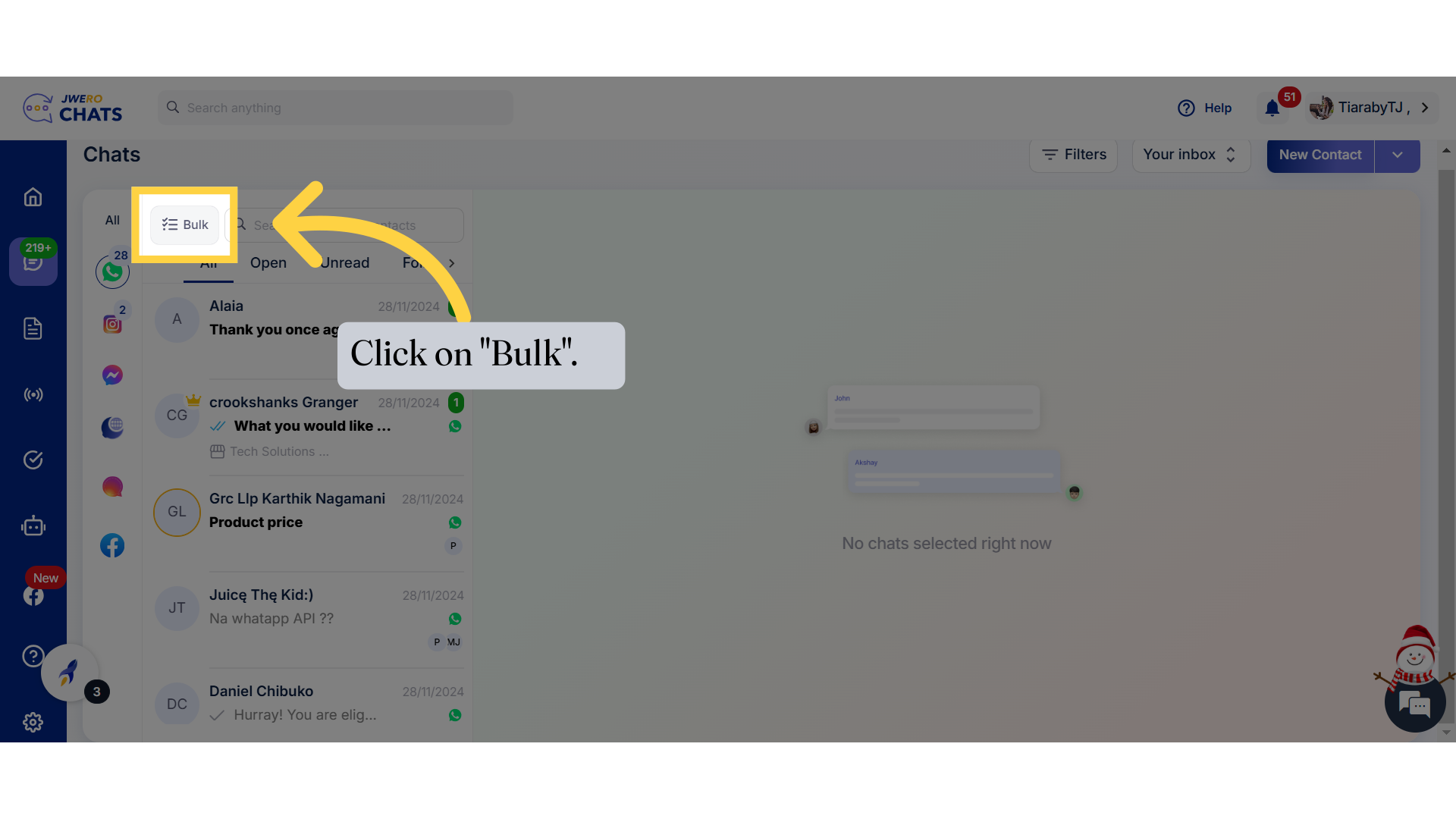
4. Select contacts to which you want to assign the tag.
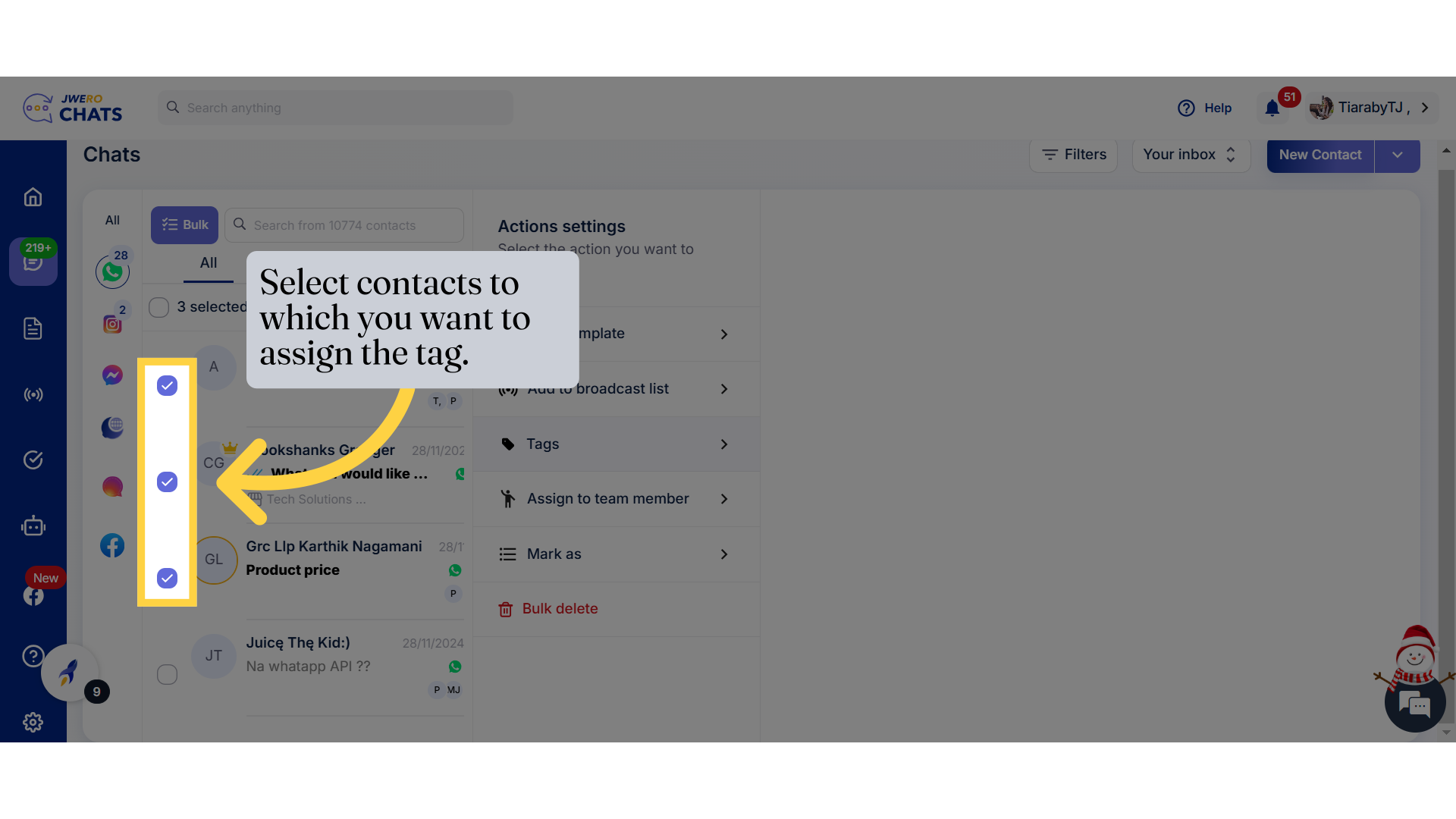
5. You will receive the action settings.
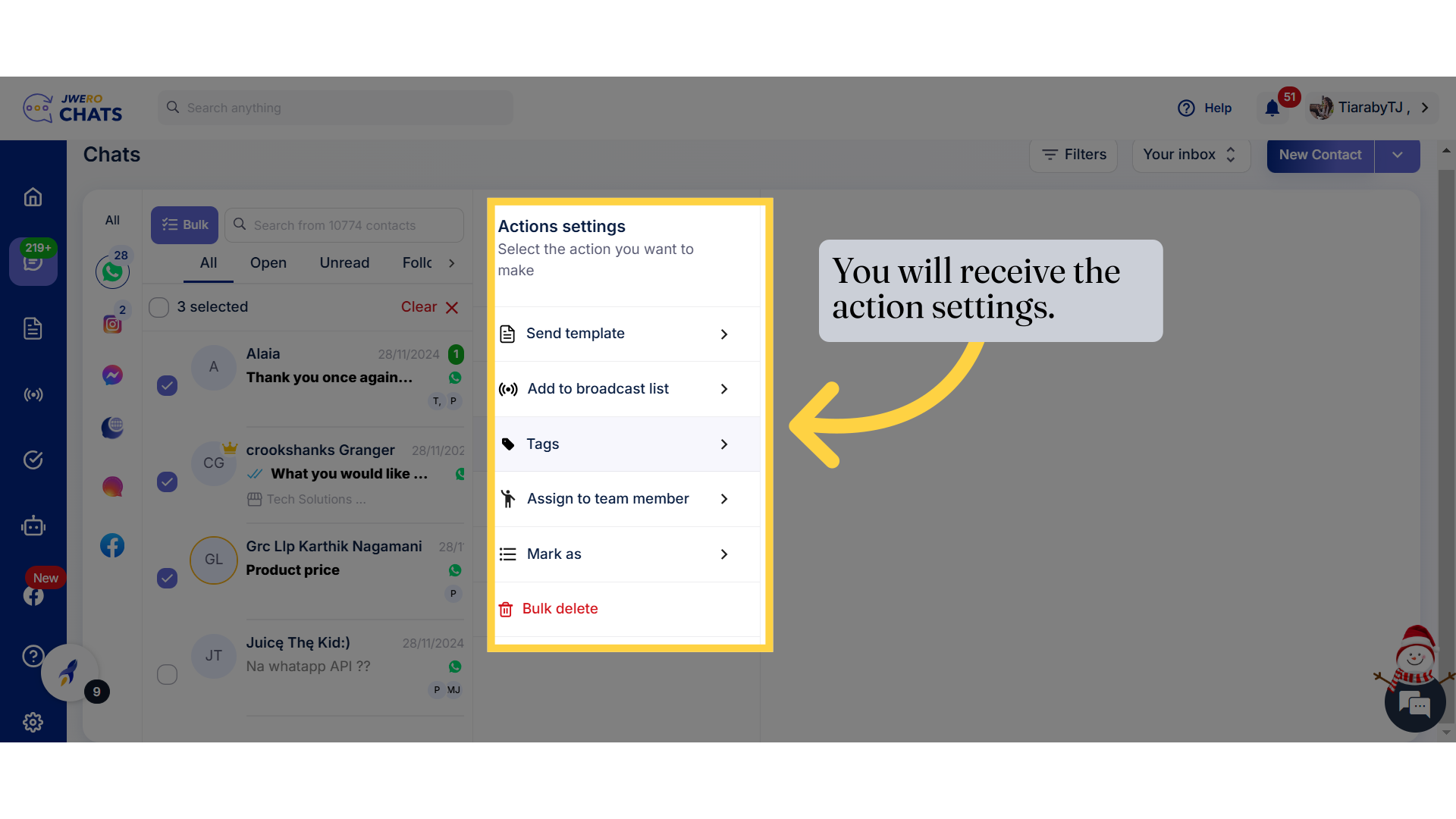
6. Click on "Tags".
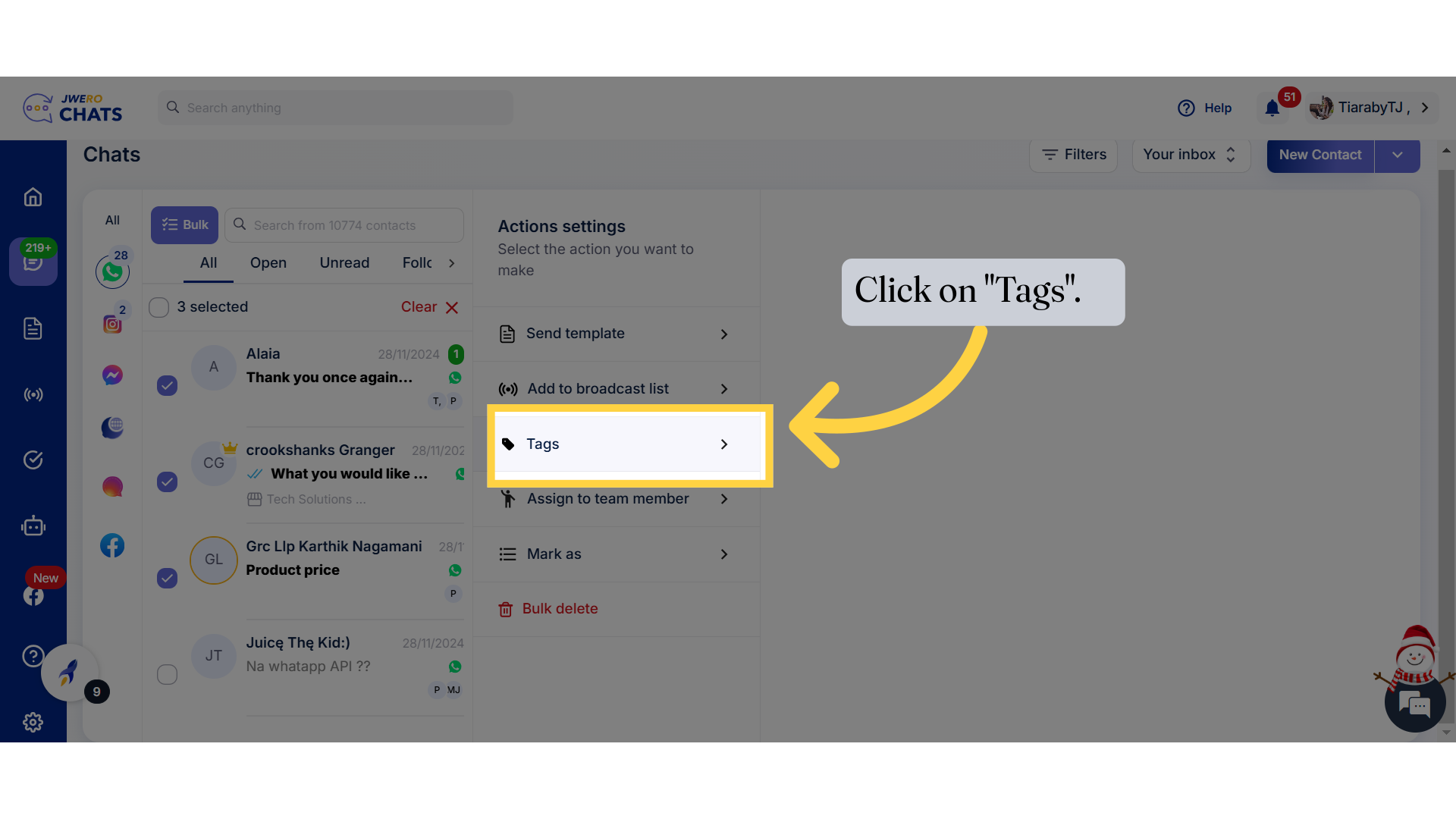
7. You will be shown list of tags created.
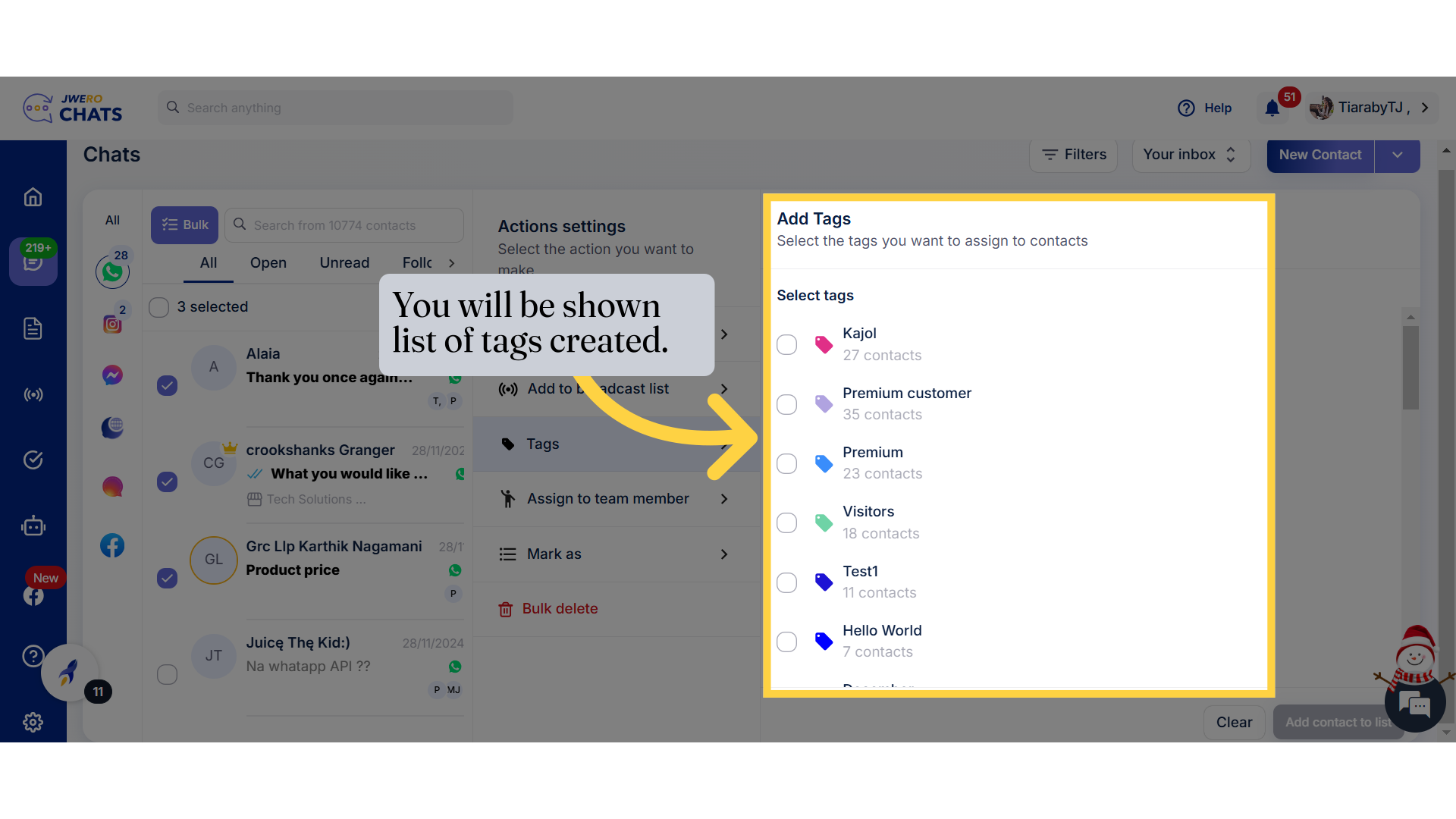
8. Select the tag you want to assign.
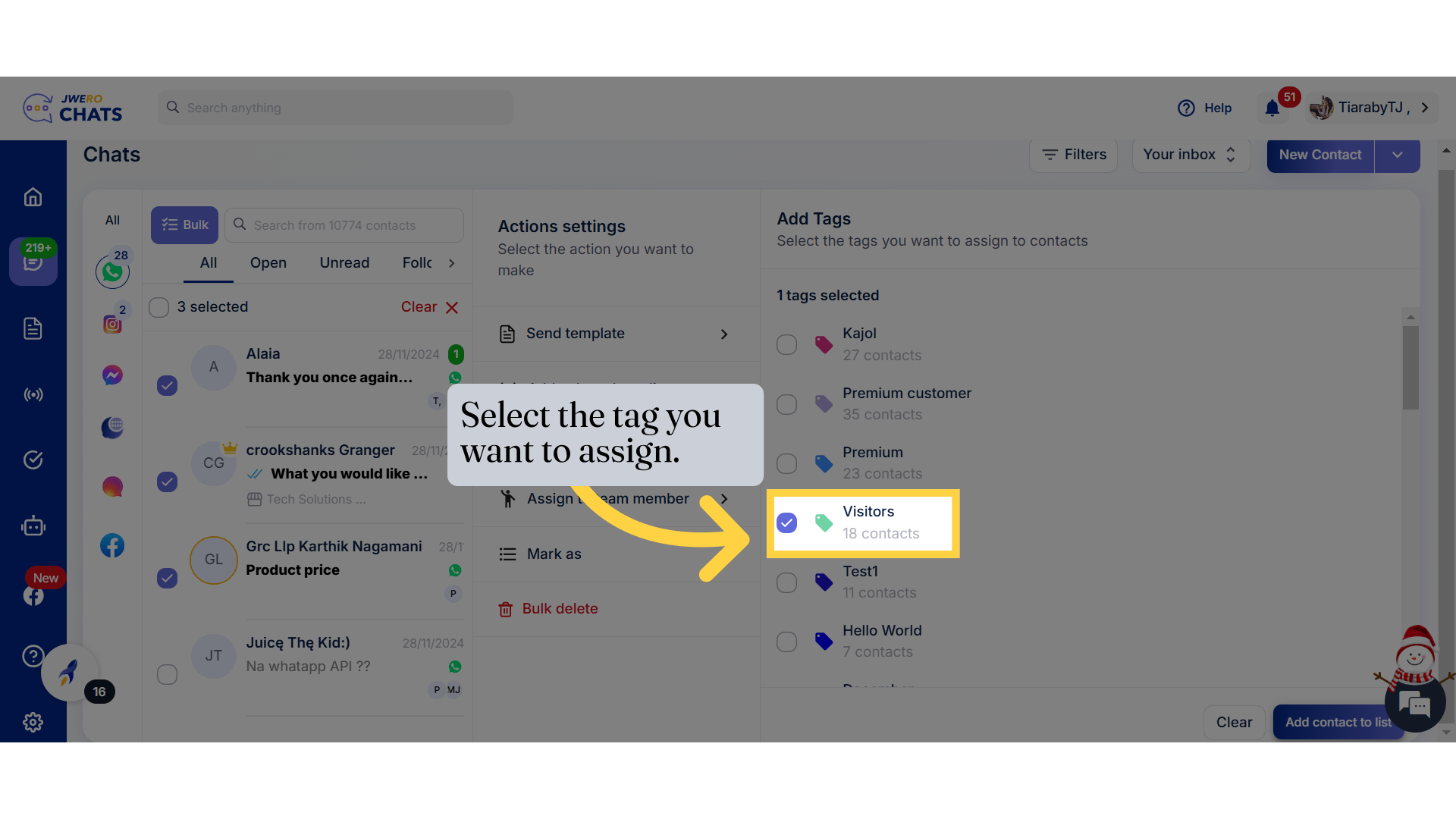
9. Click on "Add contacts to list".
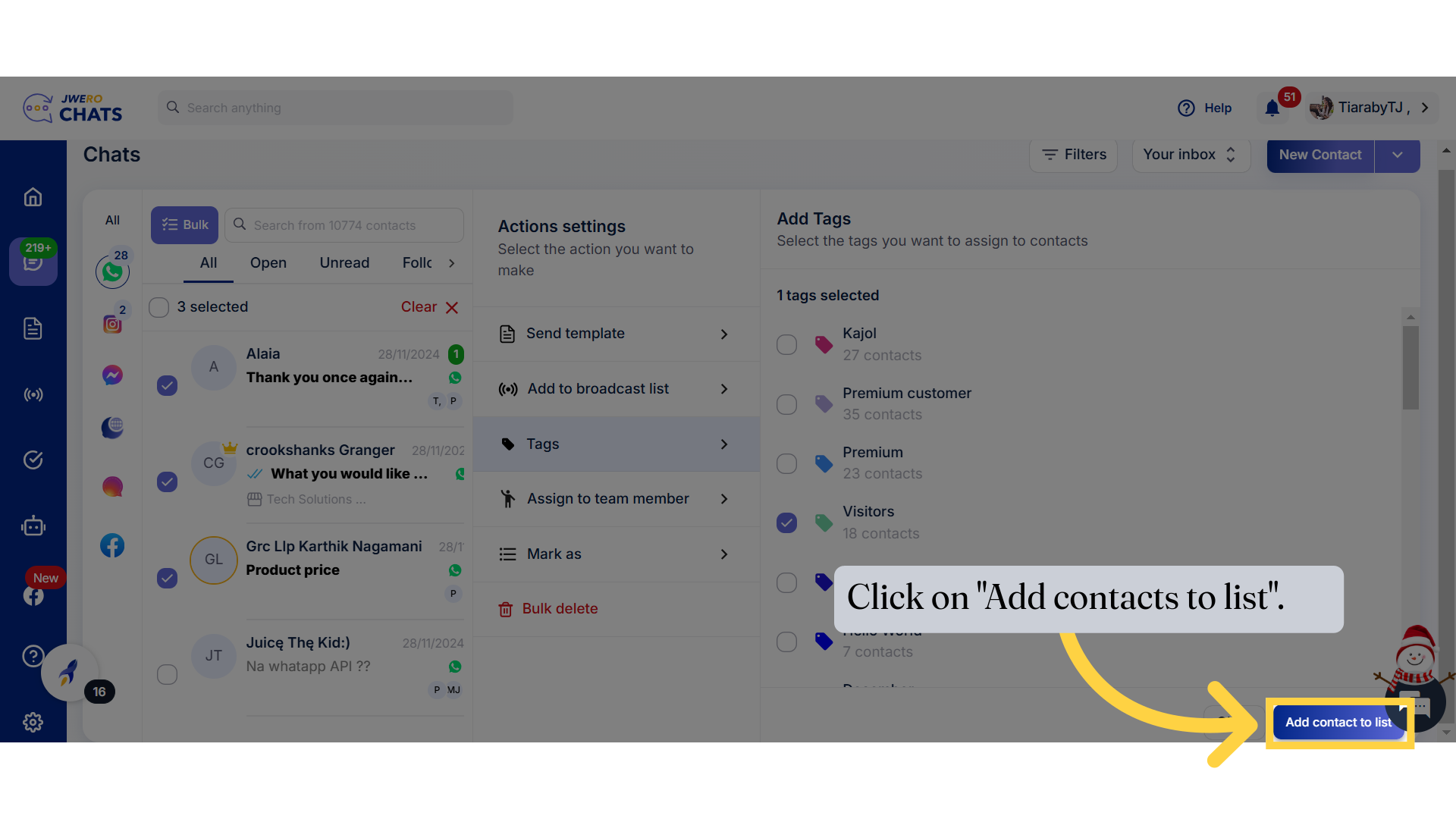
10. You will receive this message after successfully assigning the tag.
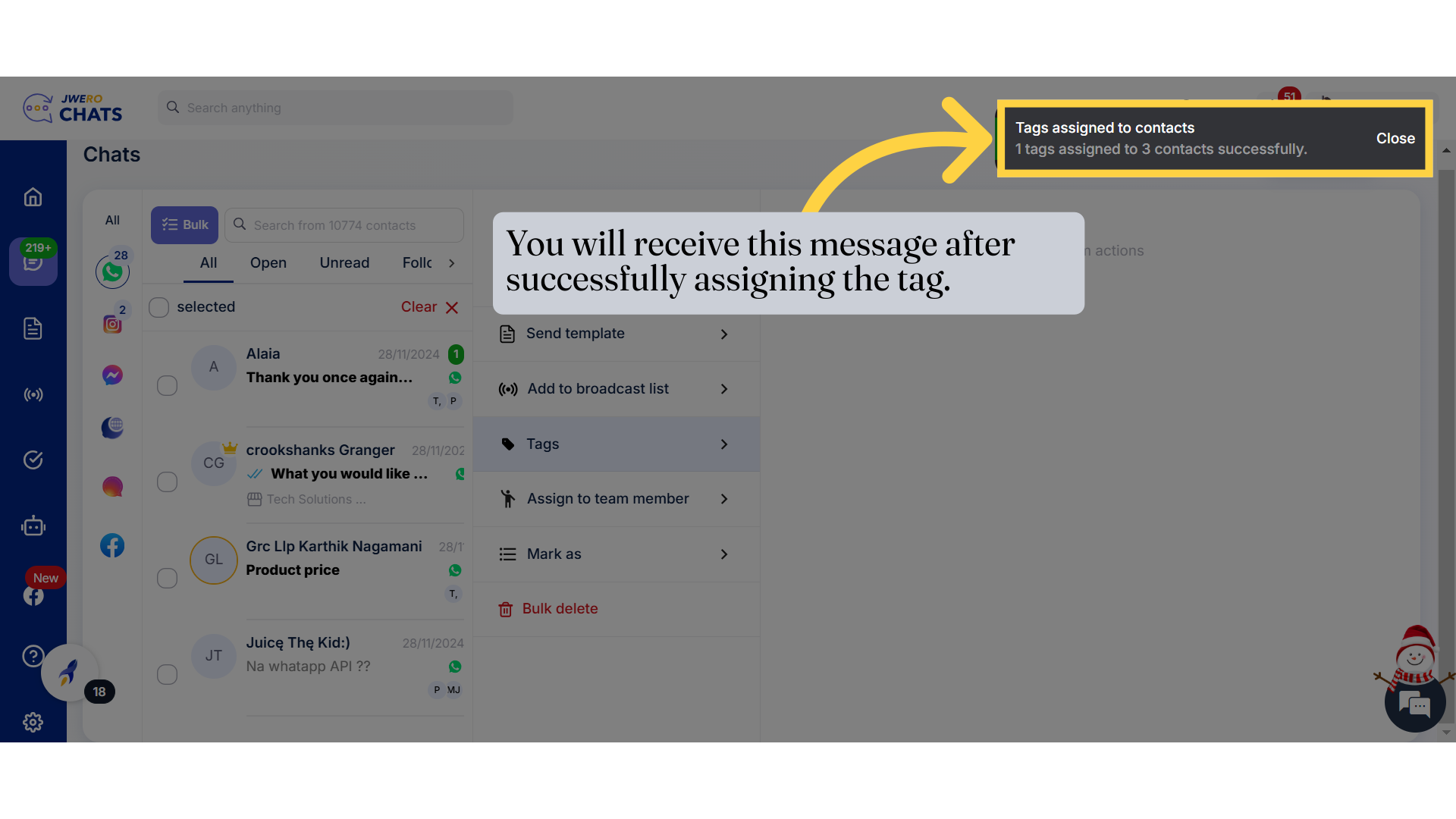
11. Open the contact's chat to which the tag was assigned and verify whether the tag is applied or not.