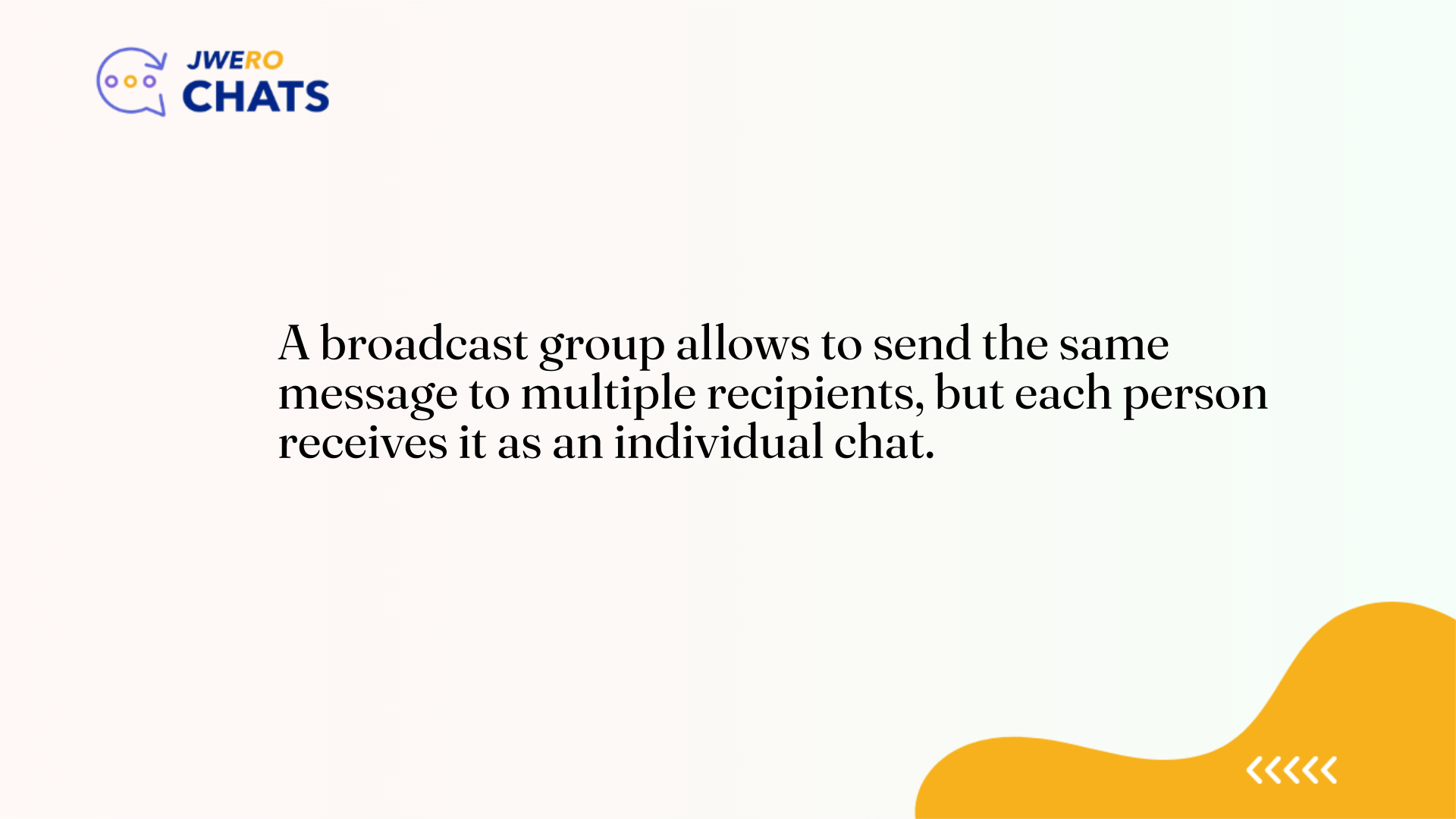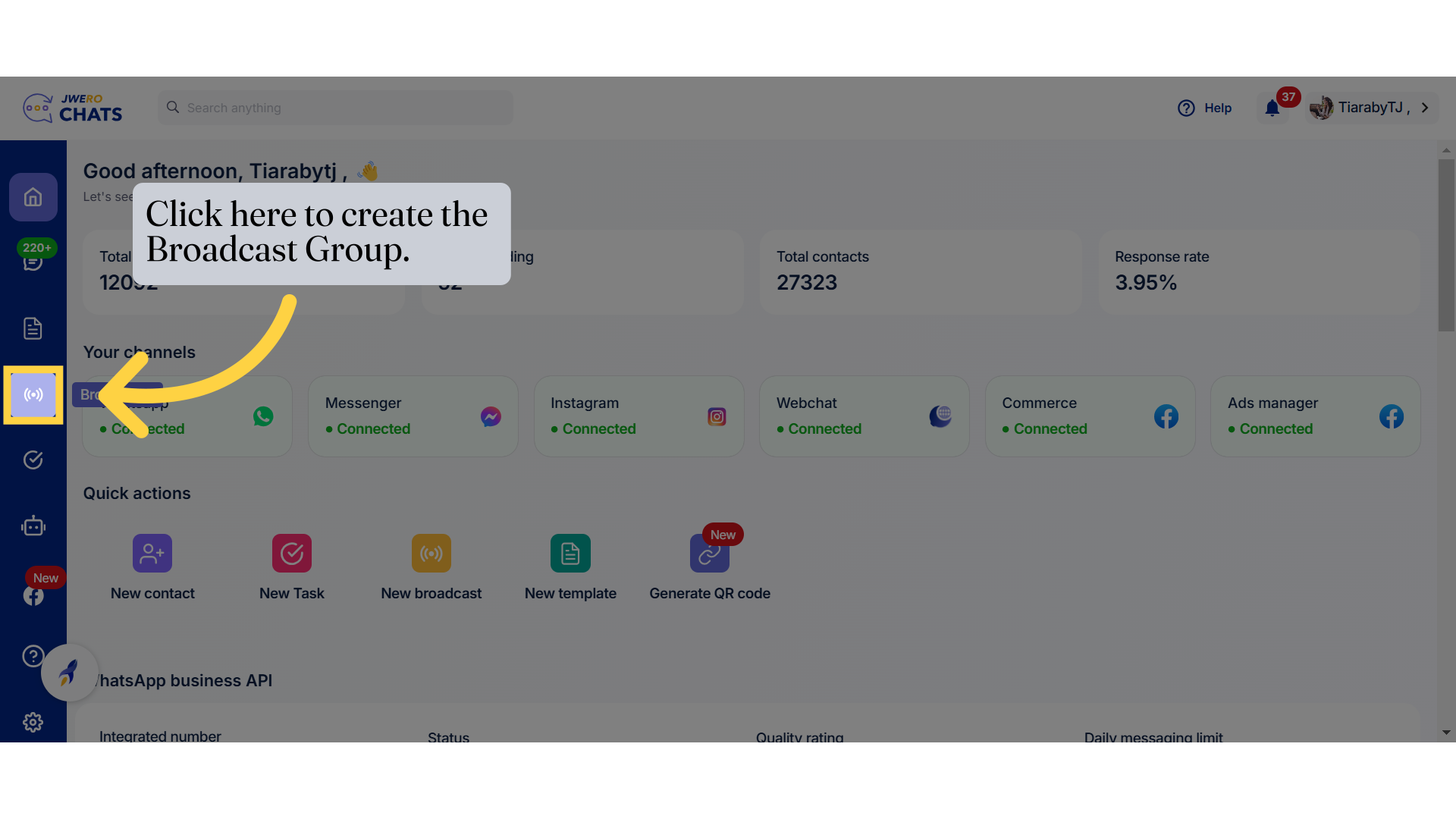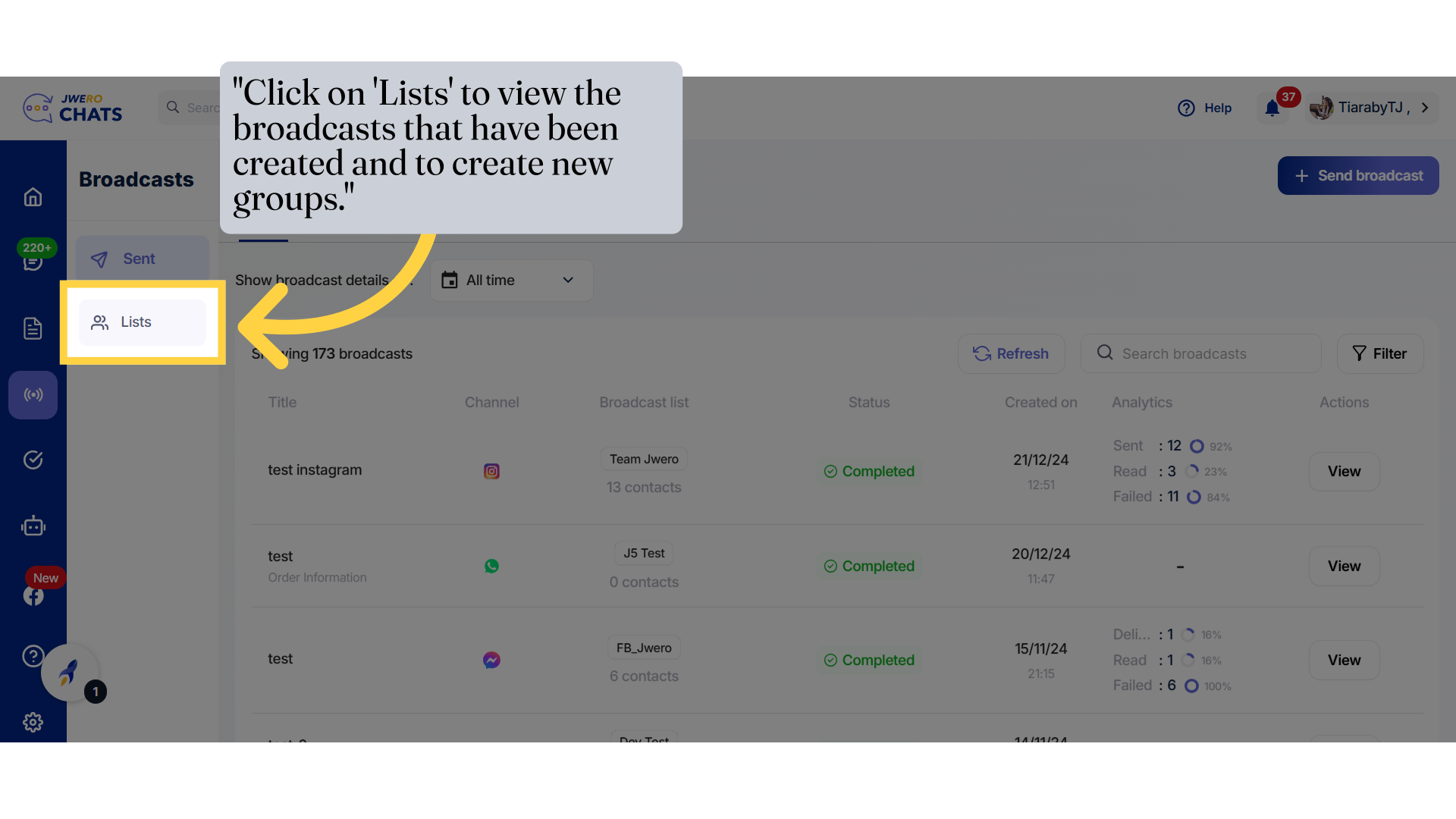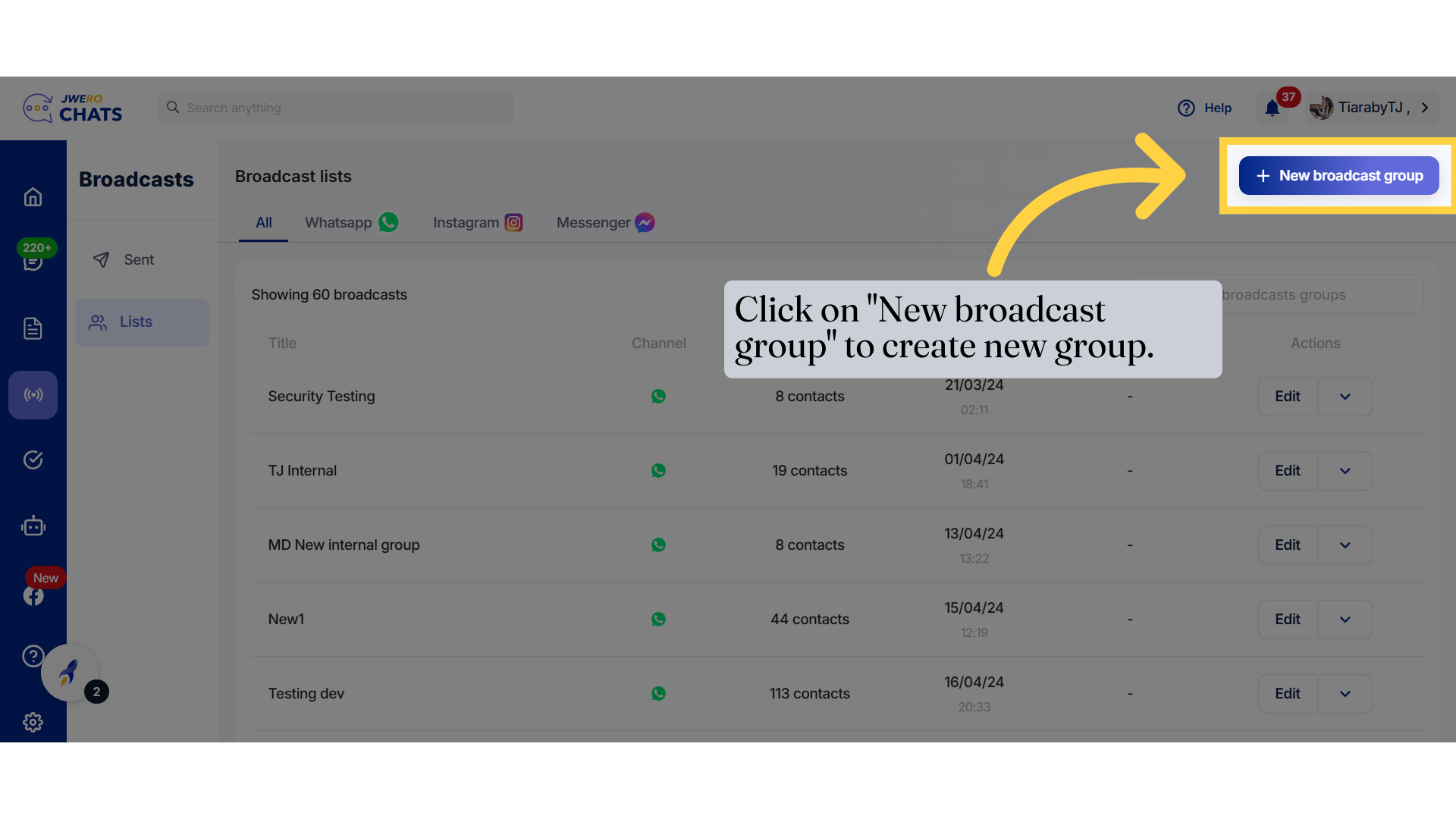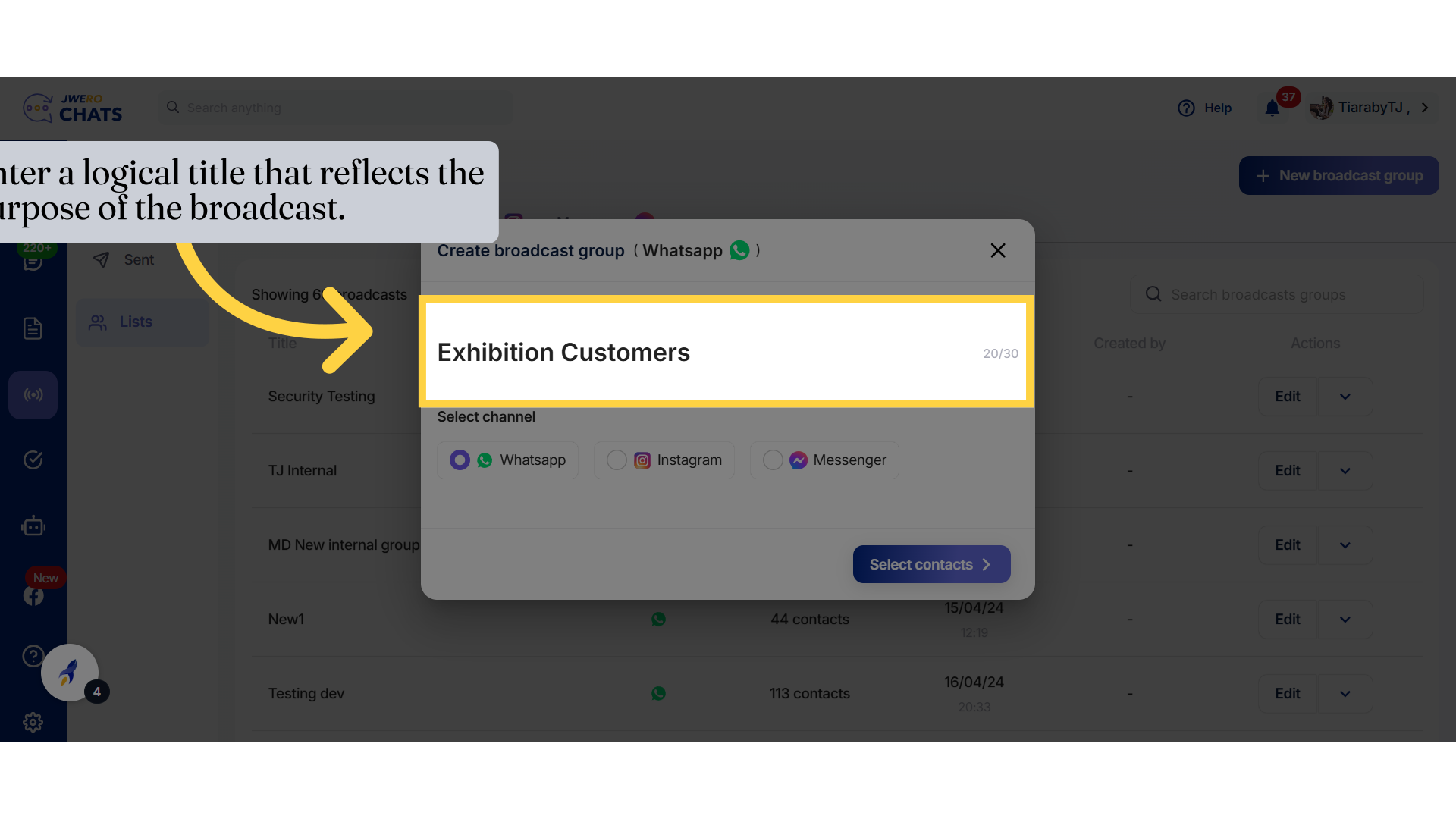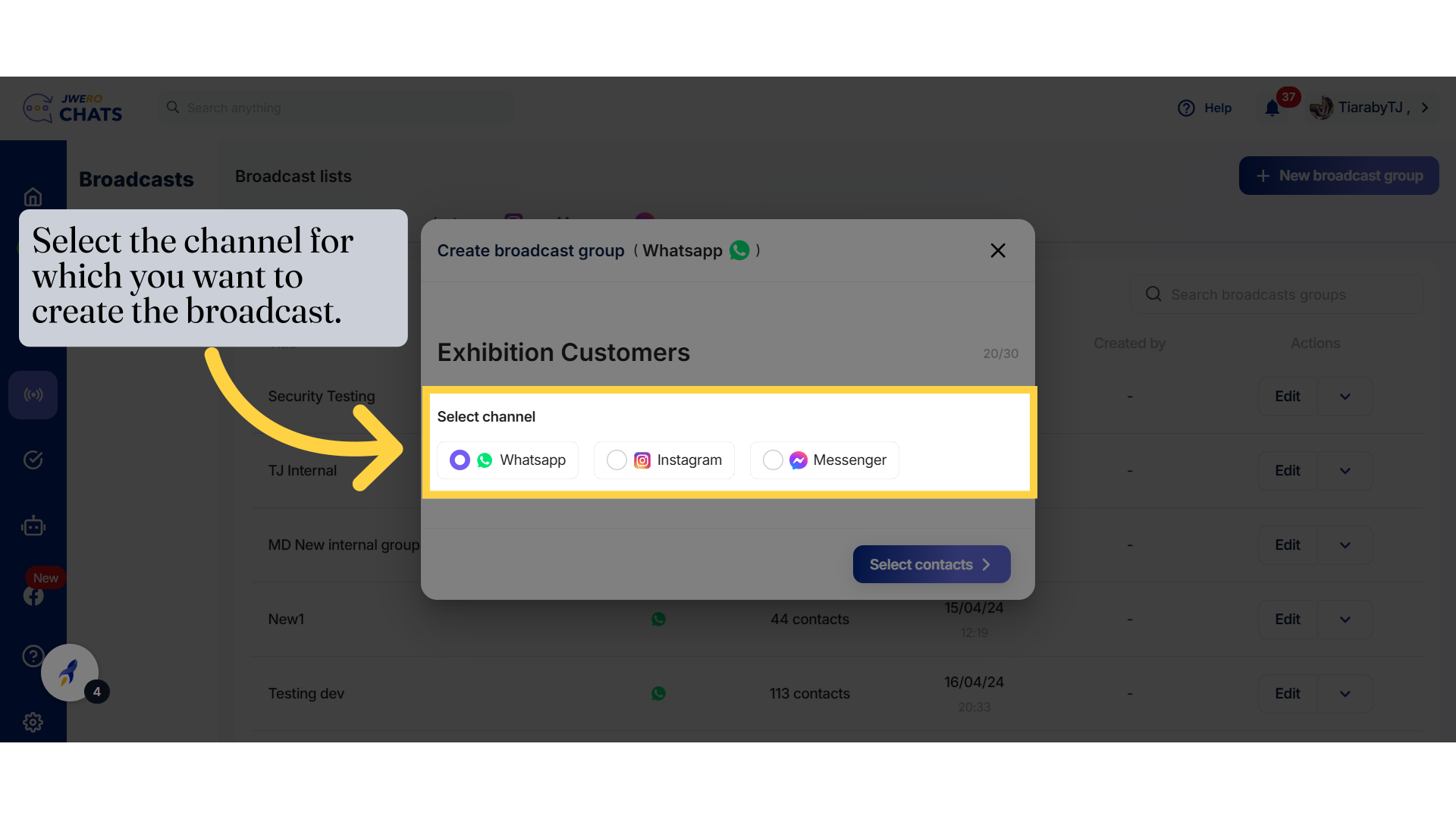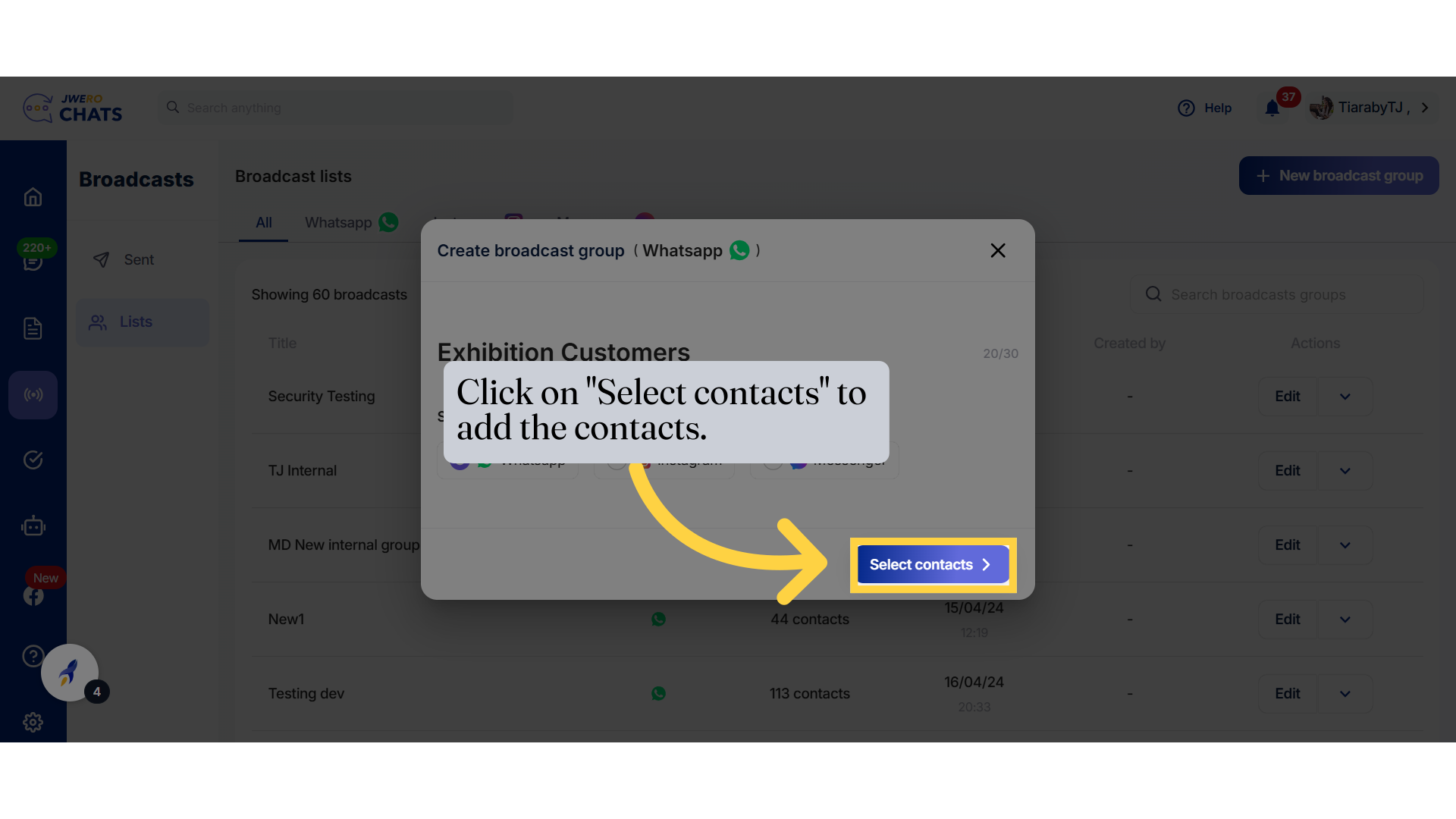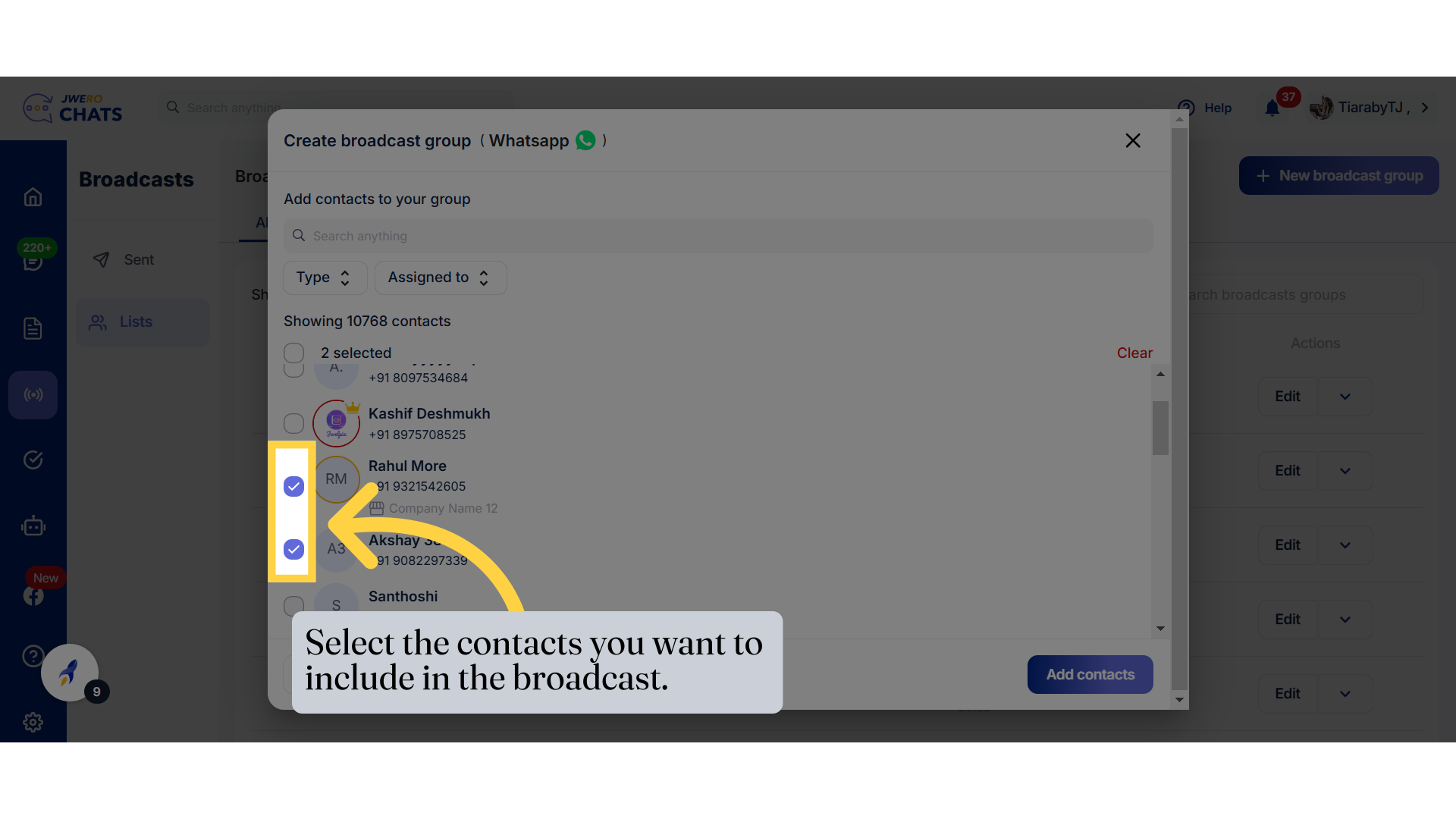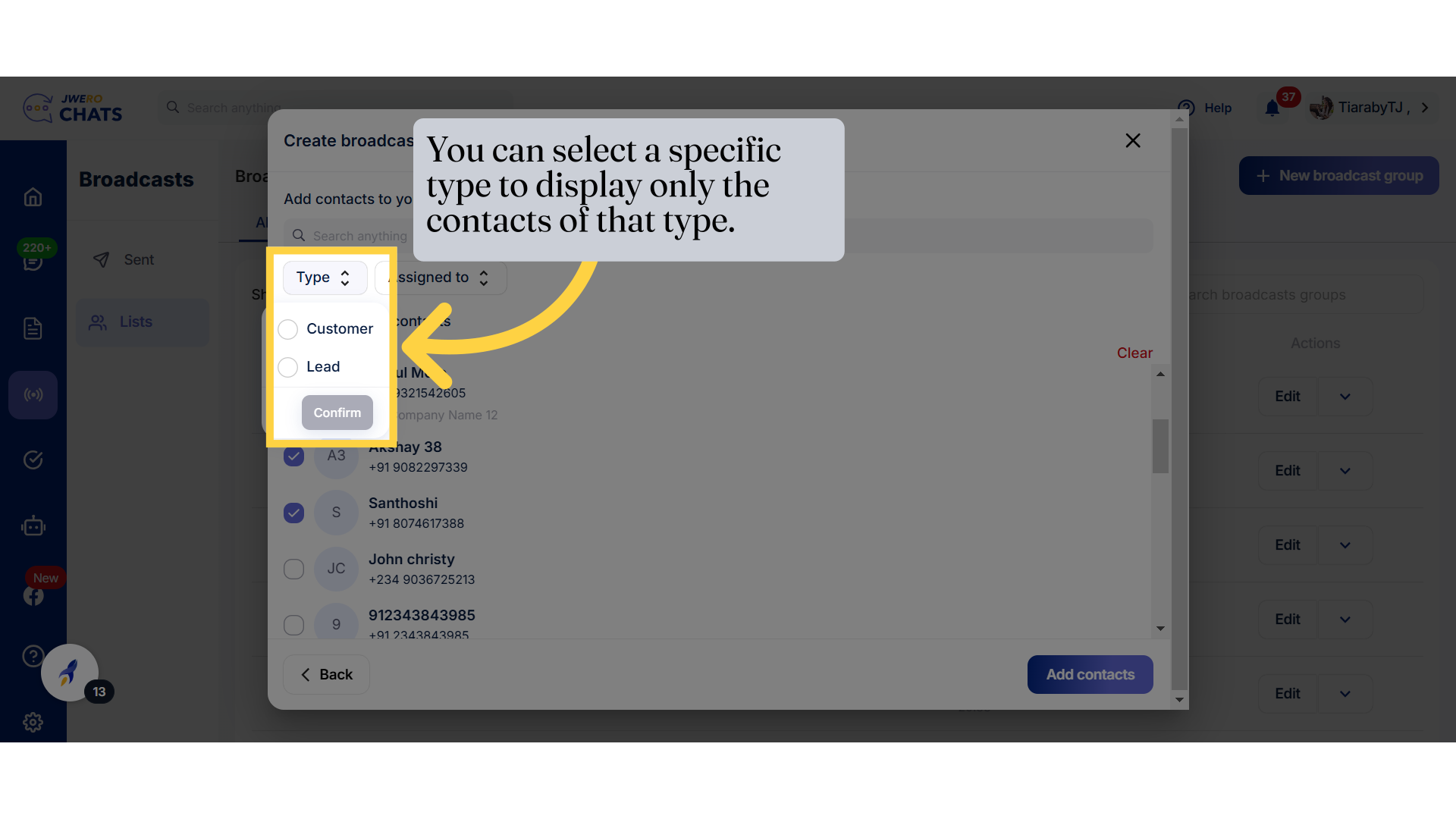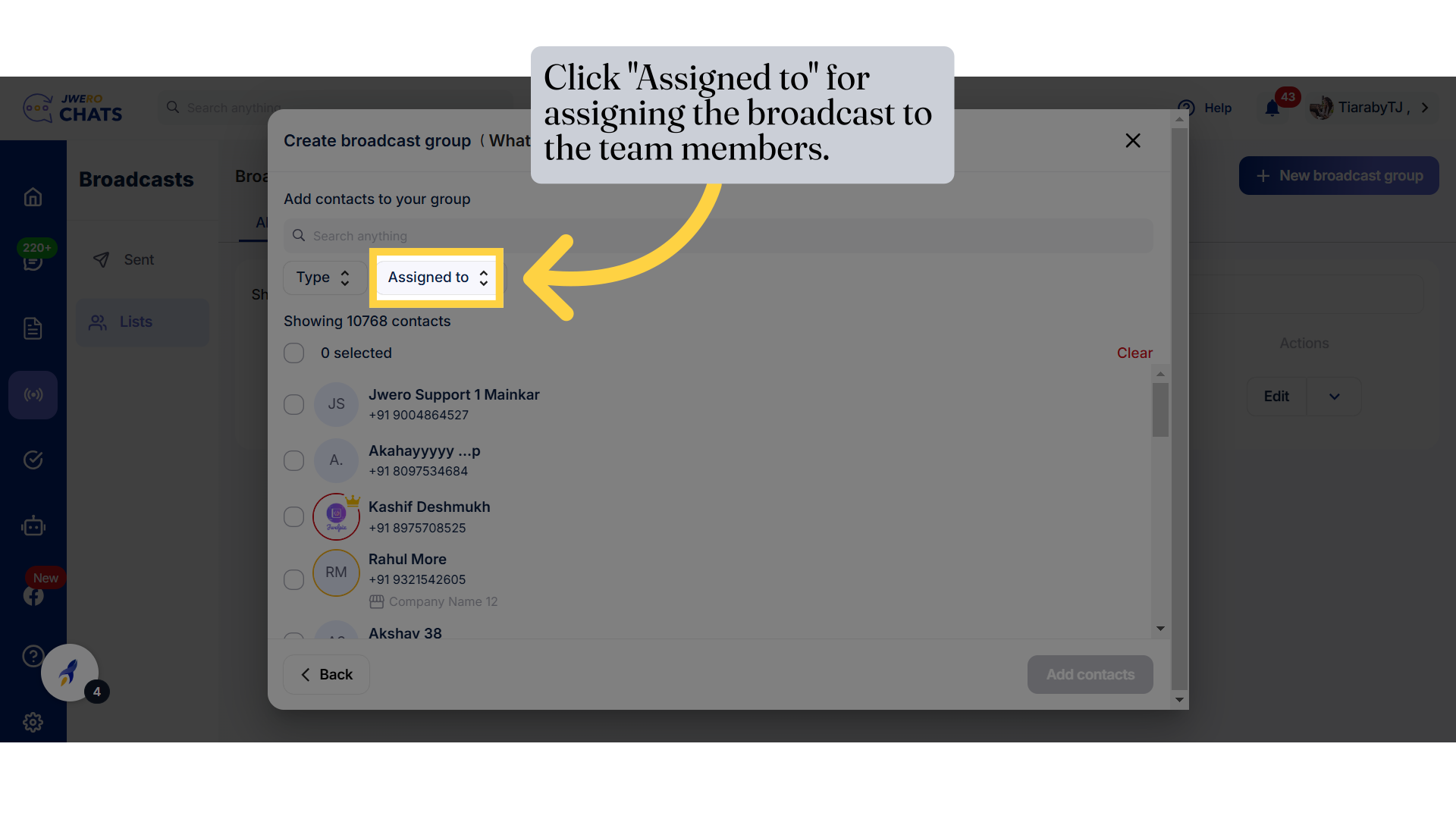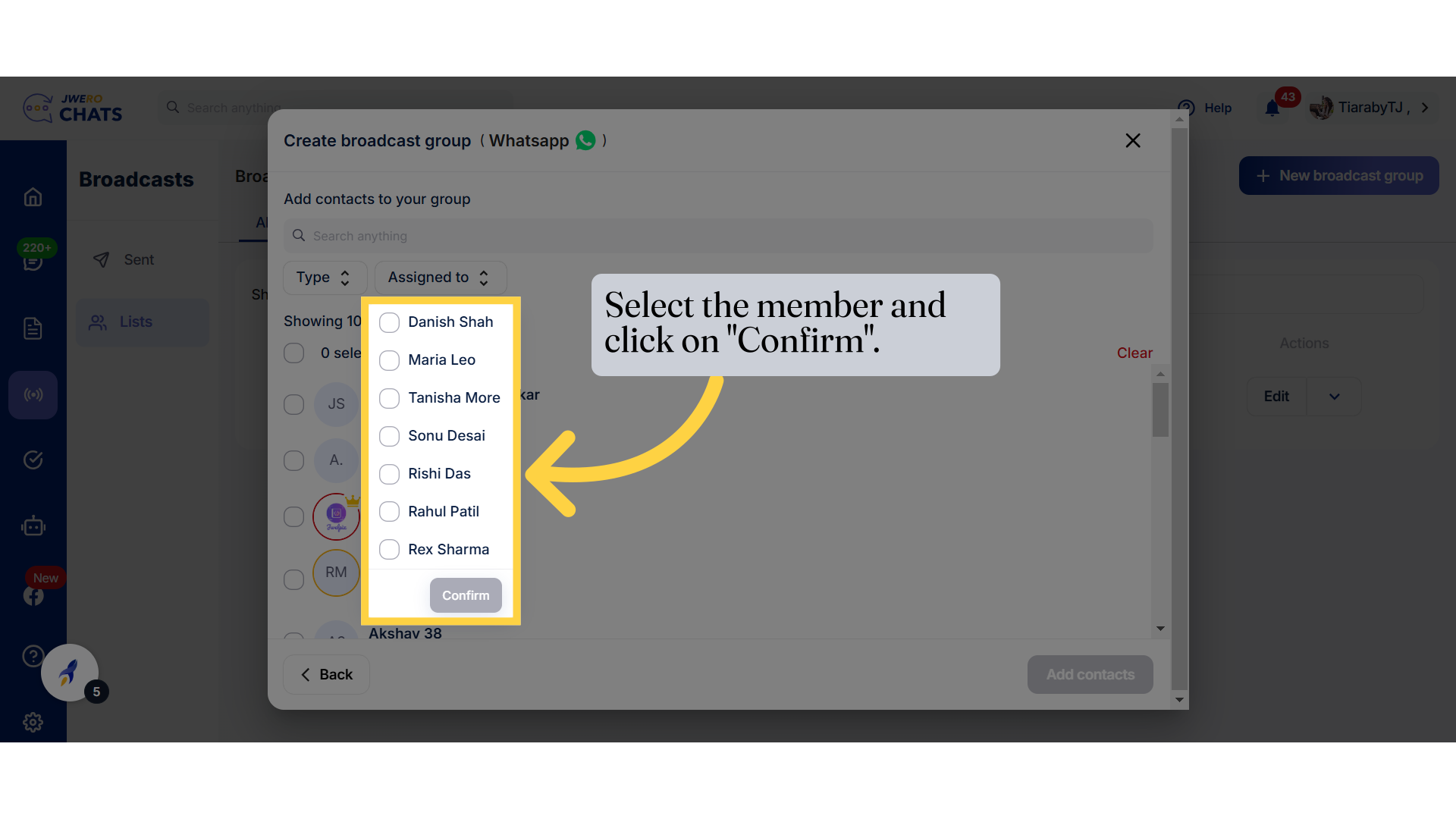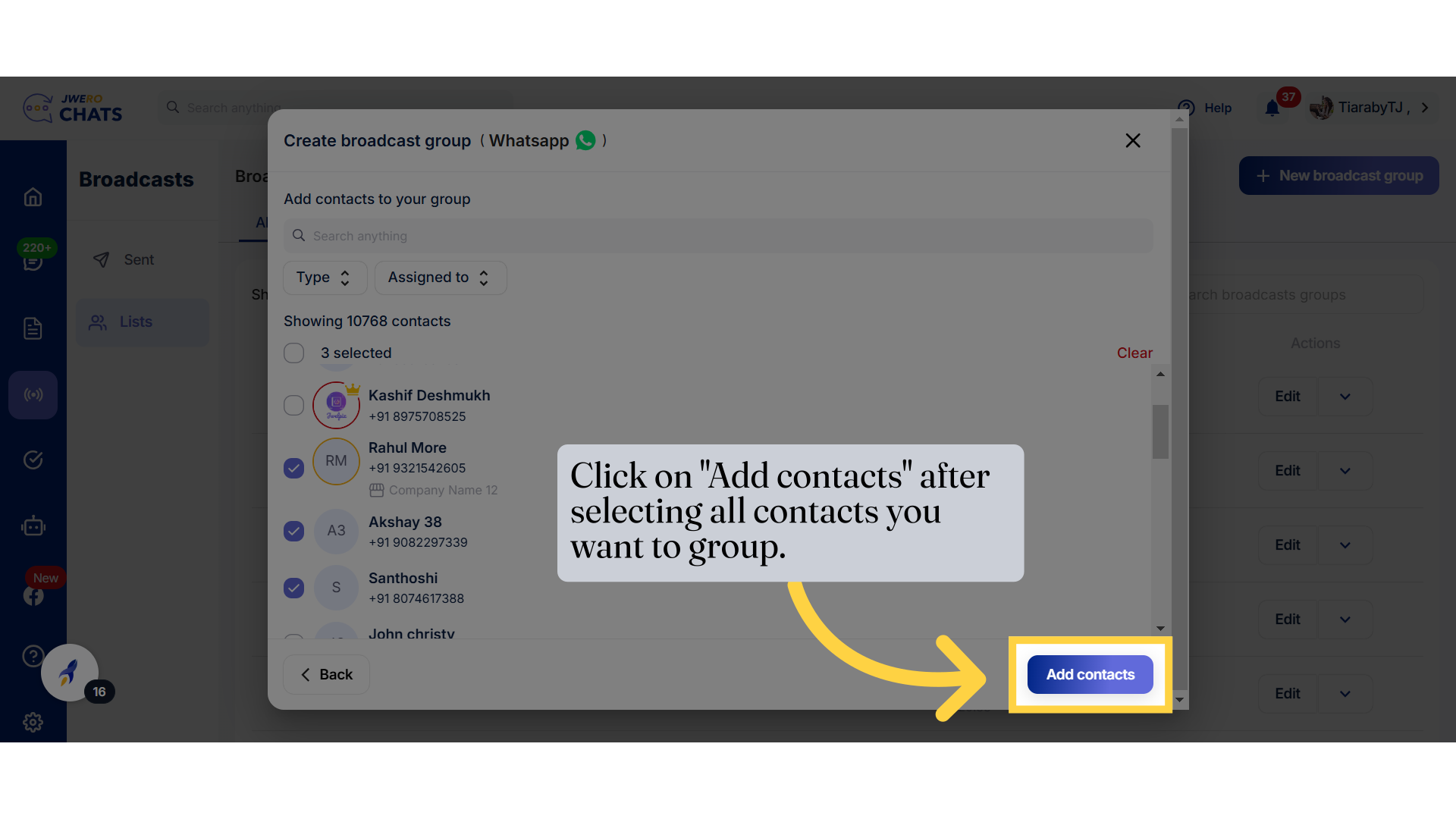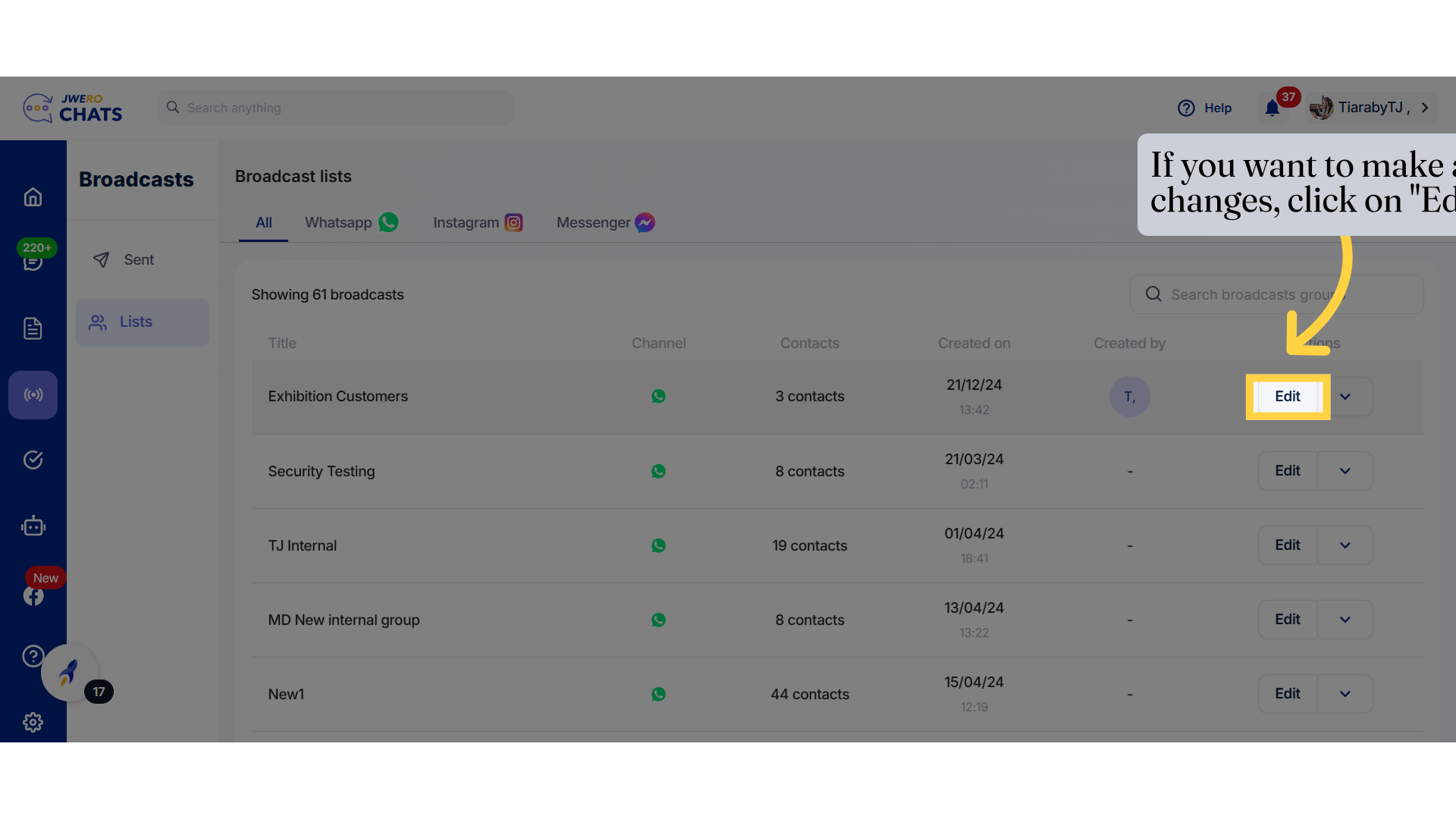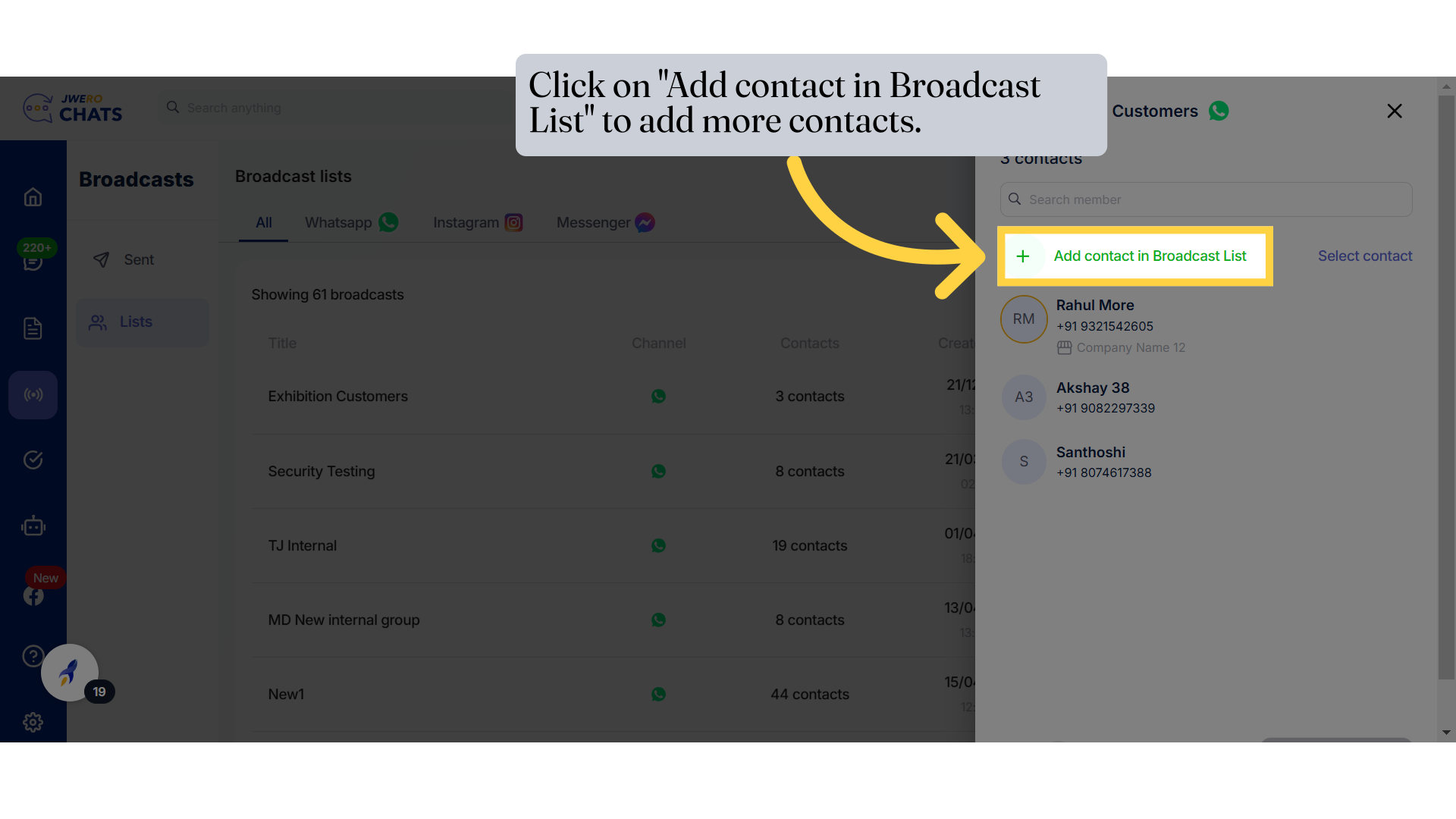How To Create Broadcast Group
1. A broadcast group allows to send the same message to multiple recipients, but each person receives it as an individual chat.
2. Click here to create the Broadcast Group.
3. "Click on 'Lists' to view the broadcasts that have been created and to create new groups."
4. Click on "New broadcast group" to create new group.
5. Enter the Title name
6. Select channel
10. Click "Assigned to" for assigning the broadcast to the team members.
11. Select the member and click on "Confirm".
13. If you want to make any changes, click on "Edit".