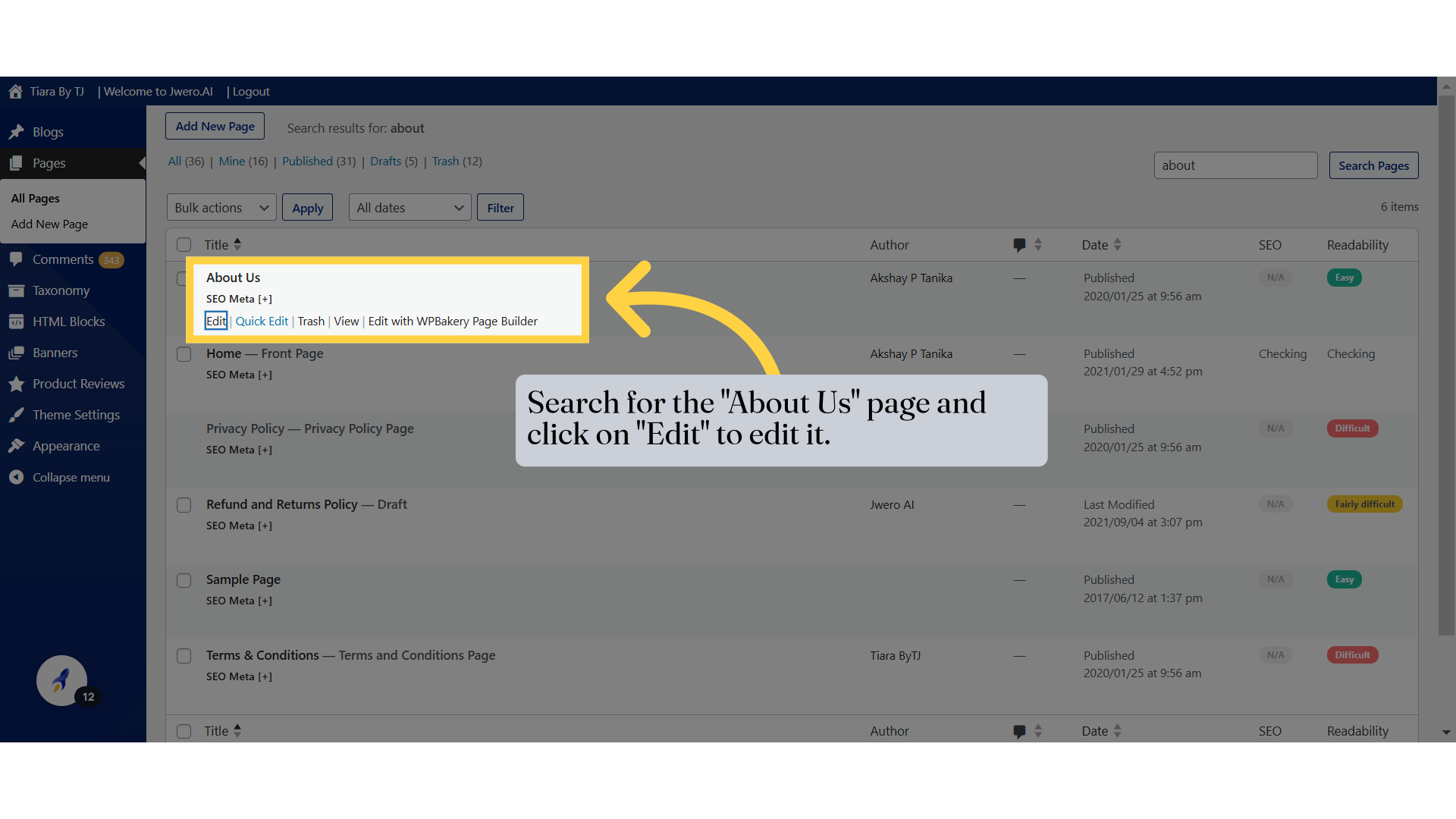Guide To Edit Website Pages
This guide provides detailed steps for employee training on the Tiarabytj application
1. Guide
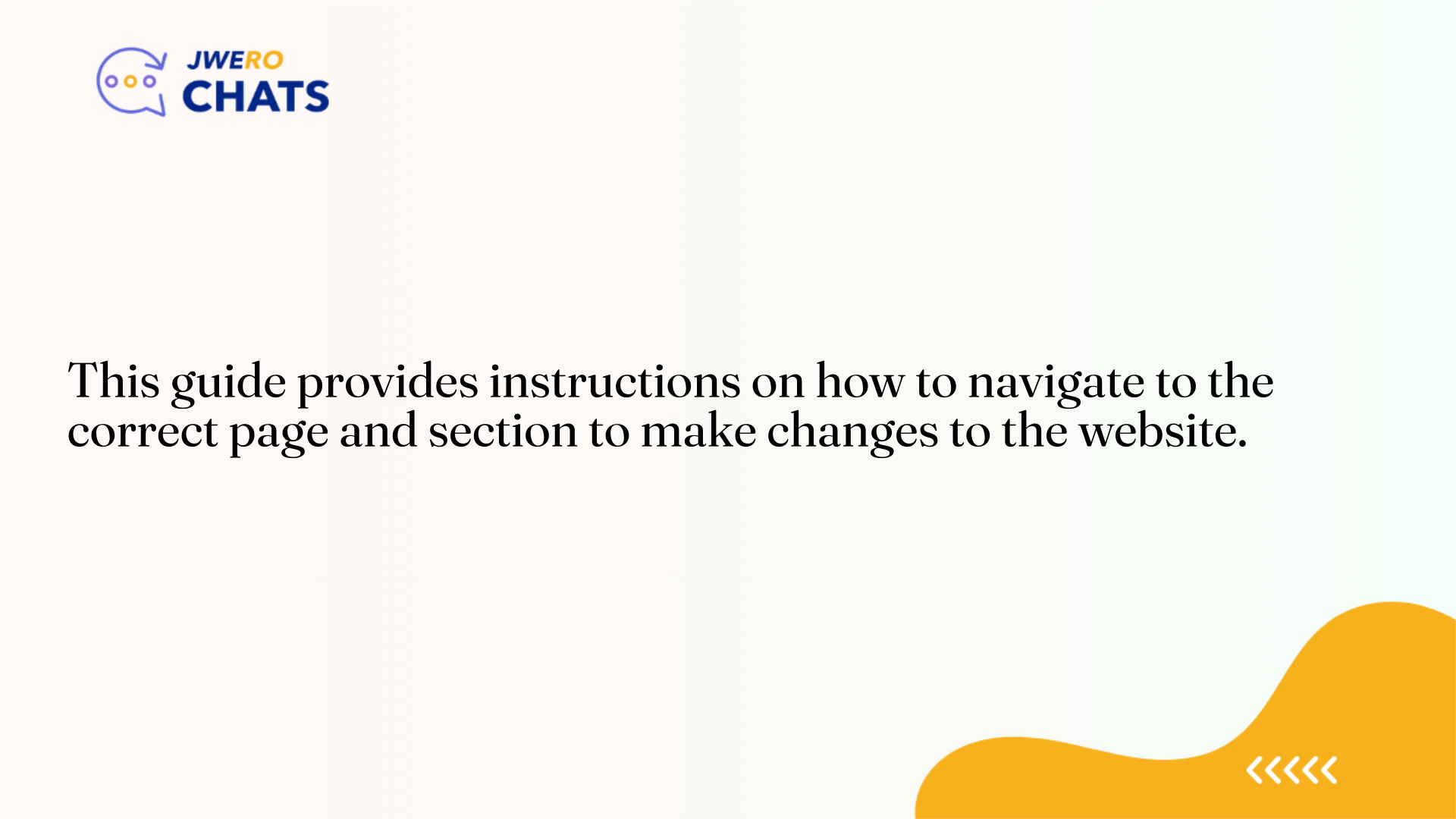
2. Click on "Frontend"
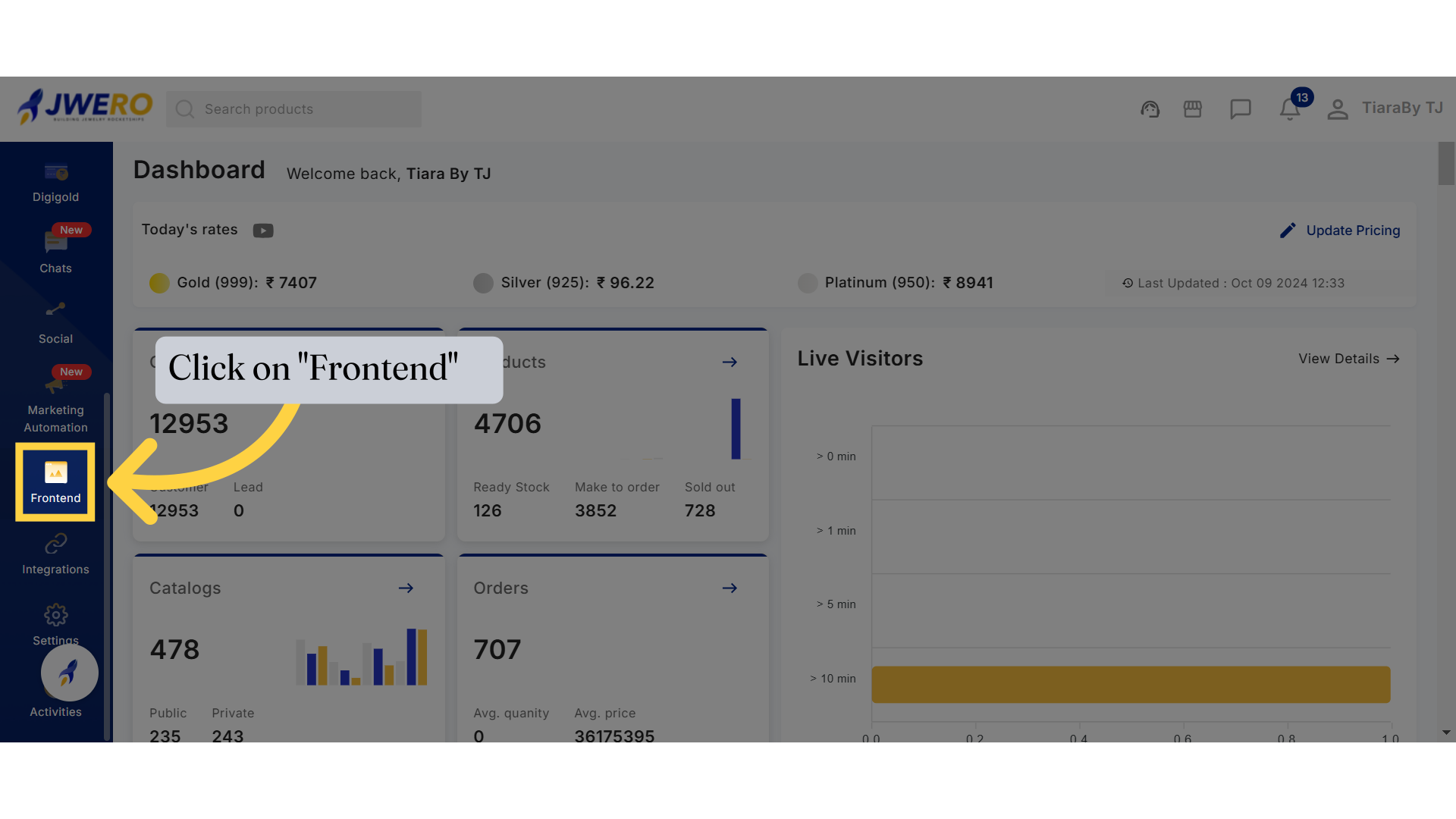
3. To view your website, click here.
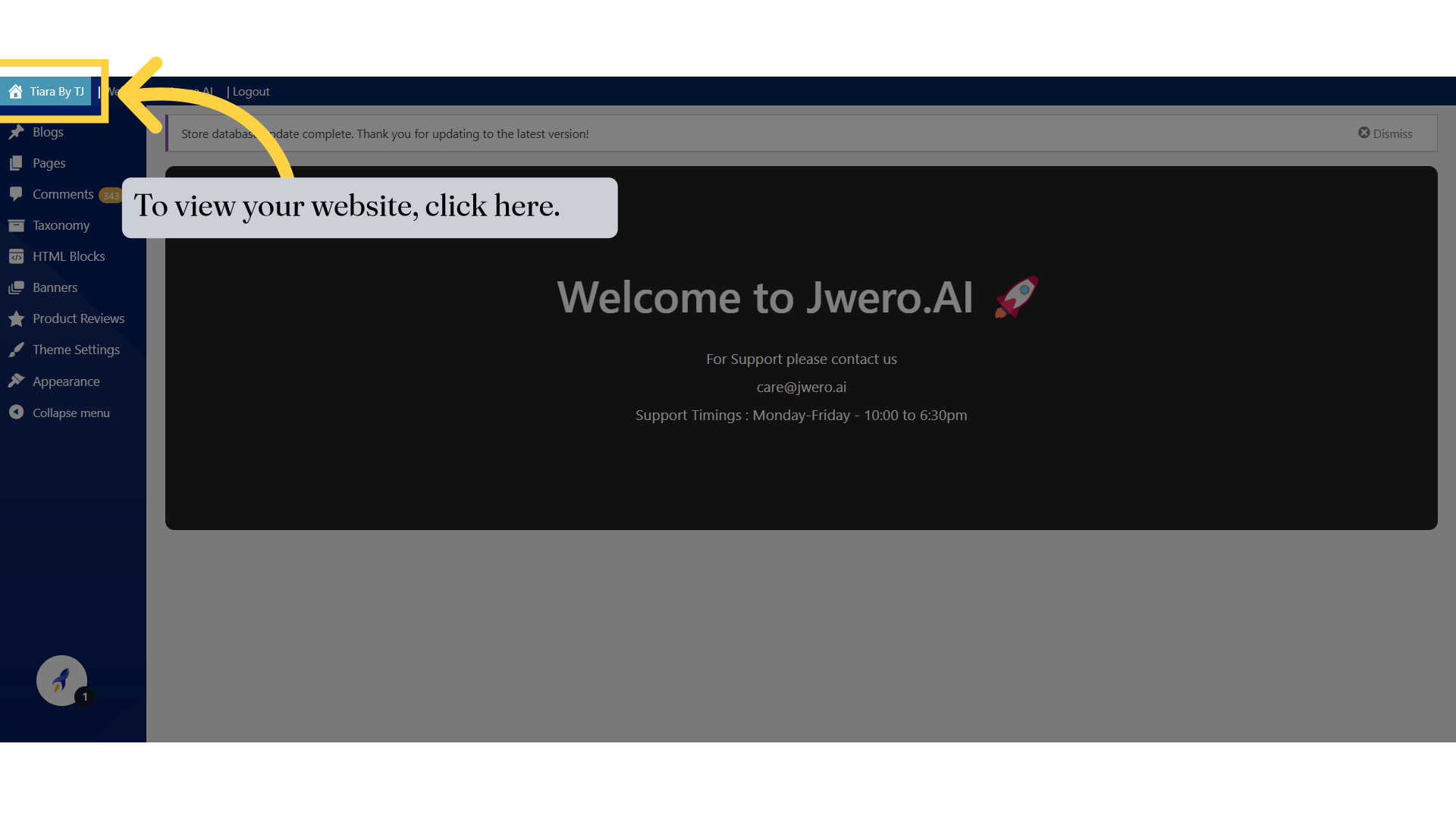
4. Website Pages
If you're unsure about the page name while editing, simply check the URL.The homepage is the default page, meaning your website URL represents the home page. To make any changes to the home page, search for "Home."
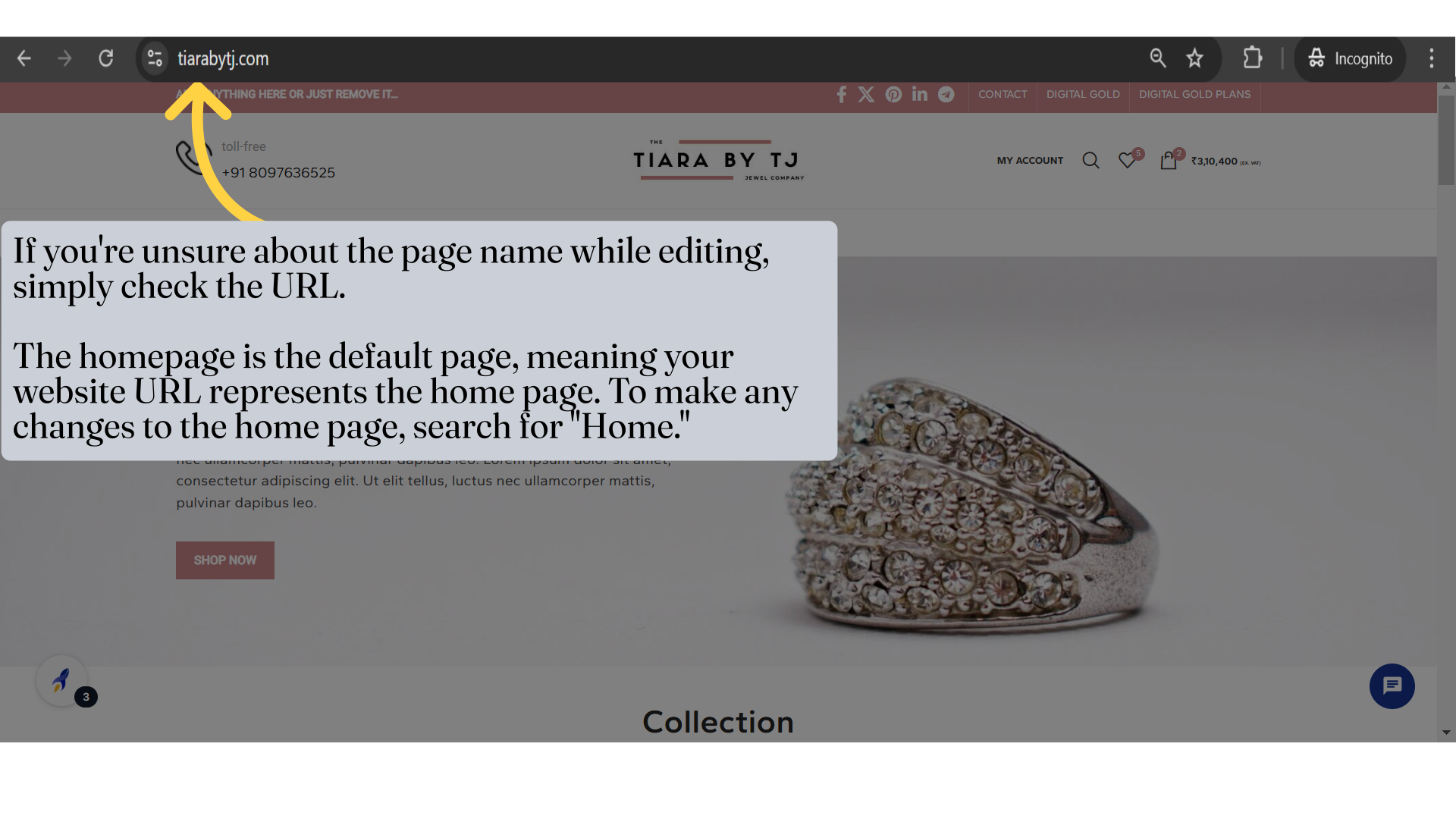
5. Navigate to Pages - > All Pages
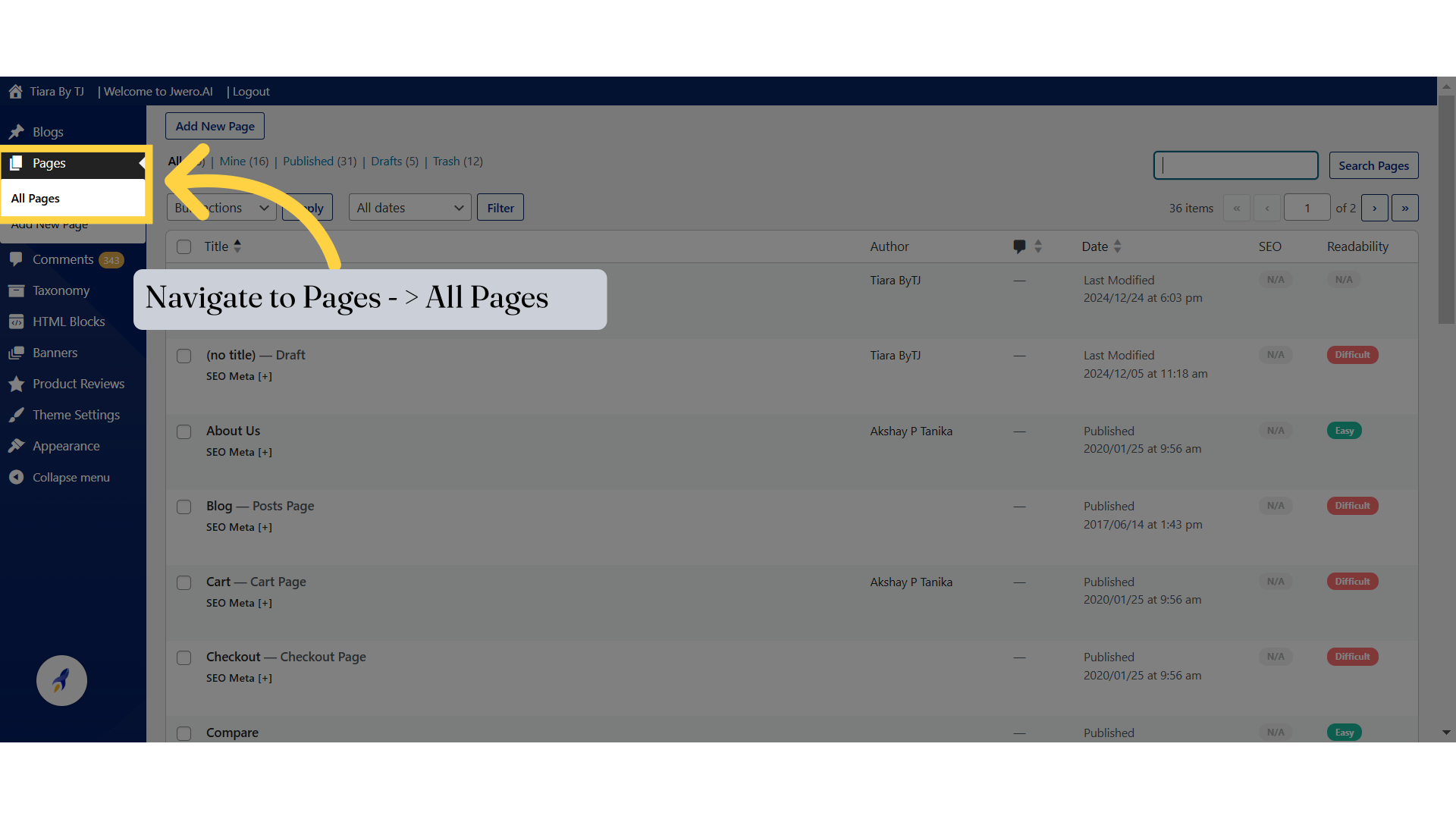
6. Enter "Home"
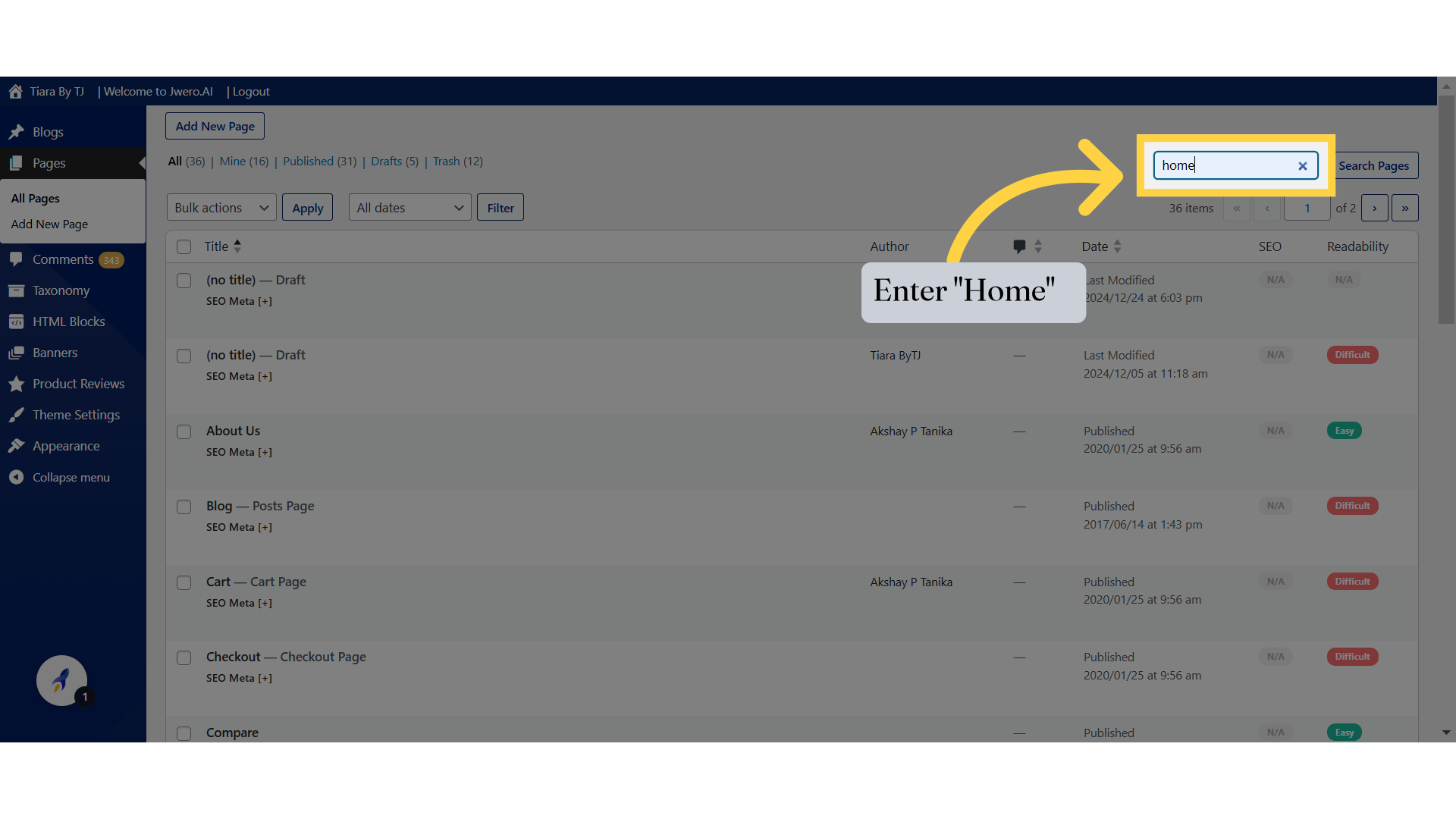
7. Click "Search Pages"
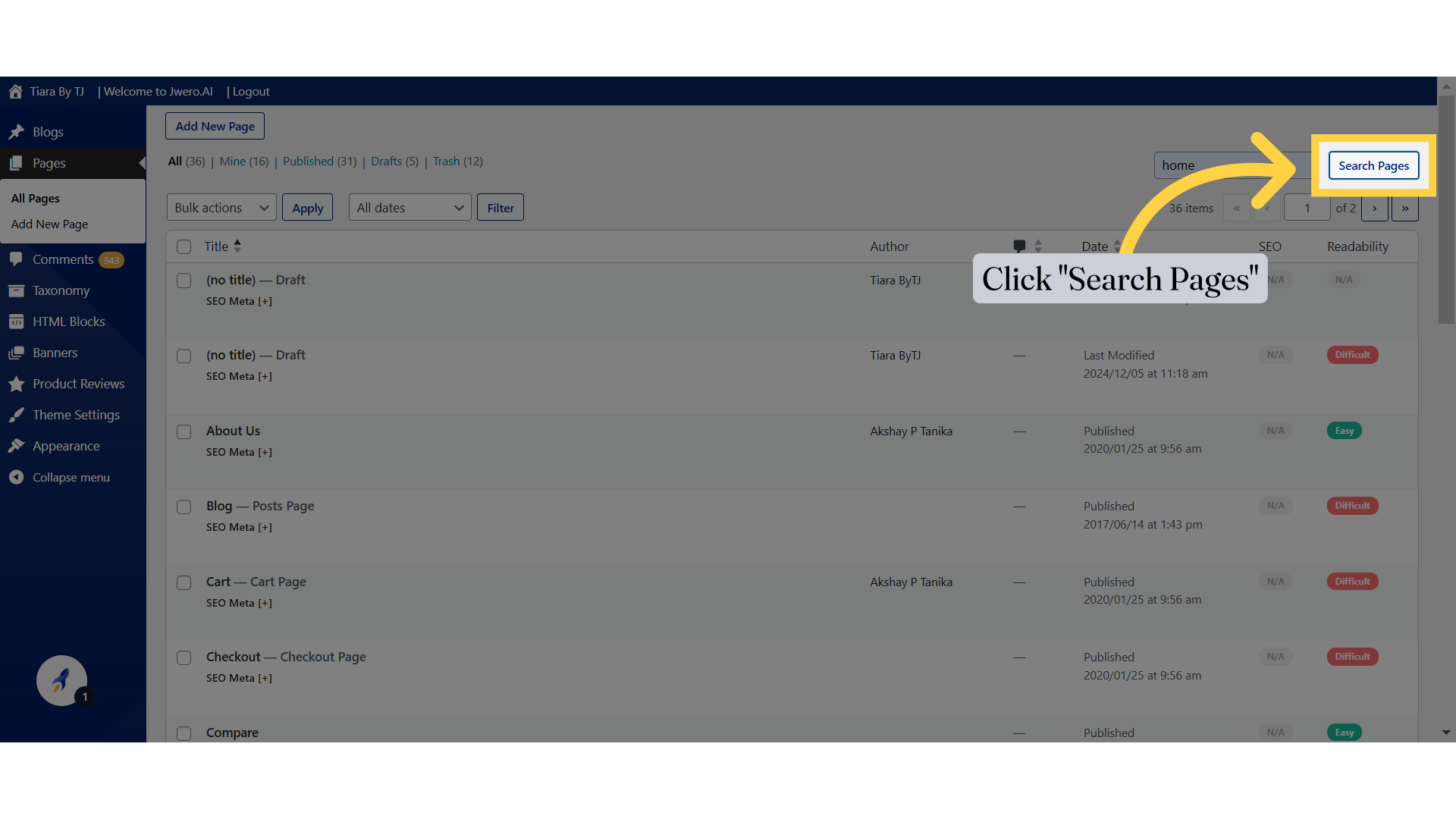
8. You will find a home page.
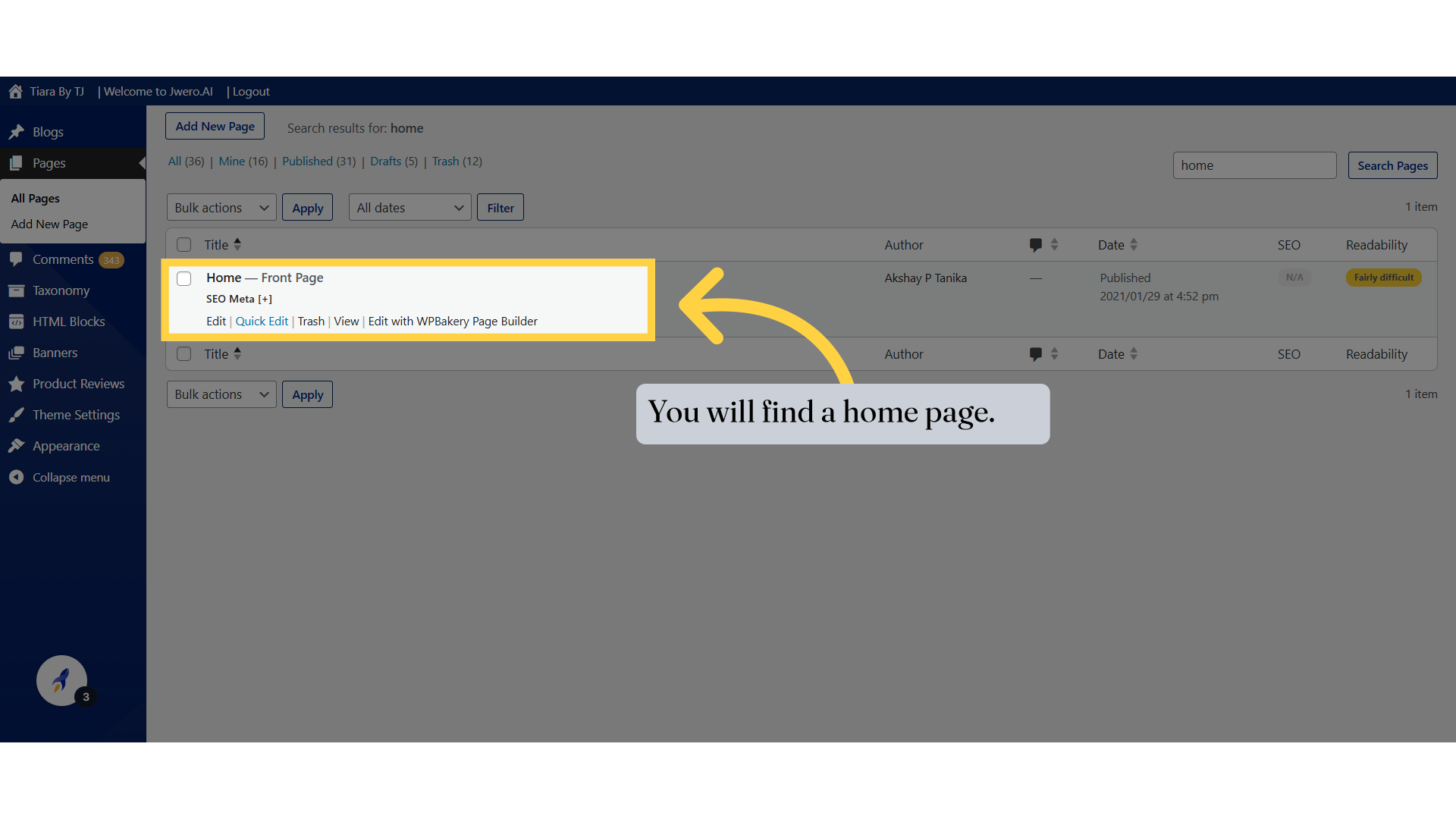
9. Click on "Edit"
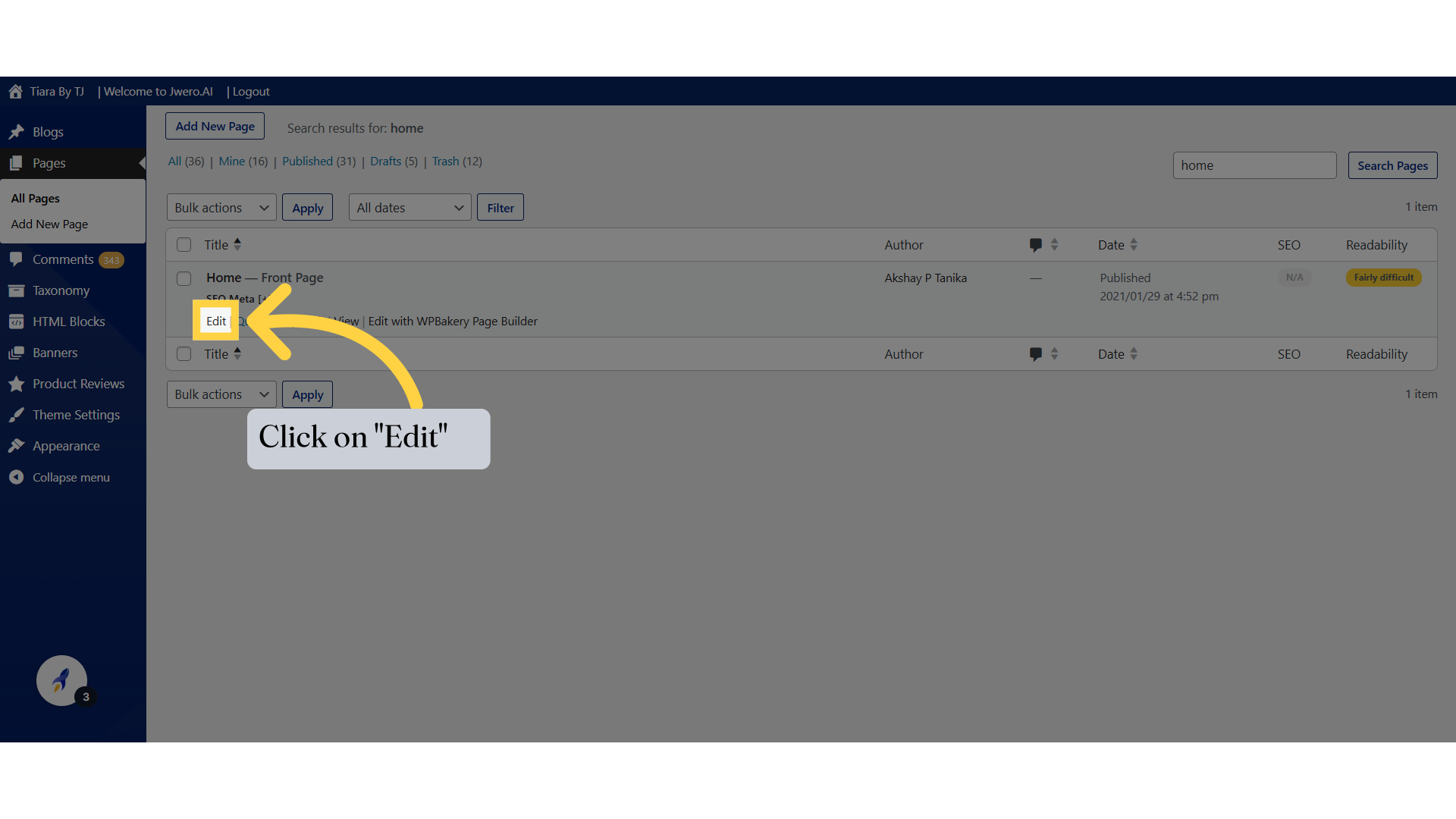
10. Lets say you want to change this title to "Featured Collection"
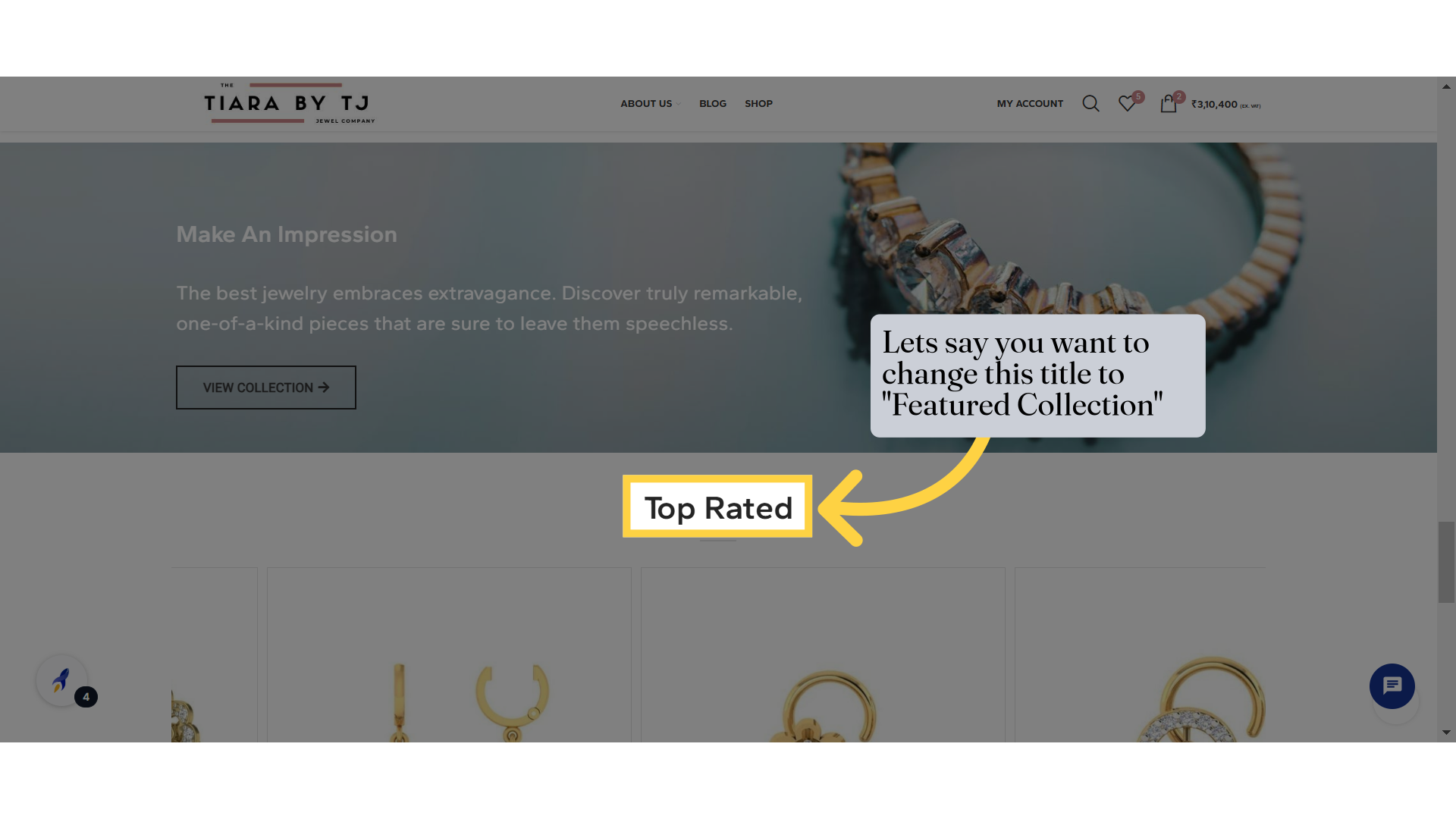
11. Identify the sections
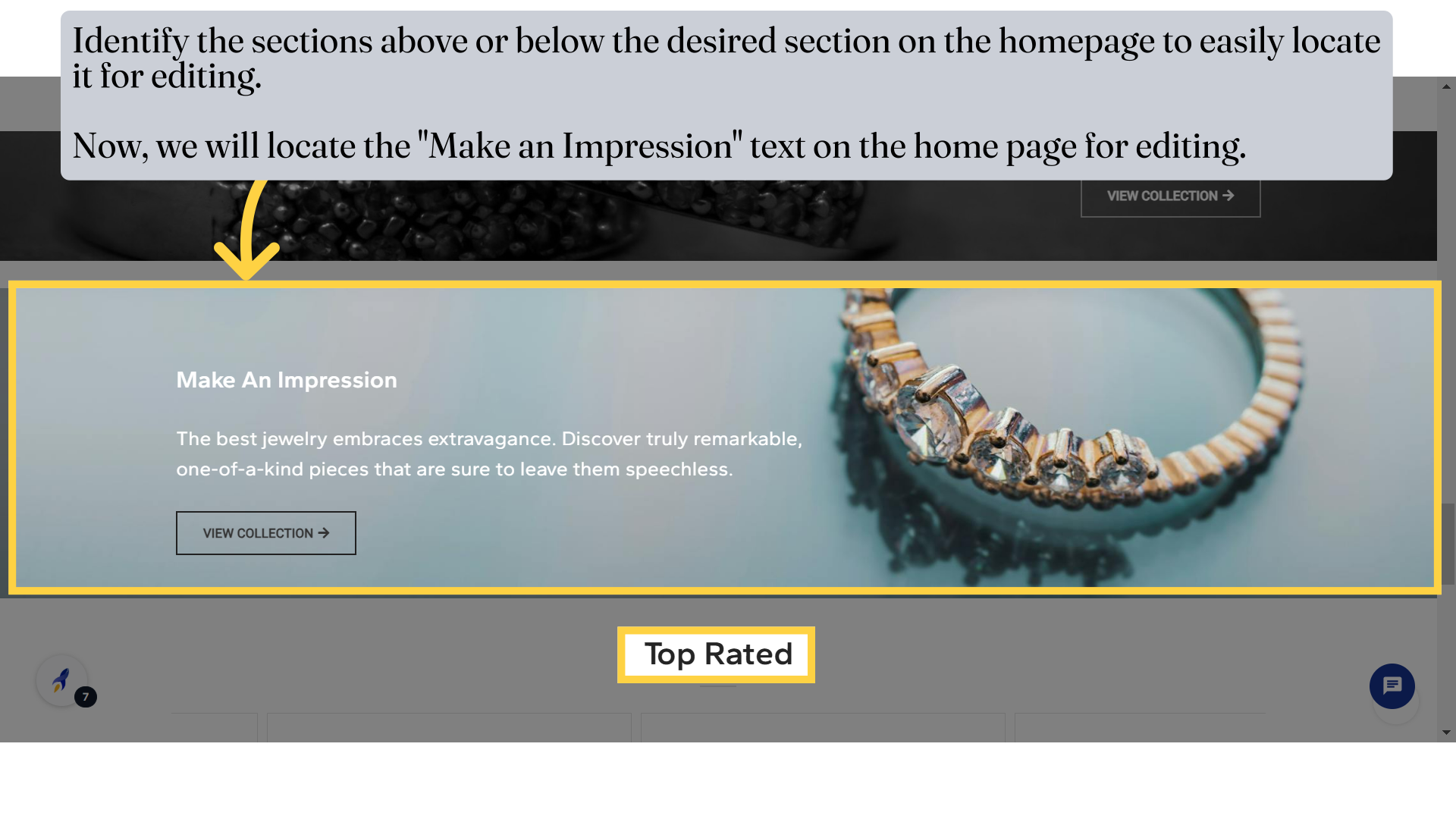
12. Navigate to the home page and scroll down until you find the "Make an Impression" section.
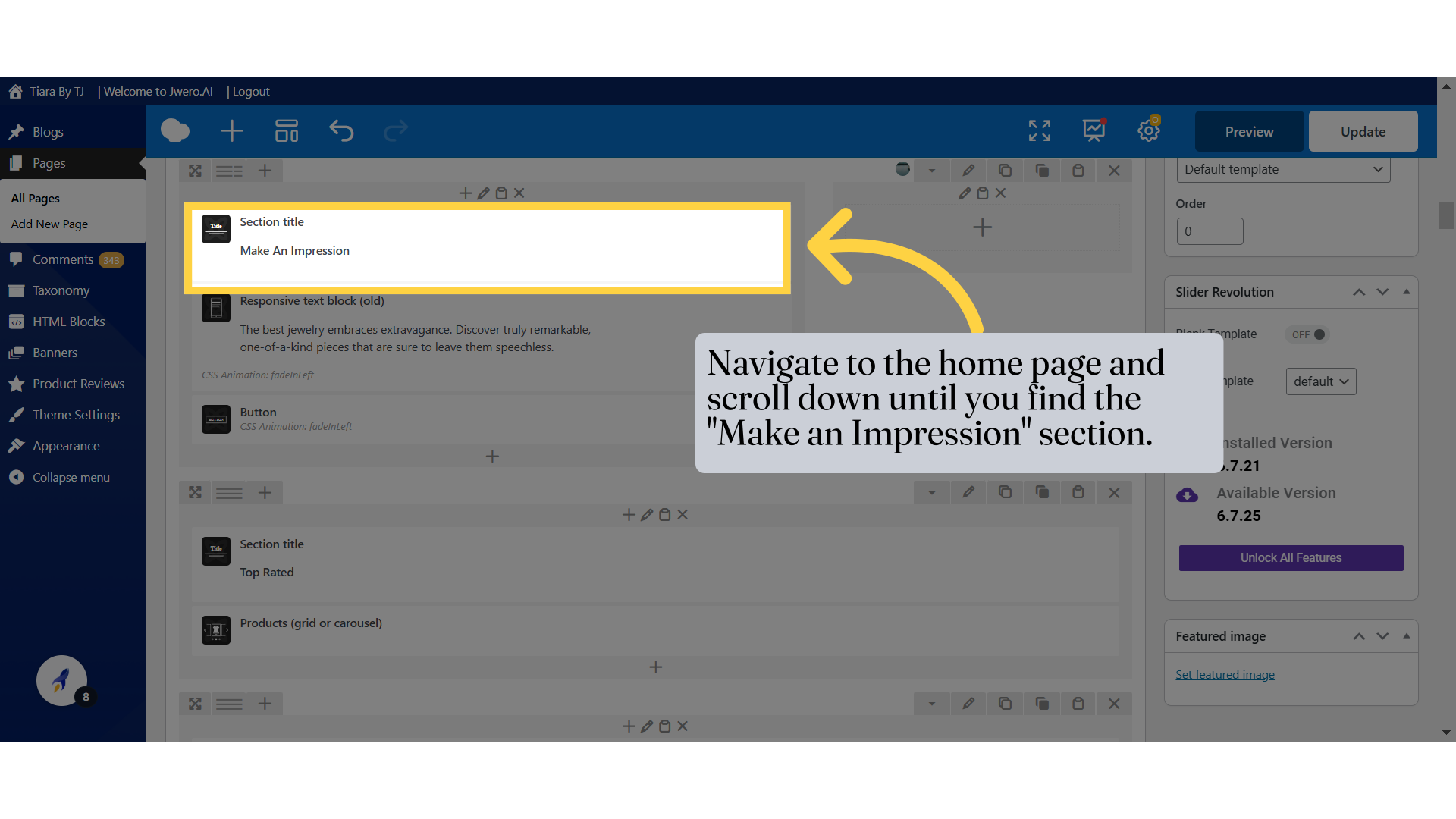
13. As you can see, we have found the "Top Rated" title that appears below the "Make an Impression" section.
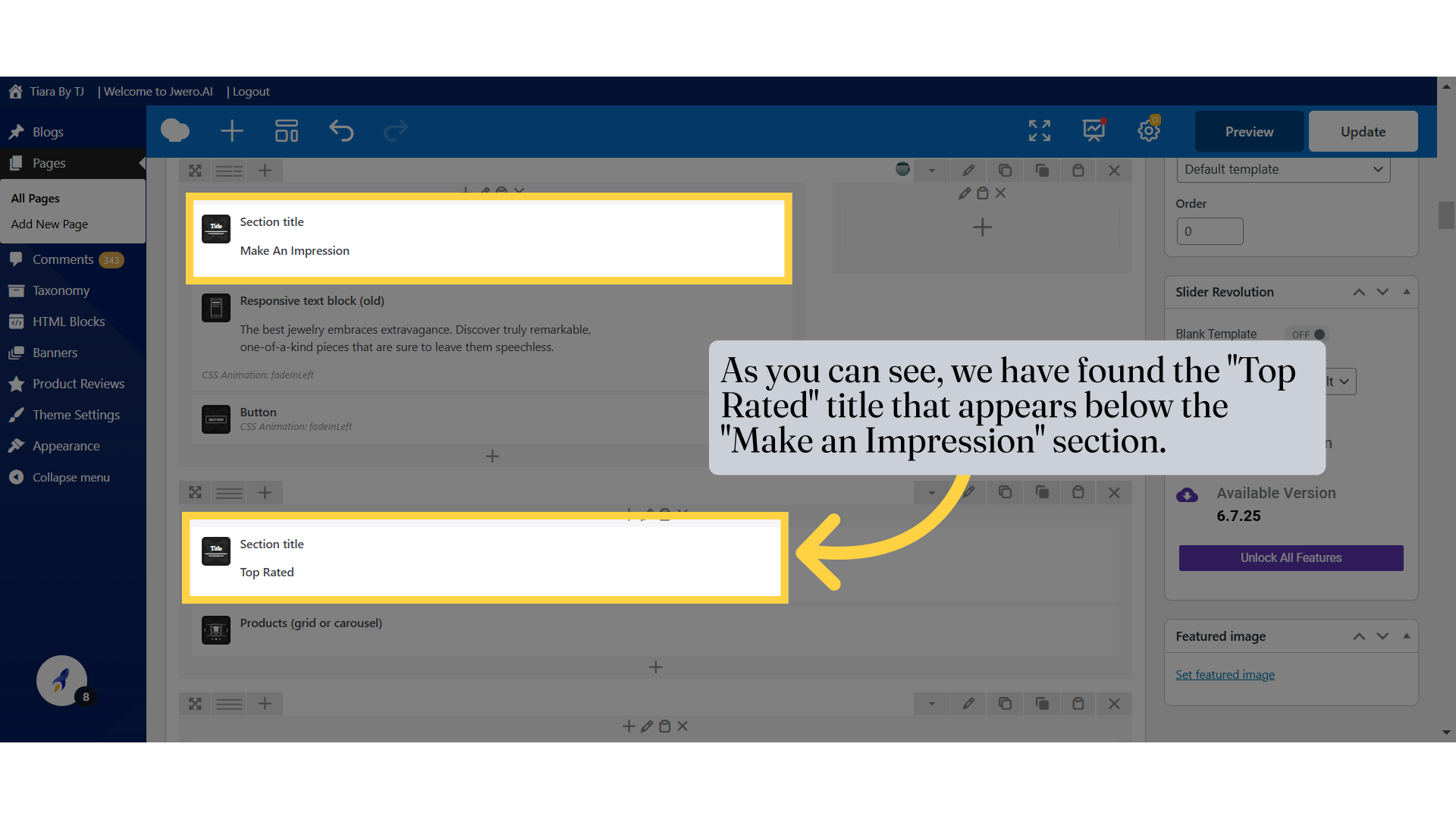
14. Click on the pencil icon to edit.
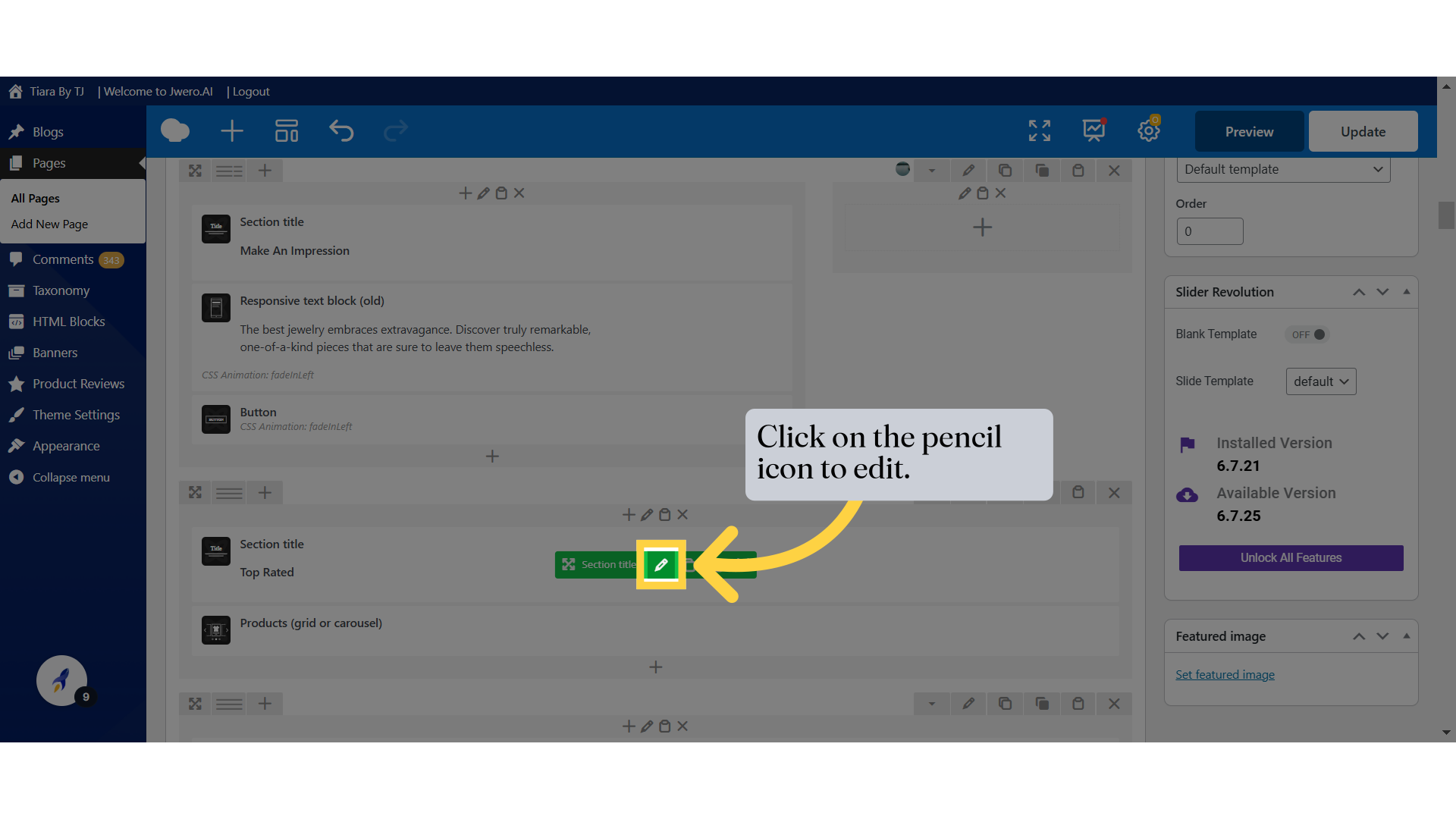
15. Click "Title"
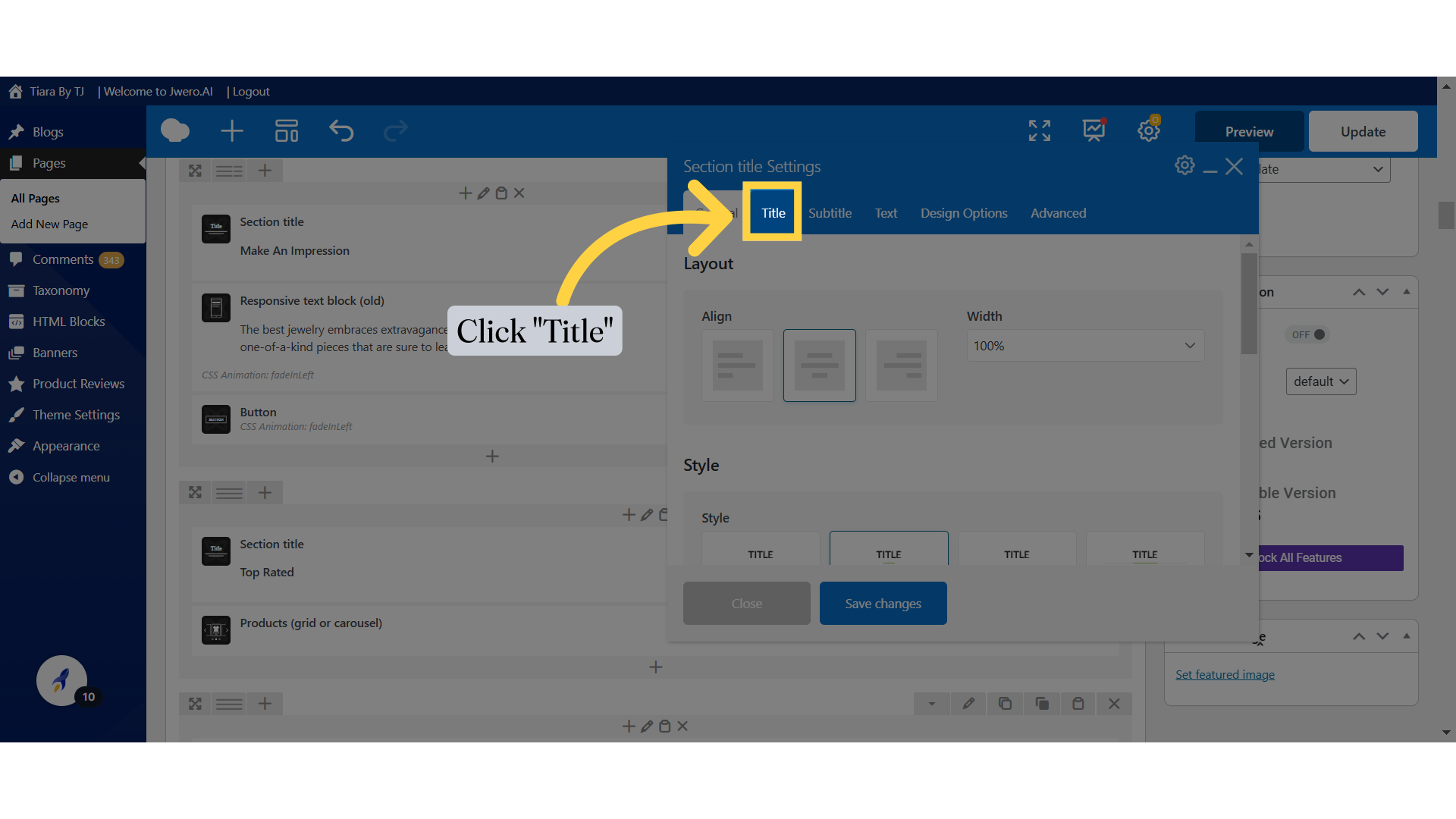
16. Replace the text
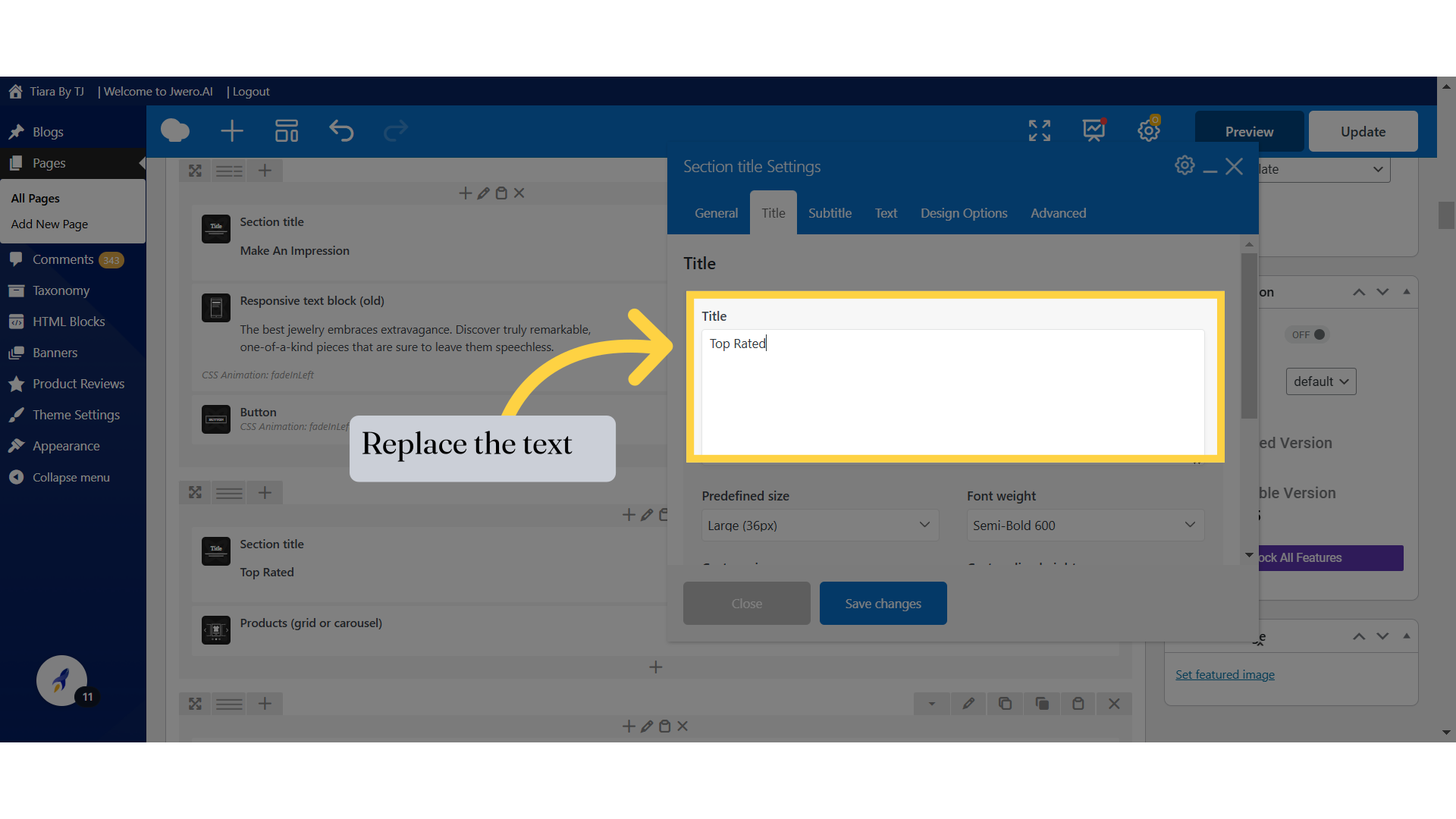
17. The text has been replaced to "Featured Collection"
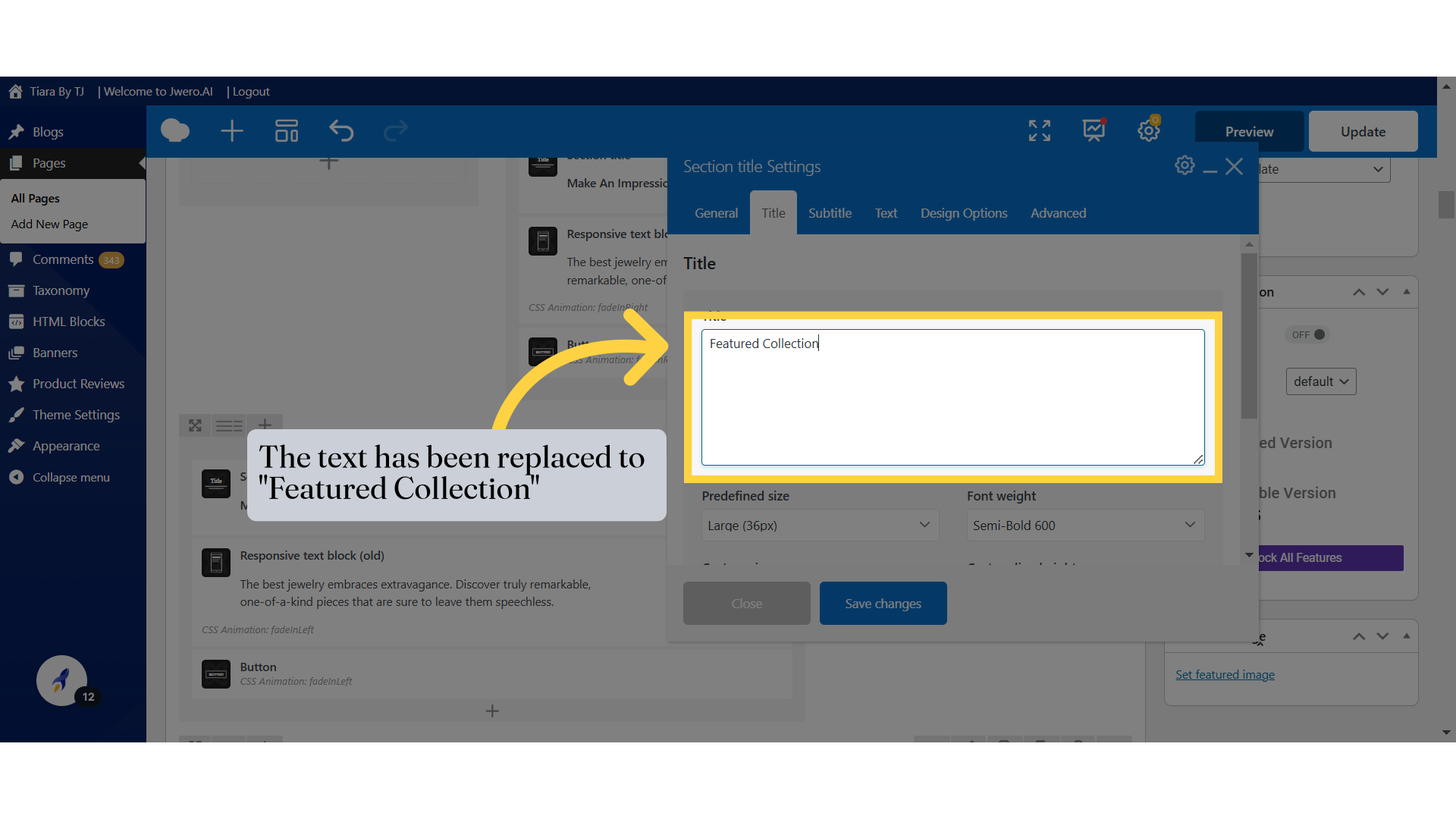
18. Click "Save changes"
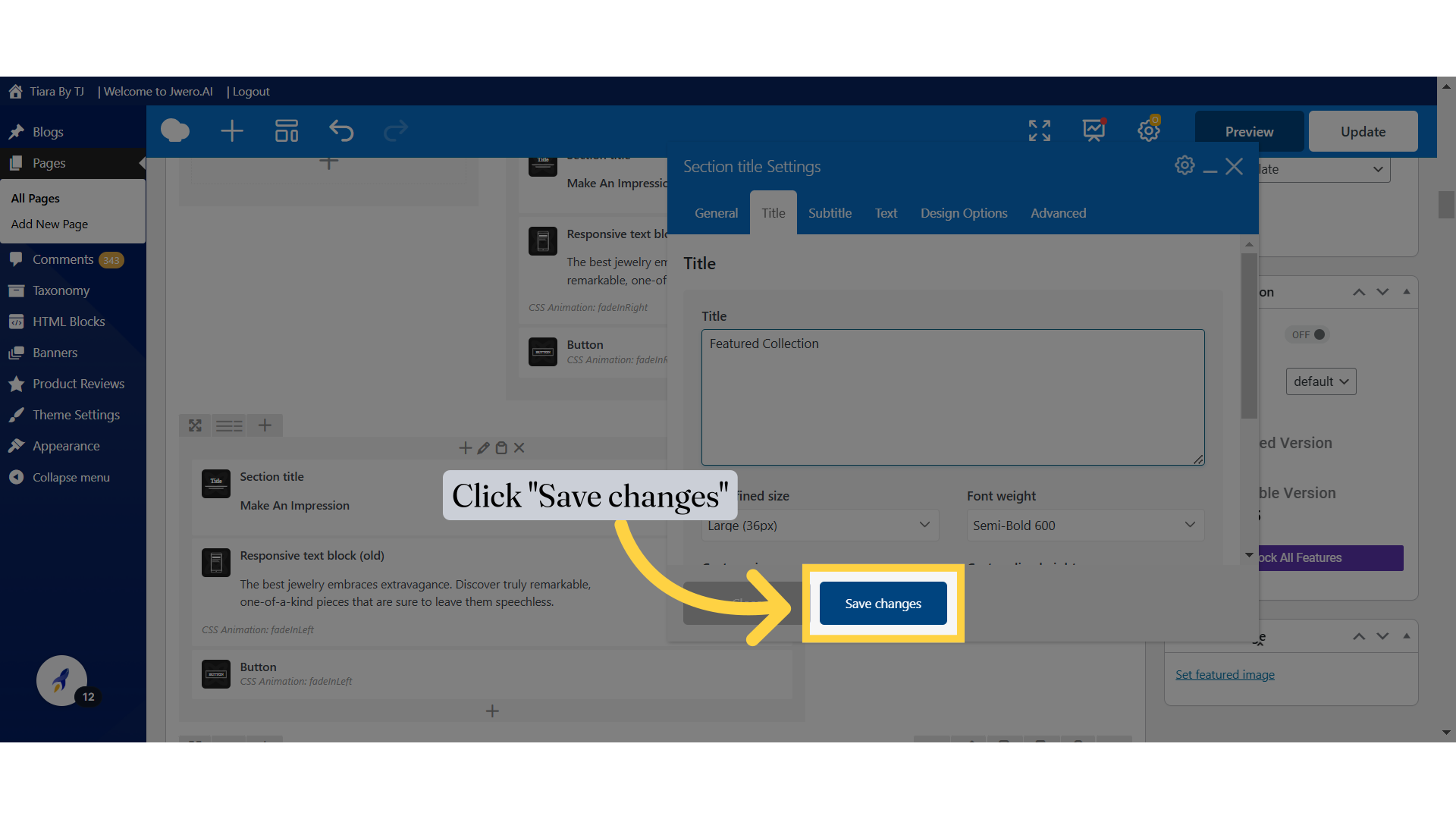
19. Click "Update"
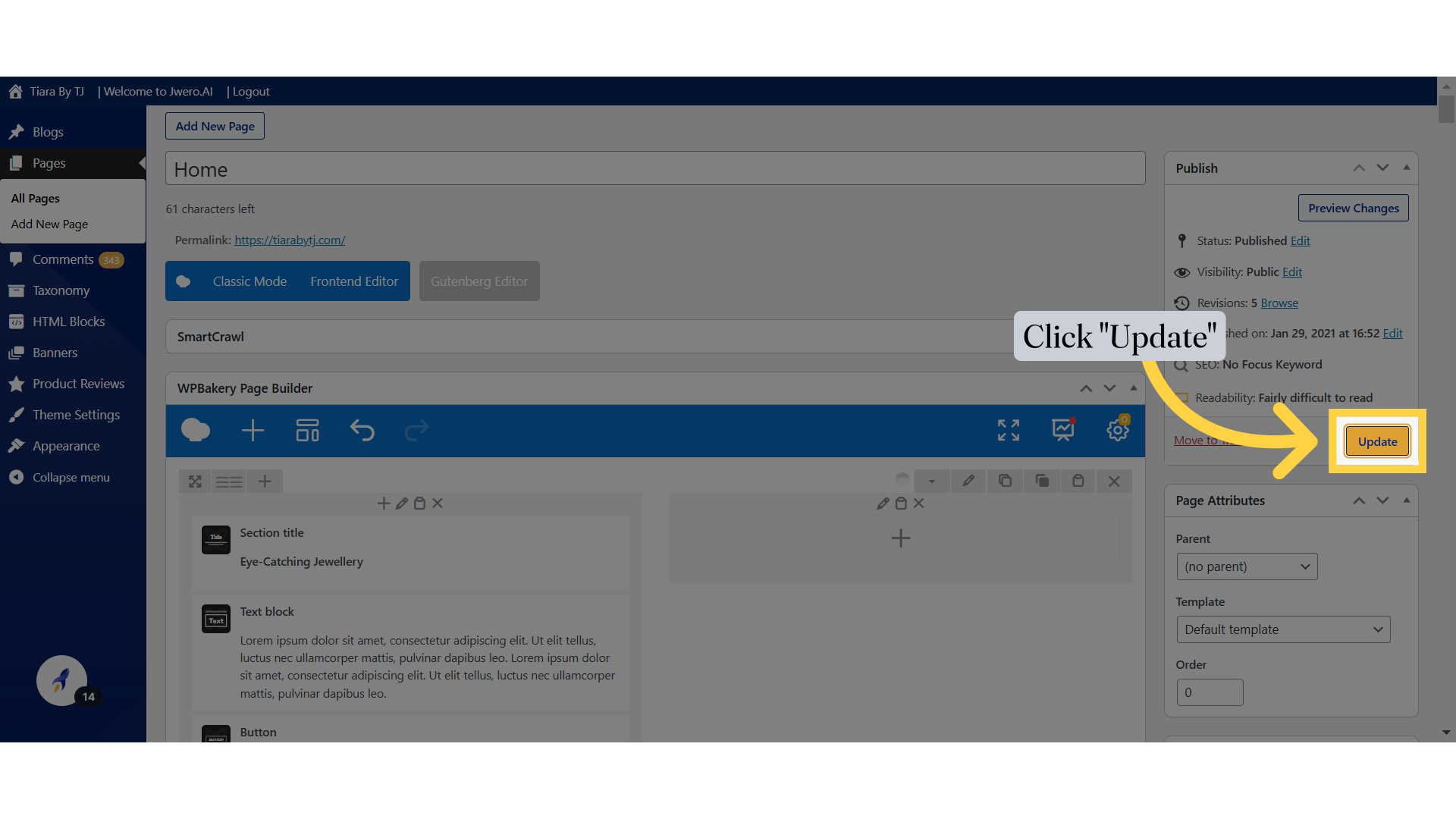
20. Changes Reflected
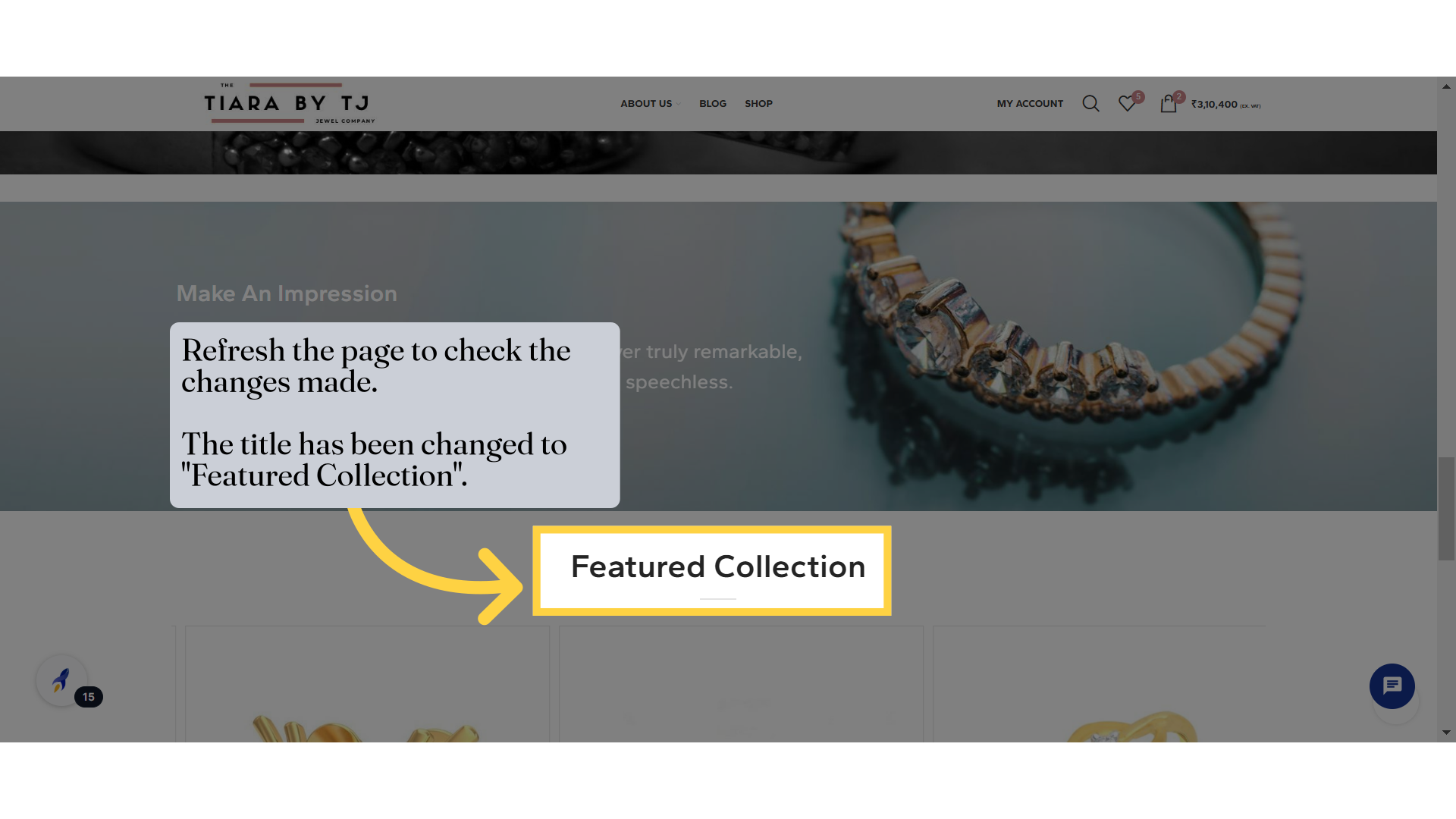
21. Similarly, if you want to edit the "About Us" page, click on "About Us."
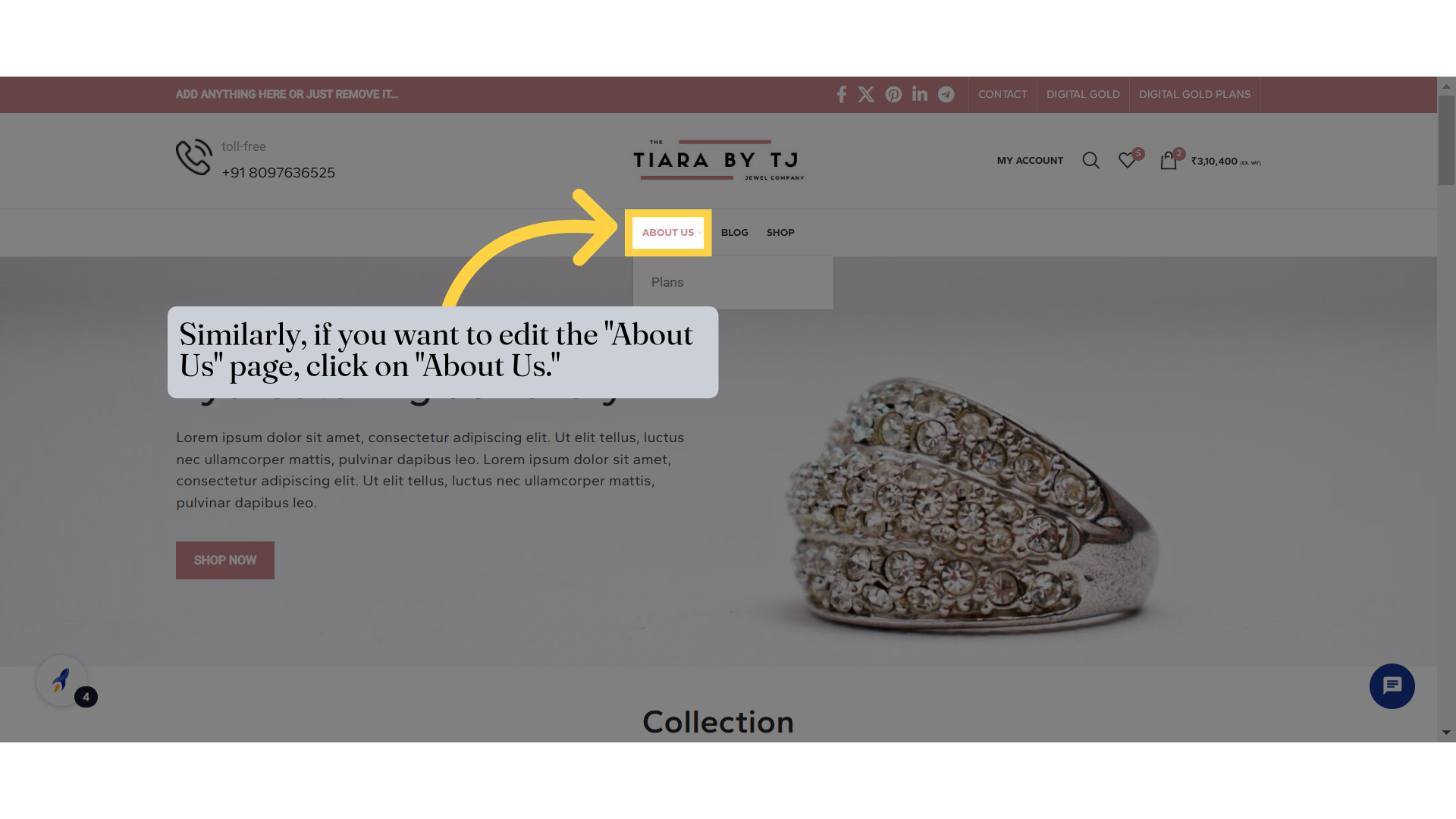
22. Page URL
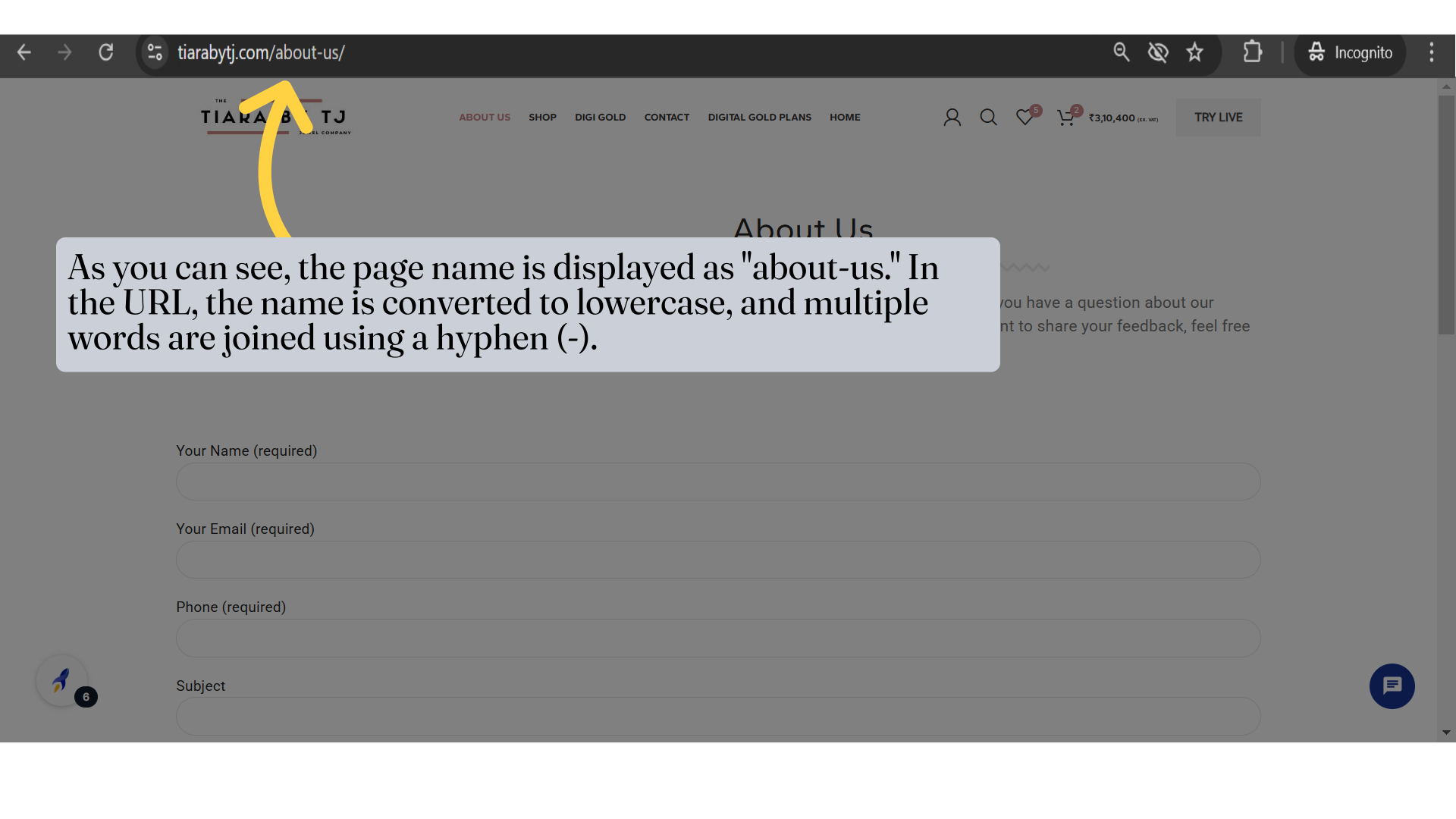
23. Search for the "About Us" page and click on "Edit" to edit it.