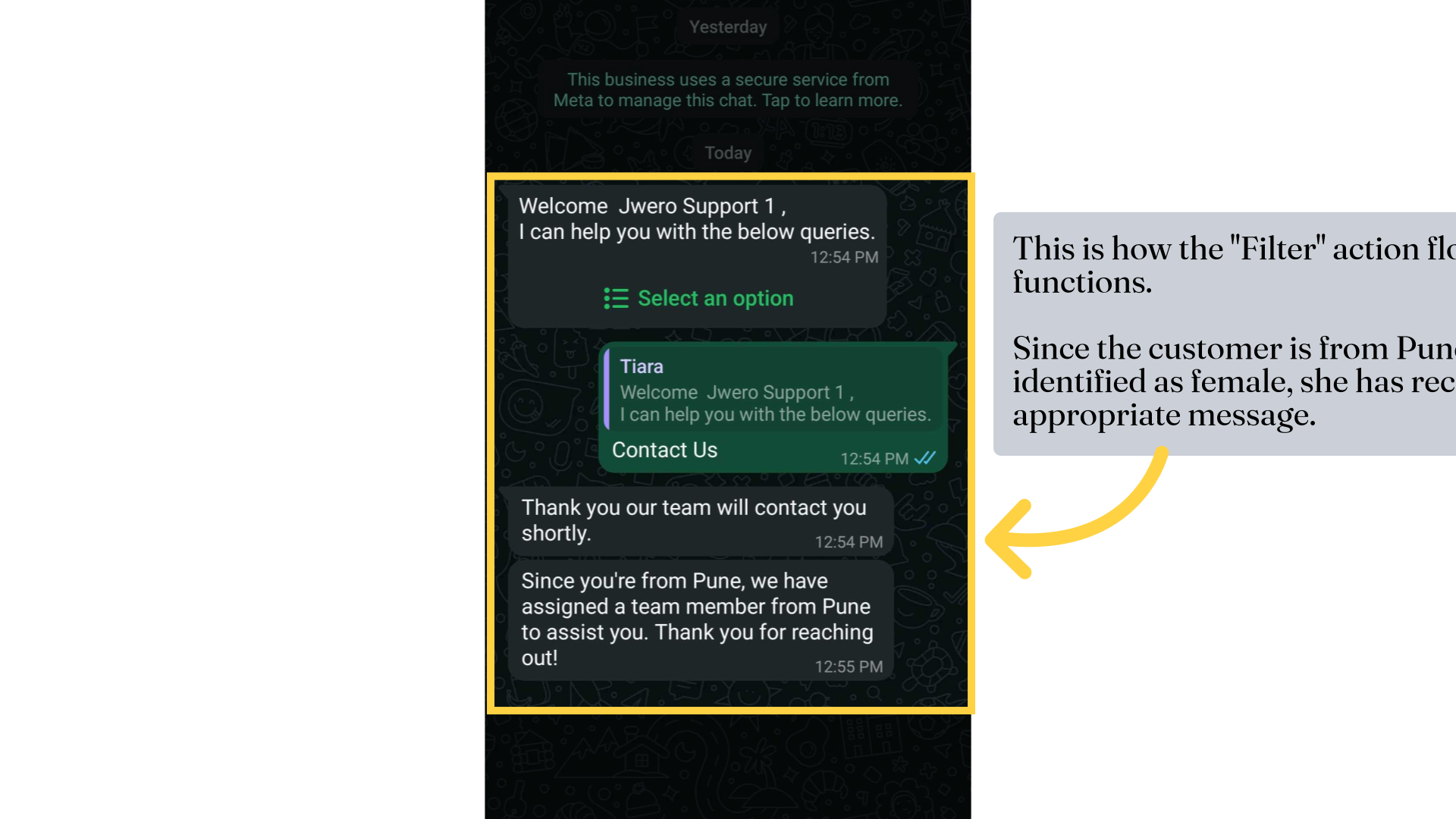Filter Action In Chatbot
1. Filter action
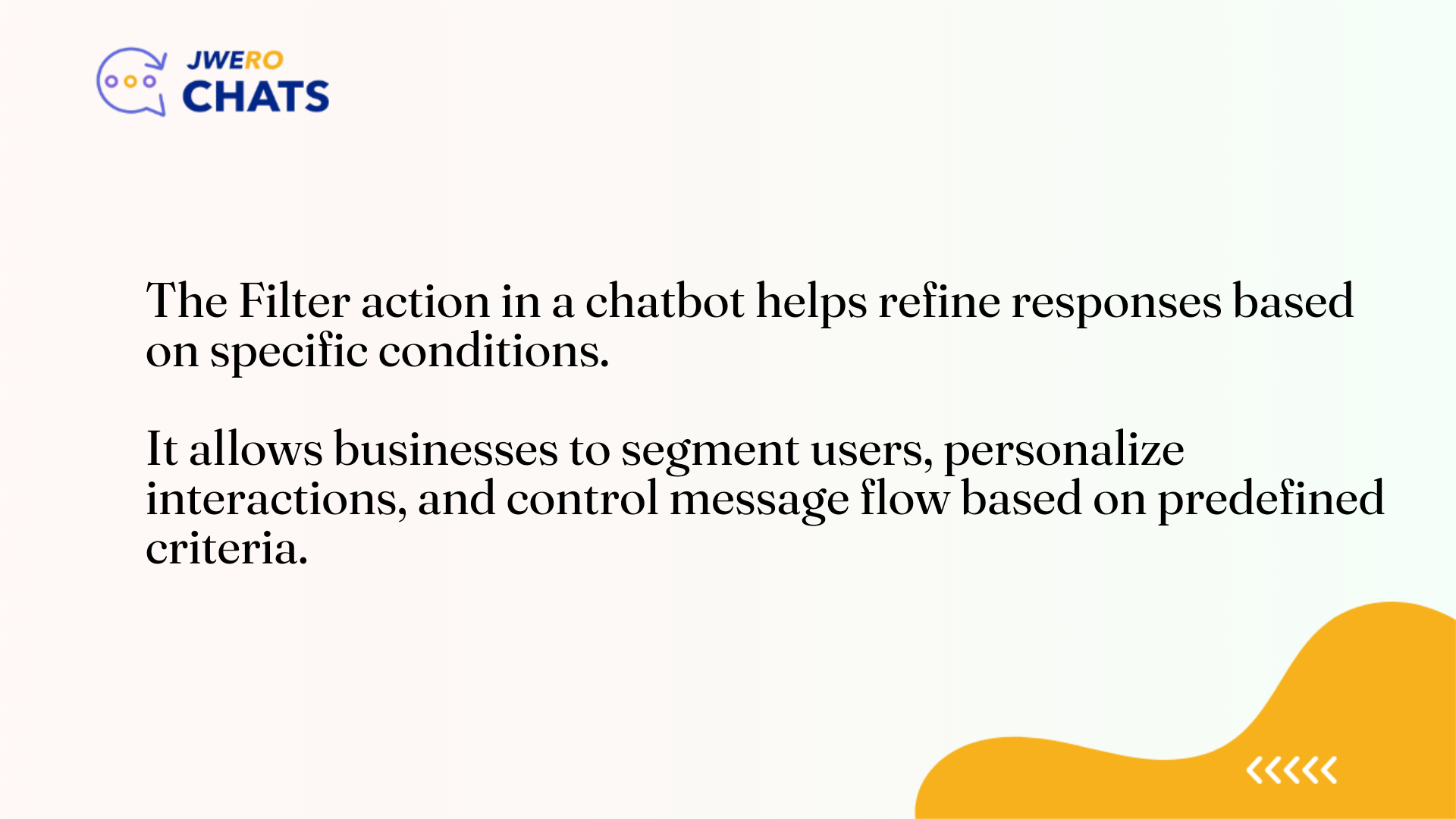
2. Take a look at this flow.
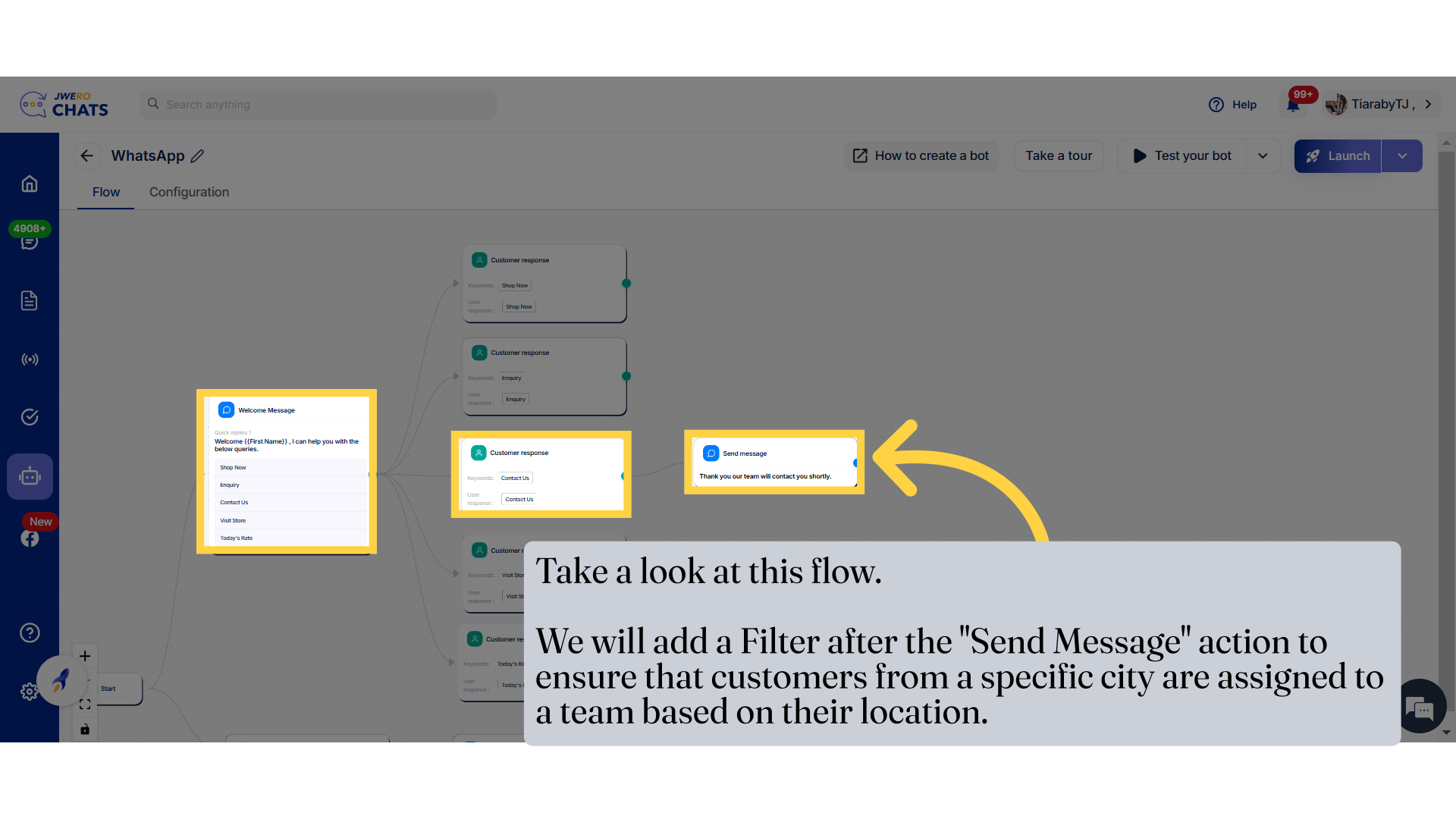
3. Click here to add "Filter" action.
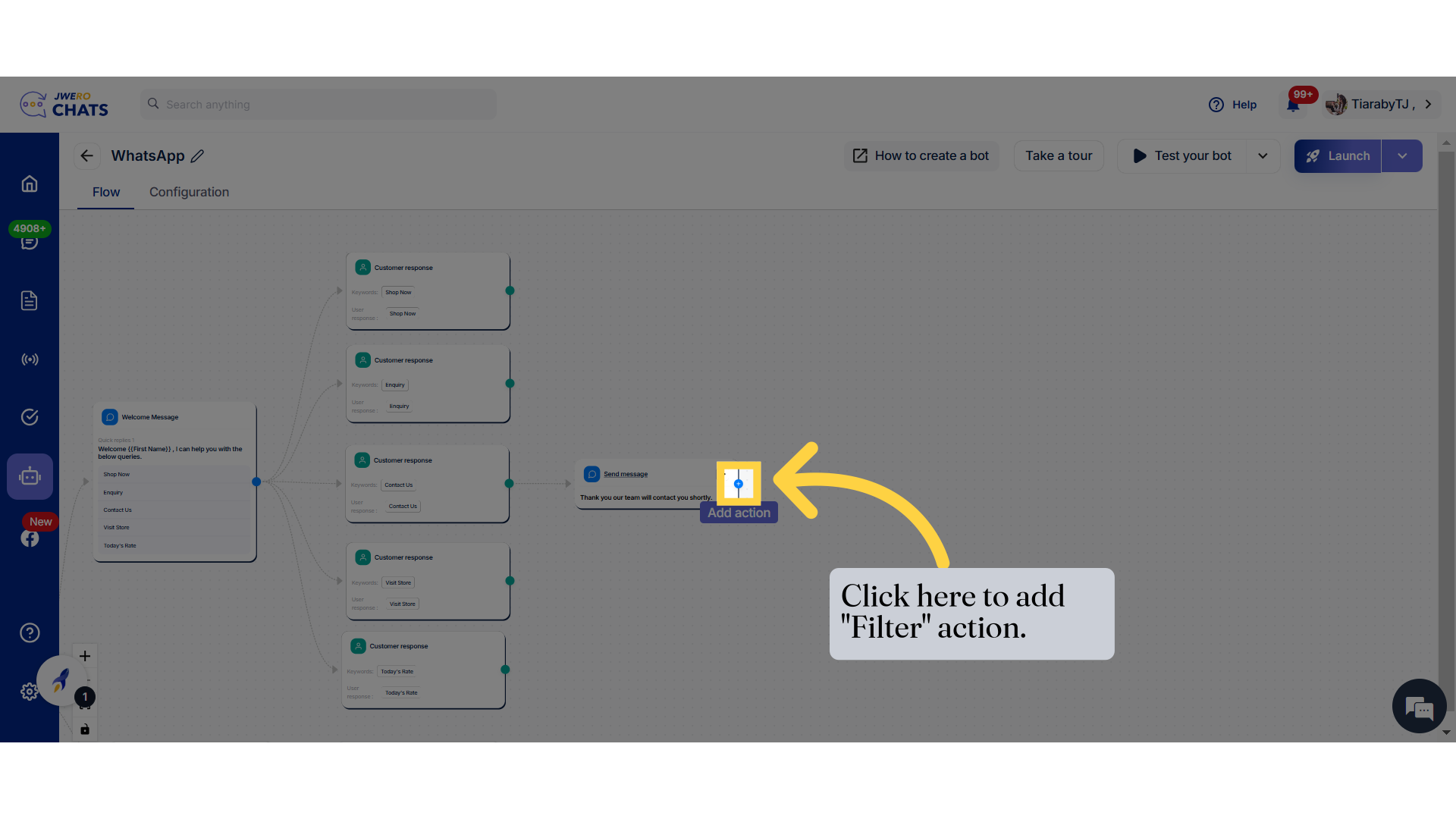
4. Select "Filter"
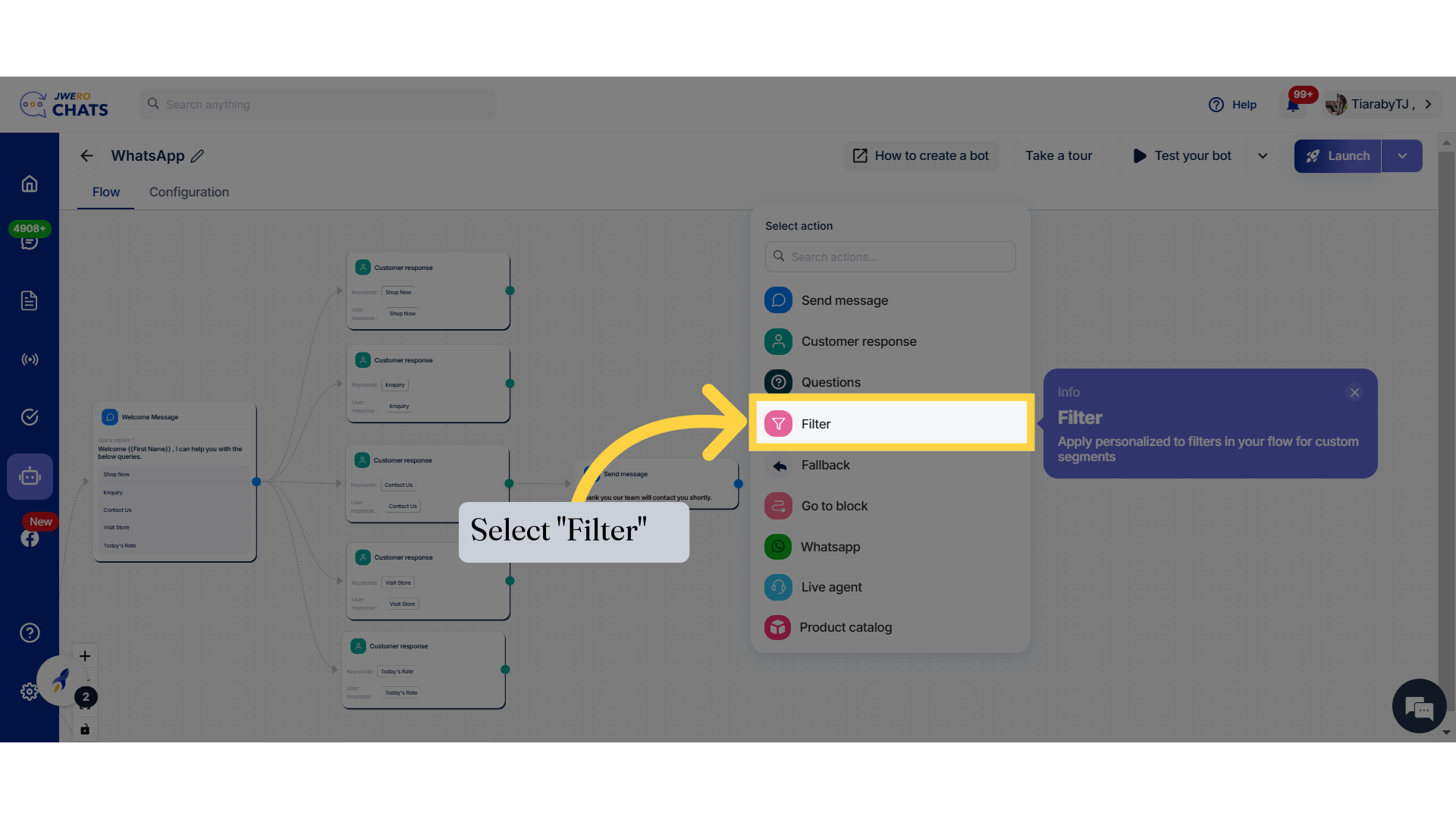
5. Enter the title name relevant to the purpose up to 50 characters.
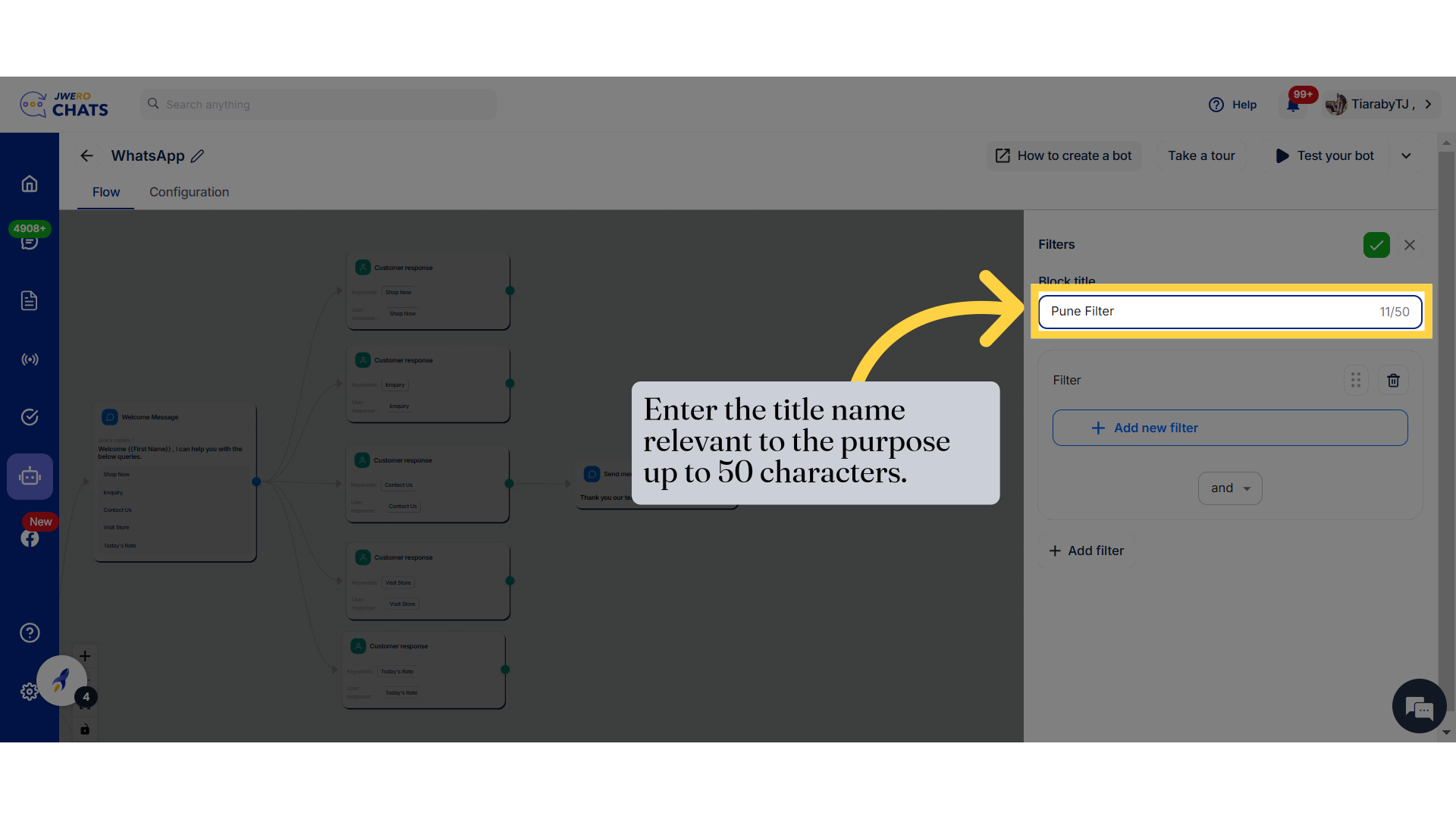
6. Click "Add new filter" to add the filter attribute.
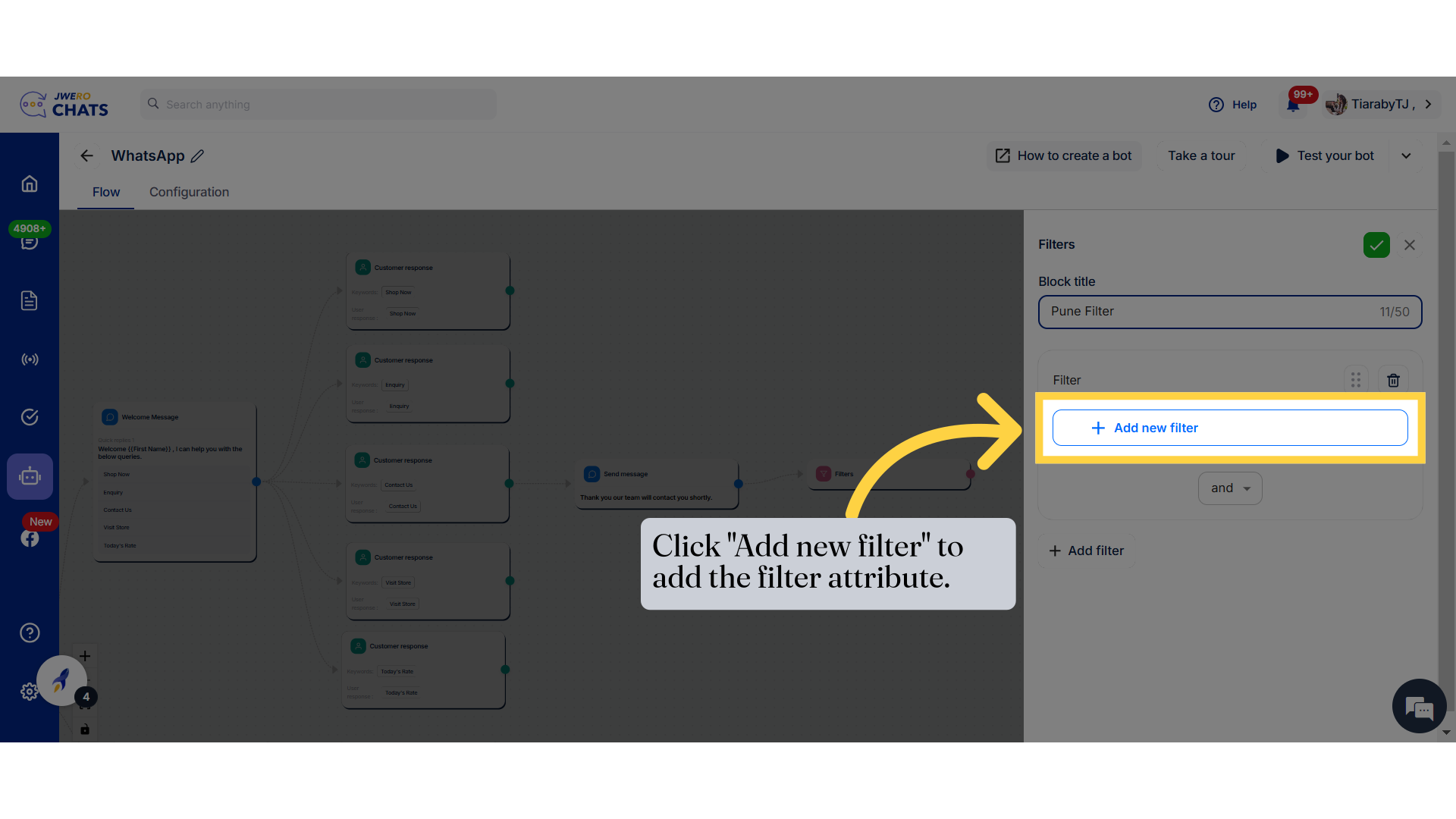
7. Select the appropriate attribute based on your requirement, which will define the value on which the filter will work.
To learn about how to create the custom fields, search for the video "How to Create Custom Fields".
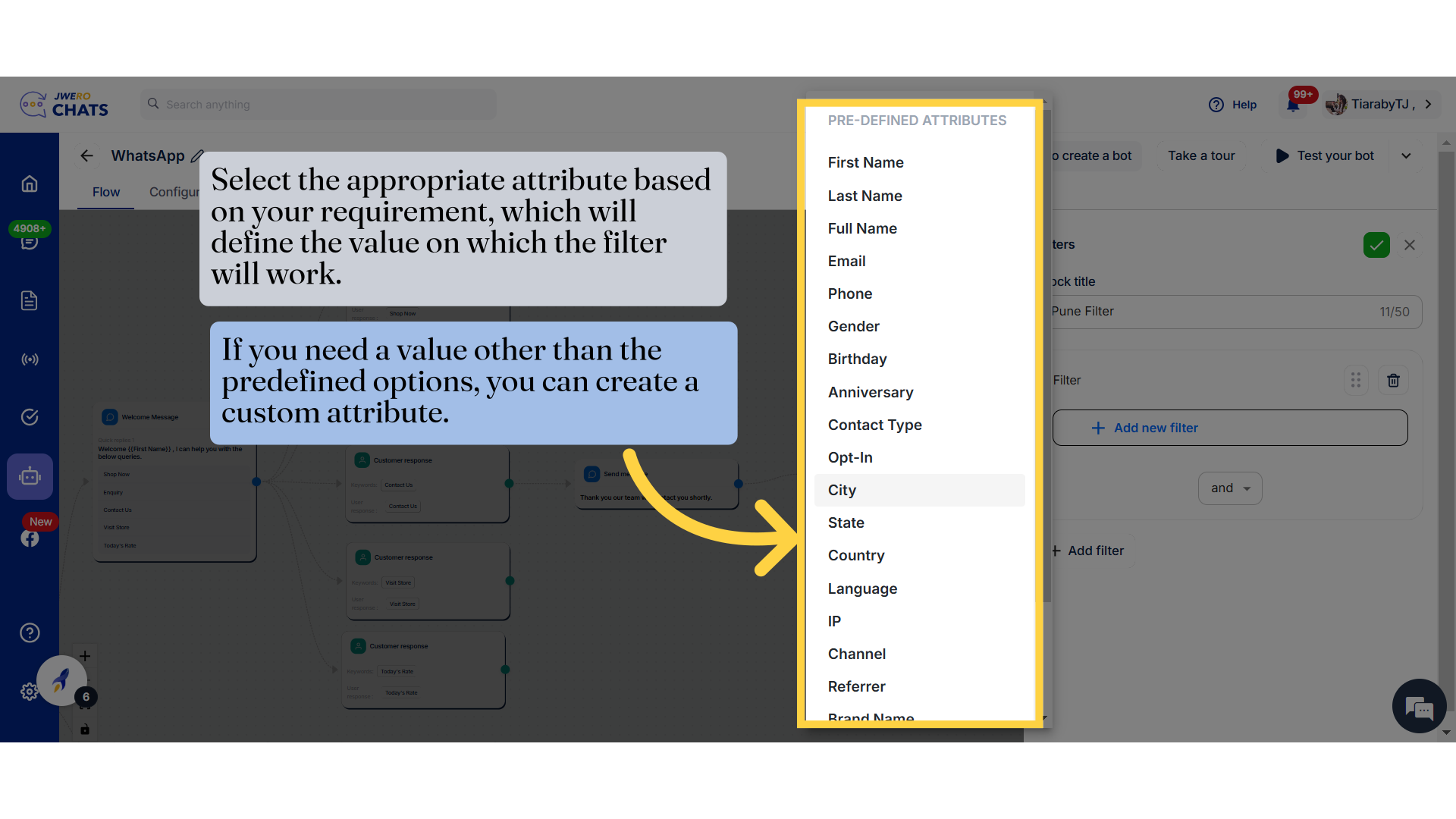
8. The condition defines the criteria based on which the value will be filtered.
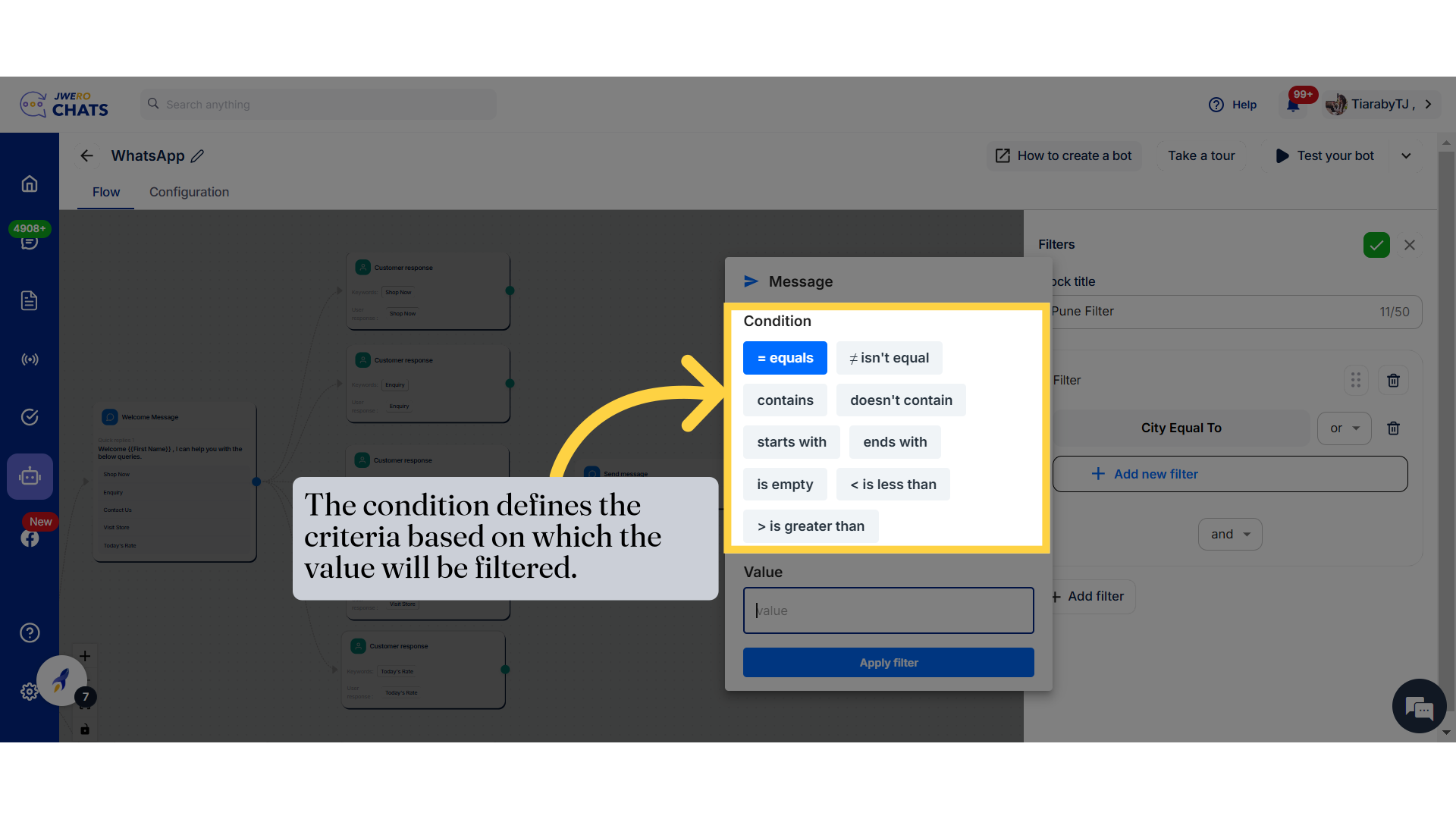
9. Condition
= equals → Checks if the attribute value exactly matches the given value.
≠ isn't equal → Validates if the attribute value is different from the given value.
contains → Ensures the attribute value includes the specified text.
doesn't contain → Ensures the attribute value does not include the specified text.
starts with → Checks if the attribute value begins with the given text.
ends with → Checks if the attribute value ends with the given text.
is empty → Evaluates if the attribute field has no value.
< is less than → Compares numeric values to check if they are smaller than the given value.
> is greater than → Compares numeric values to check if they are larger than the given value.
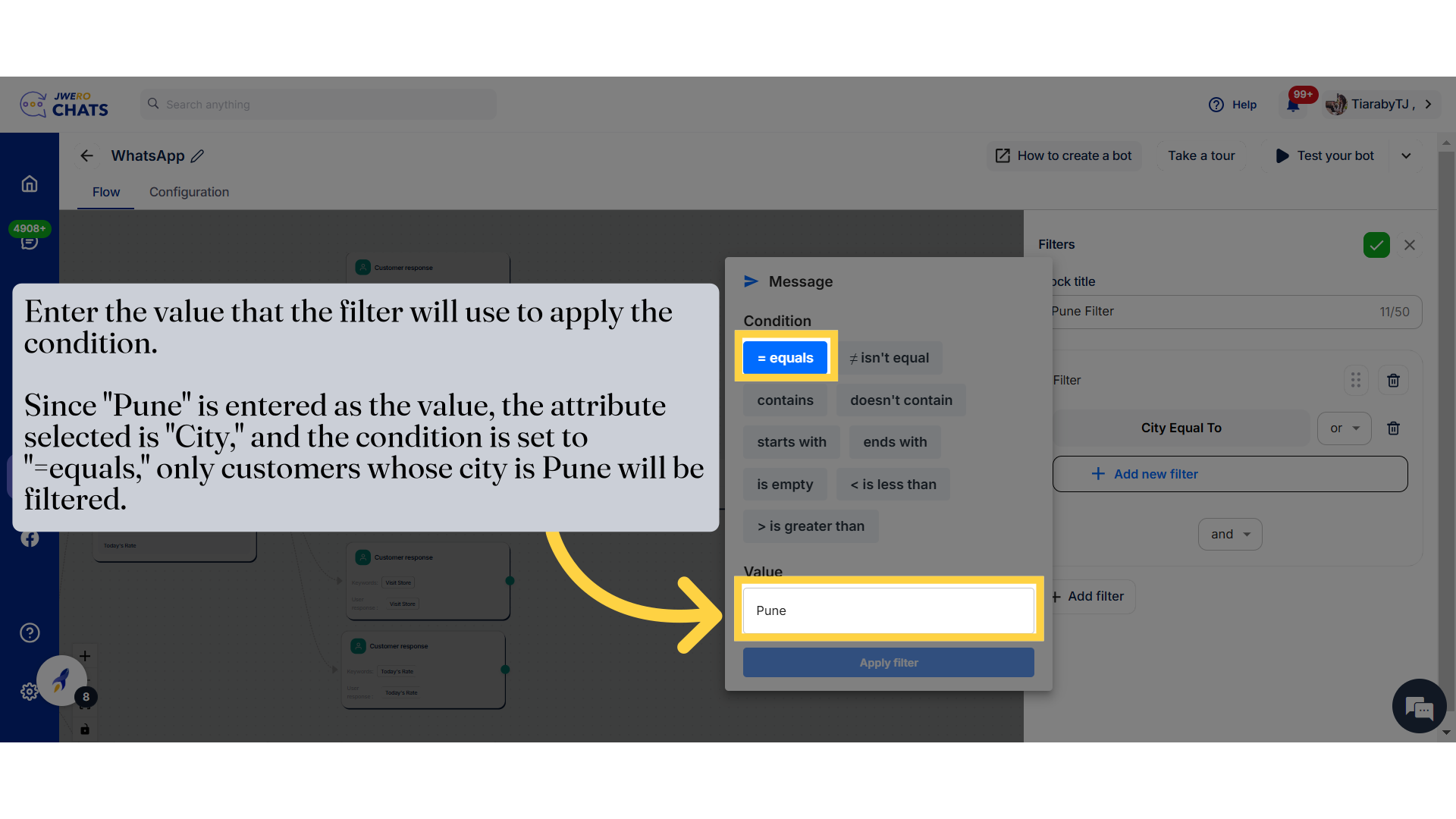
10. This shows the condition we applied.
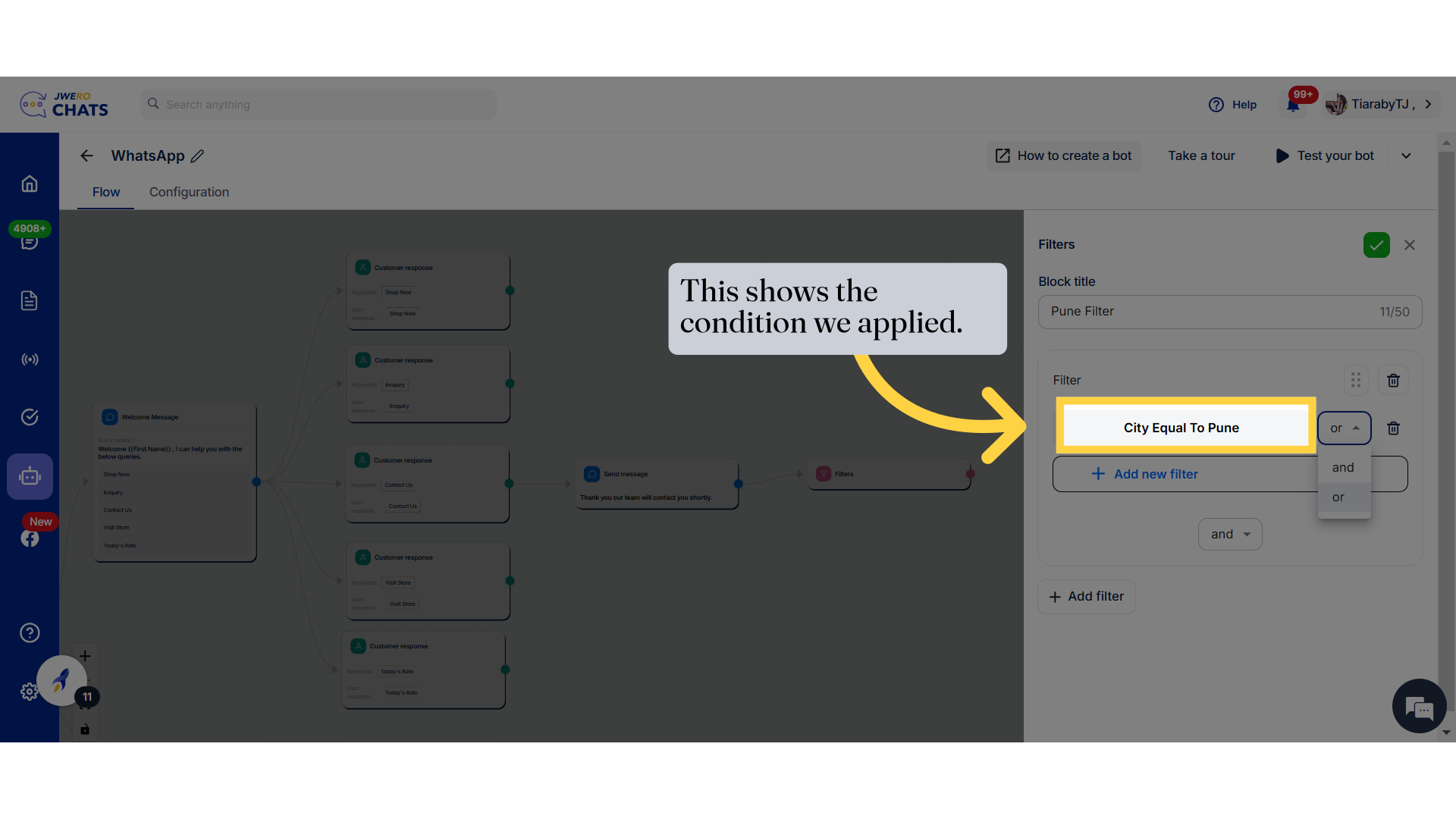
11. Click on "Add new filter" to include additional filter conditions. You can add multiple filters based on your requirements.
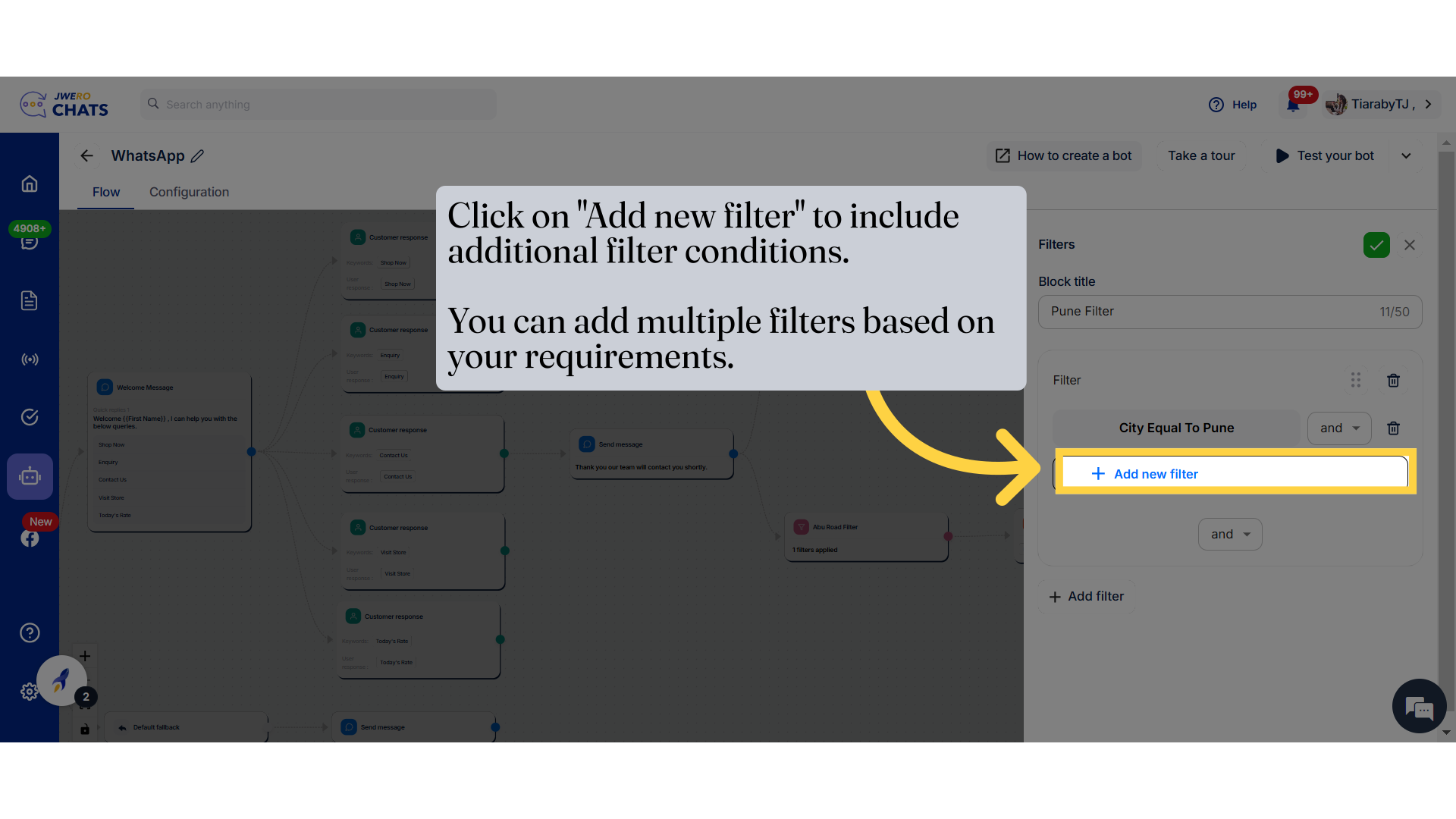
12. There are two options available for further filtering.
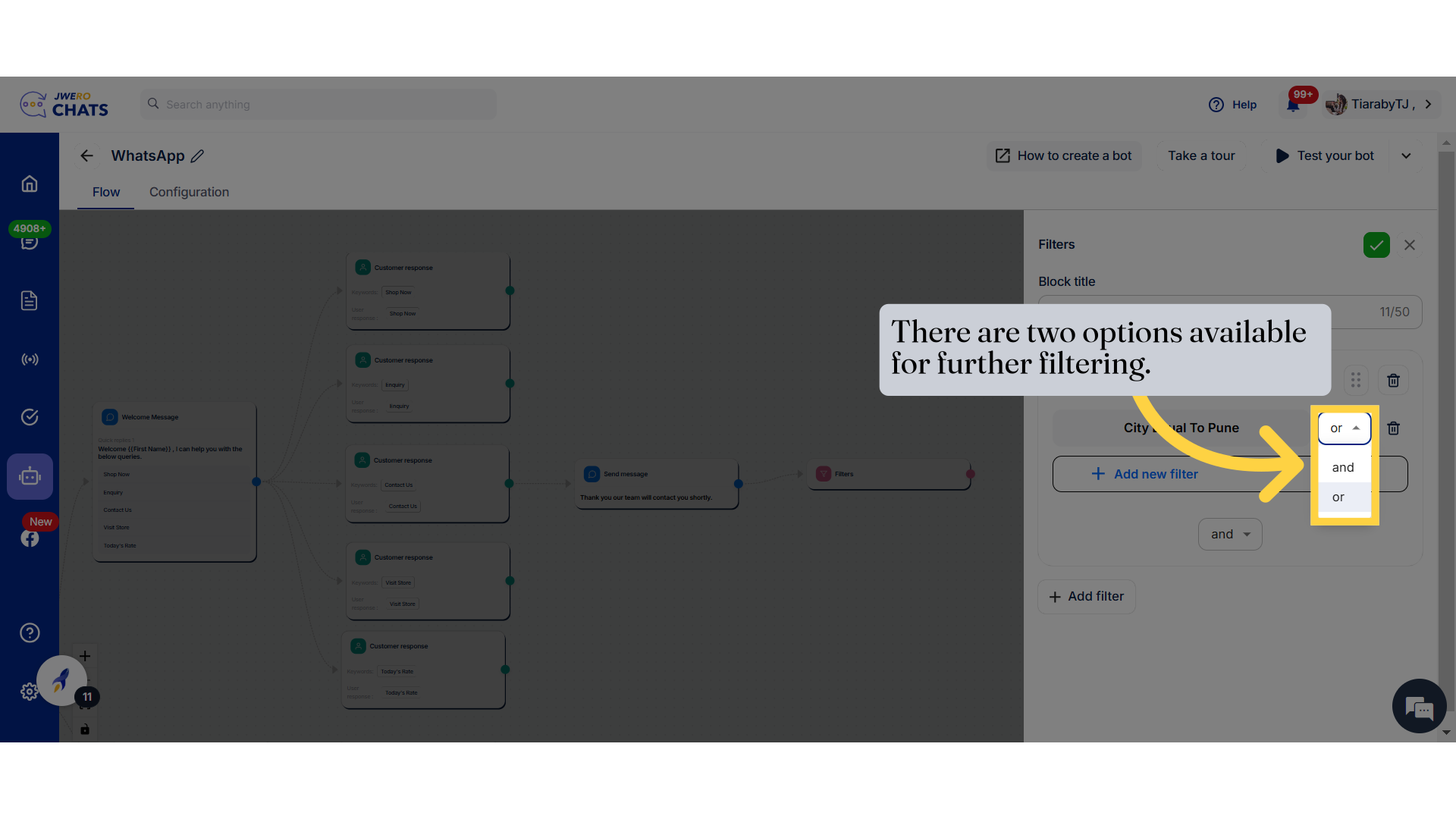
13. AND Condition
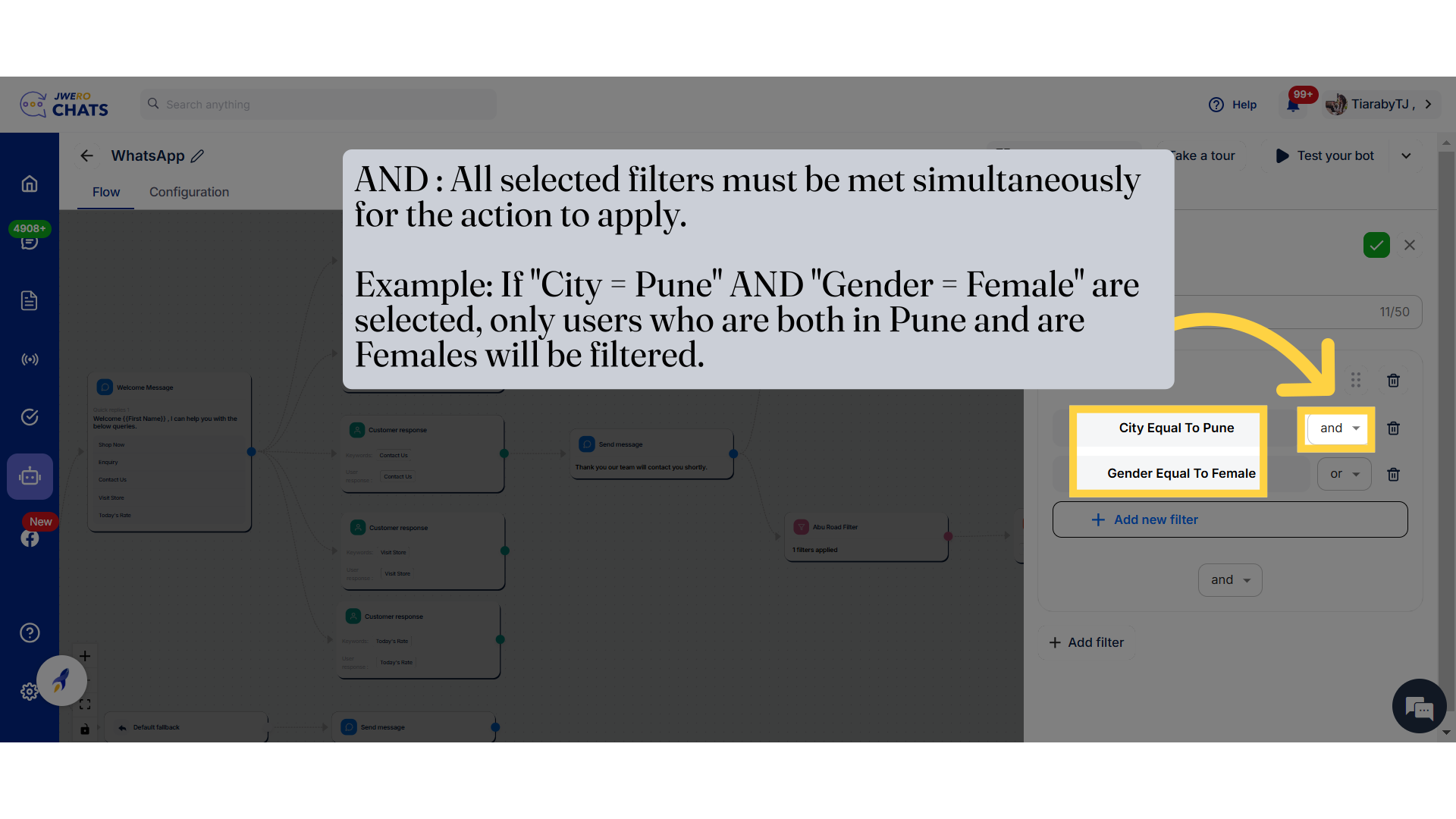
14. OR Condition
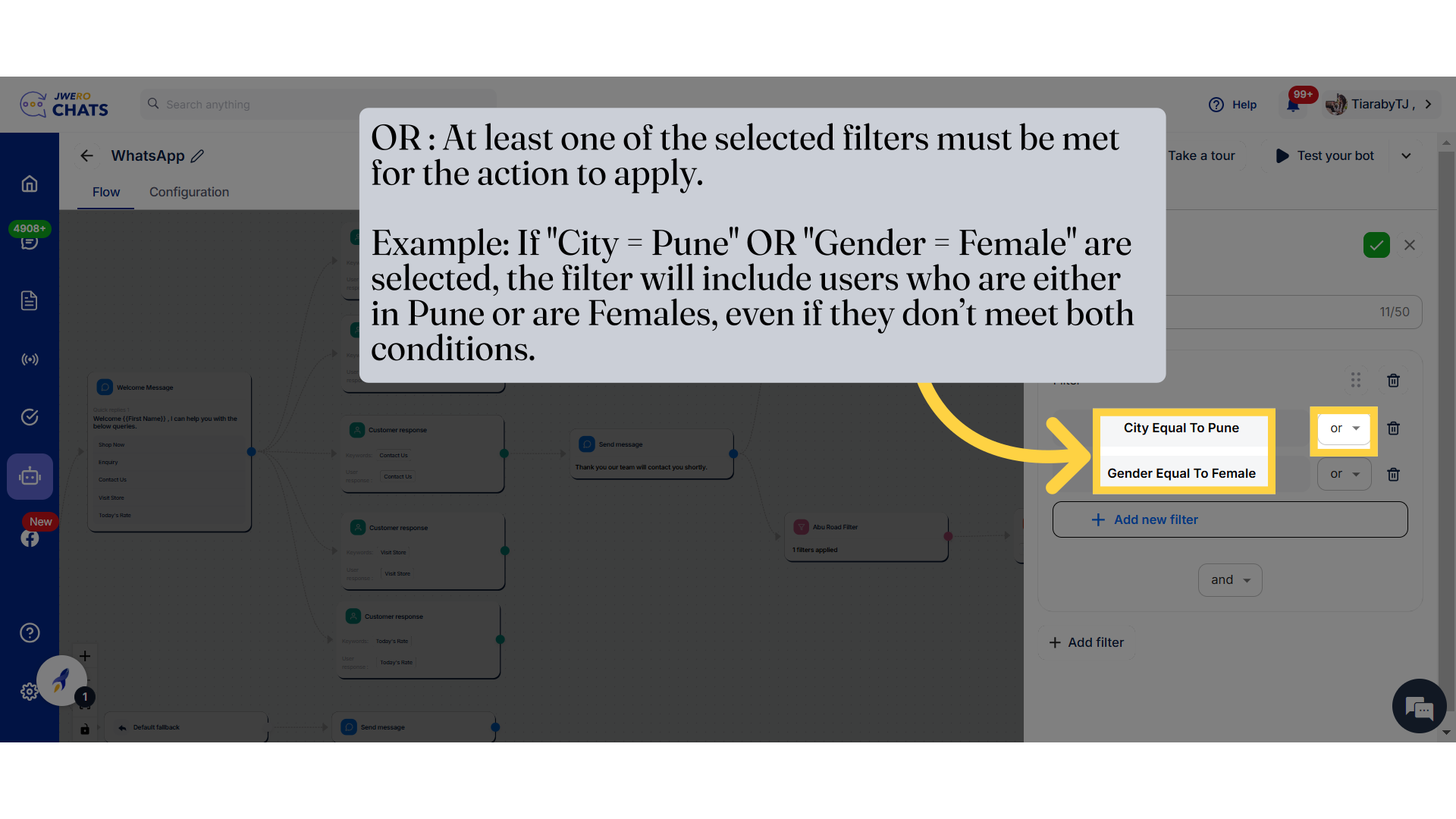
15. Click here to save the details.

16. Filter has been added.
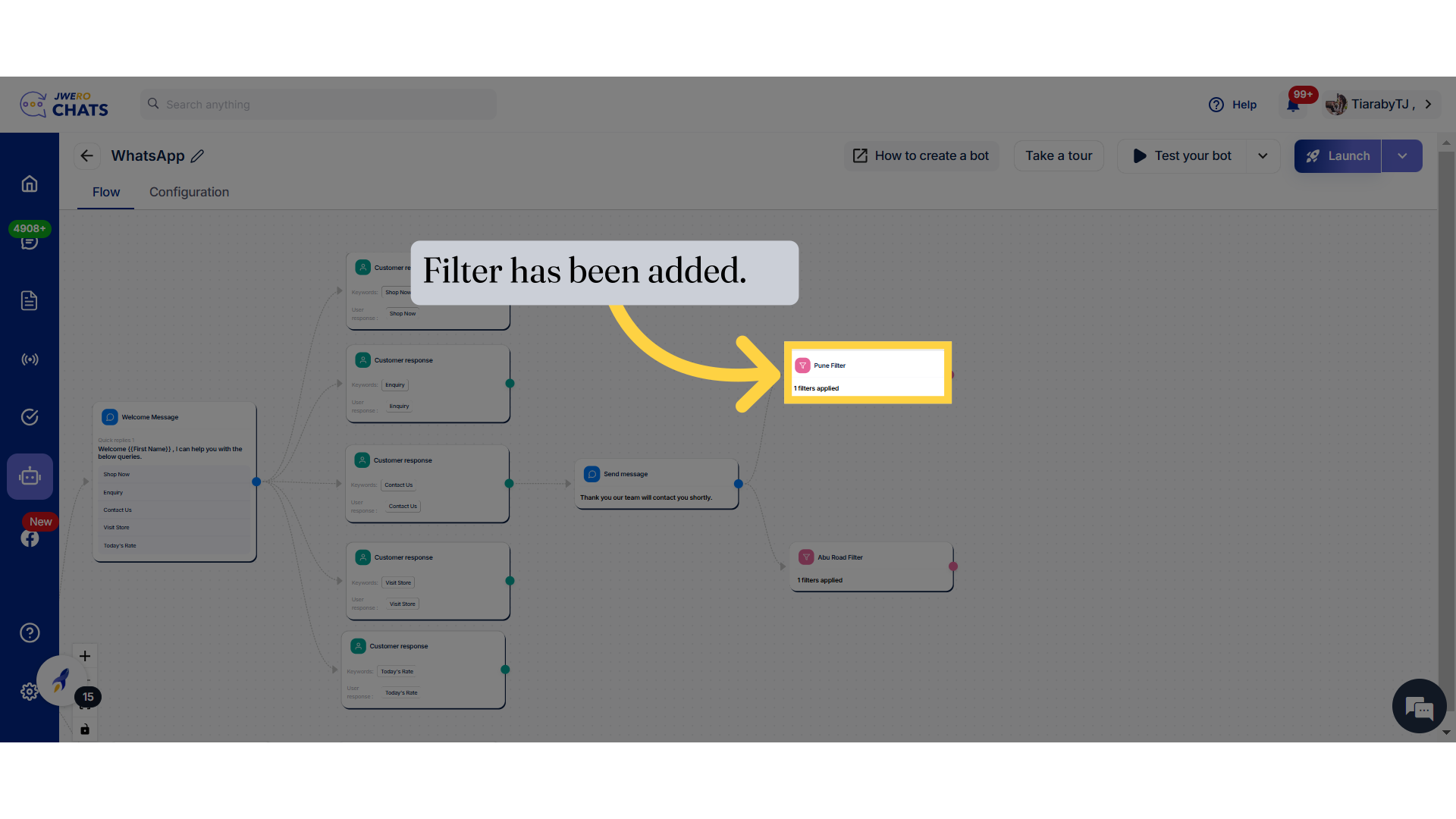
17. Similarly I have added another filter.
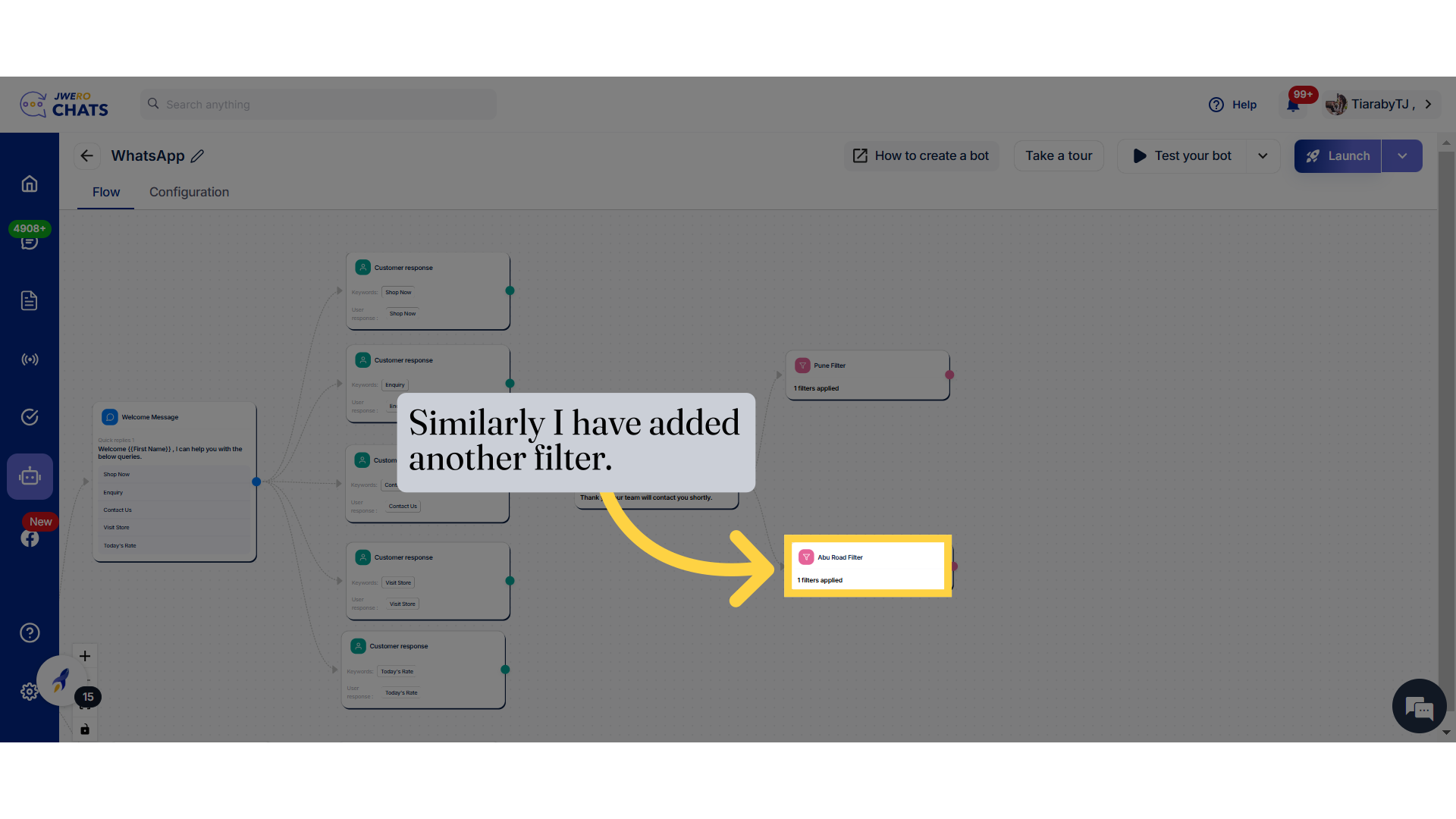
18. Next, I have assigned a team member to handle users from Pune.
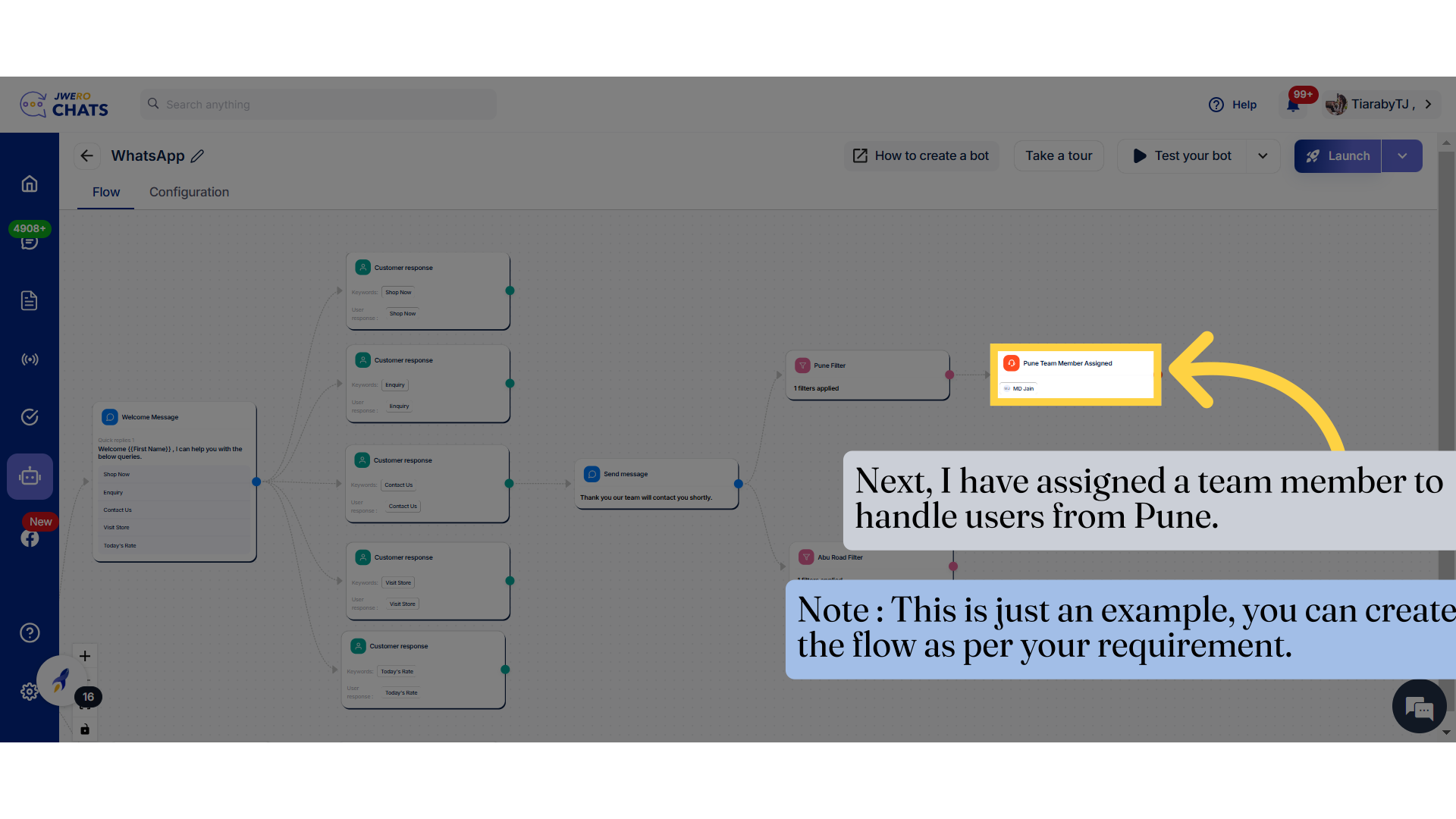
19. Customers from Pune will receive this message after the filtering.
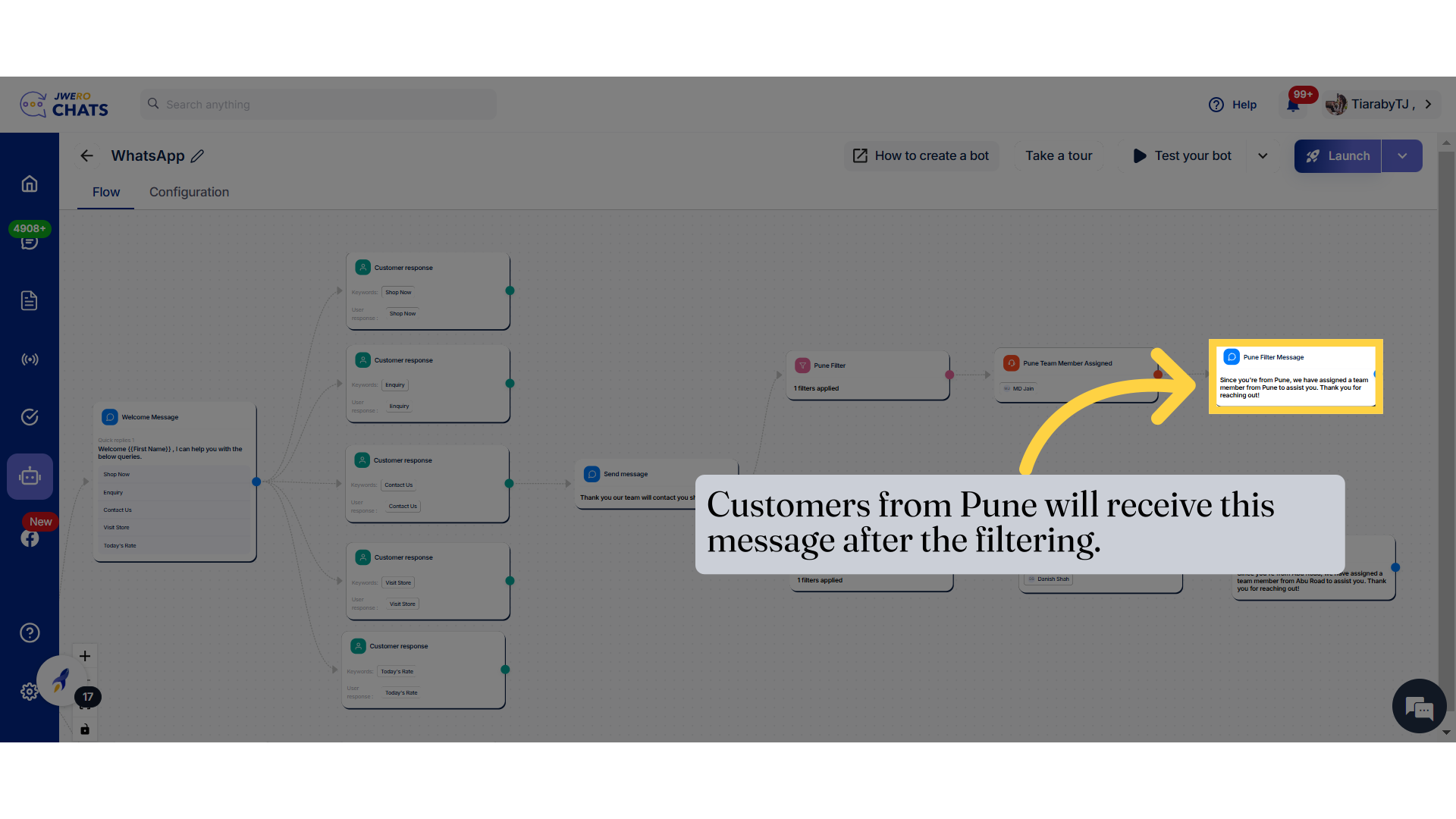
20. This is how the "Filter" action flow functions.