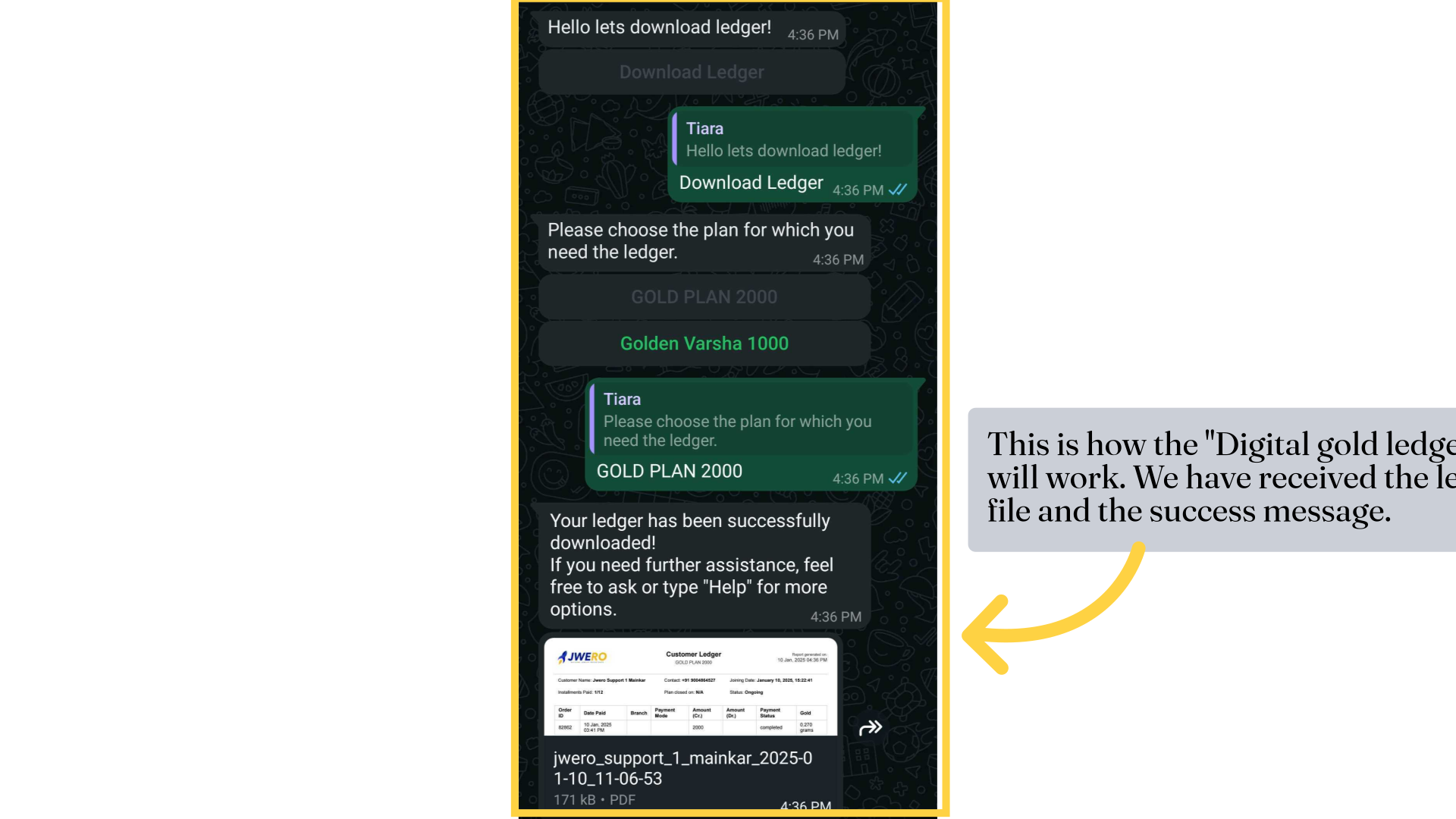Digital Gold Ledger Action In Chatbot
This guide will walk you through the necessary steps to download the ledger using the Jwero application
1. Digital gold ledger action
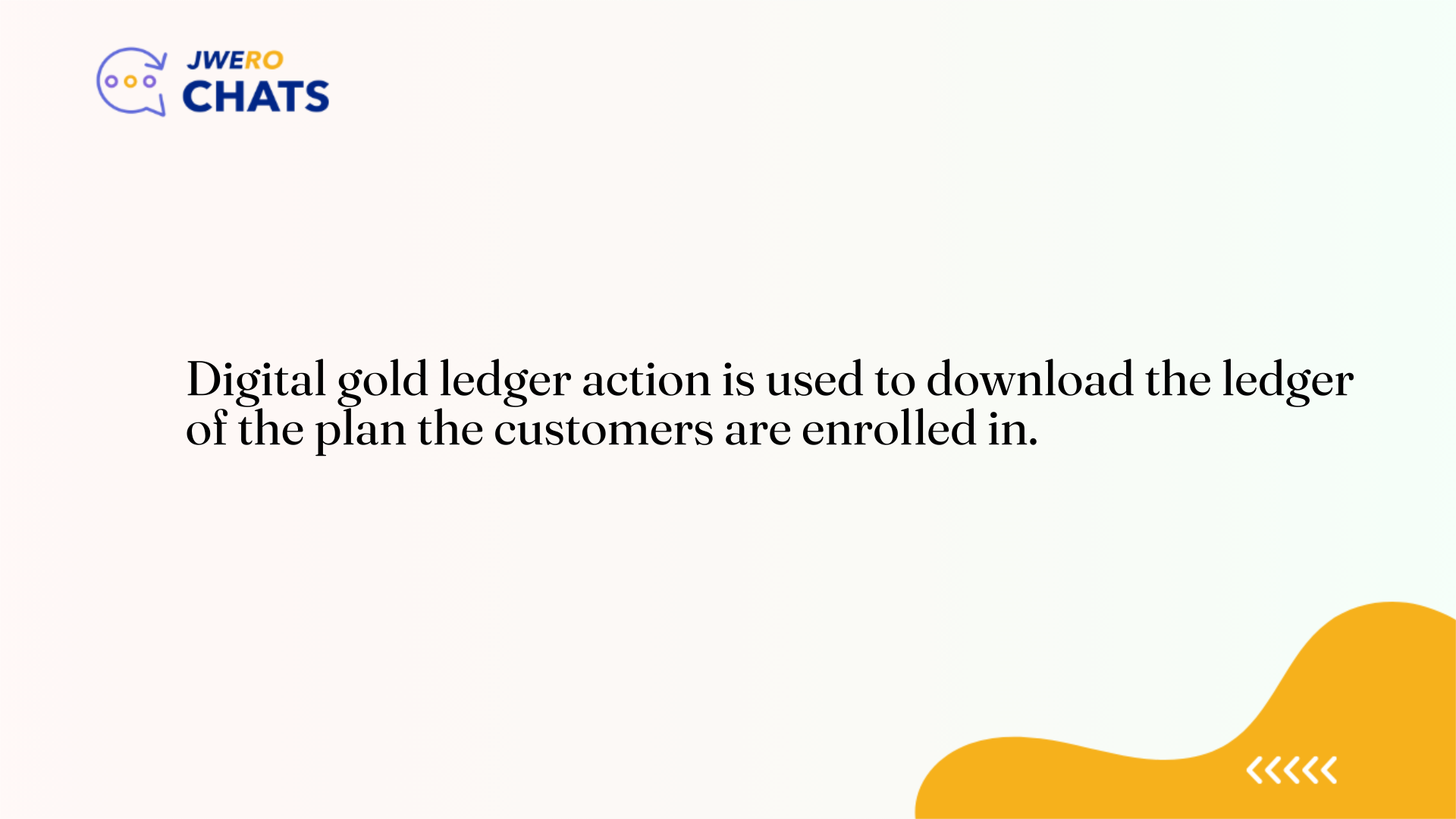
2. Take a look at this flow. We will add "Digital gold ledger" action on customer clicking "Download Ledger"
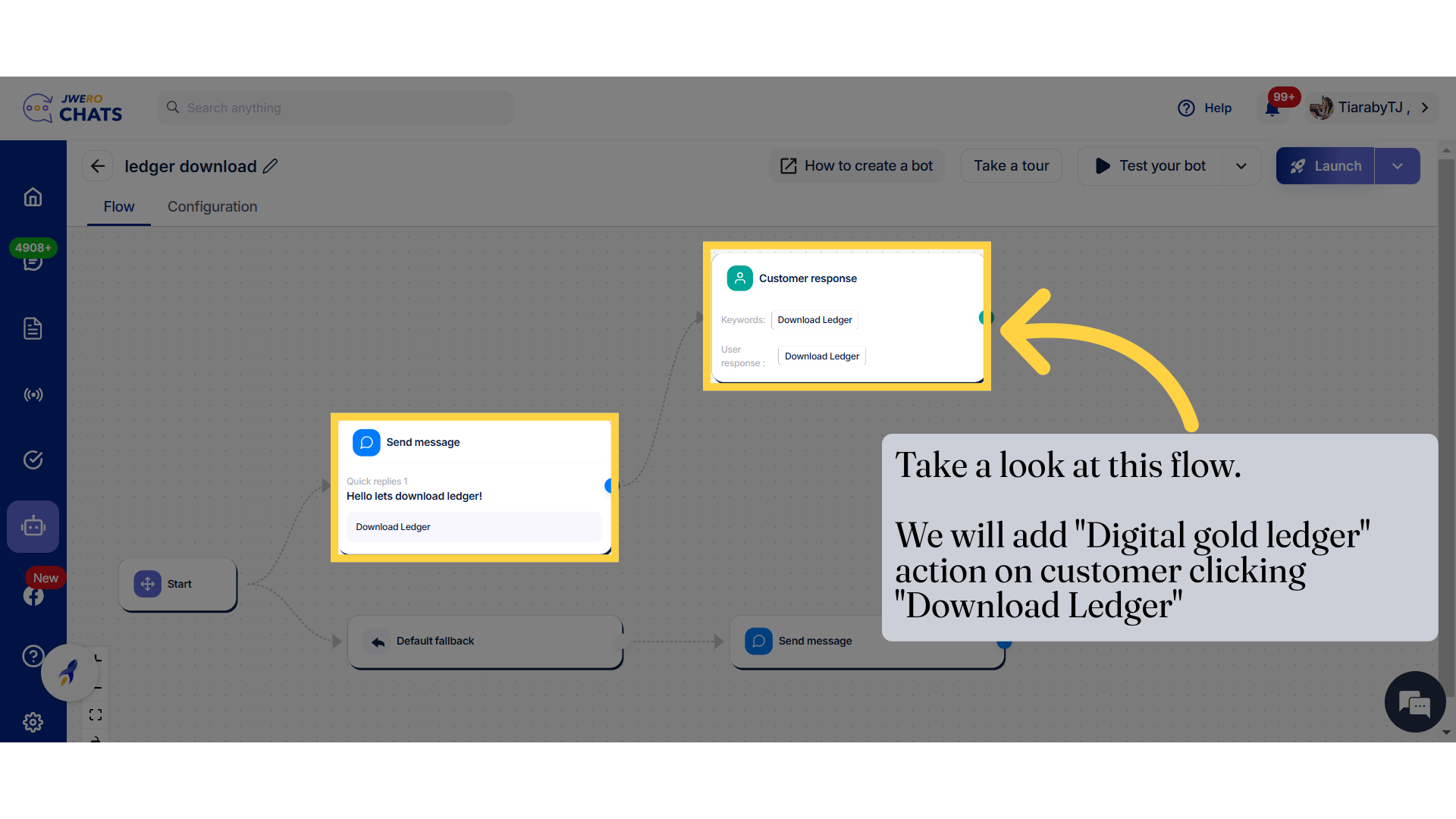
3. Click on this icon to add "Digital gold ledger".
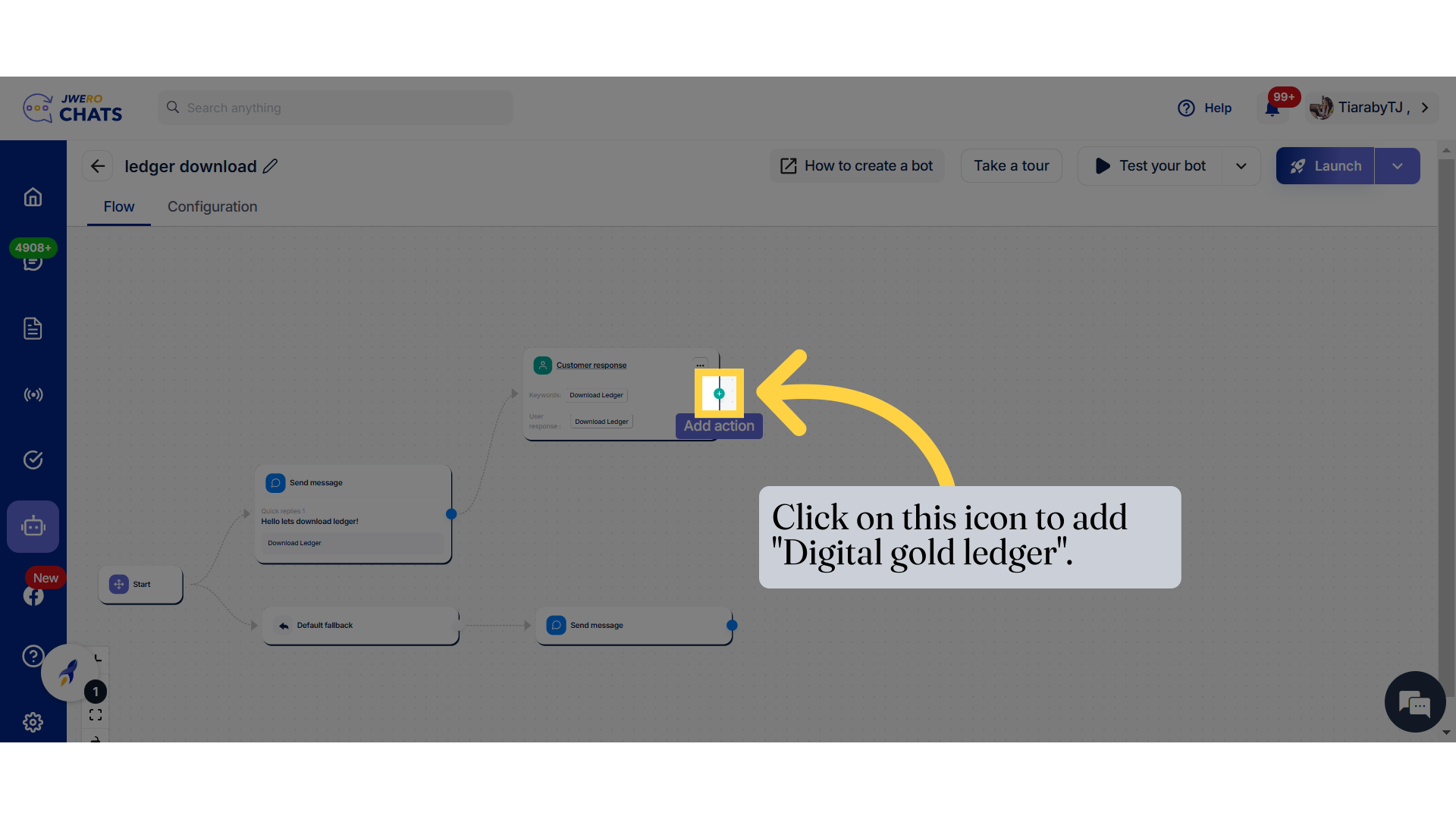
4. Select "Digital gold ledger"
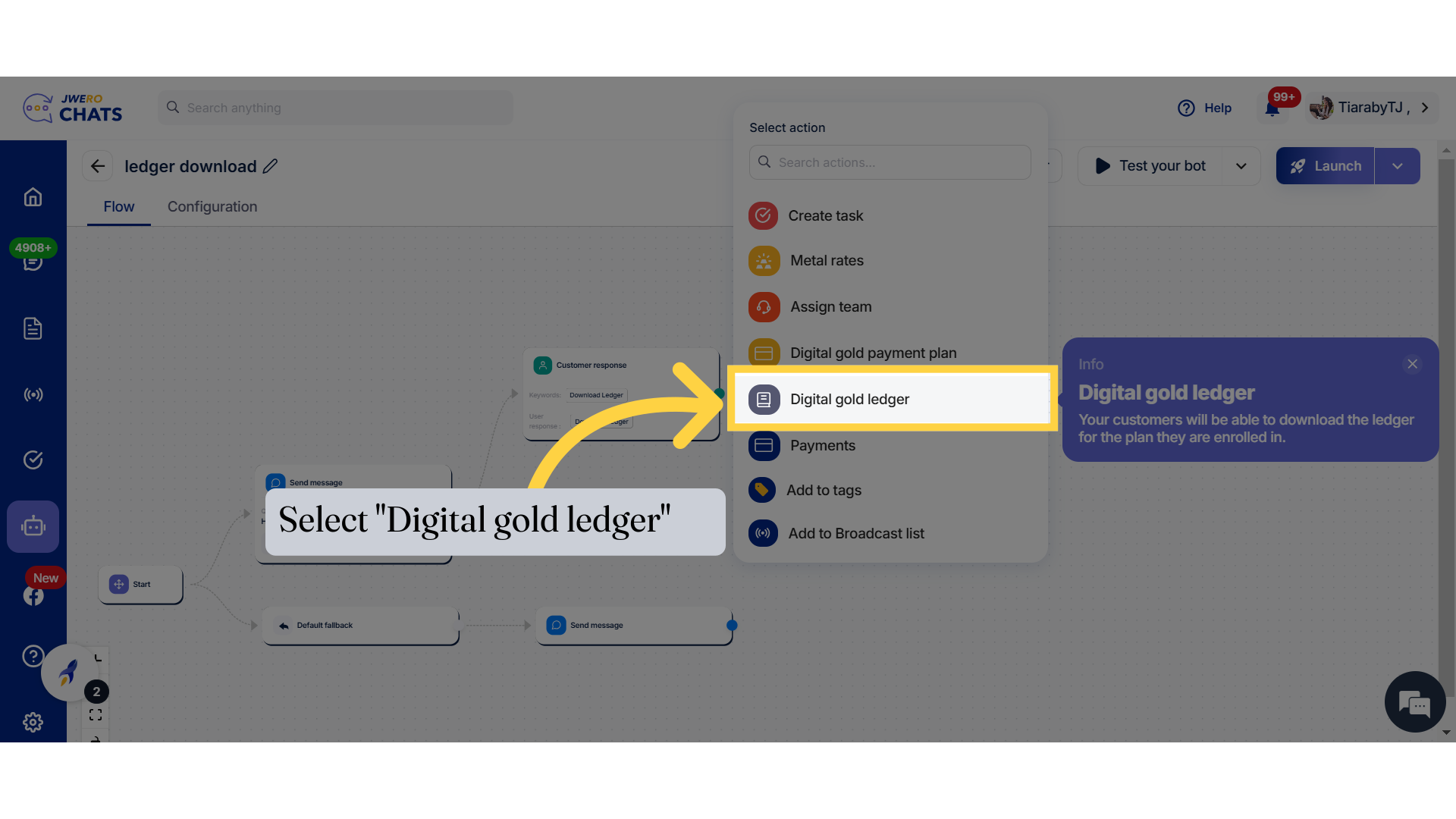
5. Enter the block title name up to 50 characters.
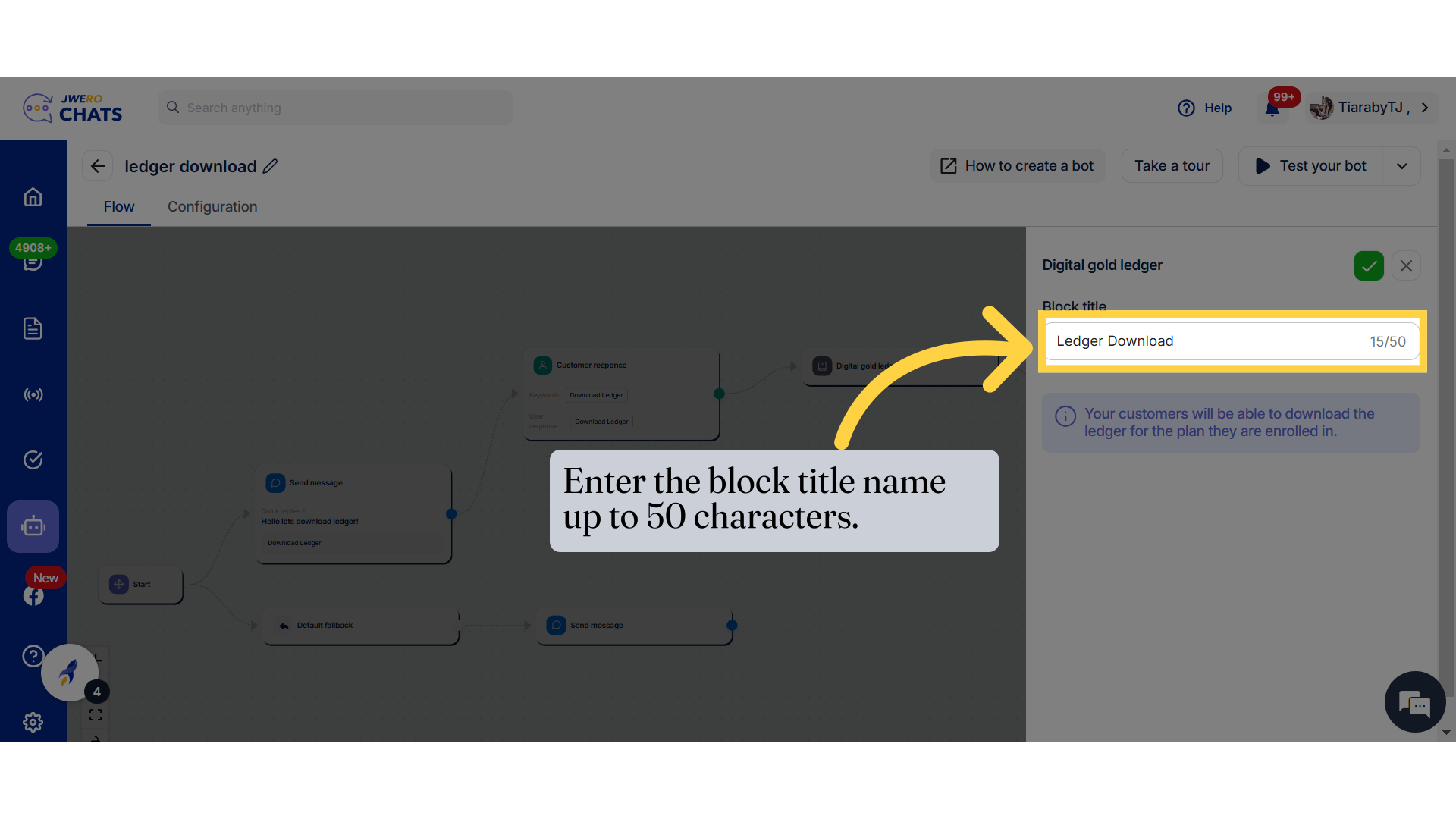
6. Click on this icon to save.
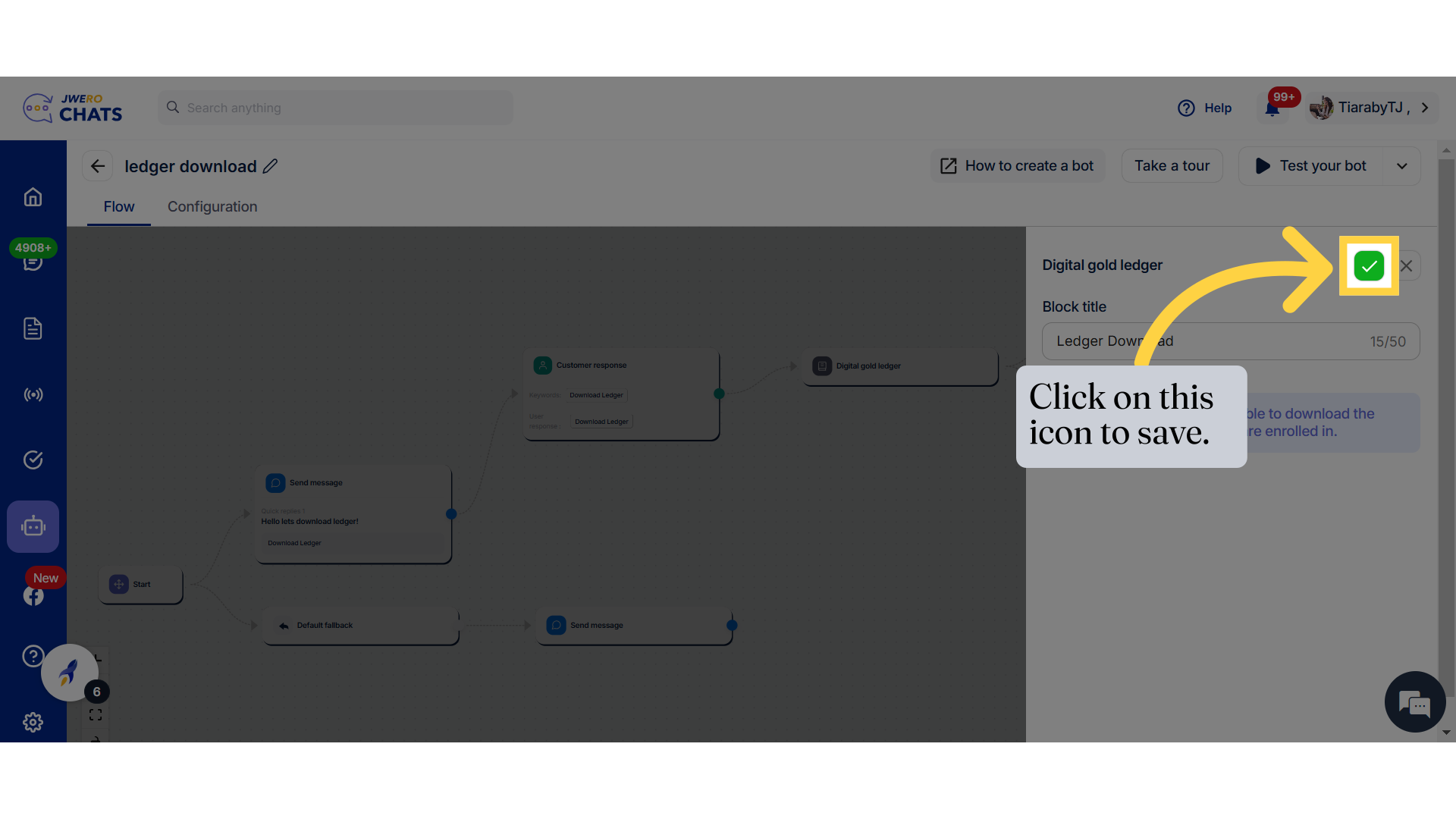
7. Digital gold ledger has been added.
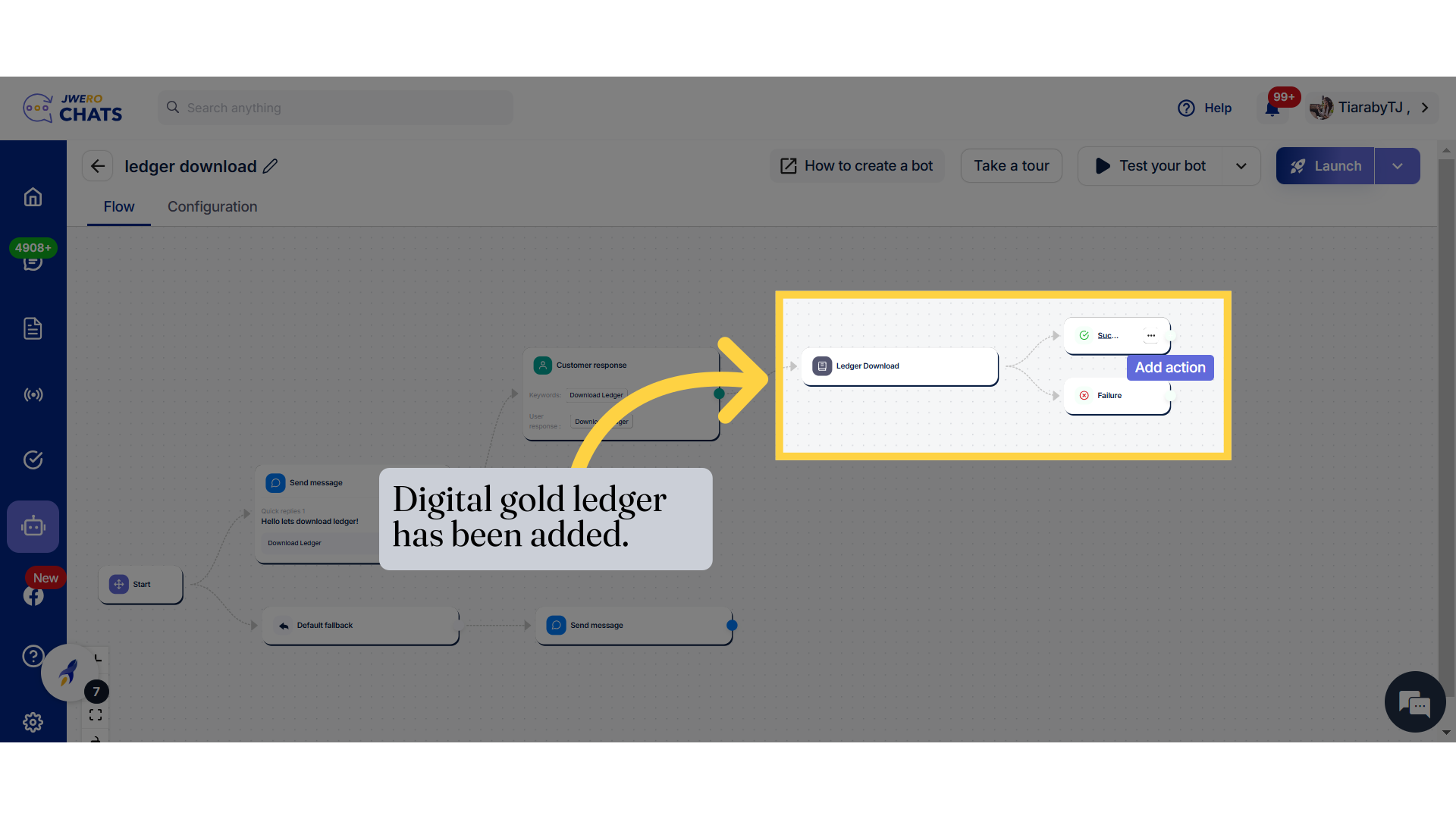
8. Digital gold ledger nodes
You will receive two nodes :
Success : This flow will continue if the ledger is successfully received.
Failure : This flow will trigger if there are no Digi Gold plans or if the ledger retrieval fails.
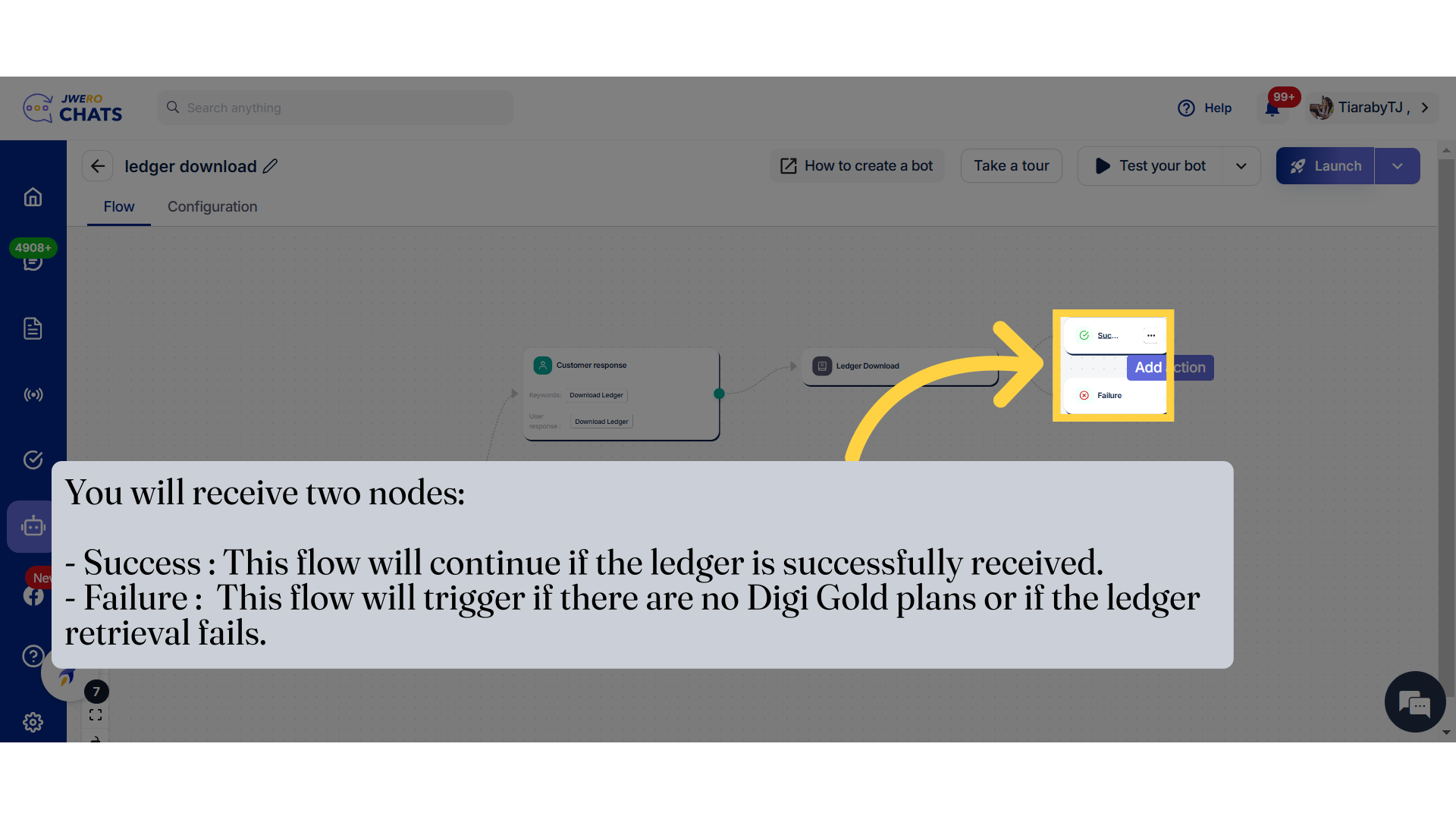
9. I have added the appropriate messages to be displayed after both success and failure scenarios.
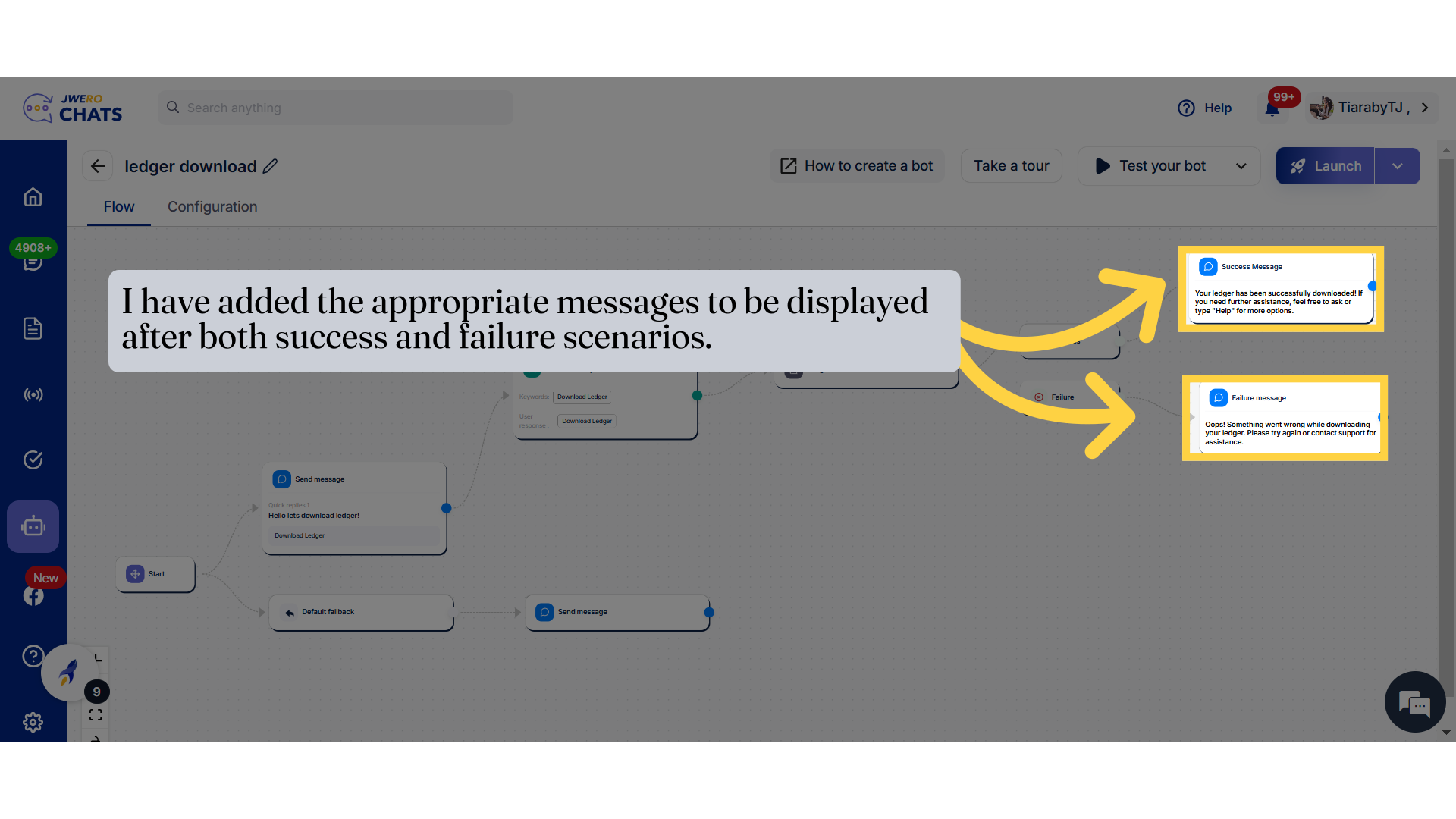
10. This is how the "Digital gold ledger" will work. We have received the ledger file and the success message.