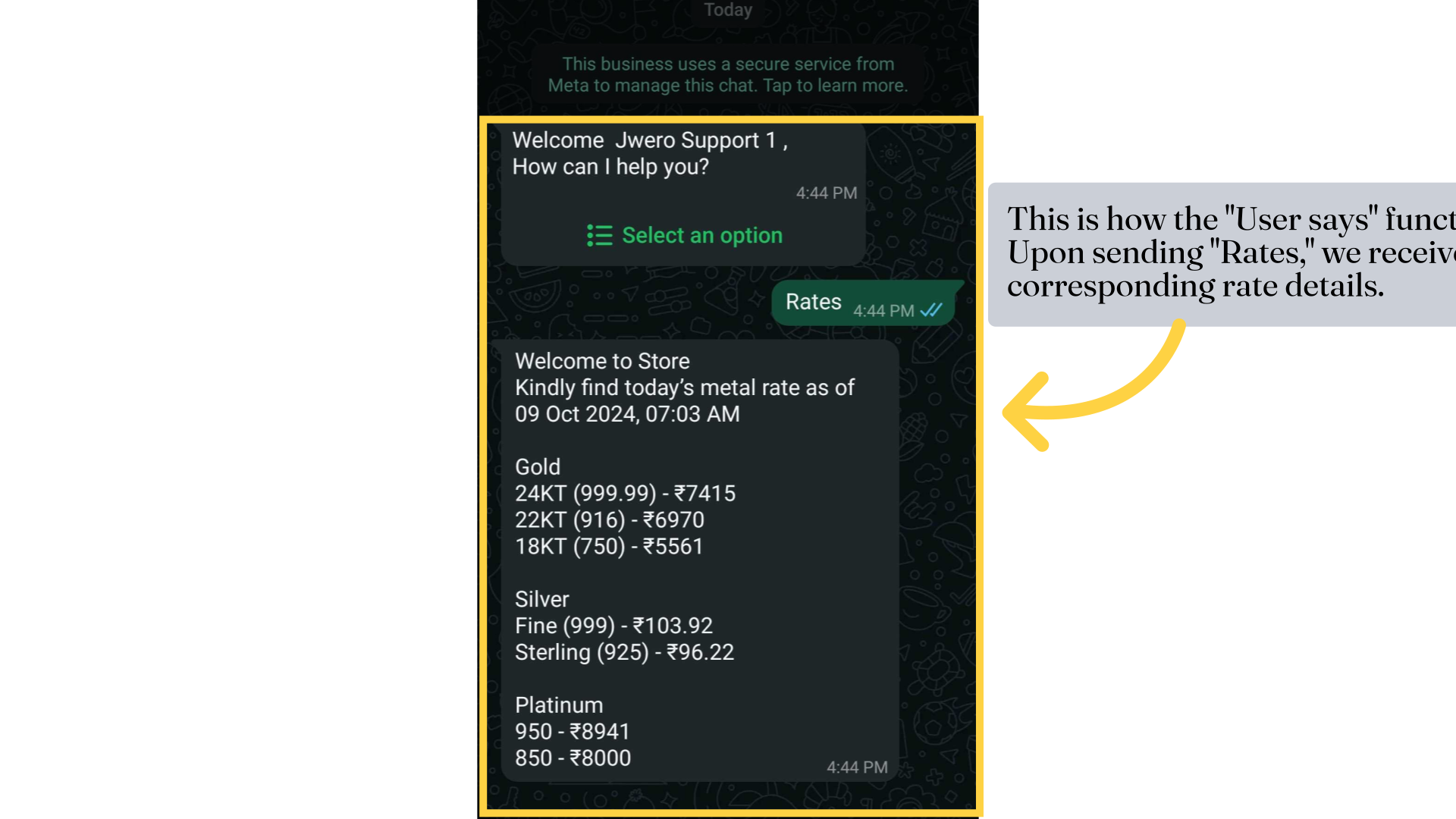Customer Response Action In Chatbot
1. Customer Response
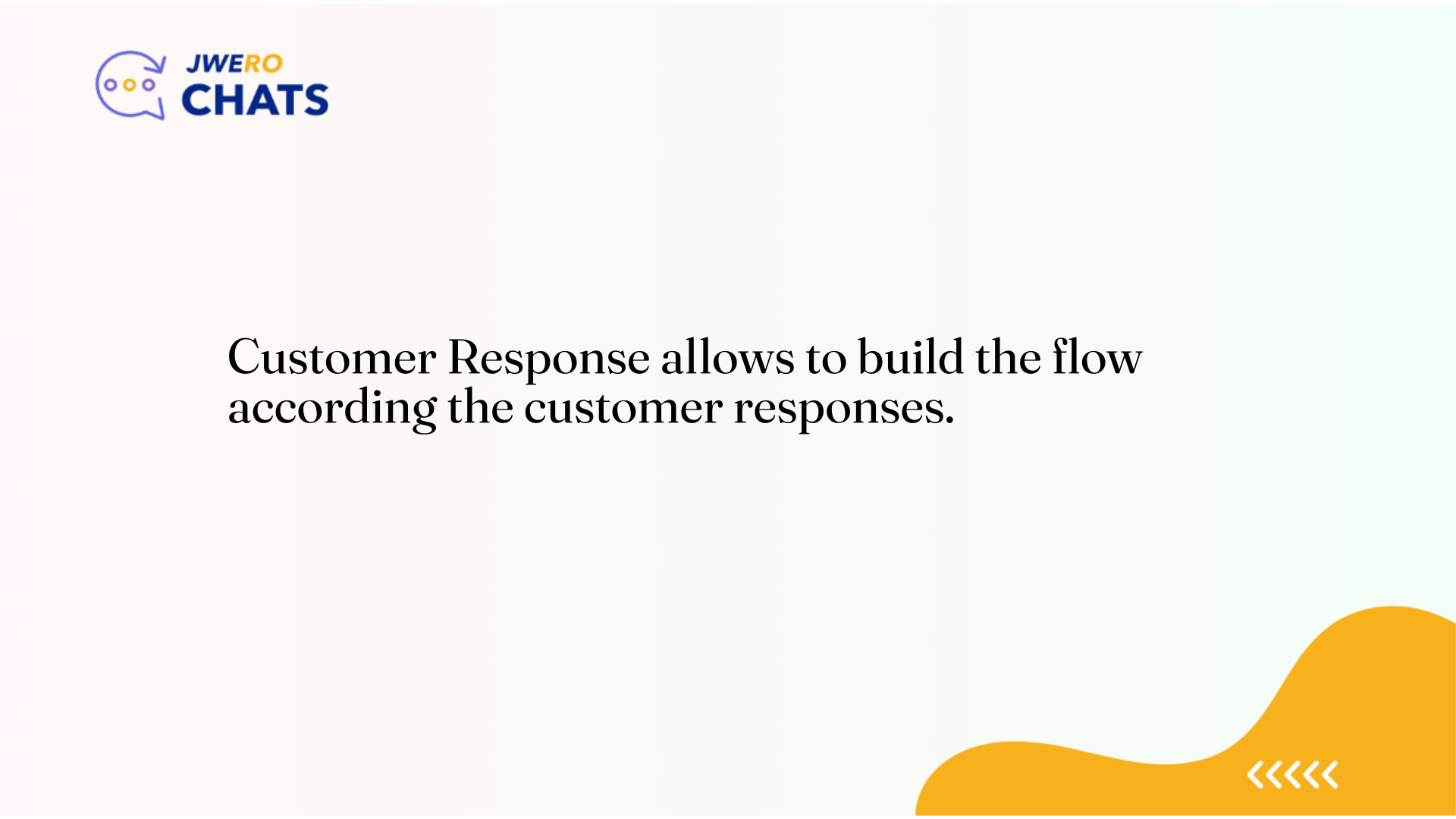
2. The Customer Response nodes
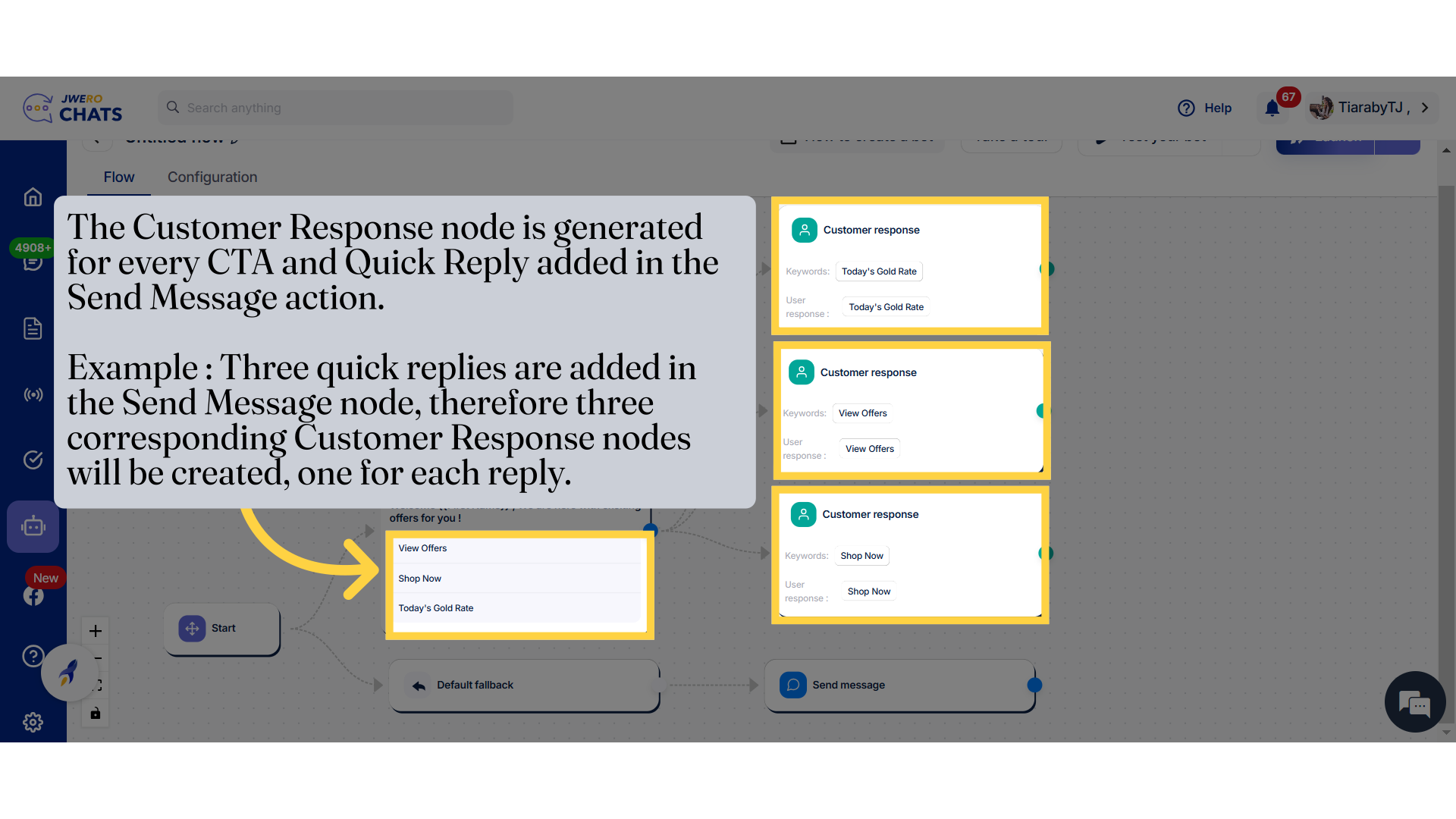
3. Block Title
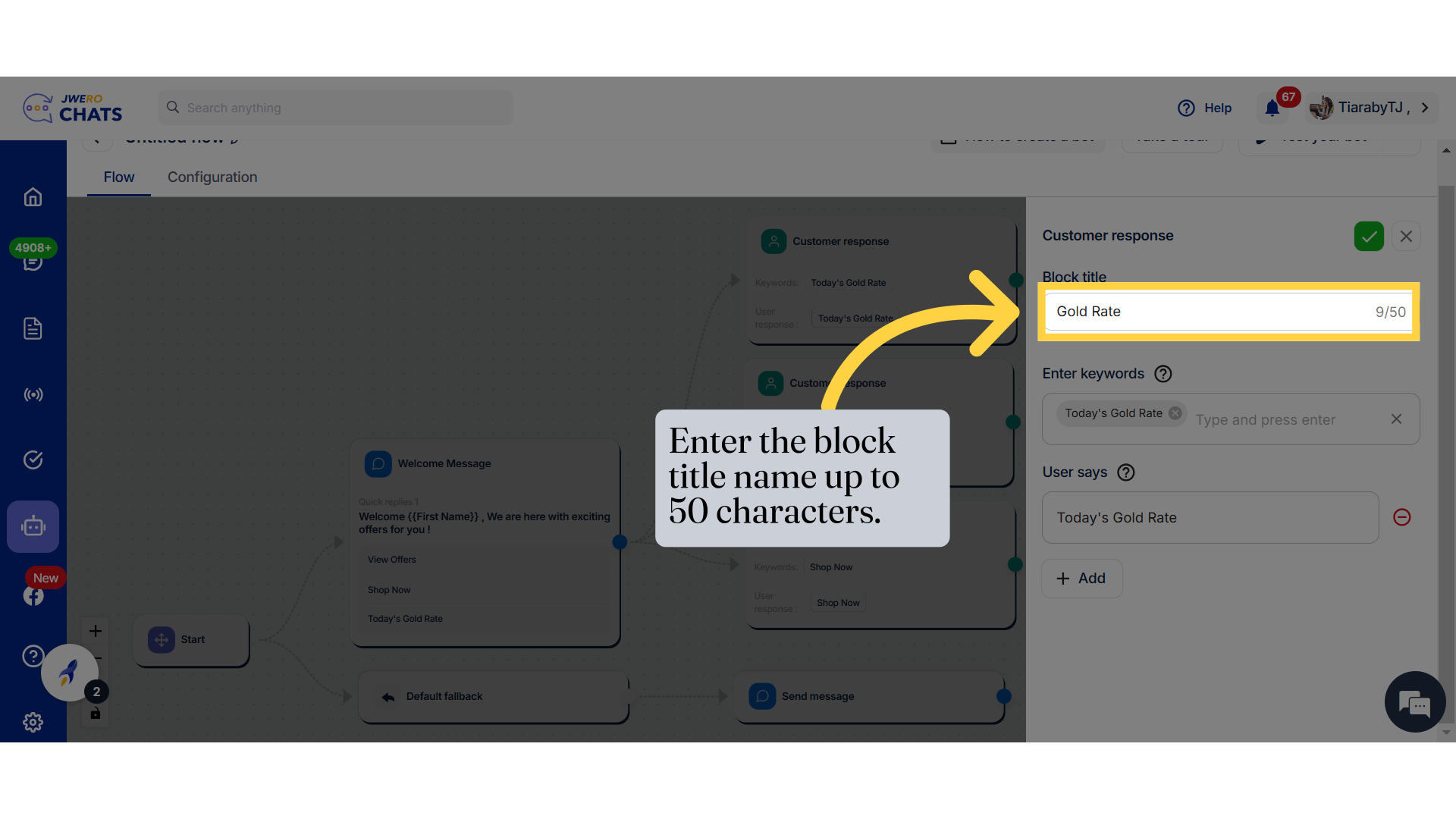
4. Enter Keywords
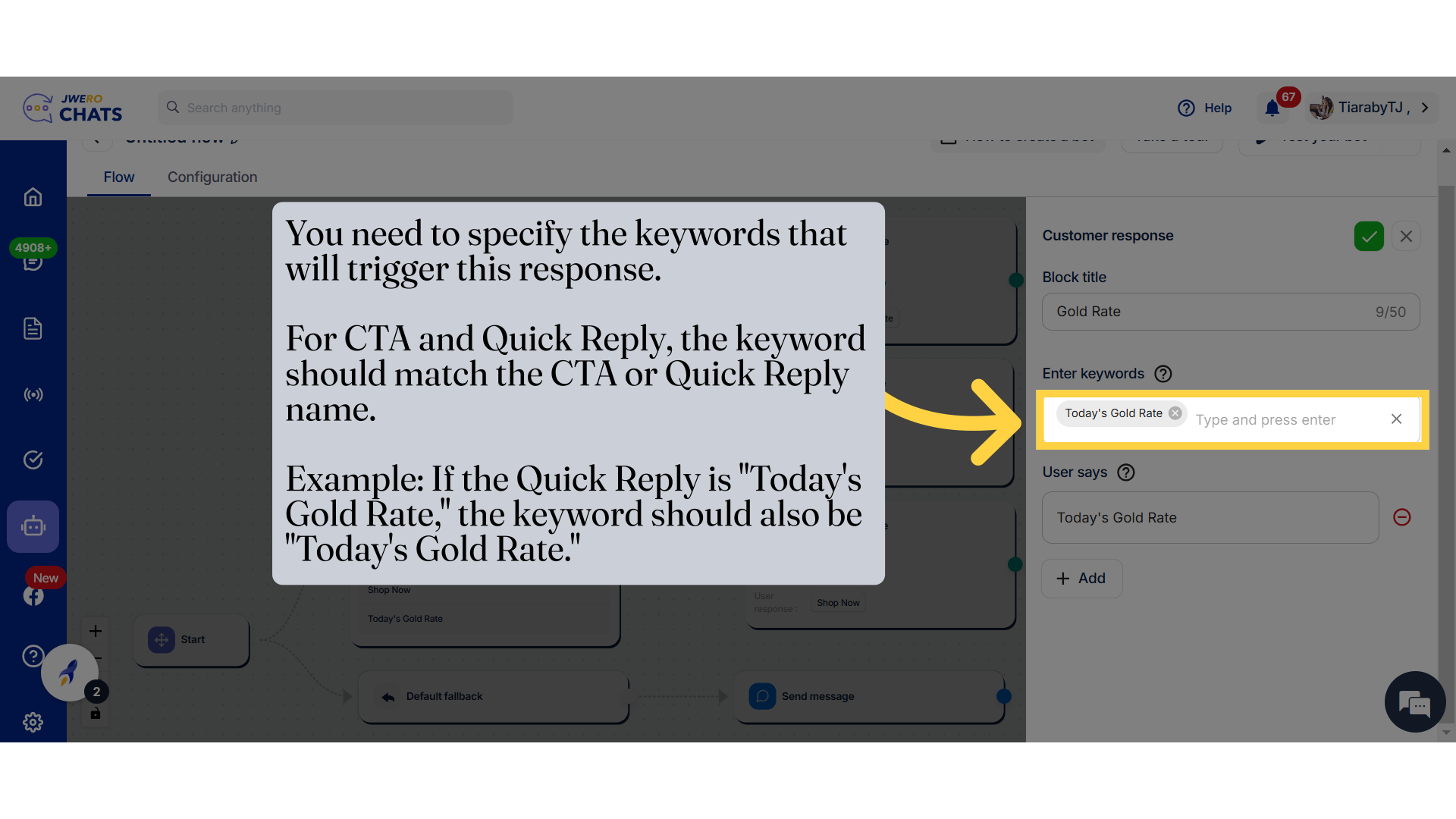
5. User says
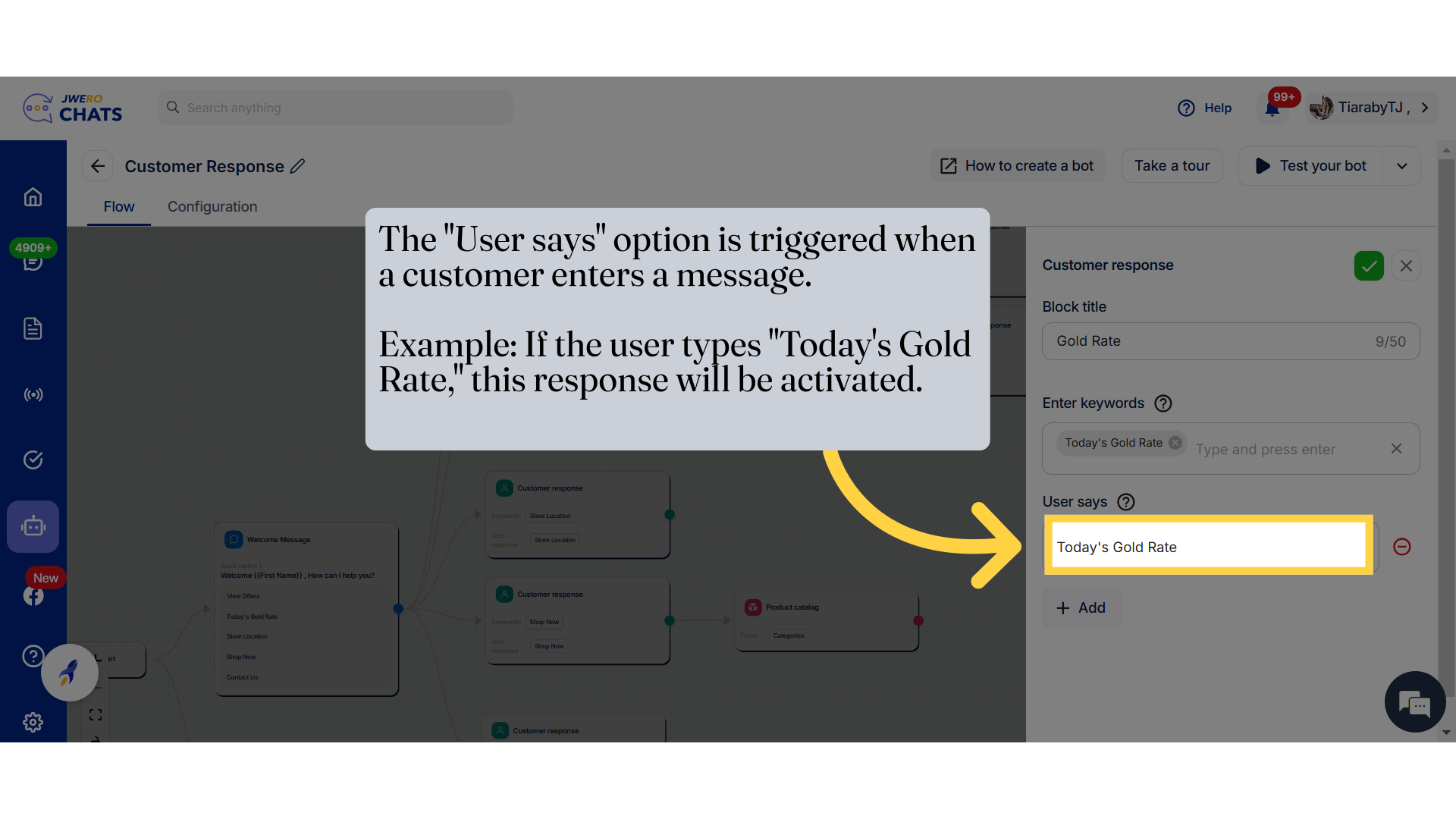
6. To add more "User says", click on Add.
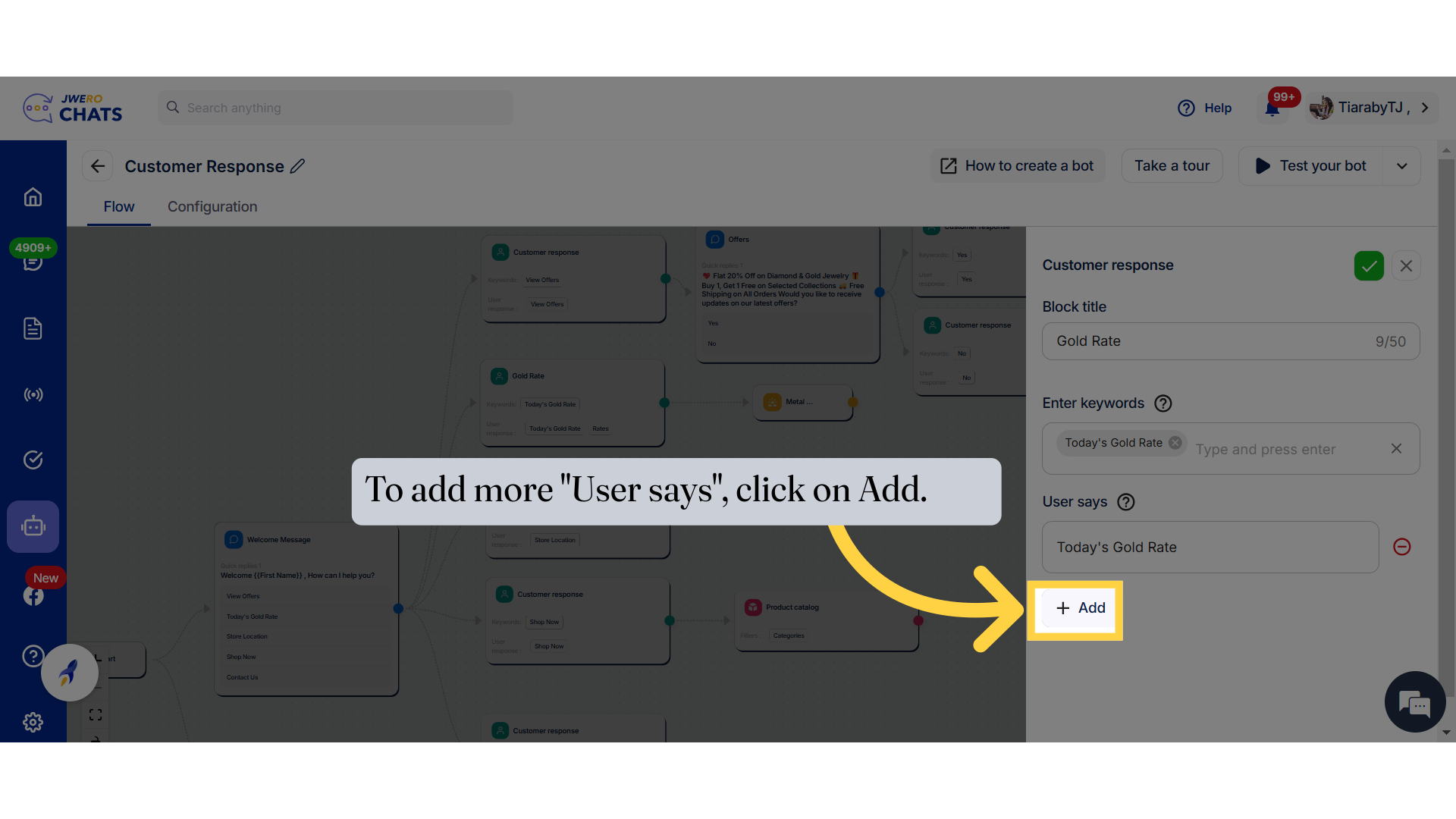
7. Enter a text that matches what customers might type as a response. Example: To get the gold rate, a customer might type "rates."
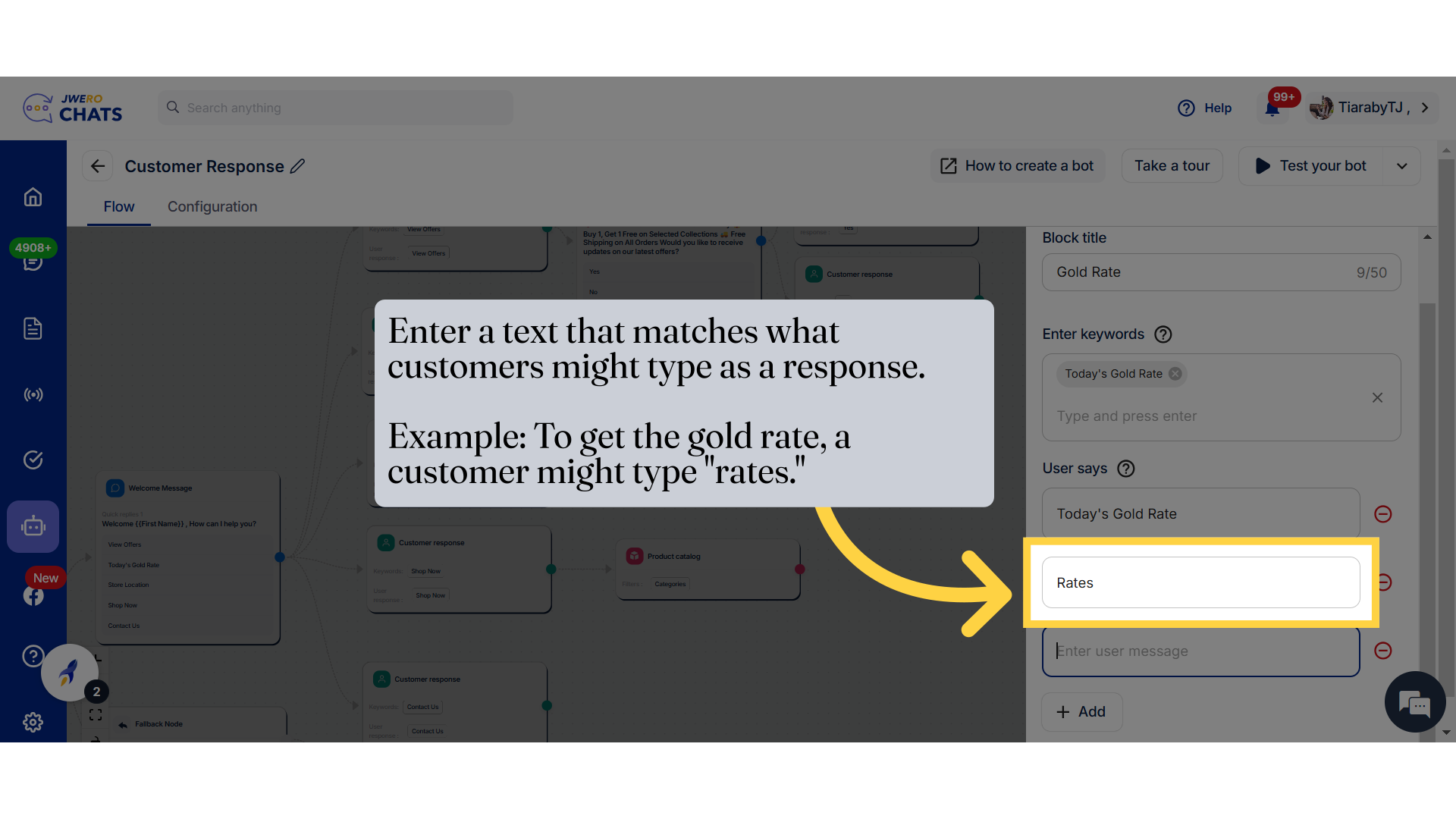
8. Click here to save the details.
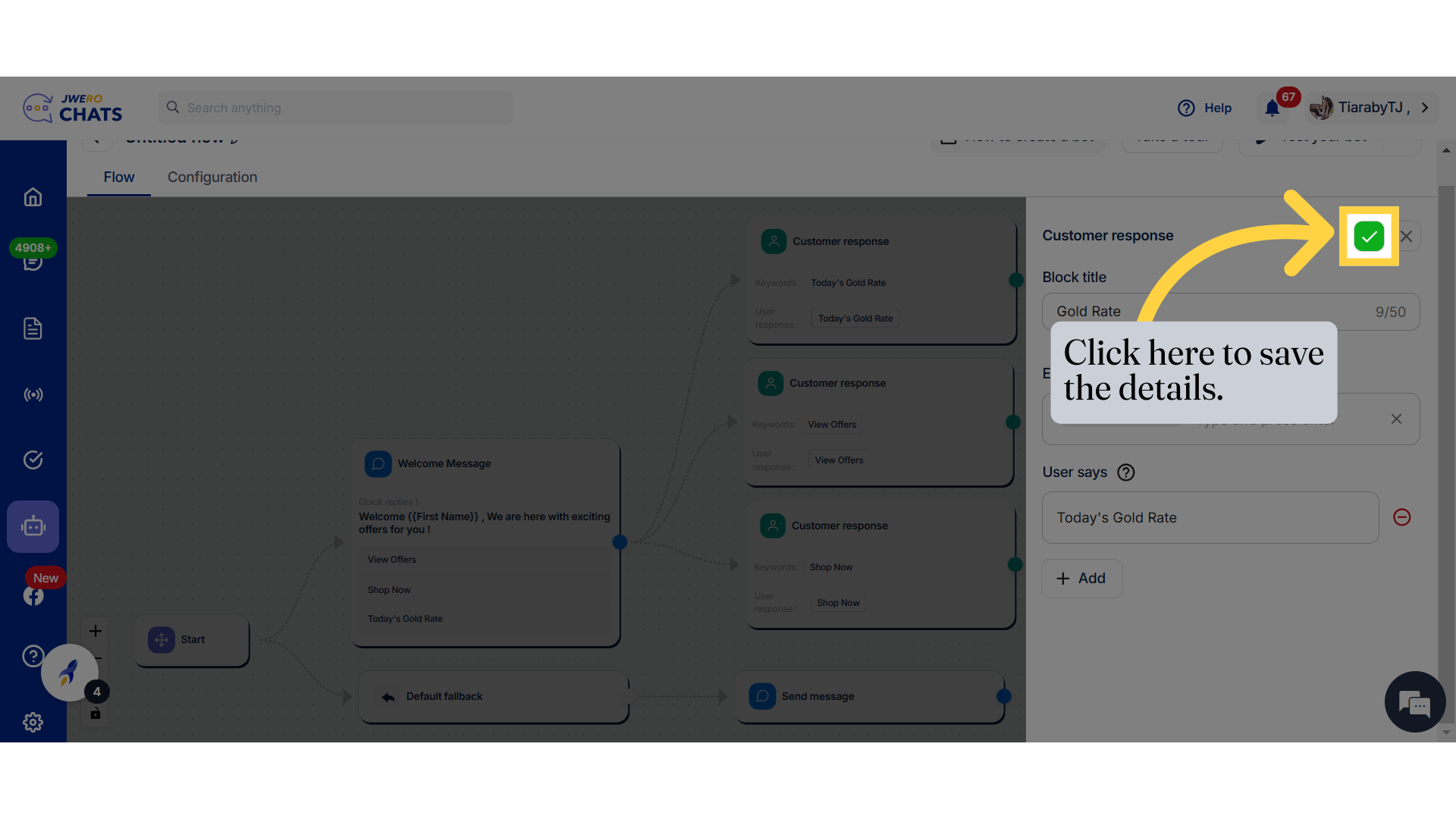
9. Add the necessary blocks to the Customer Response as per your requirements. Example : I have added "Go to Block," which redirects to the "Offers" send message.
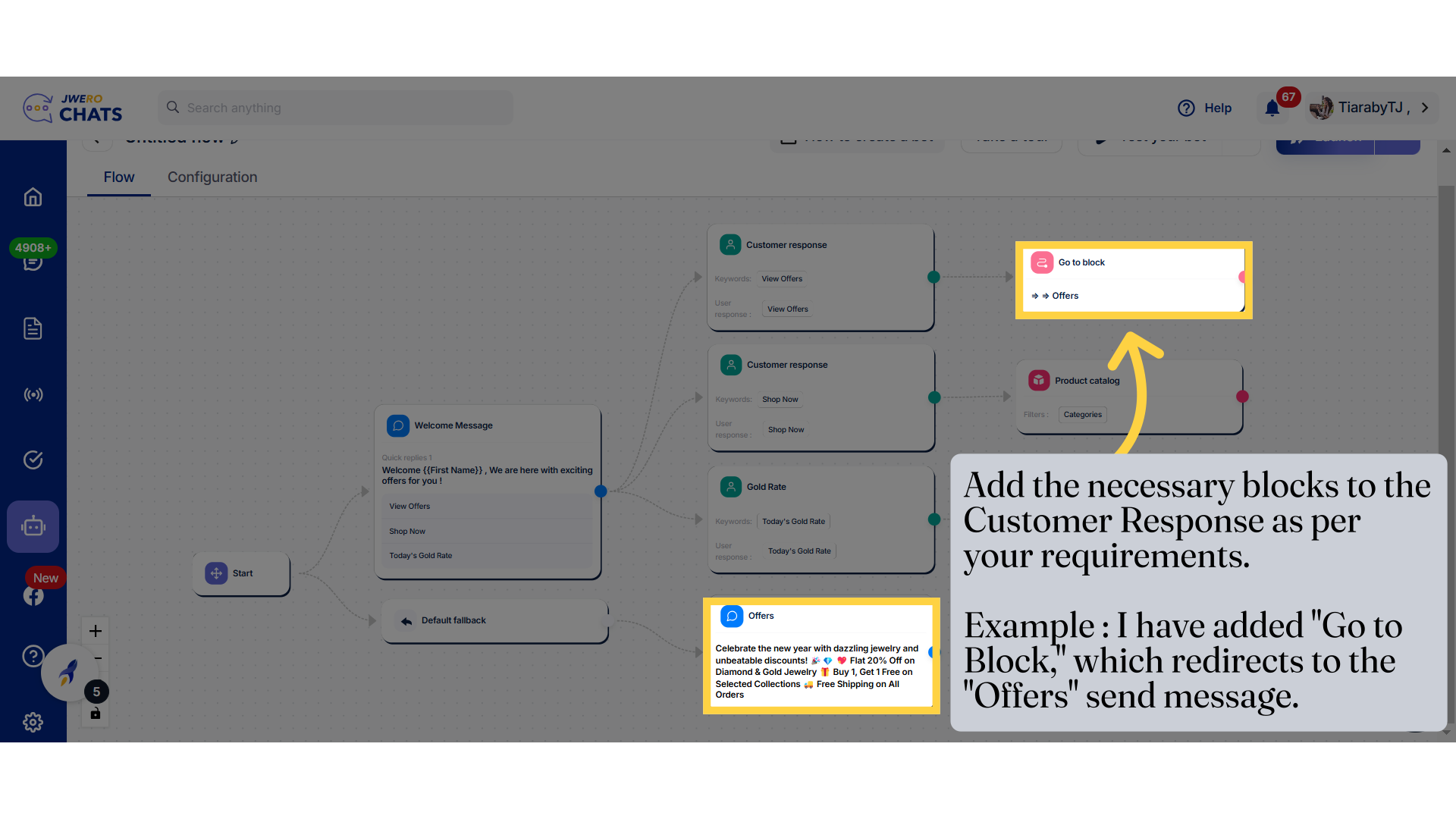
10. Similarly, add nodes to each and every customer response.
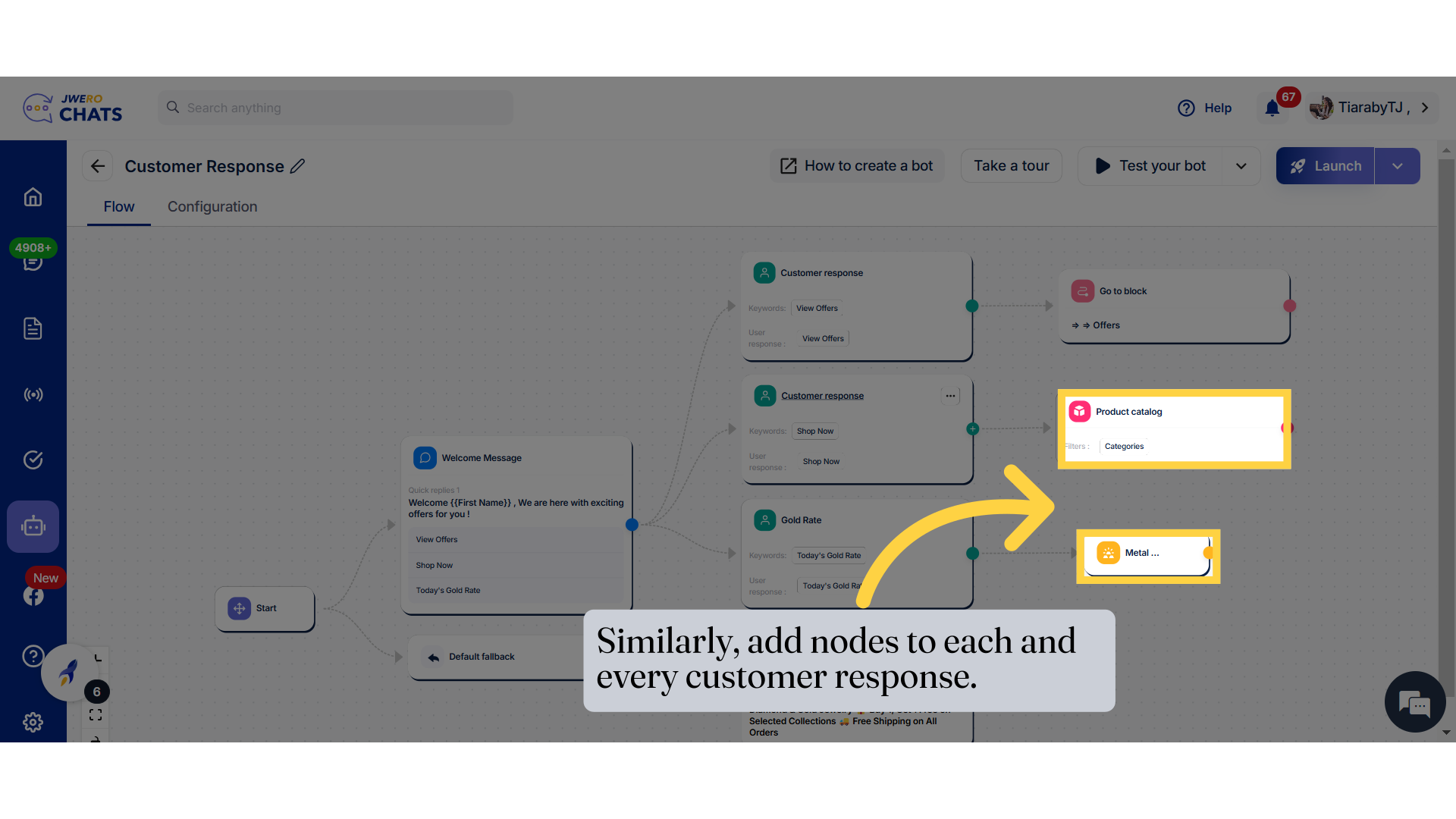
11. For deleting the block, click here.
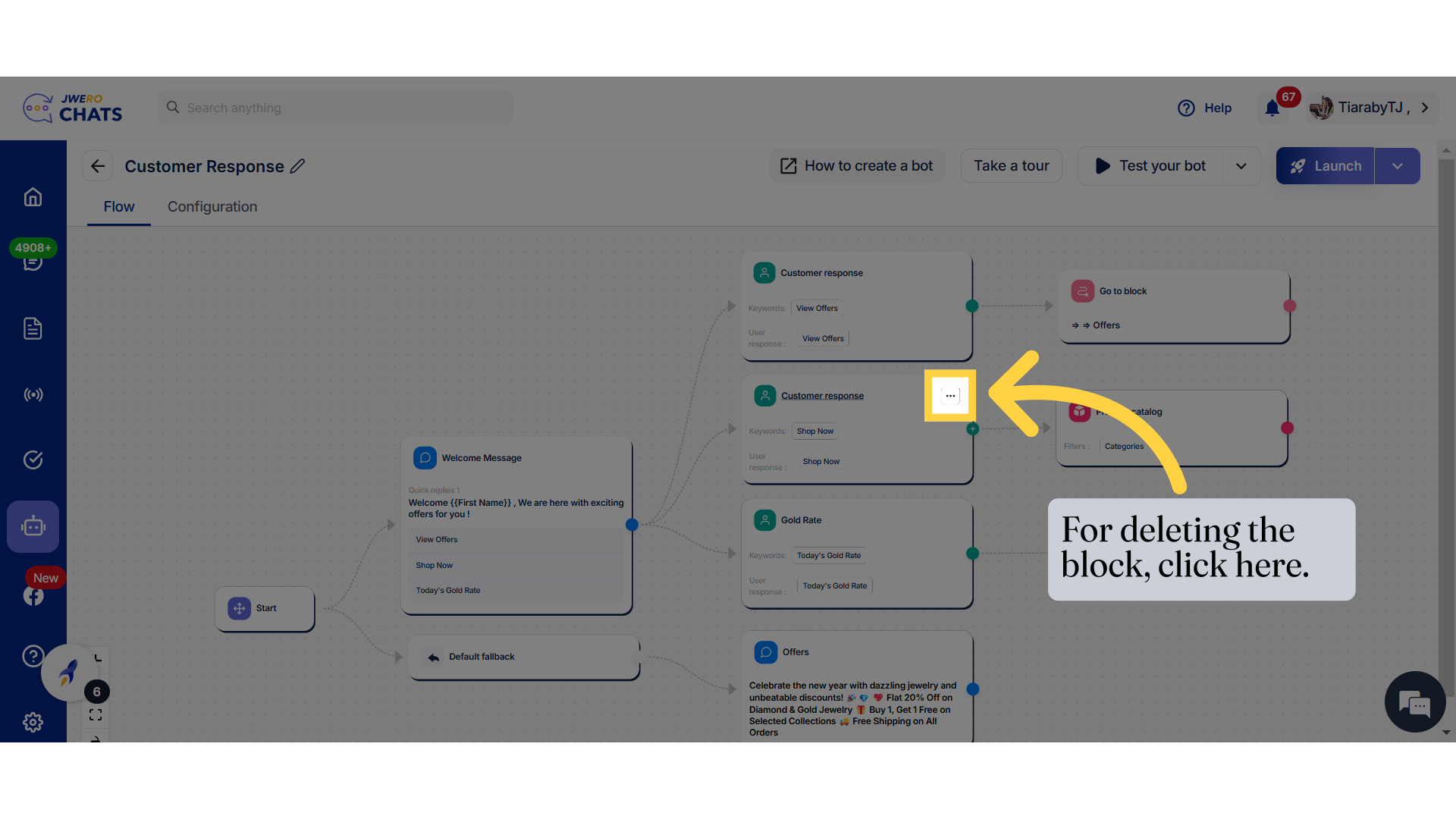
12. Delete with sub blocks - It will delete Customer Response node as well as sub block Product catalog.
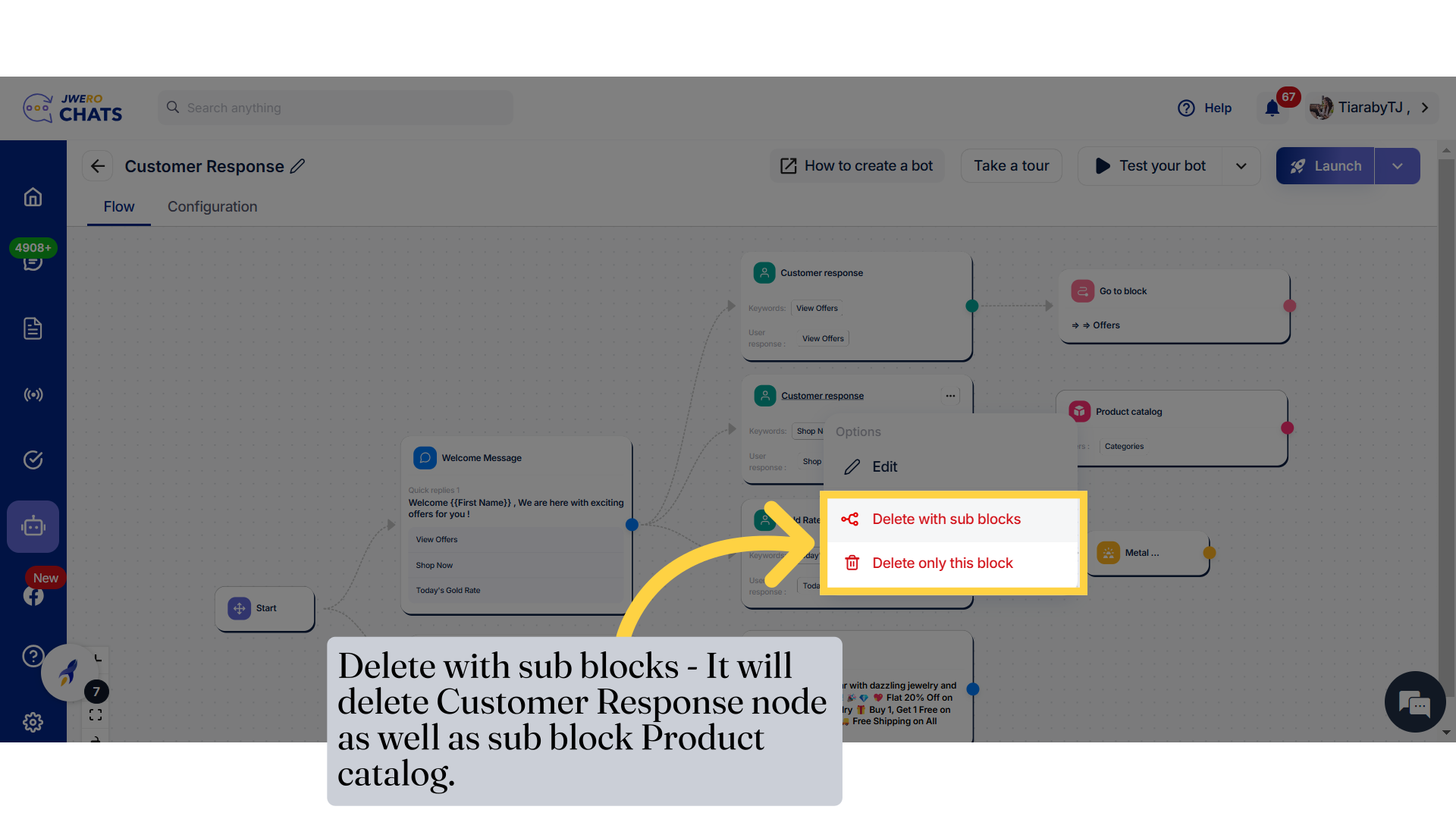
13. Click "Delete"
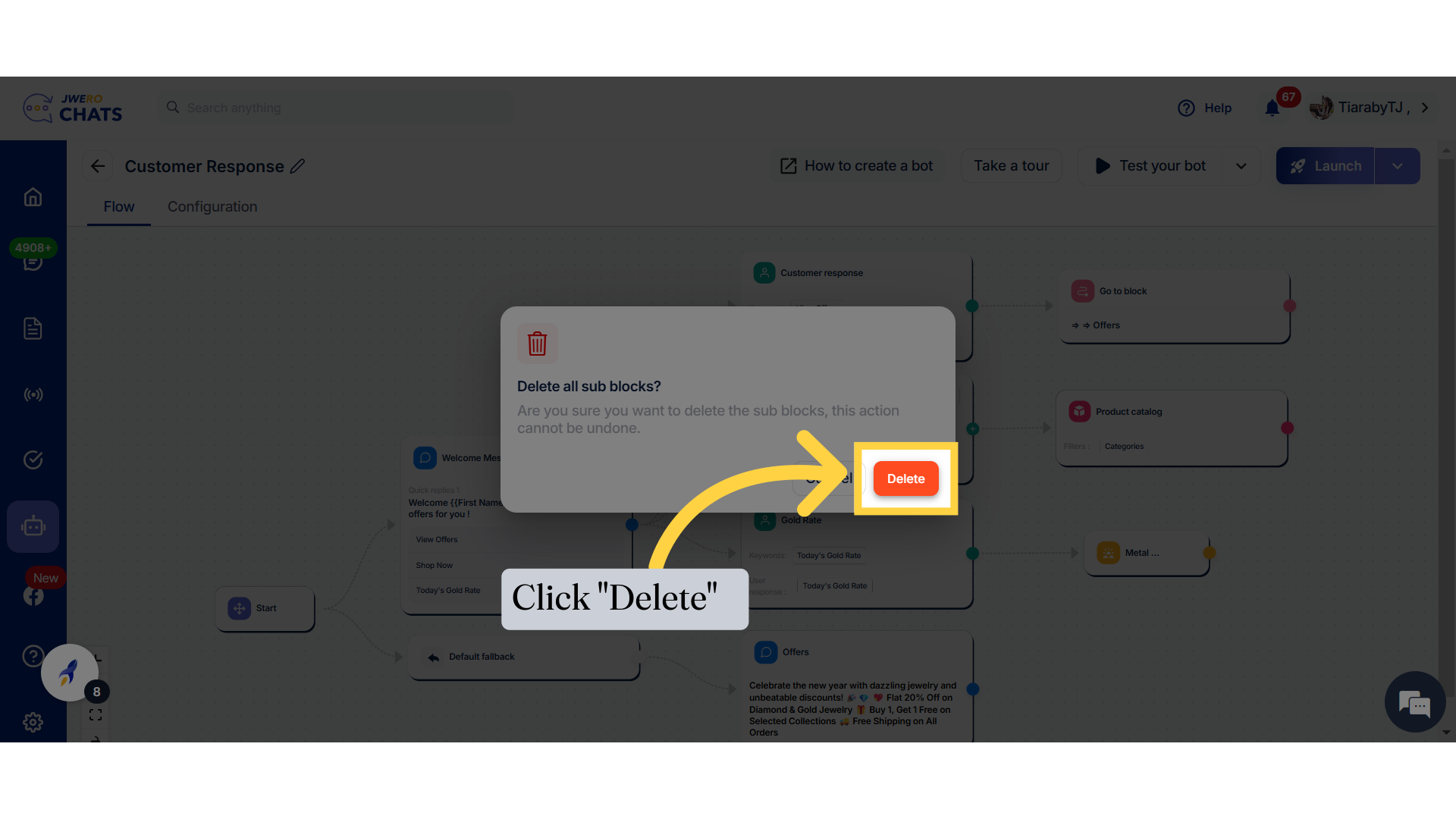
14. Note
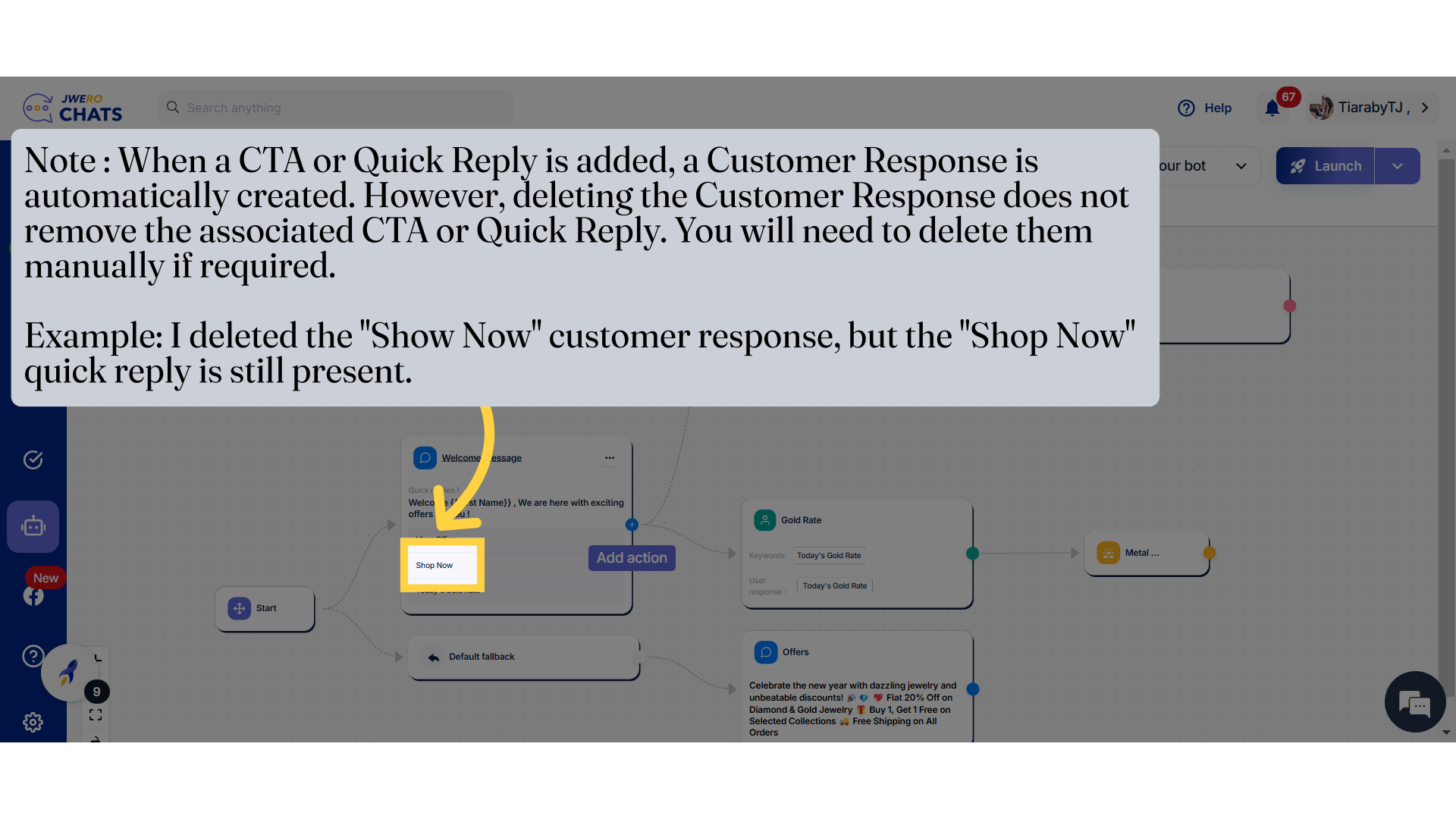
15. If a Customer Response is deleted, it will not be automatically restored. You will need to manually add it again by clicking on "Customer Response."
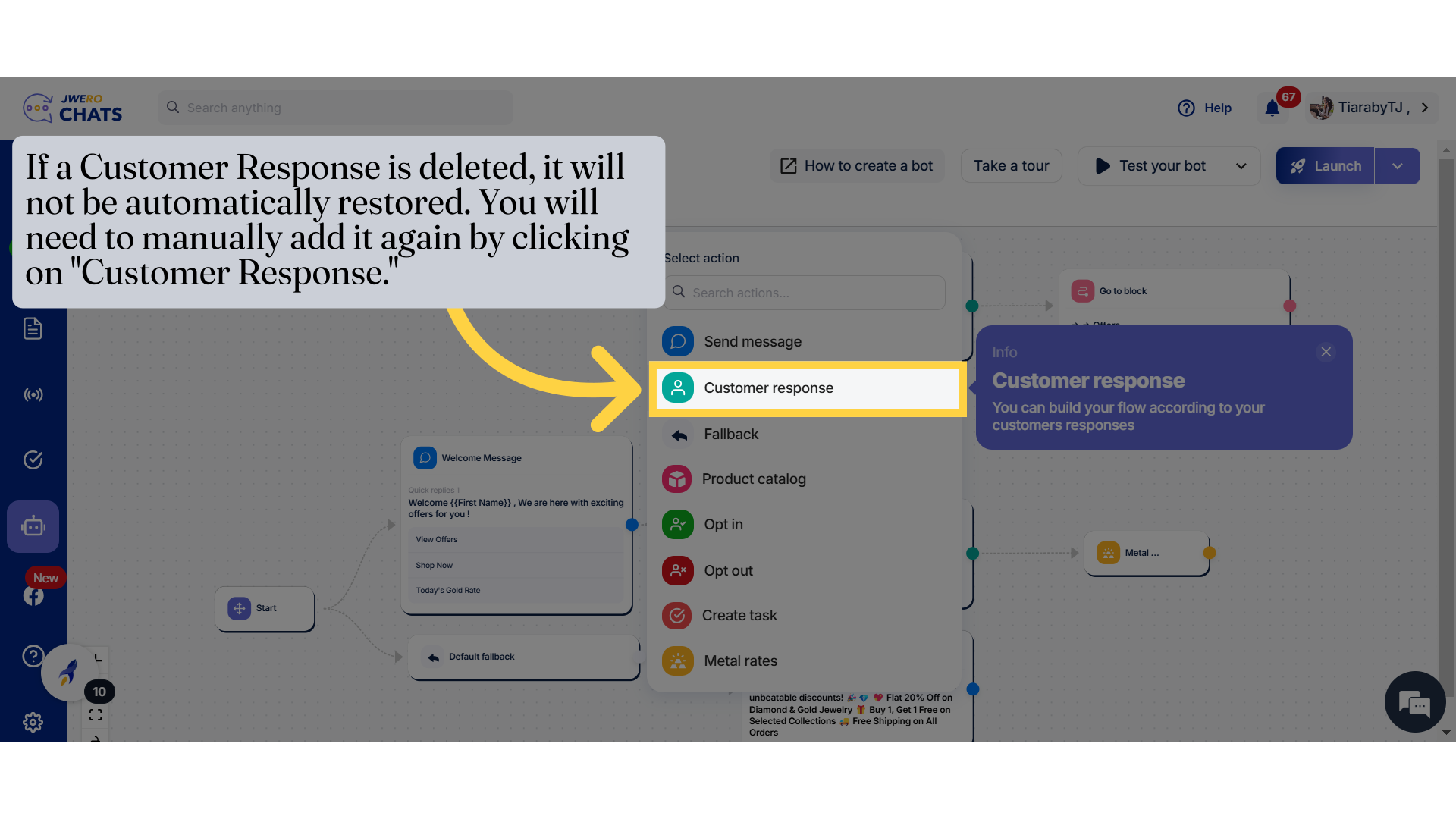
16. This is how the "Customer Response" action will work.
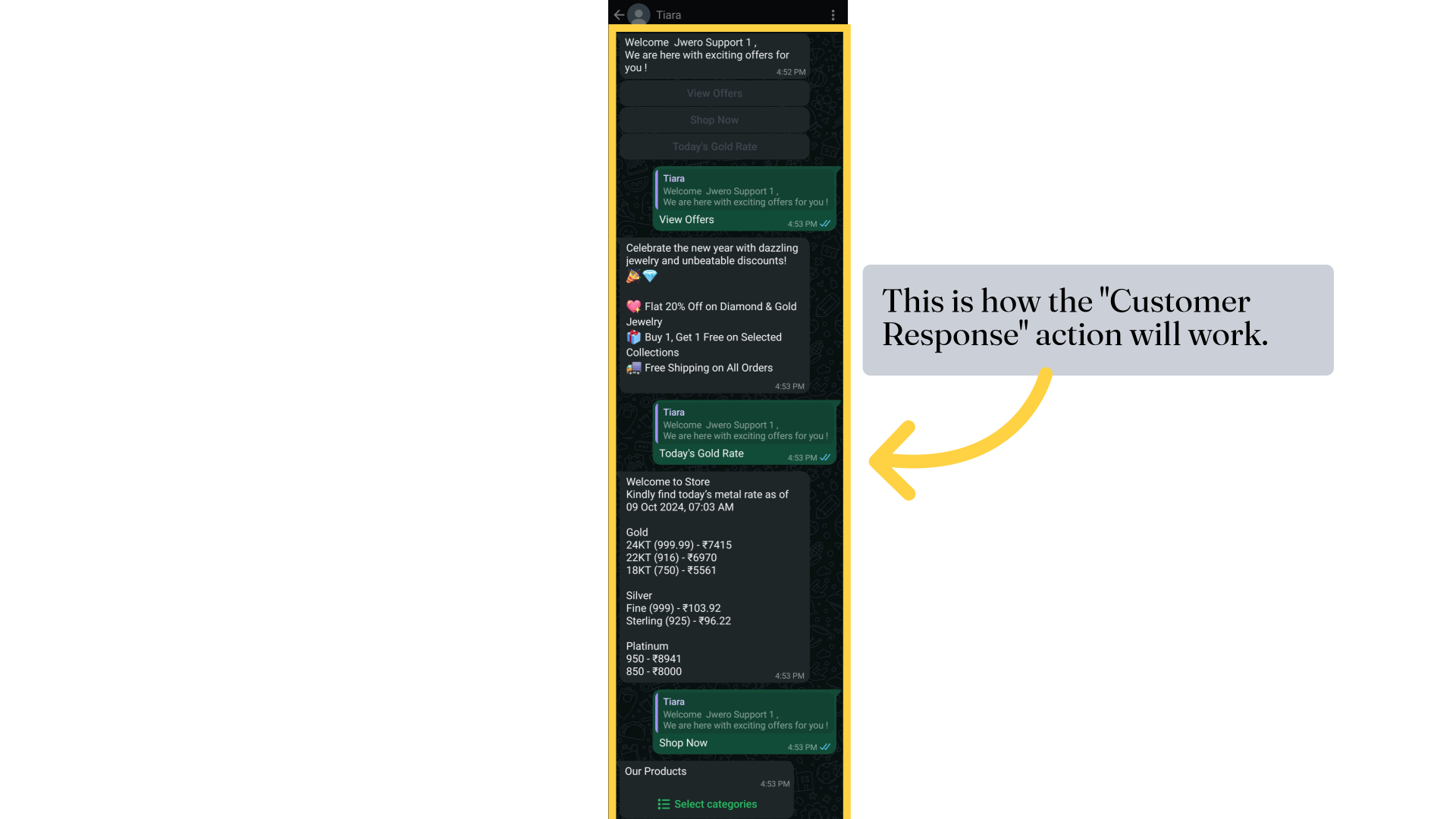
17. This is how the "User says" function works. Upon sending "Rates," we received the corresponding rate details.
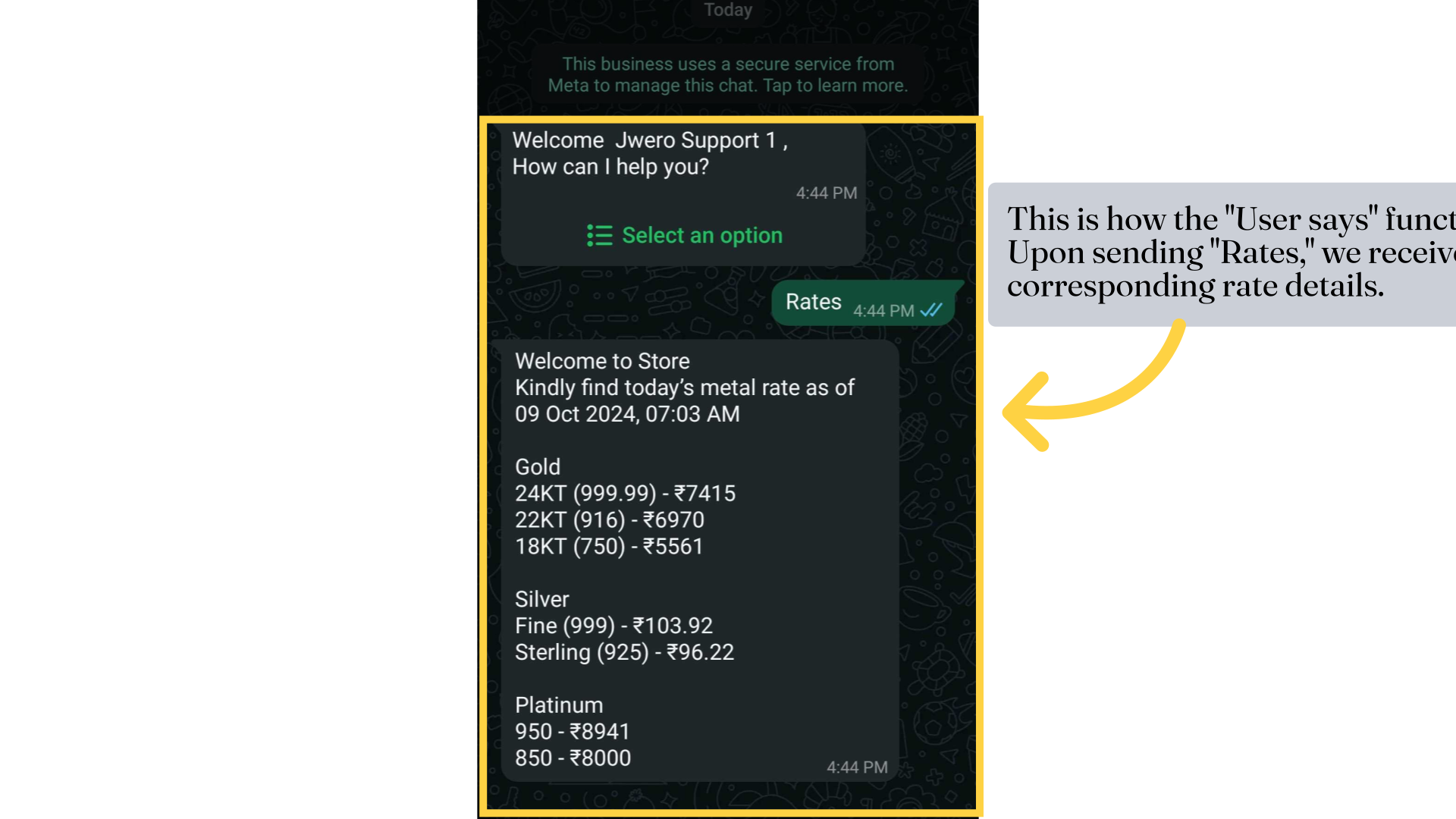
1. Customer Response
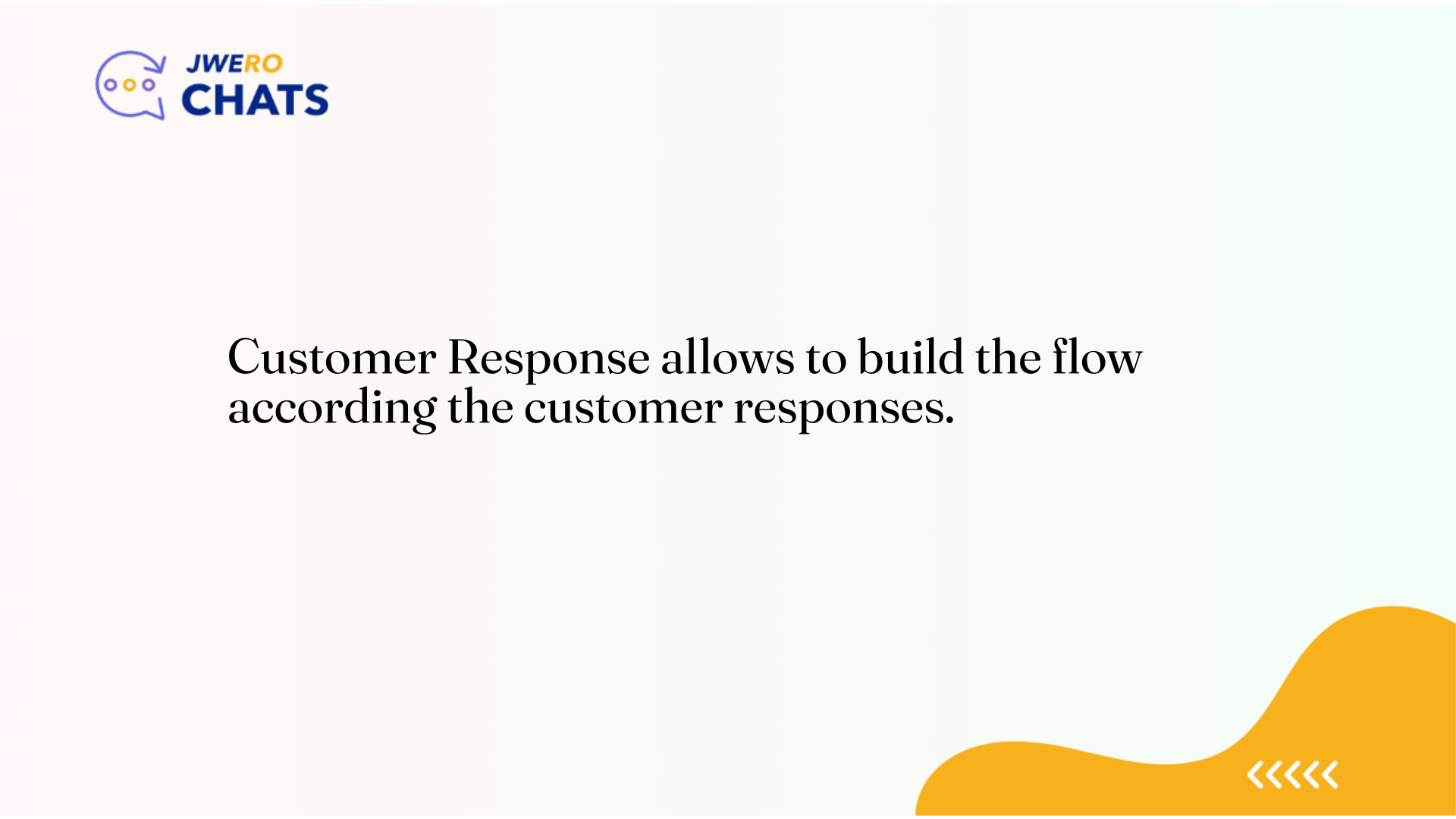
2. The Customer Response nodes
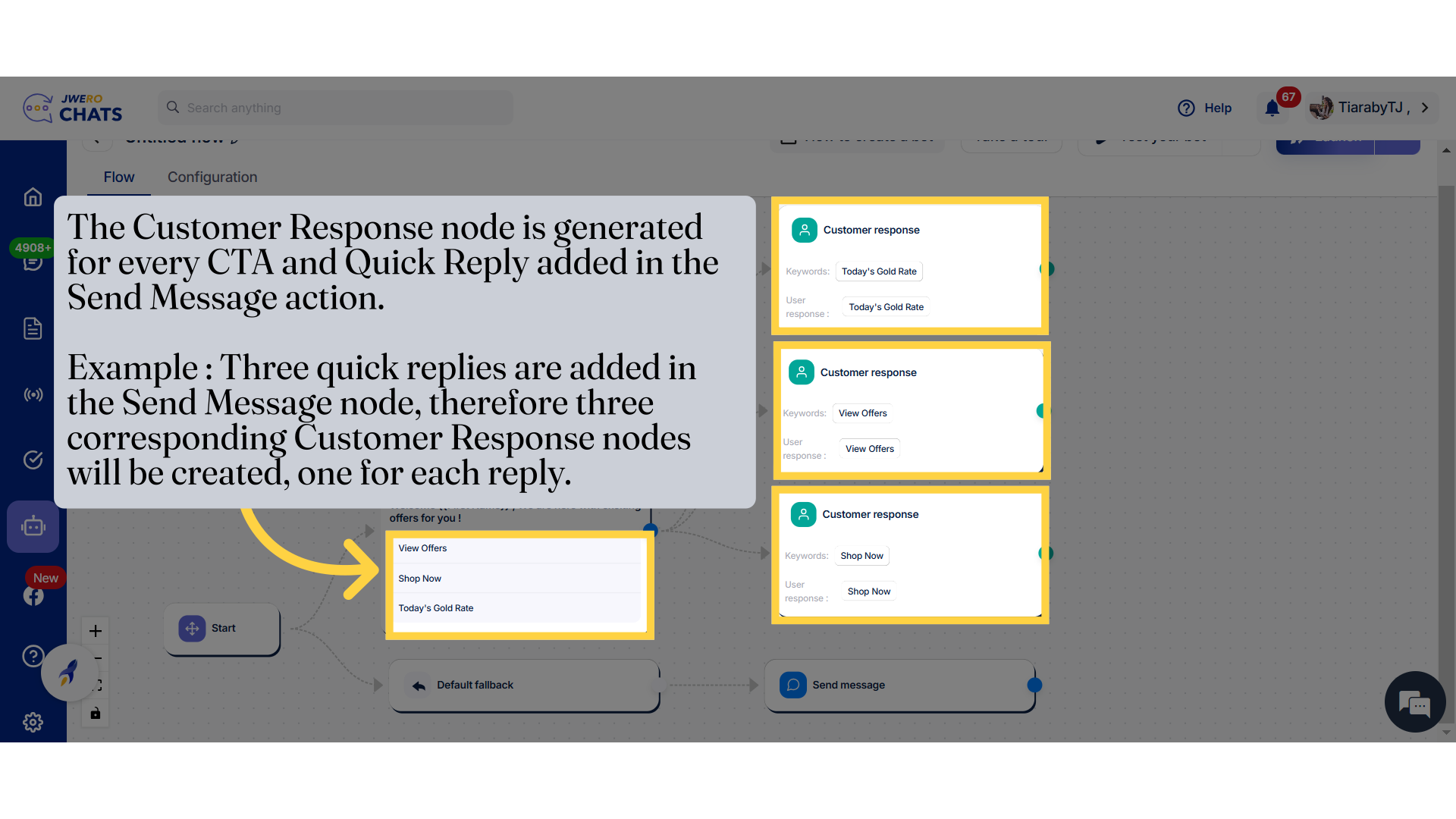
3. Block Title
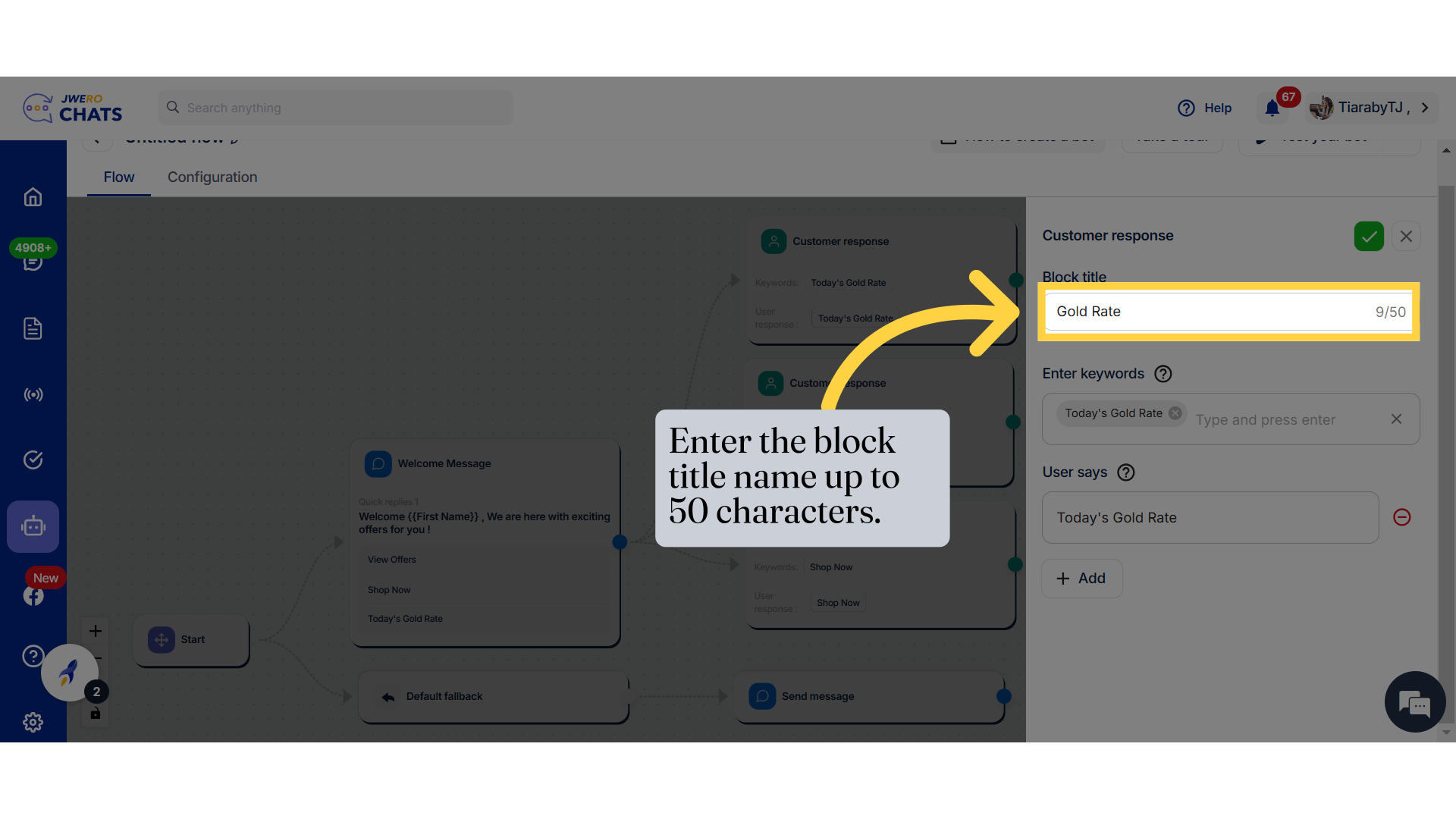
4. Enter Keywords
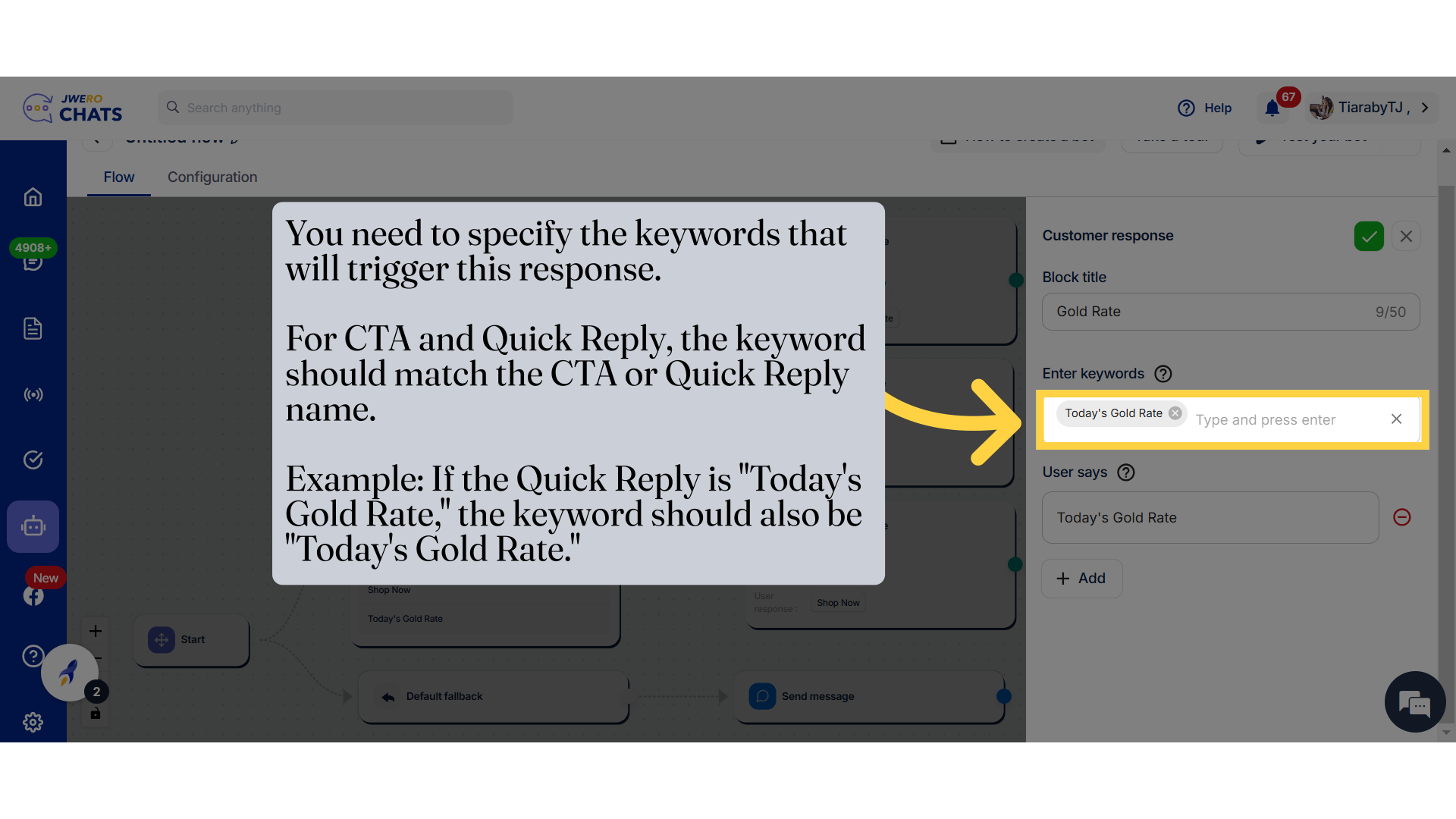
5. User says
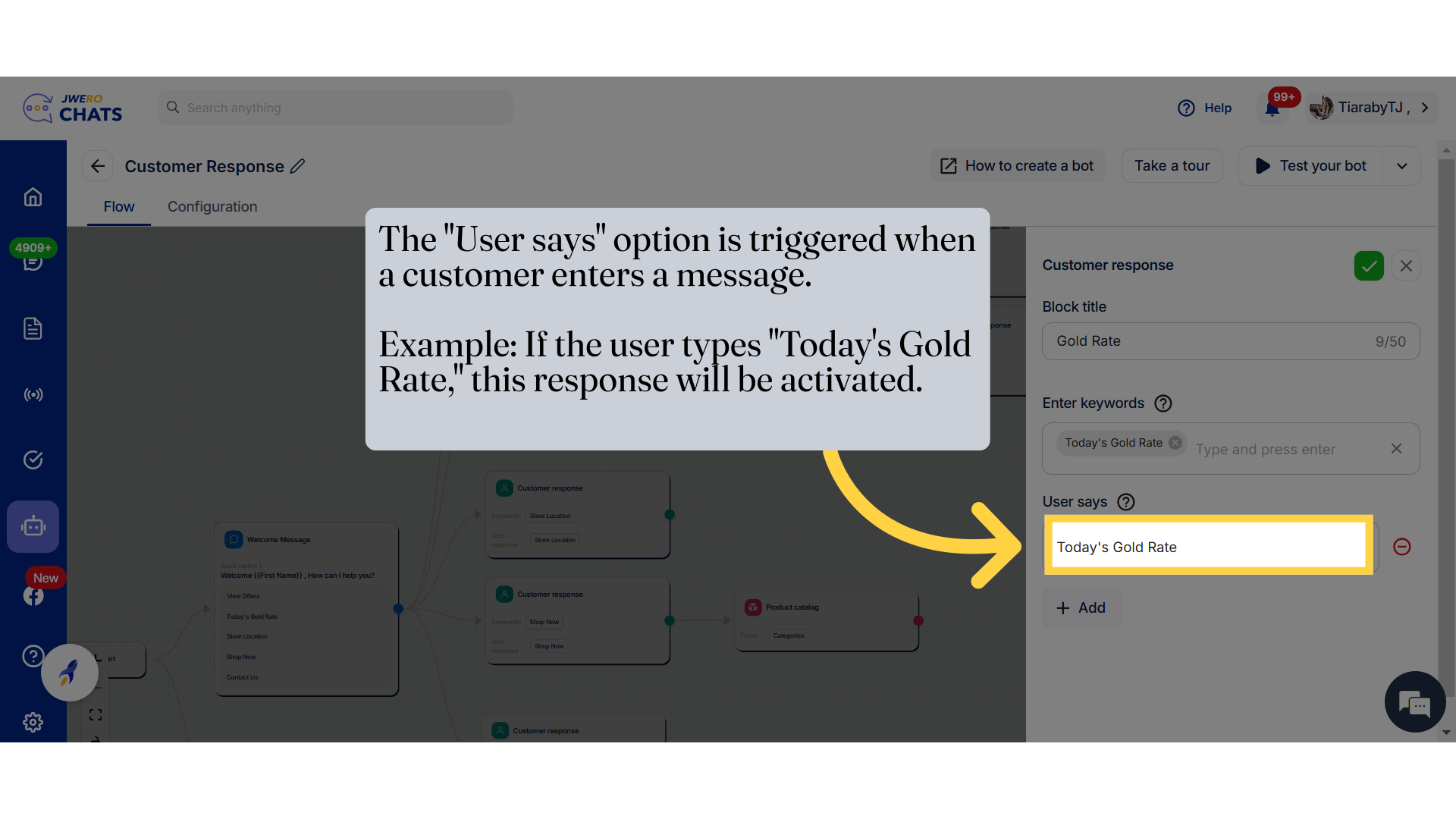
6. To add more "User says", click on Add.
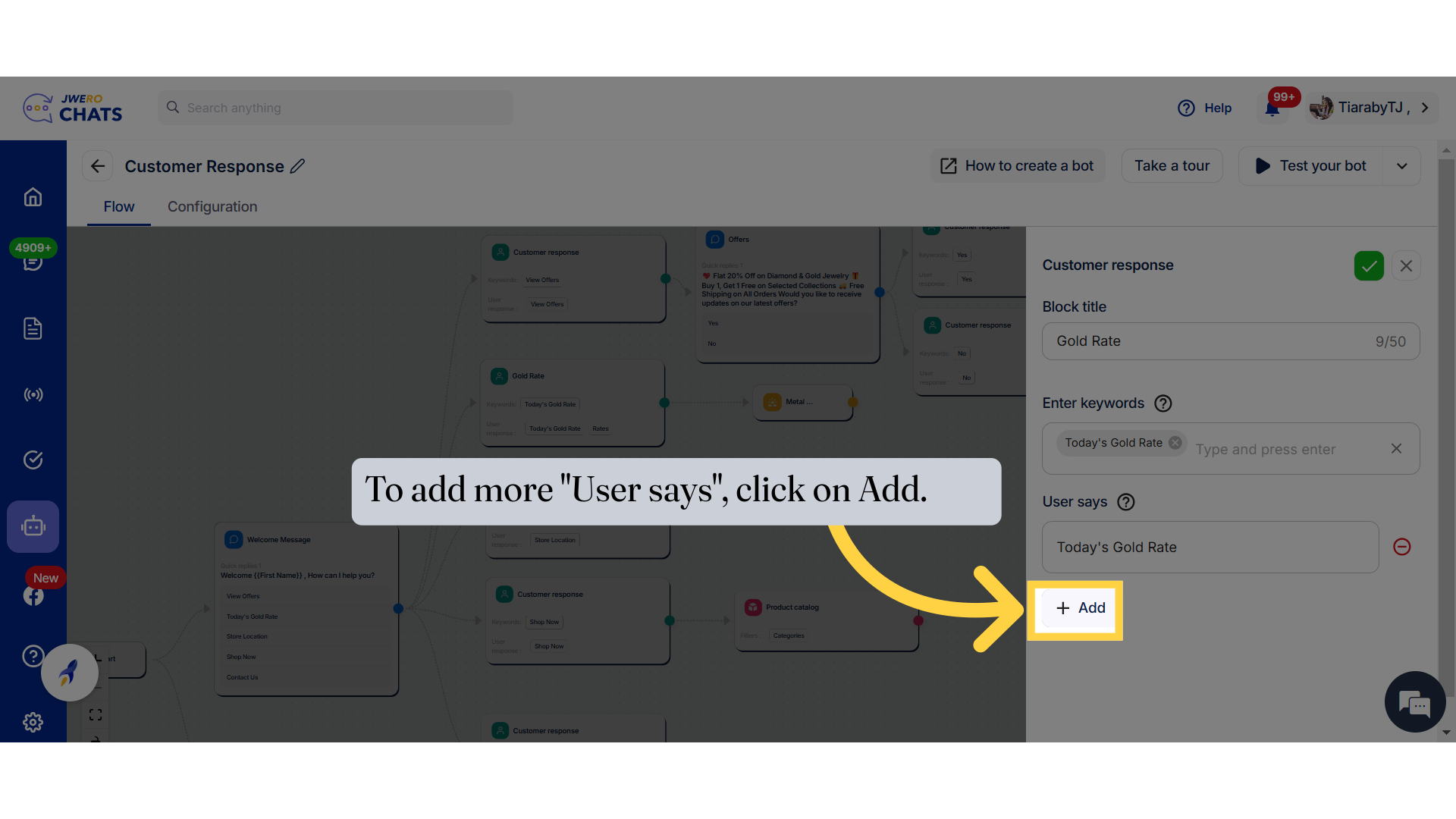
7. Enter a text that matches what customers might type as a response. Example: To get the gold rate, a customer might type "rates."
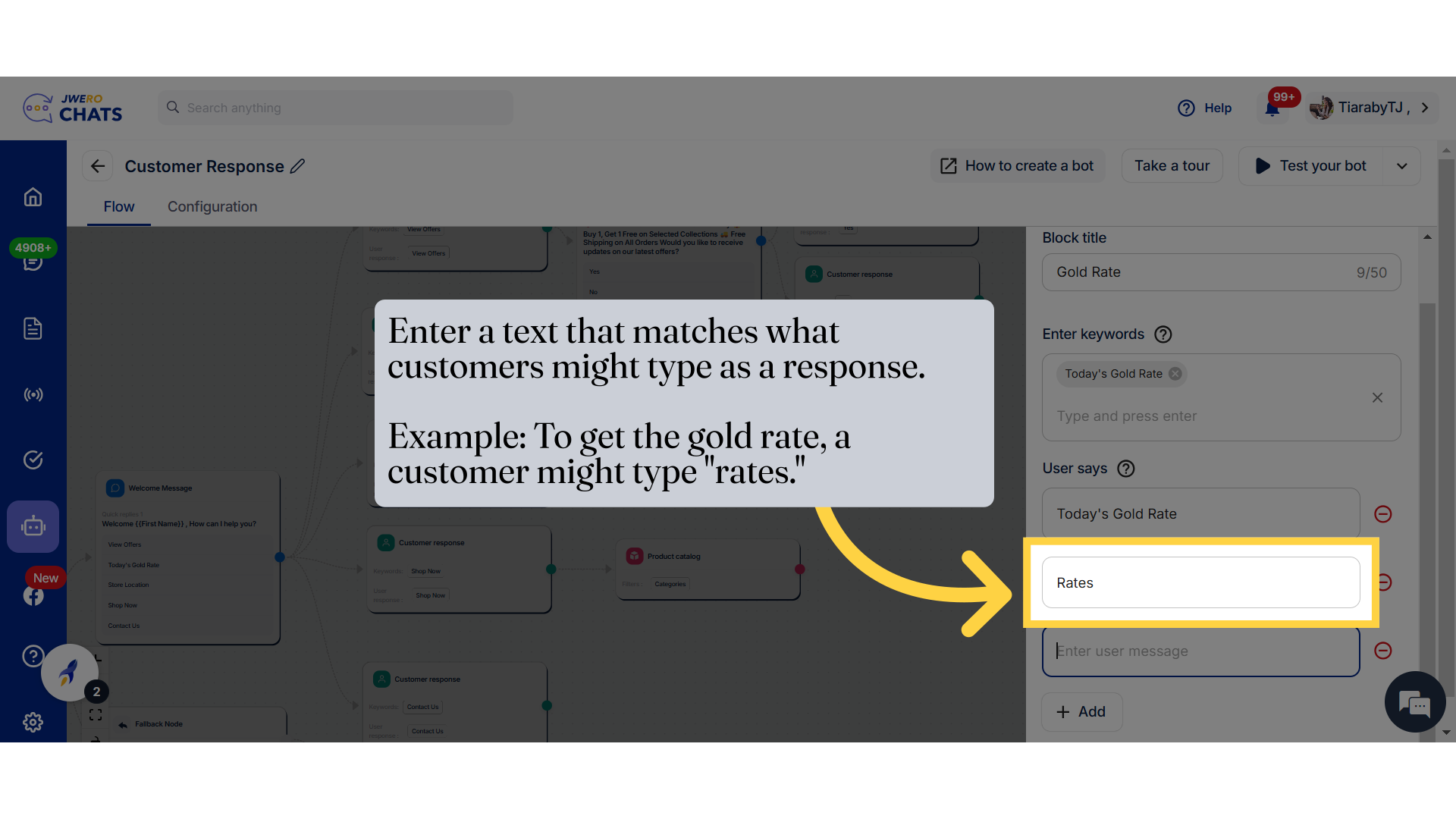
8. Click here to save the details.
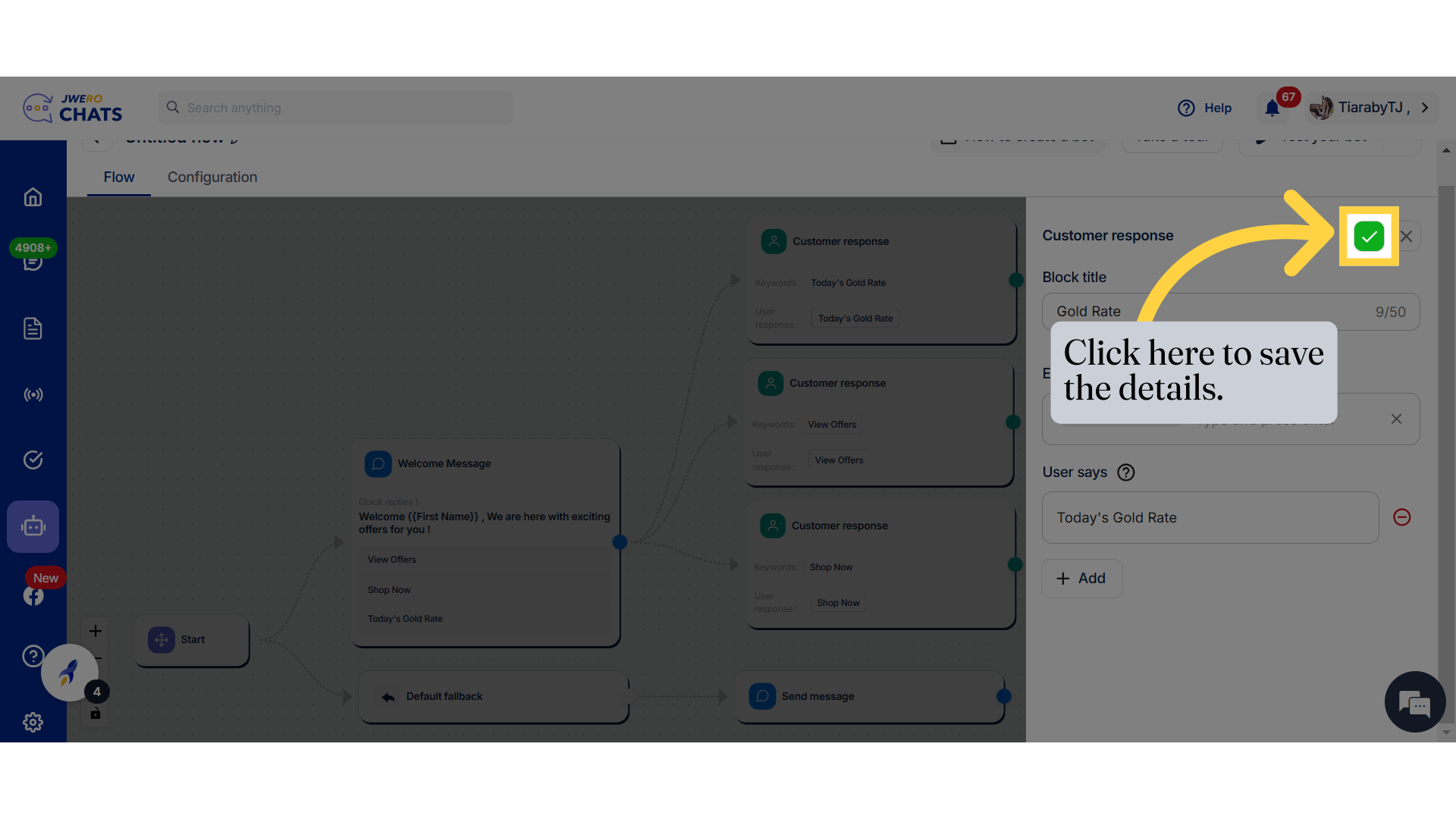
9. Add the necessary blocks to the Customer Response as per your requirements. Example : I have added "Go to Block," which redirects to the "Offers" send message.
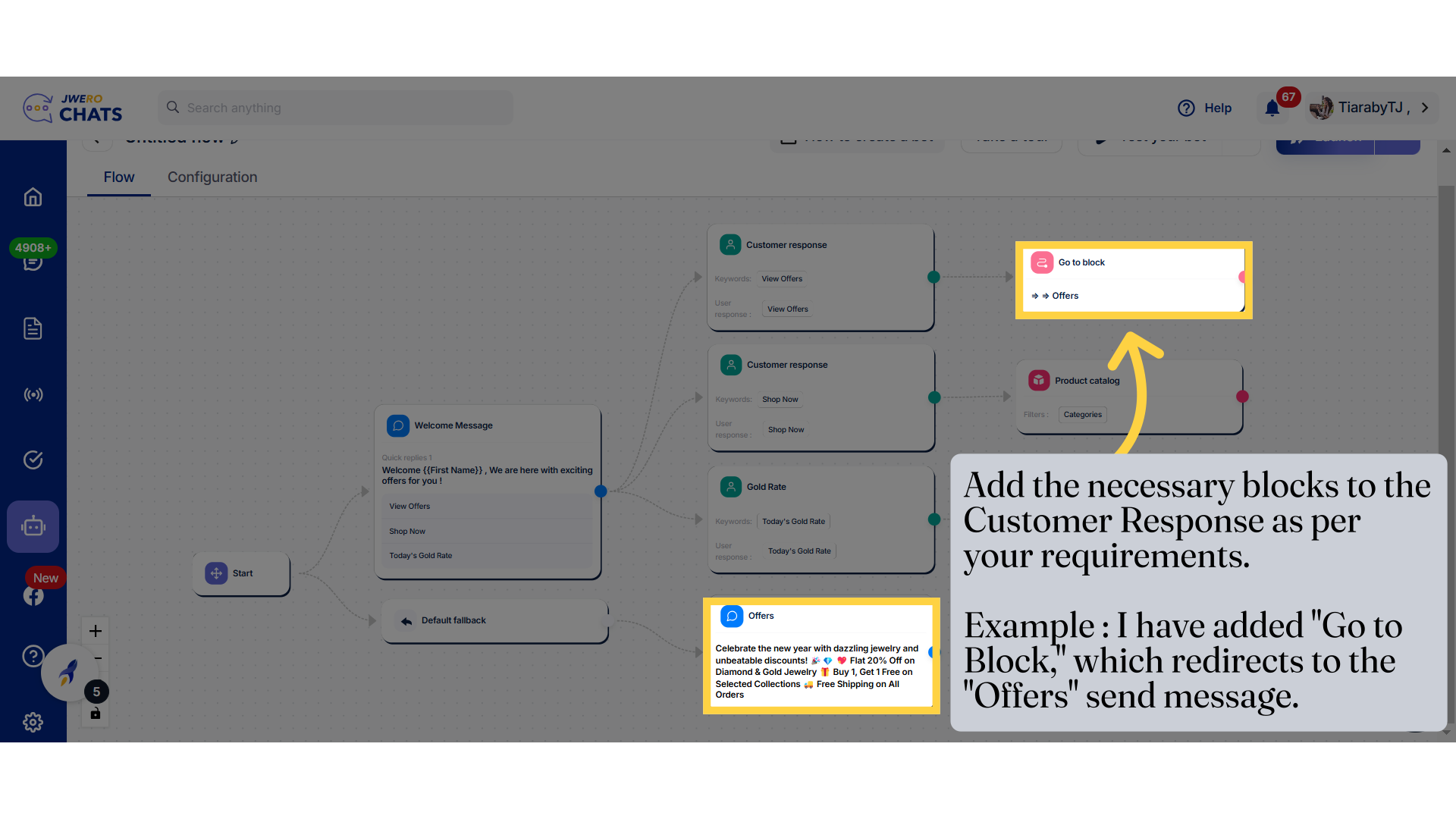
10. Similarly, add nodes to each and every customer response.
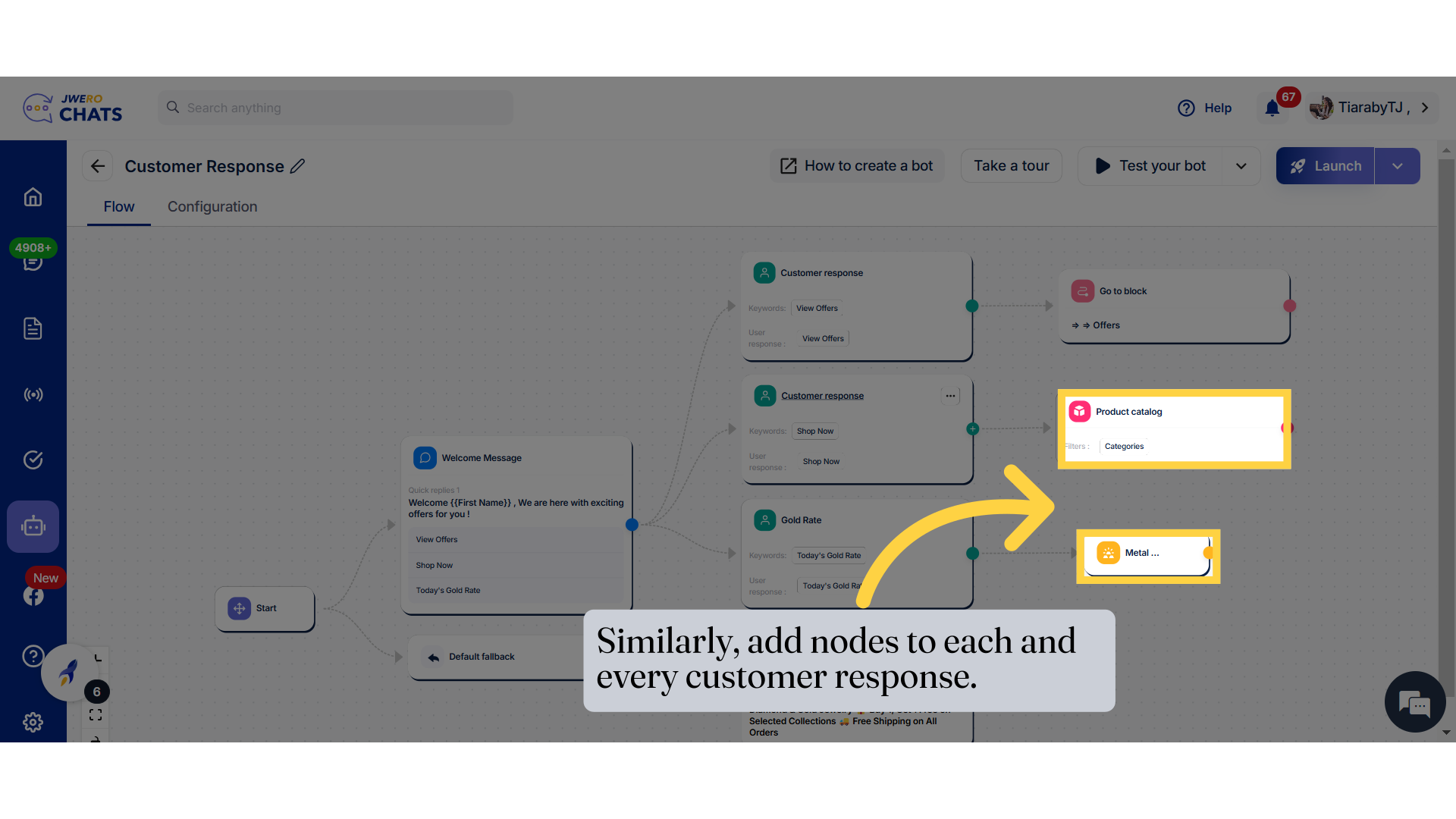
11. For deleting the block, click here.
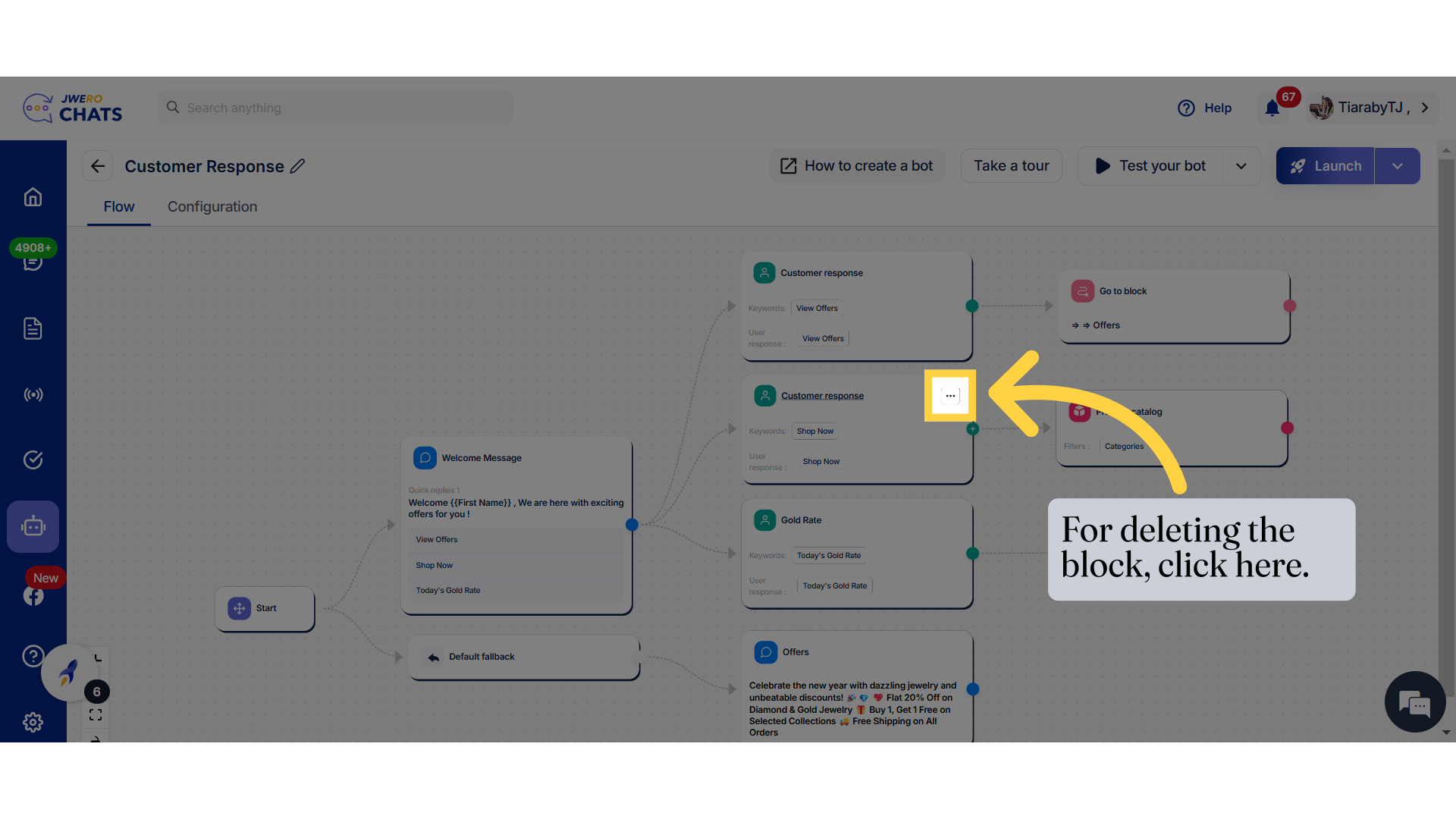
12. Delete with sub blocks - It will delete Customer Response node as well as sub block Product catalog.
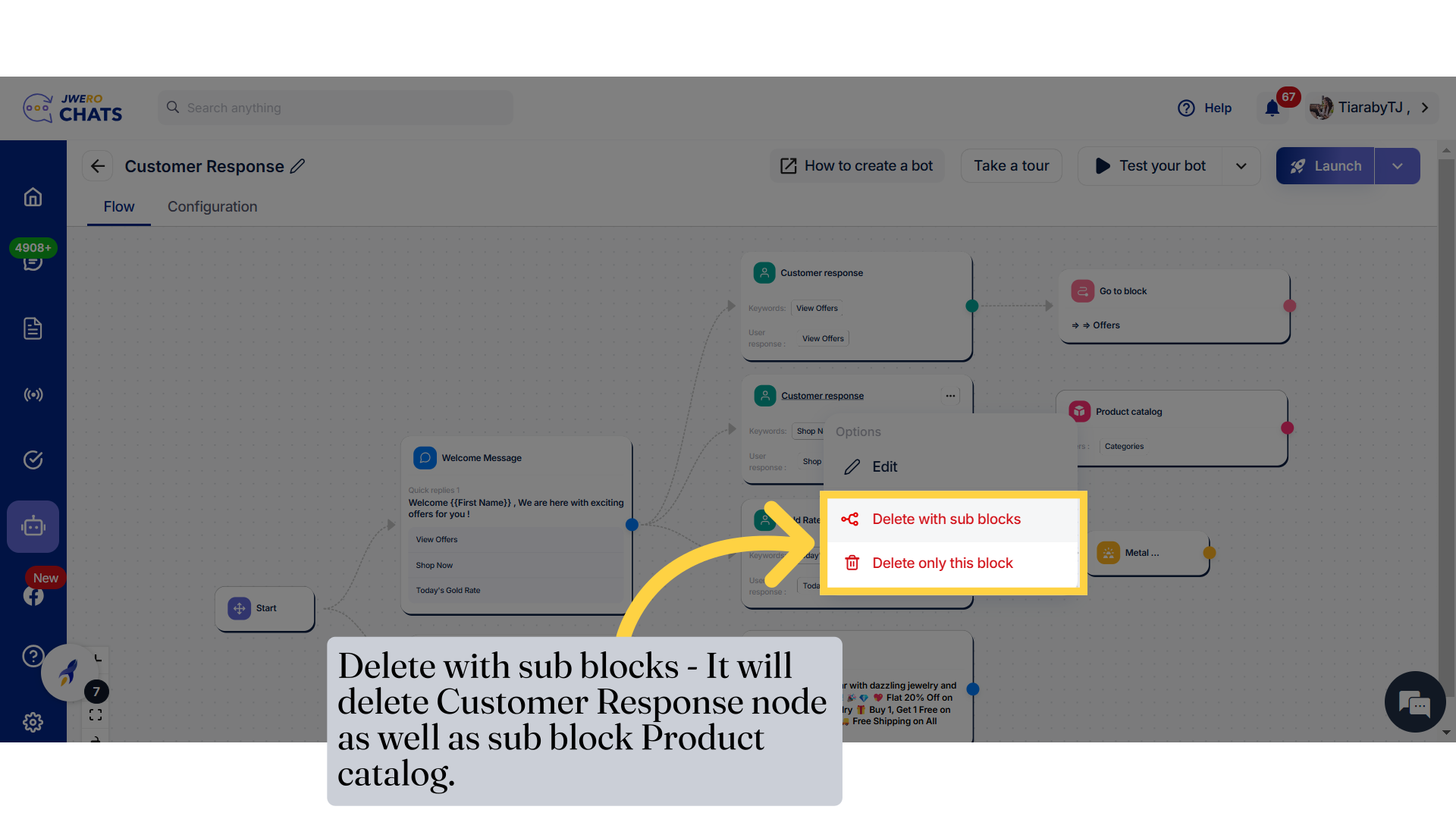
13. Click "Delete"
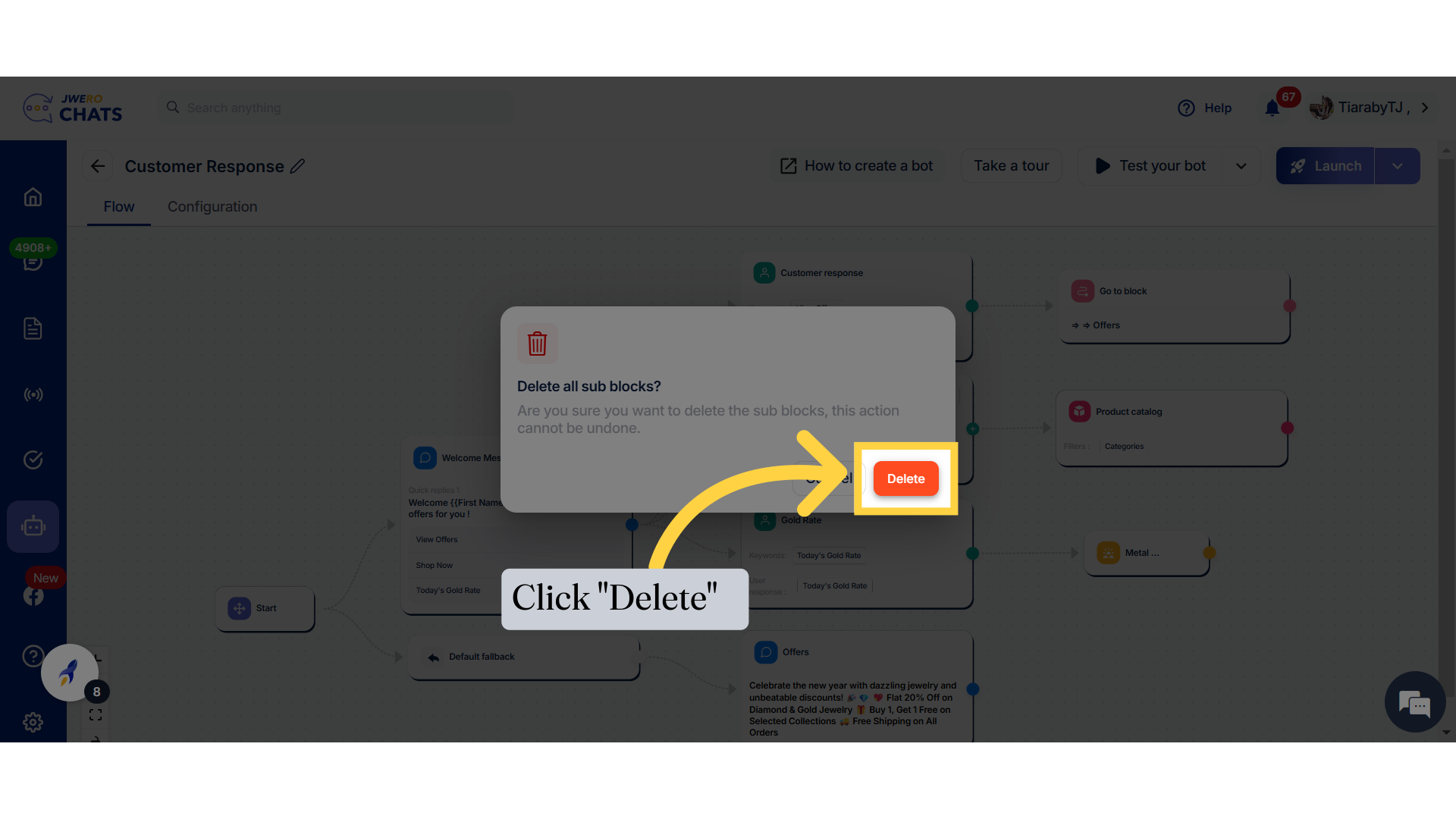
14. Note
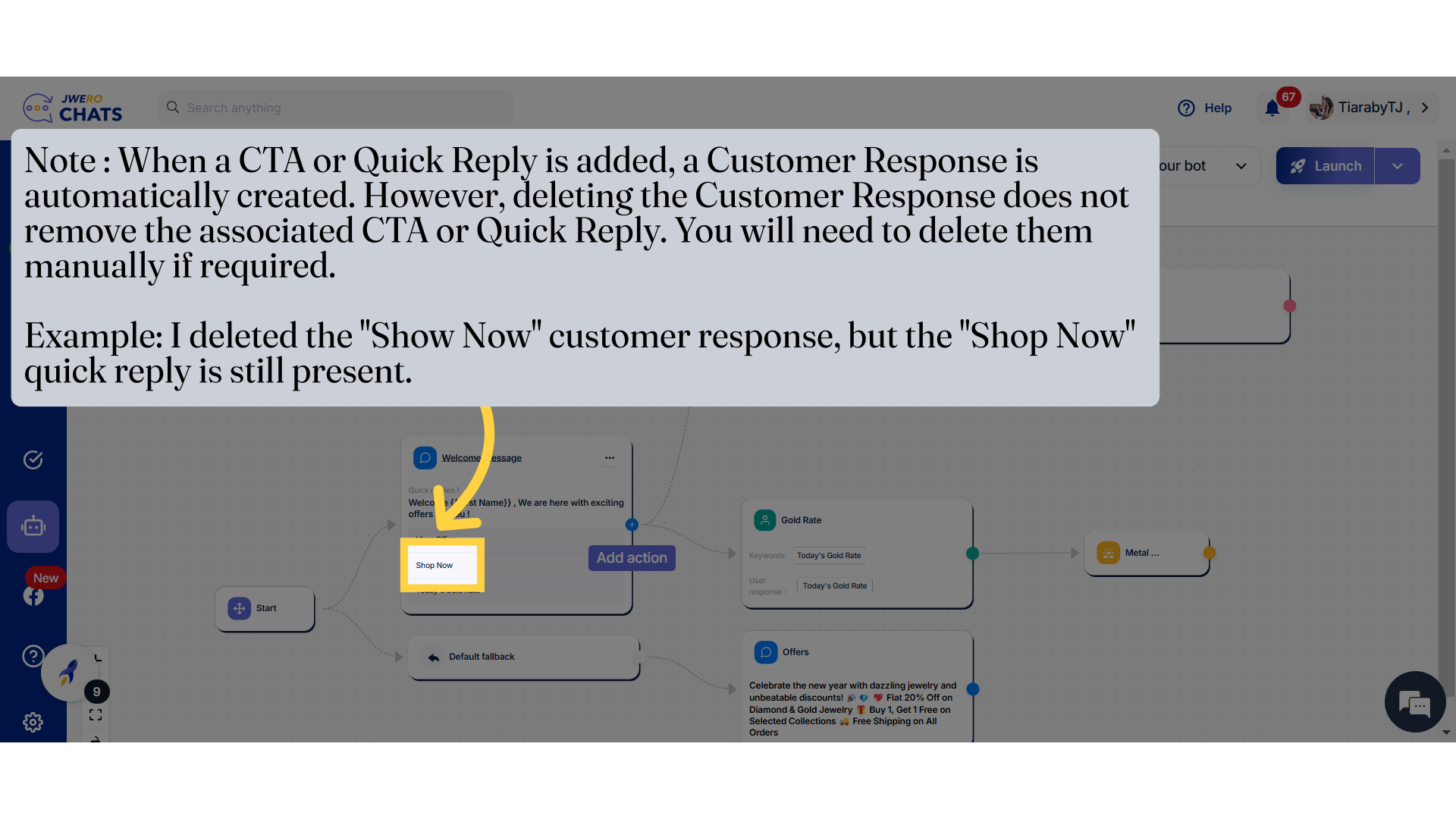
15. If a Customer Response is deleted, it will not be automatically restored. You will need to manually add it again by clicking on "Customer Response."
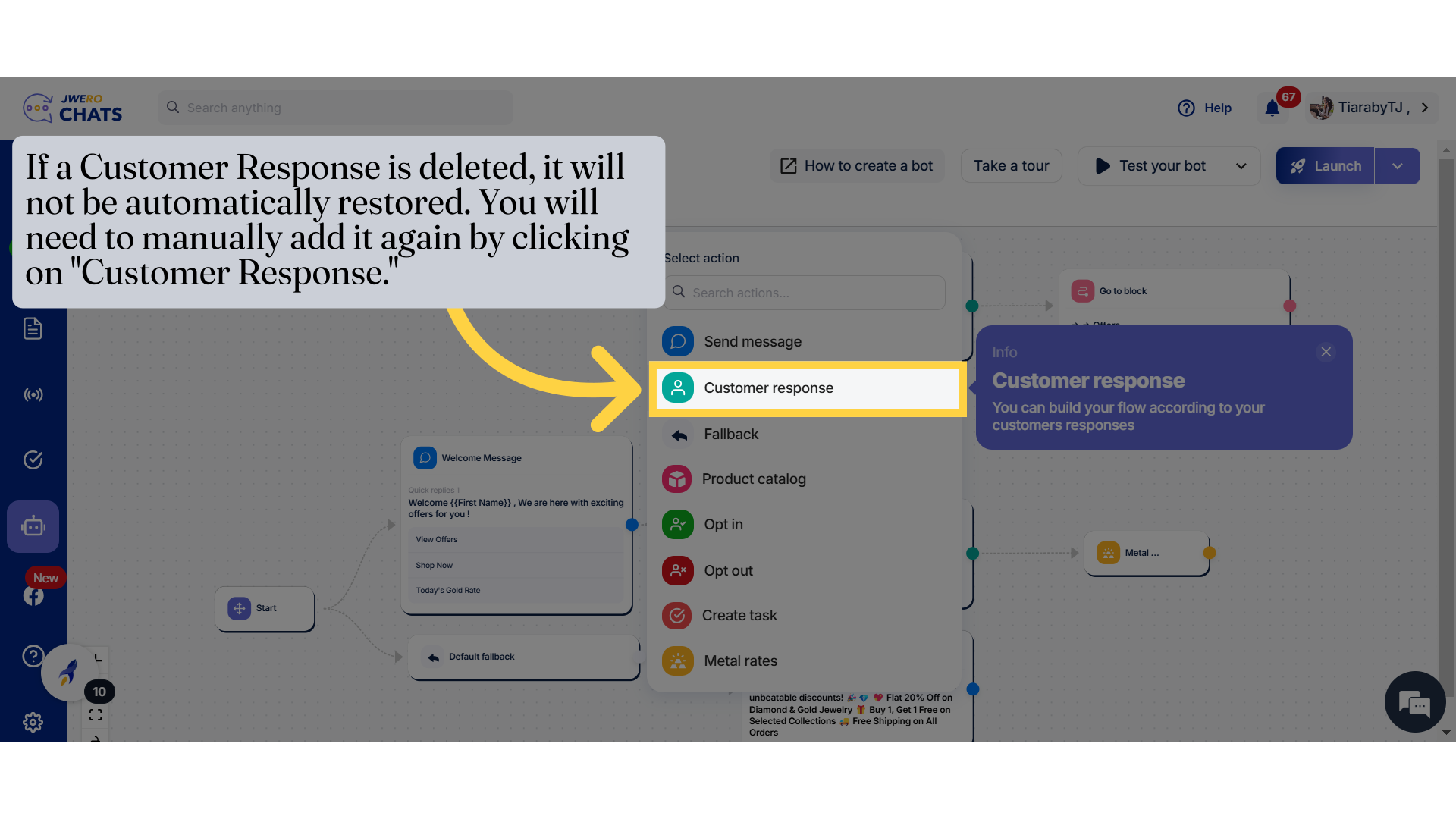
16. This is how the "Customer Response" action will work.
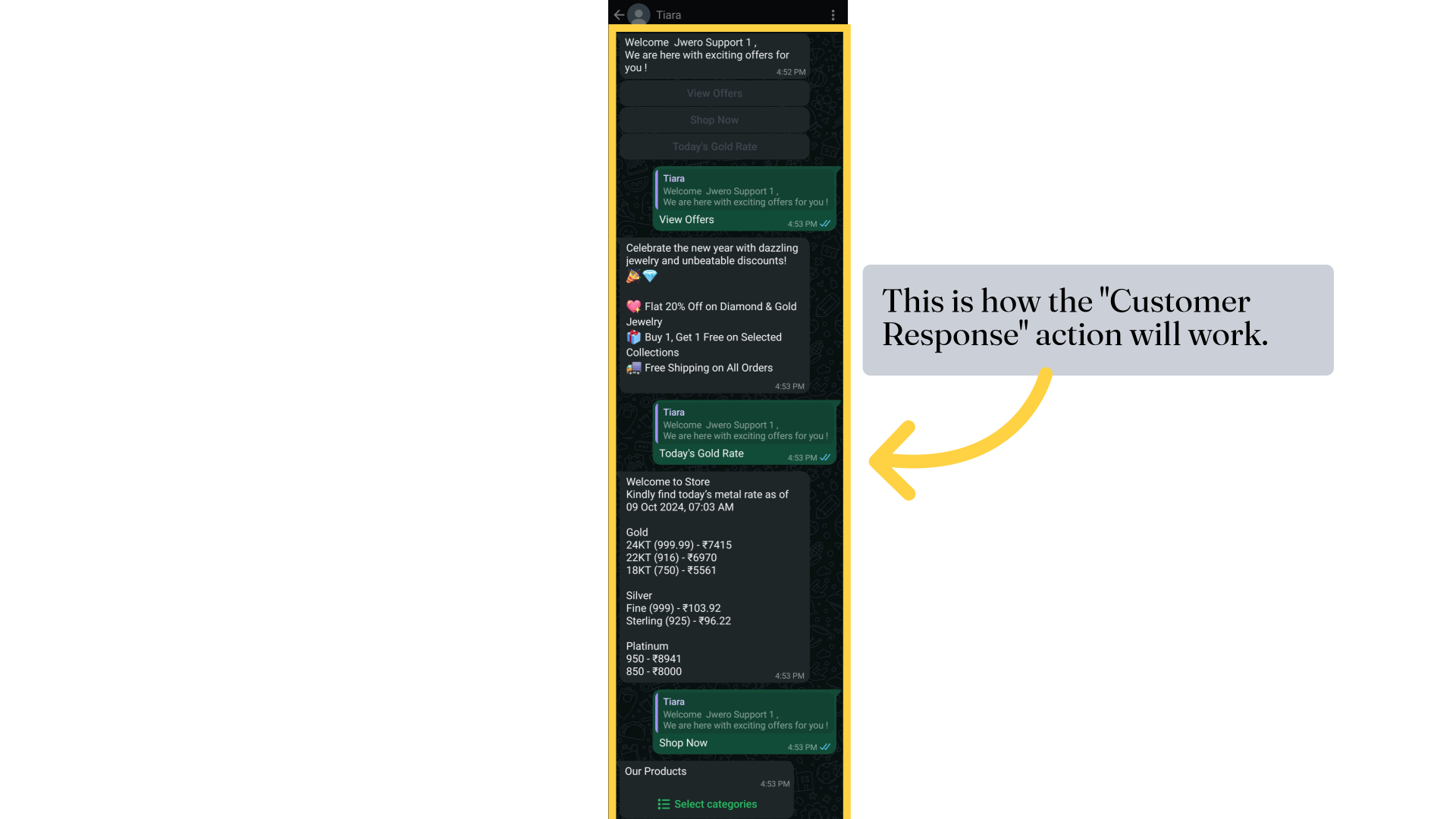
17. This is how the "User says" function works. Upon sending "Rates," we received the corresponding rate details.