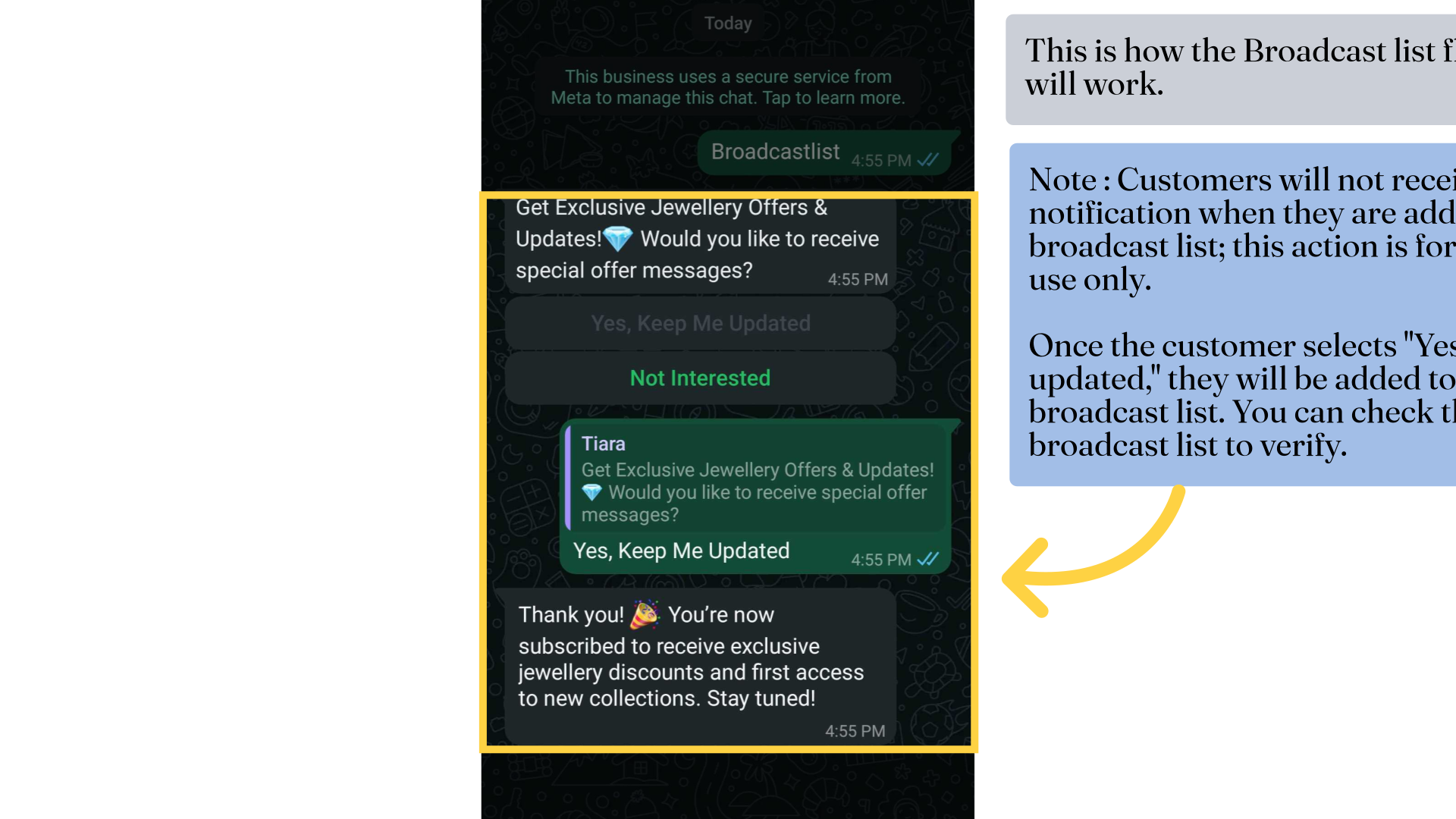Broadcast List Action In Chatbot
1. Broadcast List
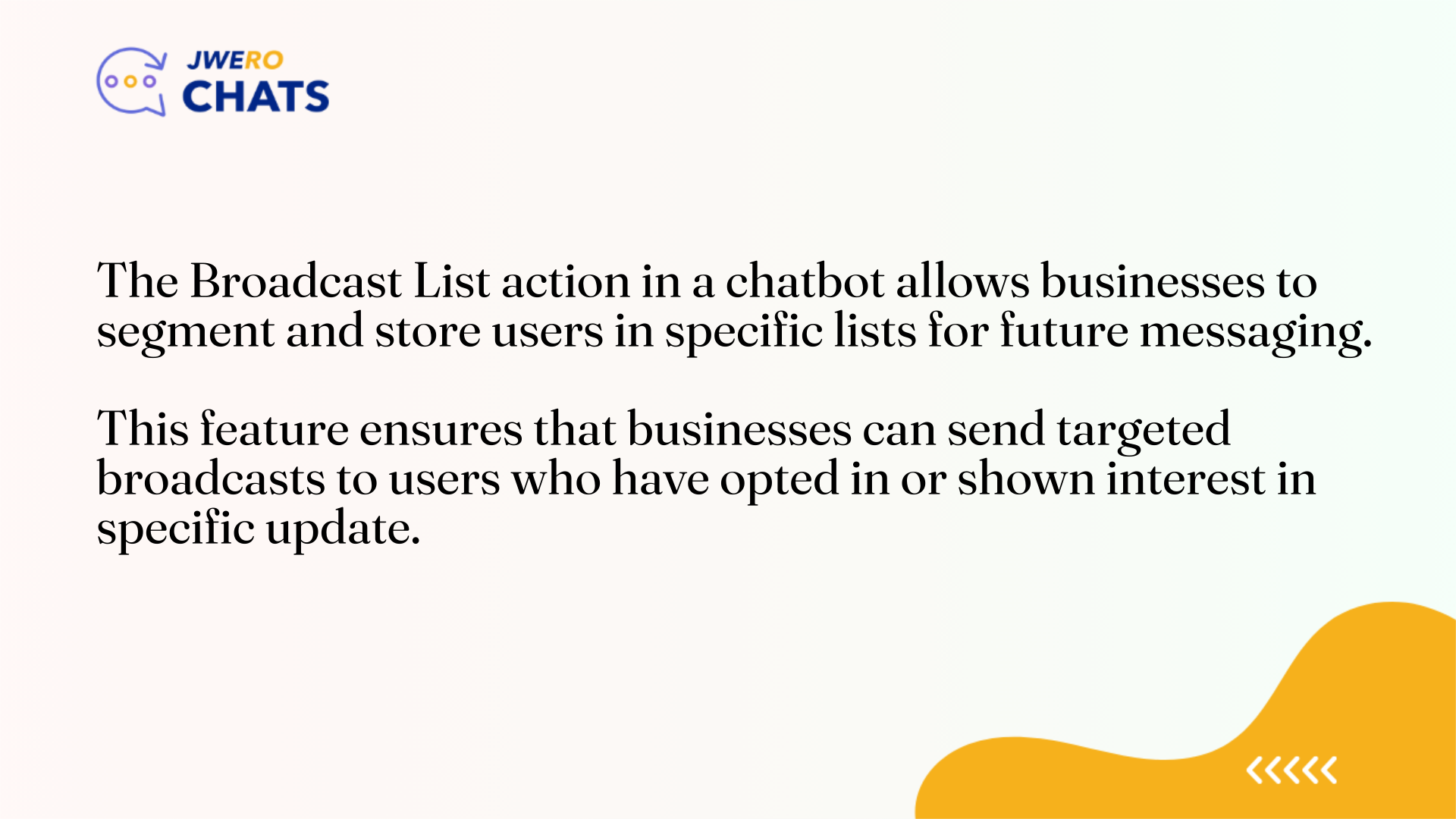
2. Take a look at this flow. When the customer selects "Yes, keep me updated," they will be added to the "Interested Customers" broadcast list.
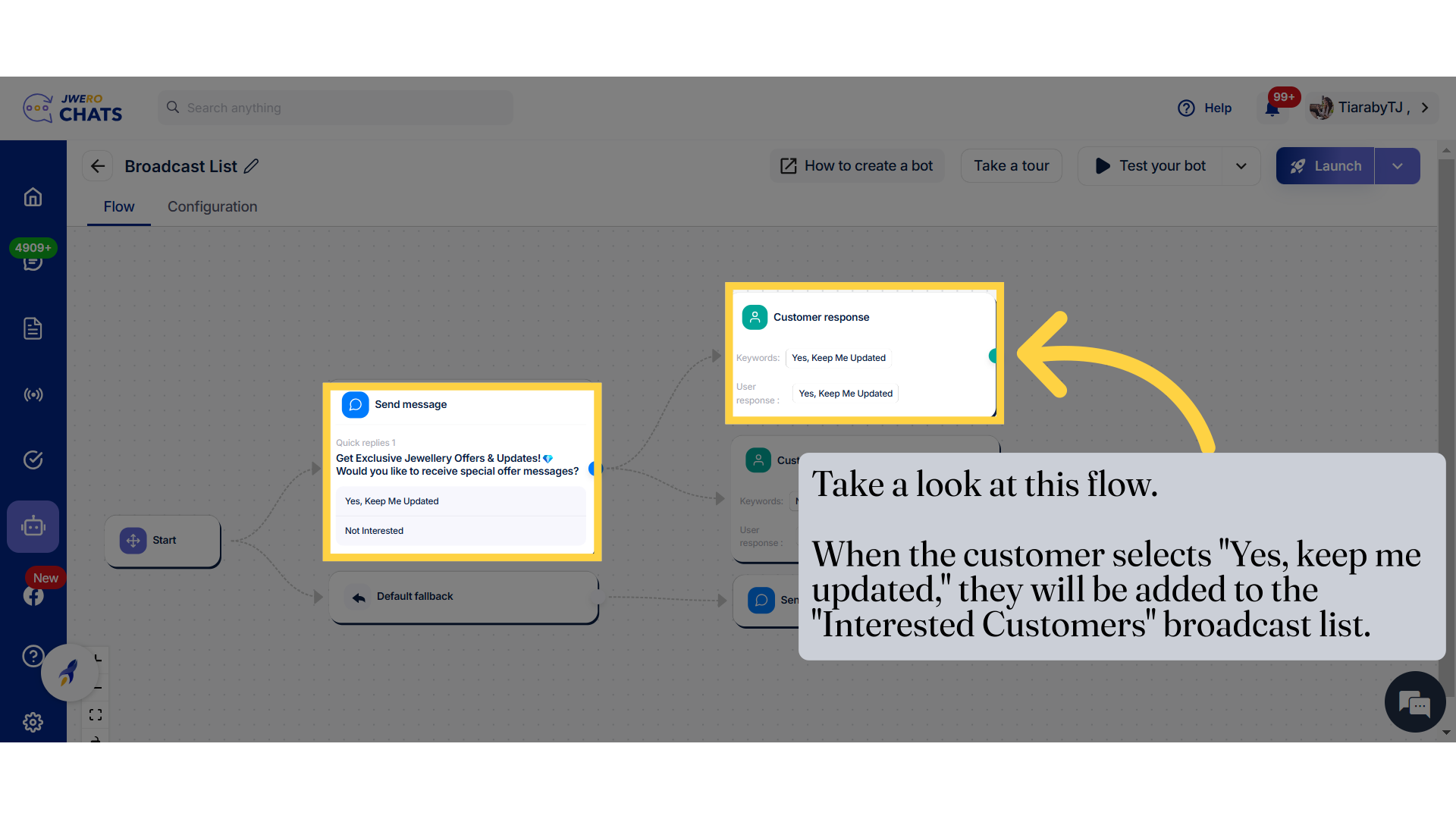
3. Click here to add "Broadcast List" action.
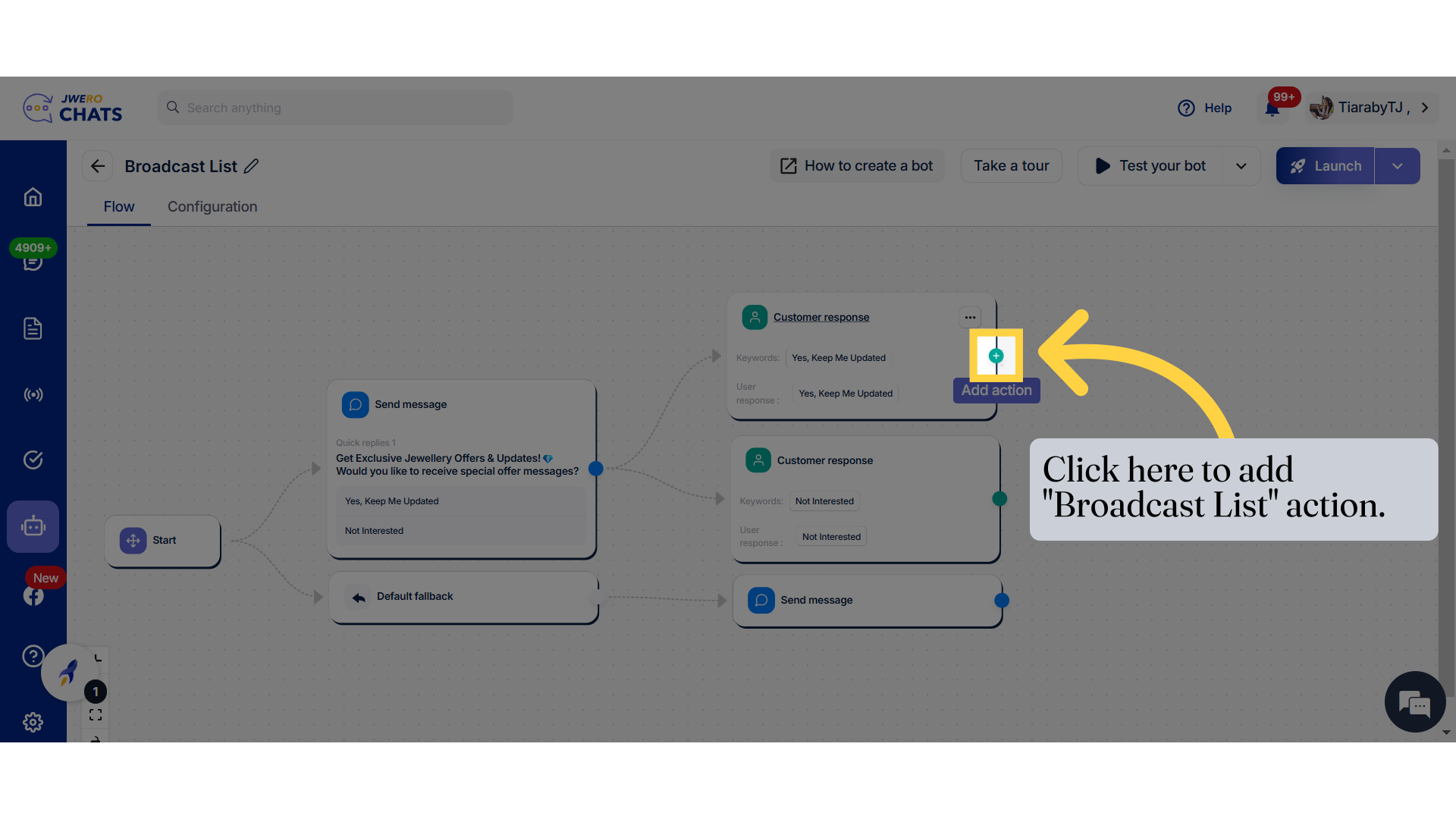
4. Select "Add to Broadcast list"
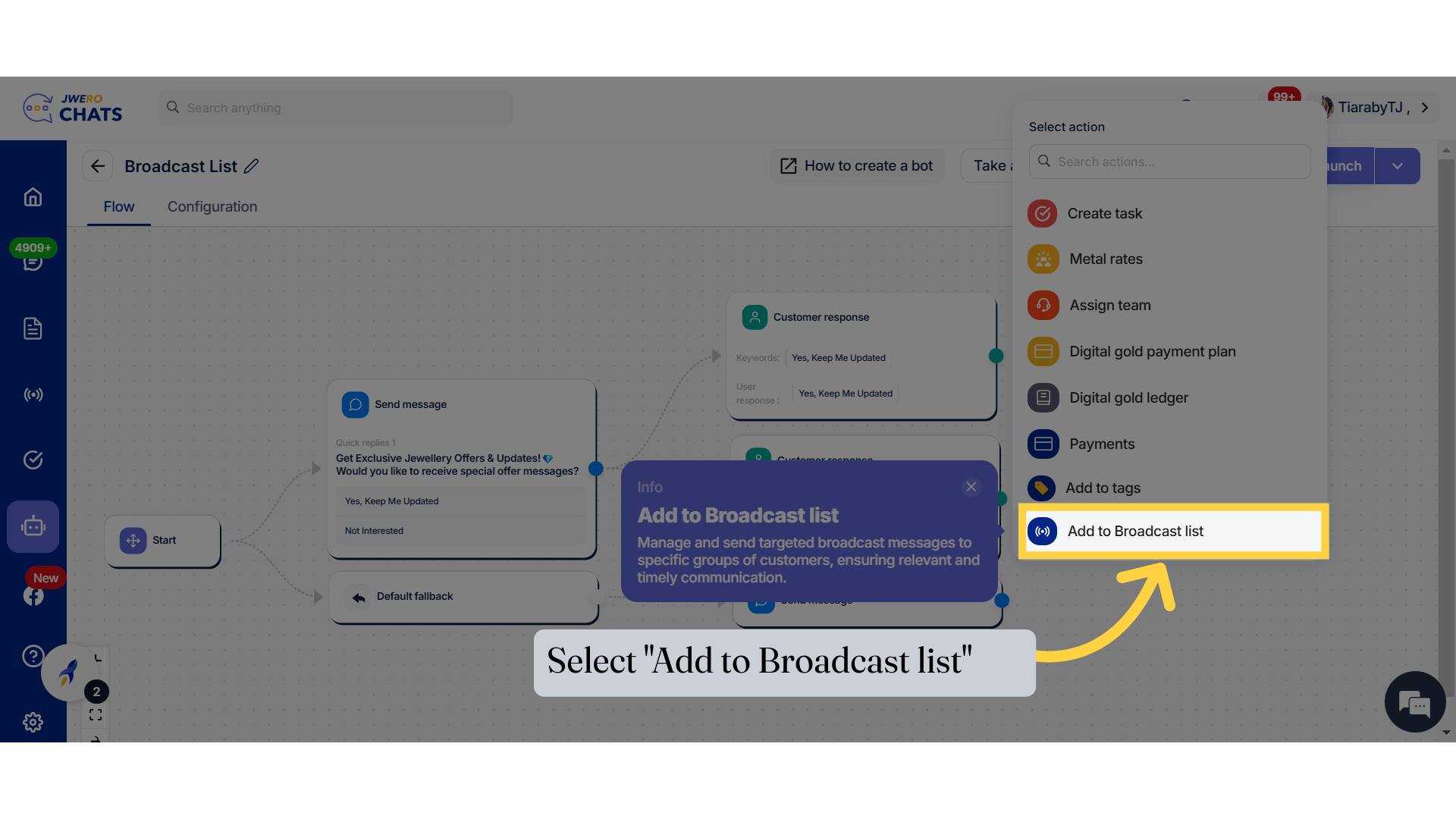
5. Enter a block title that aligns with its purpose up to 50 characters.
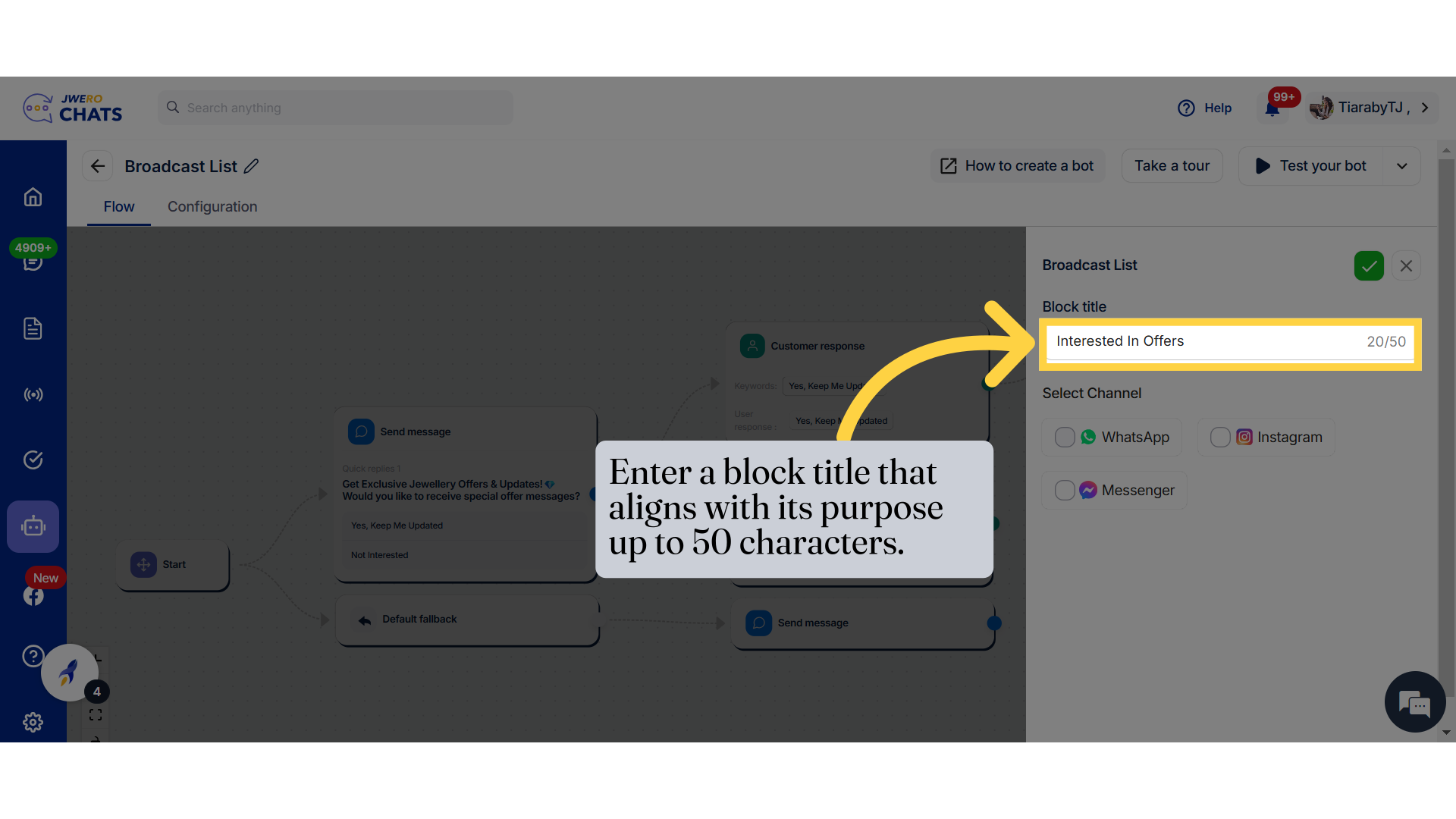
6. Select the channel of the broadcast list.
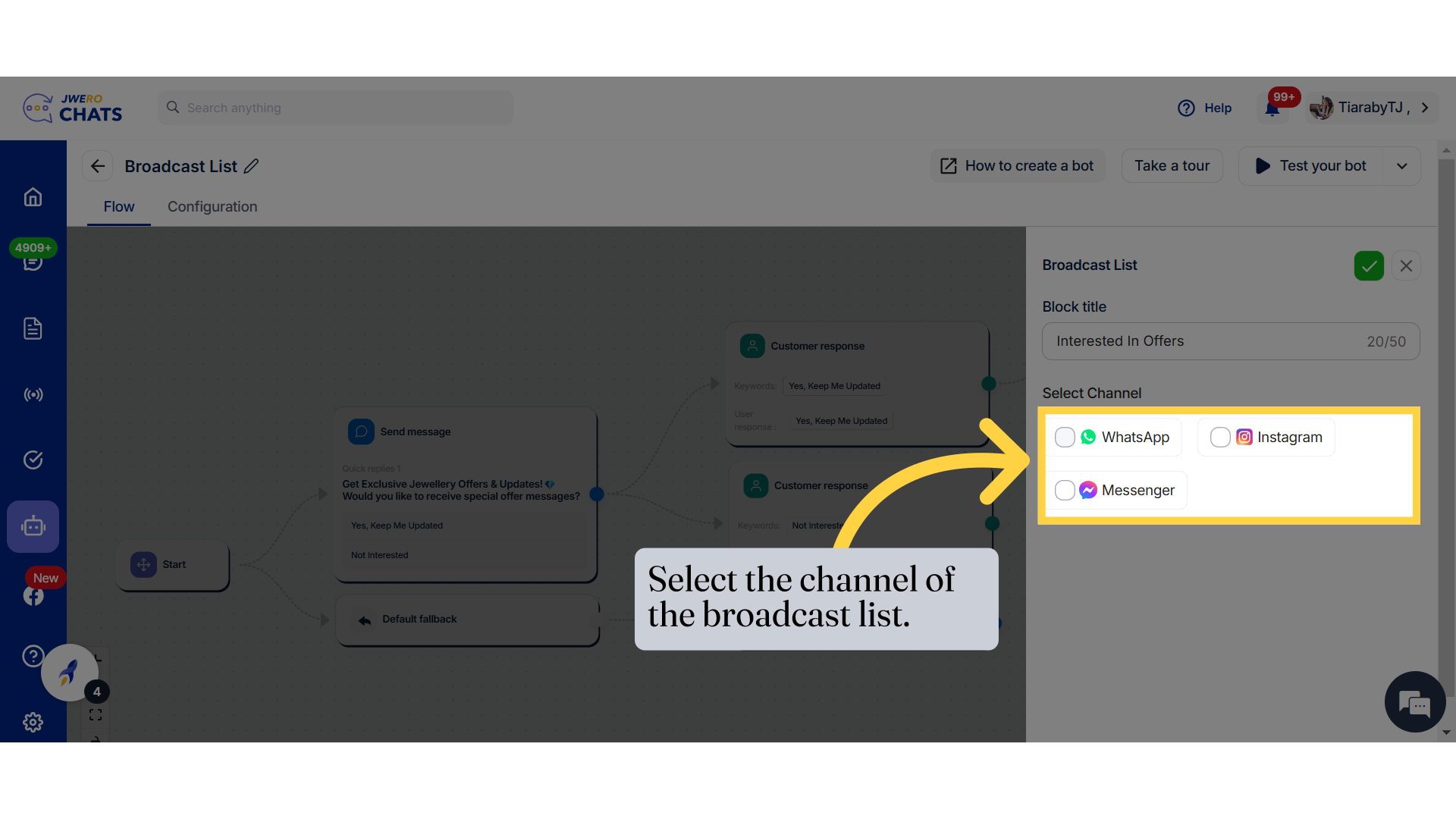
7. After selecting the channel, you will see a list of all the broadcast lists created for that specific channel. Select the appropriate broadcast list based on you requirement.
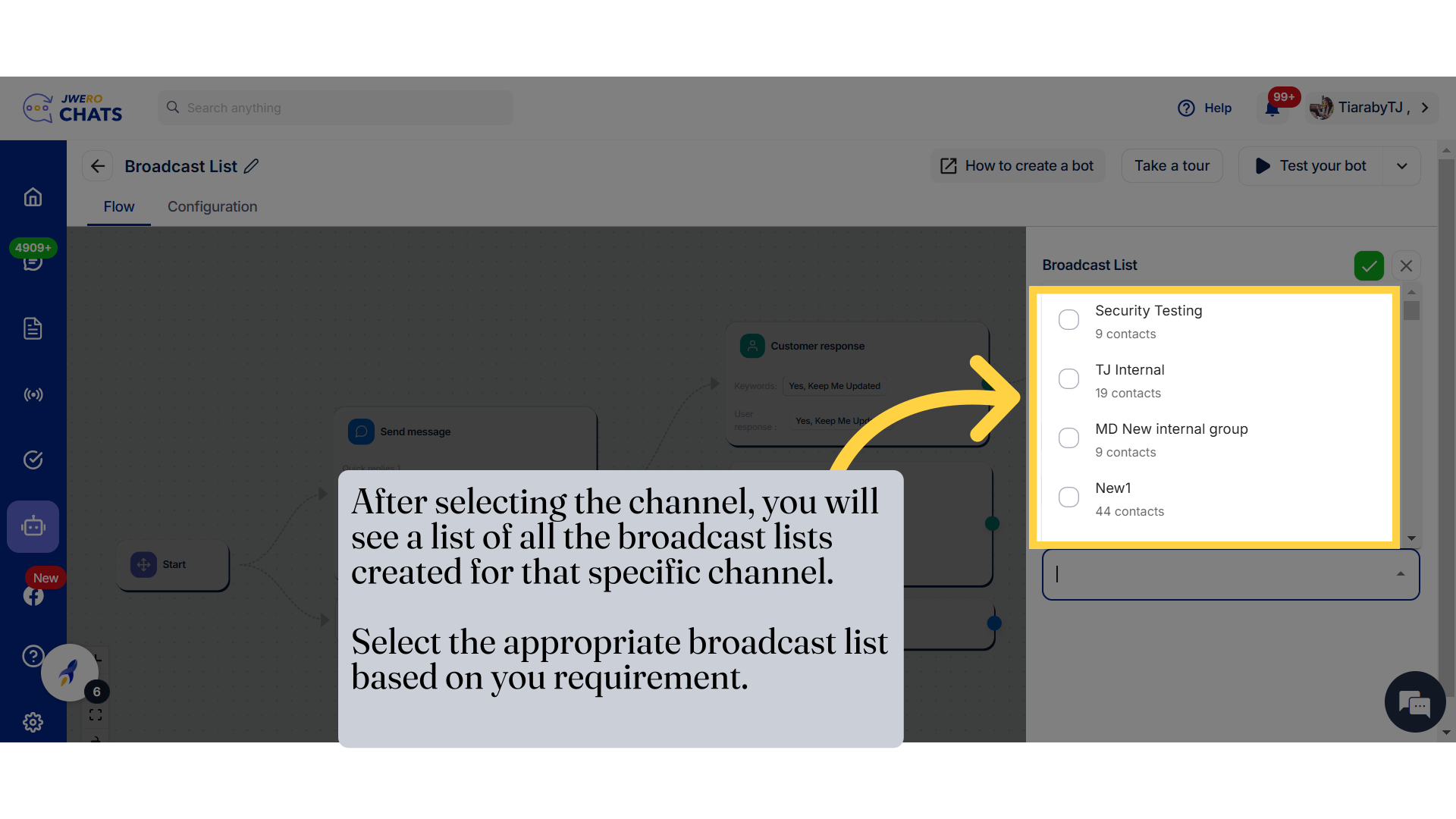
8. The broadcast list have been selected.
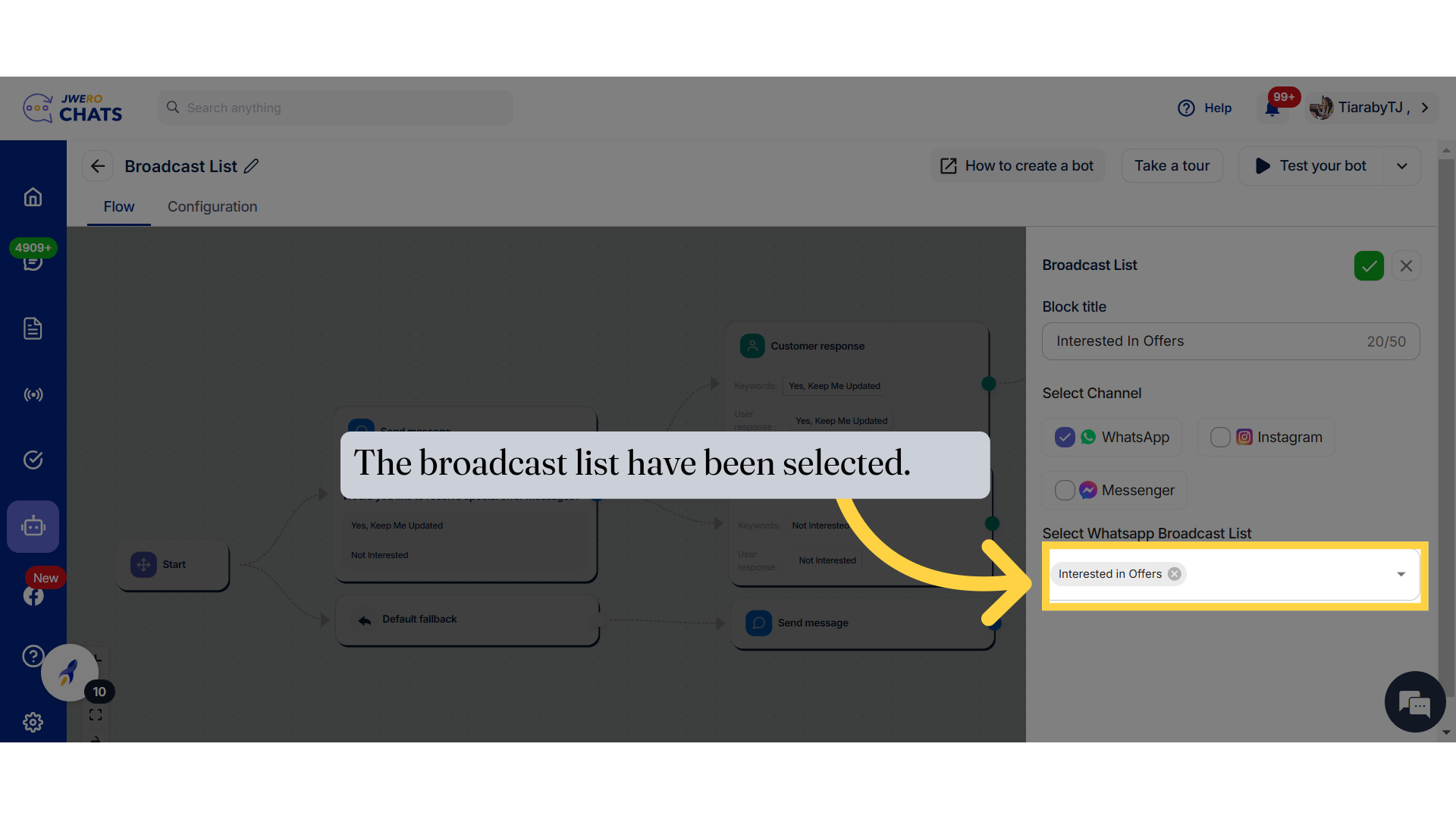
9. Click here to save the details.
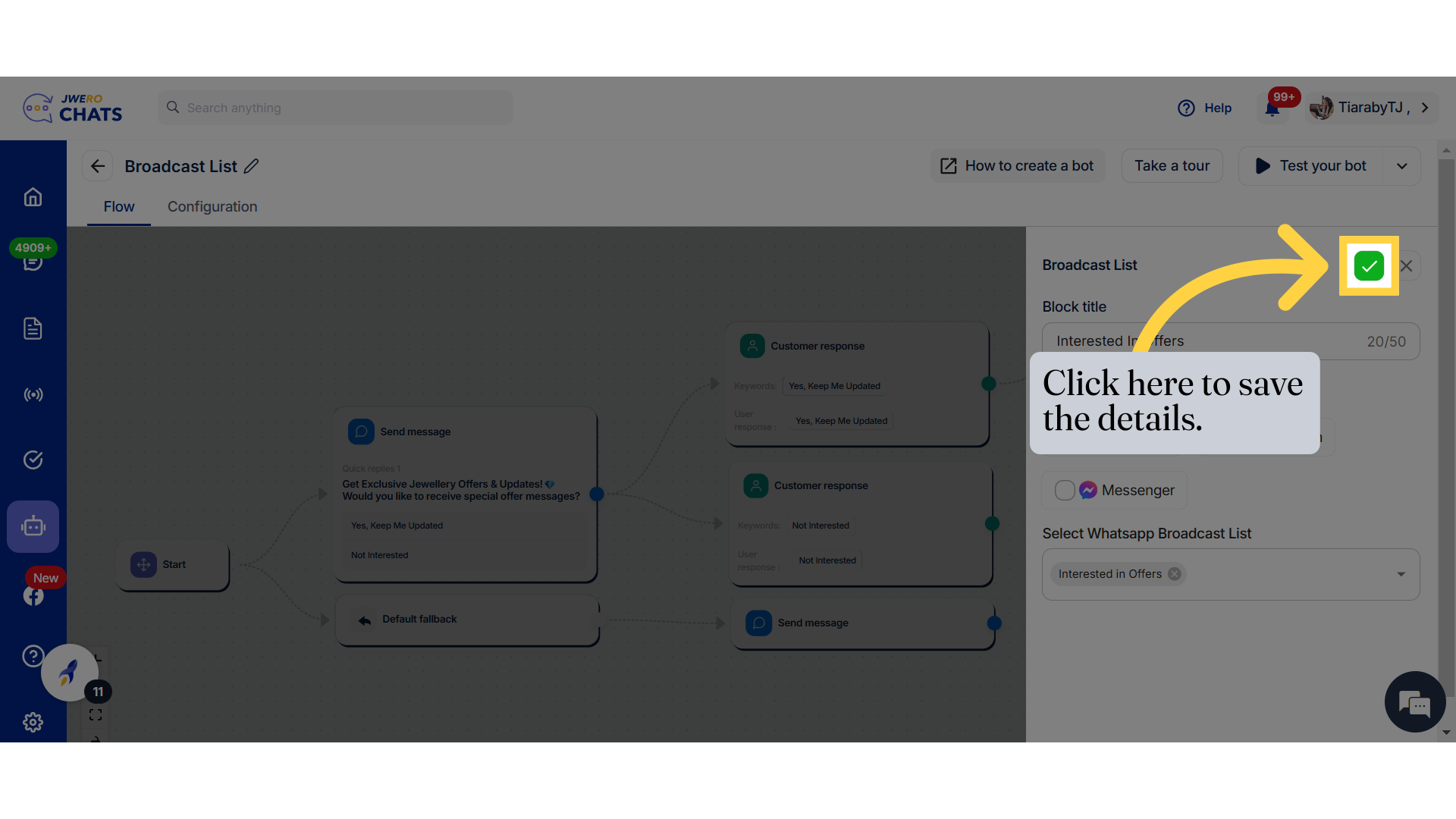
10. Broadcast List action has been added.
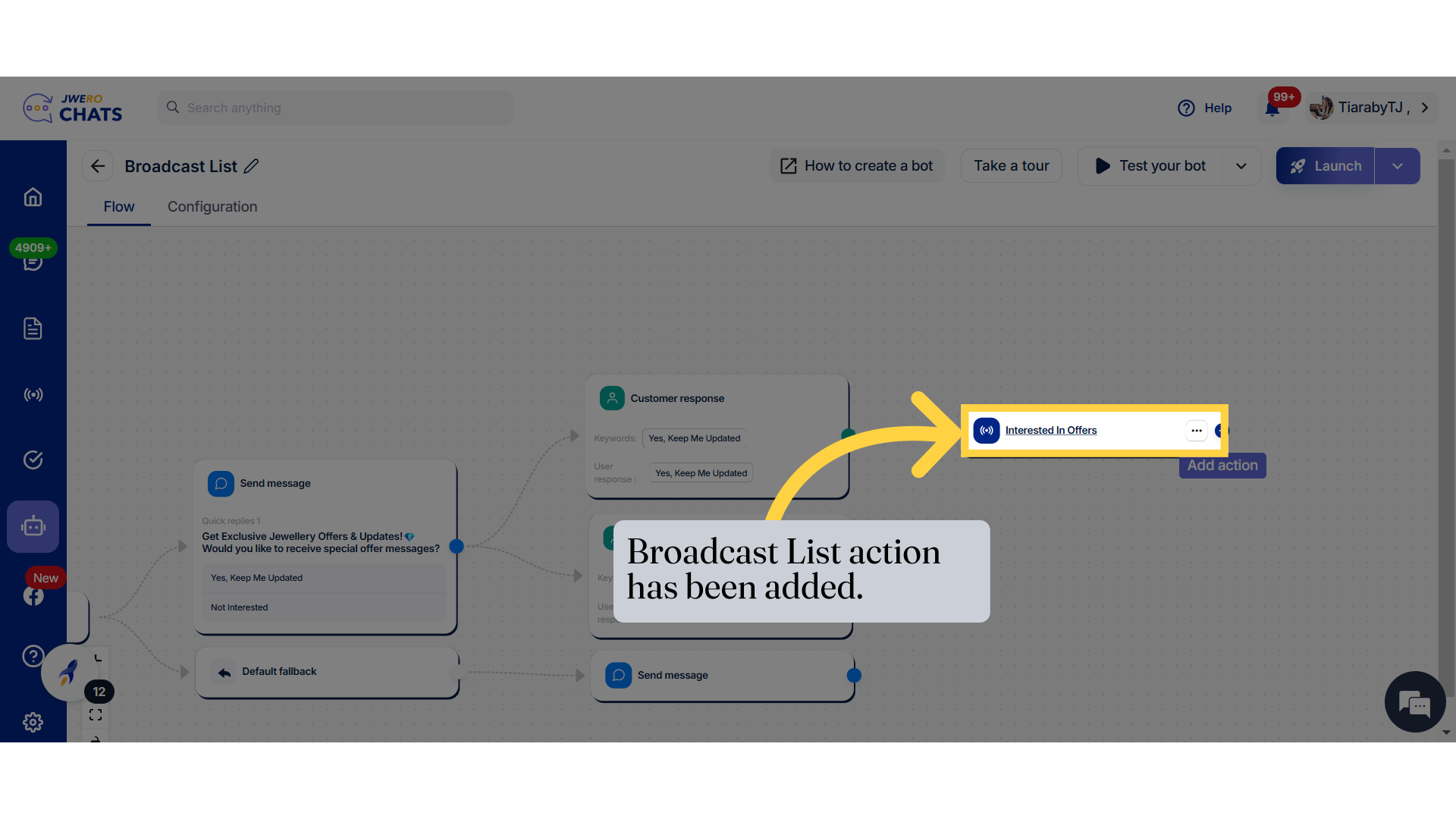
11. After adding to the broadcast list, you can add a "Send Message" action or continue the flow as needed.
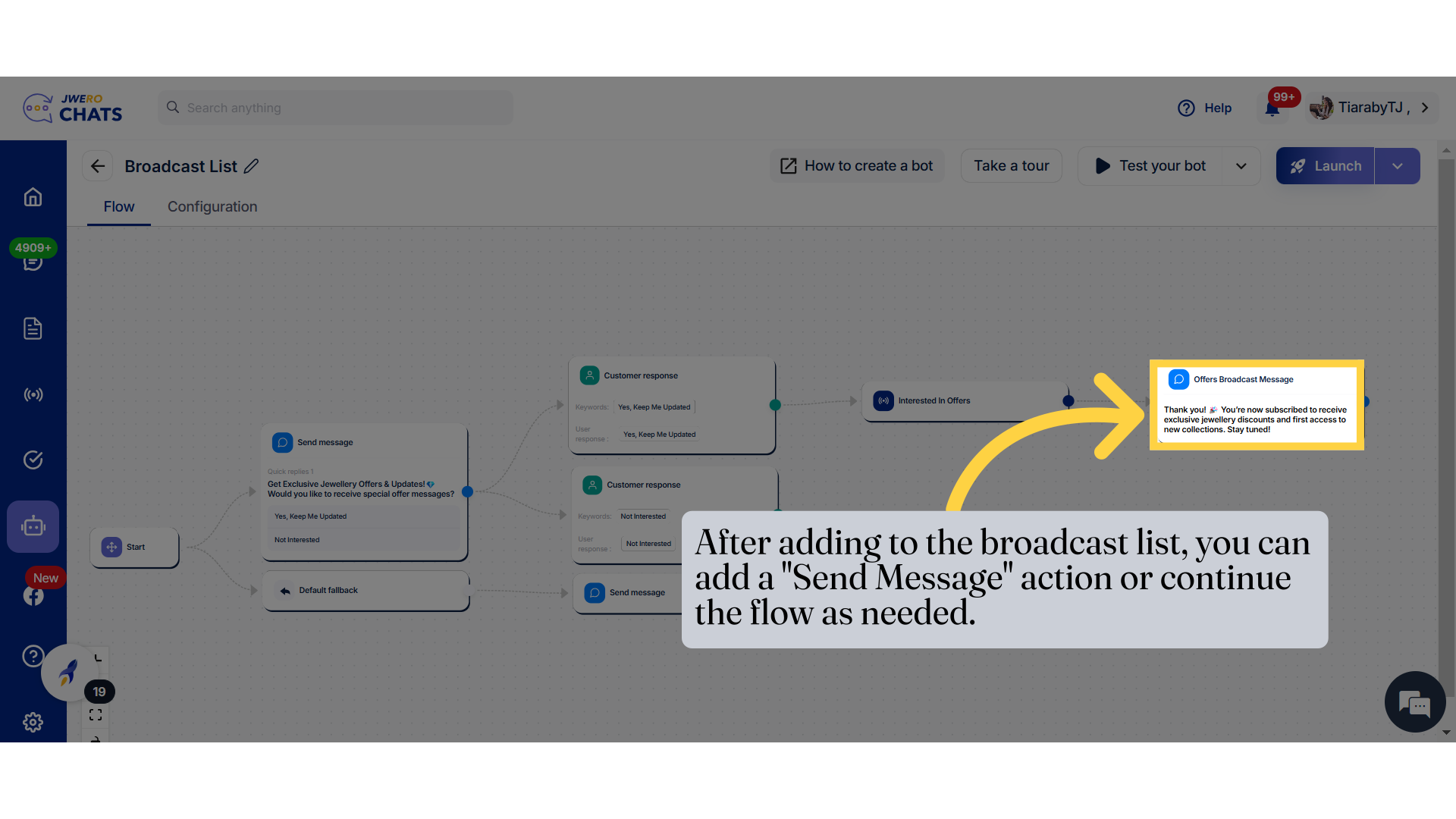
12. This is how the Broadcast list flow will work.