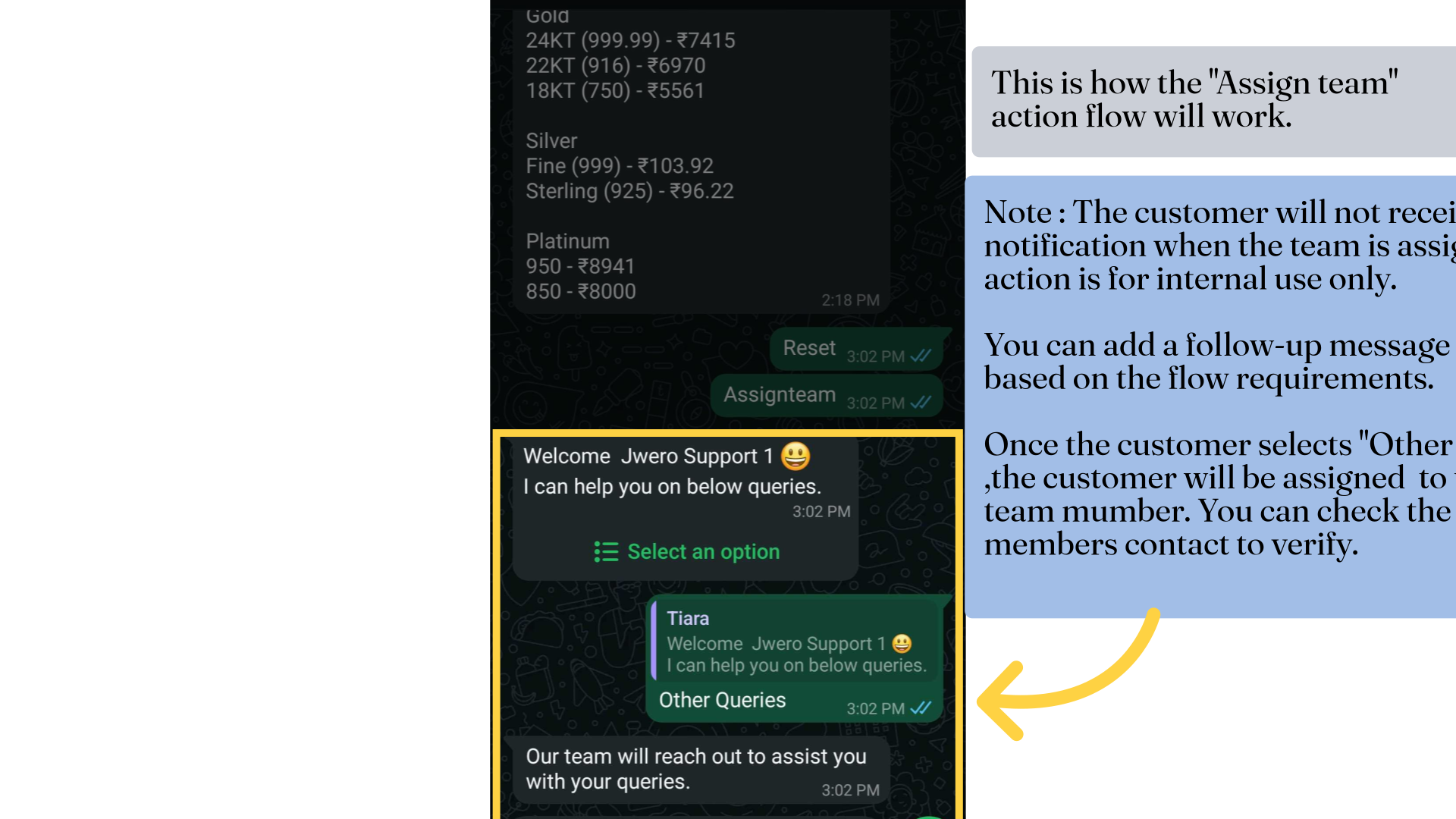Assign Teams Action In Chatbot
1. The Assign Team action
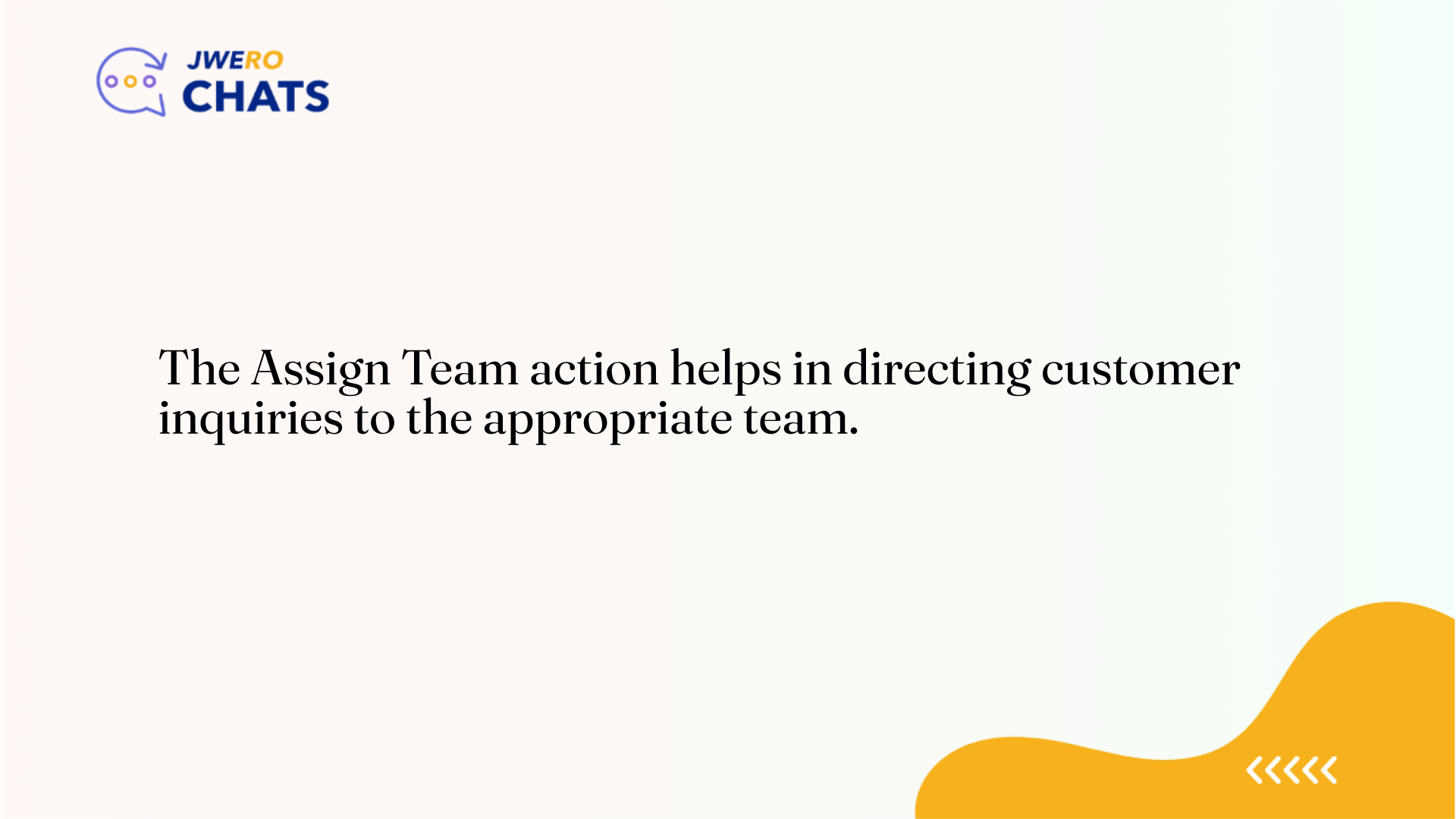
2. Take a look at the flow.
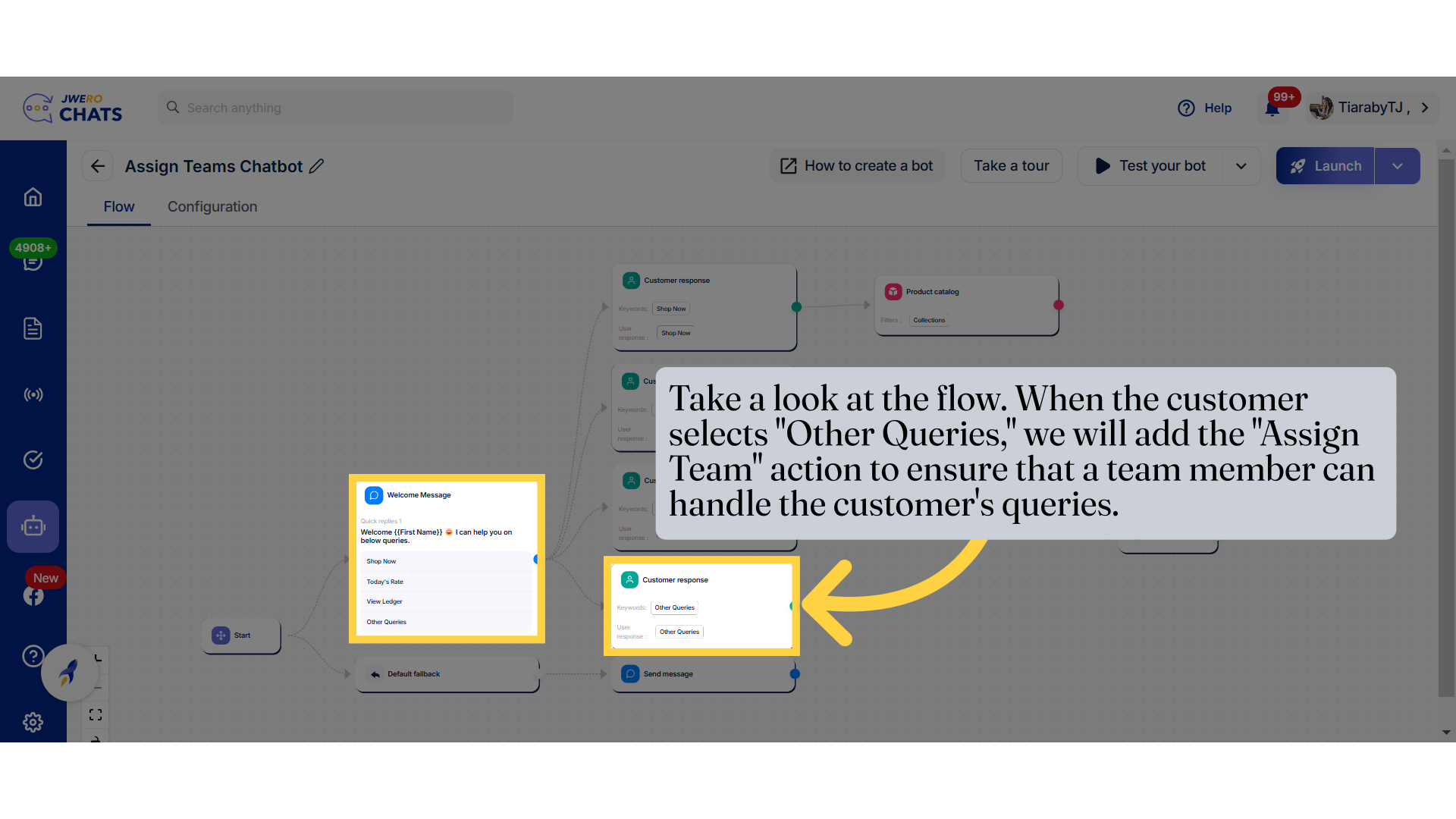
3. Click here to add the "Assign team" action.
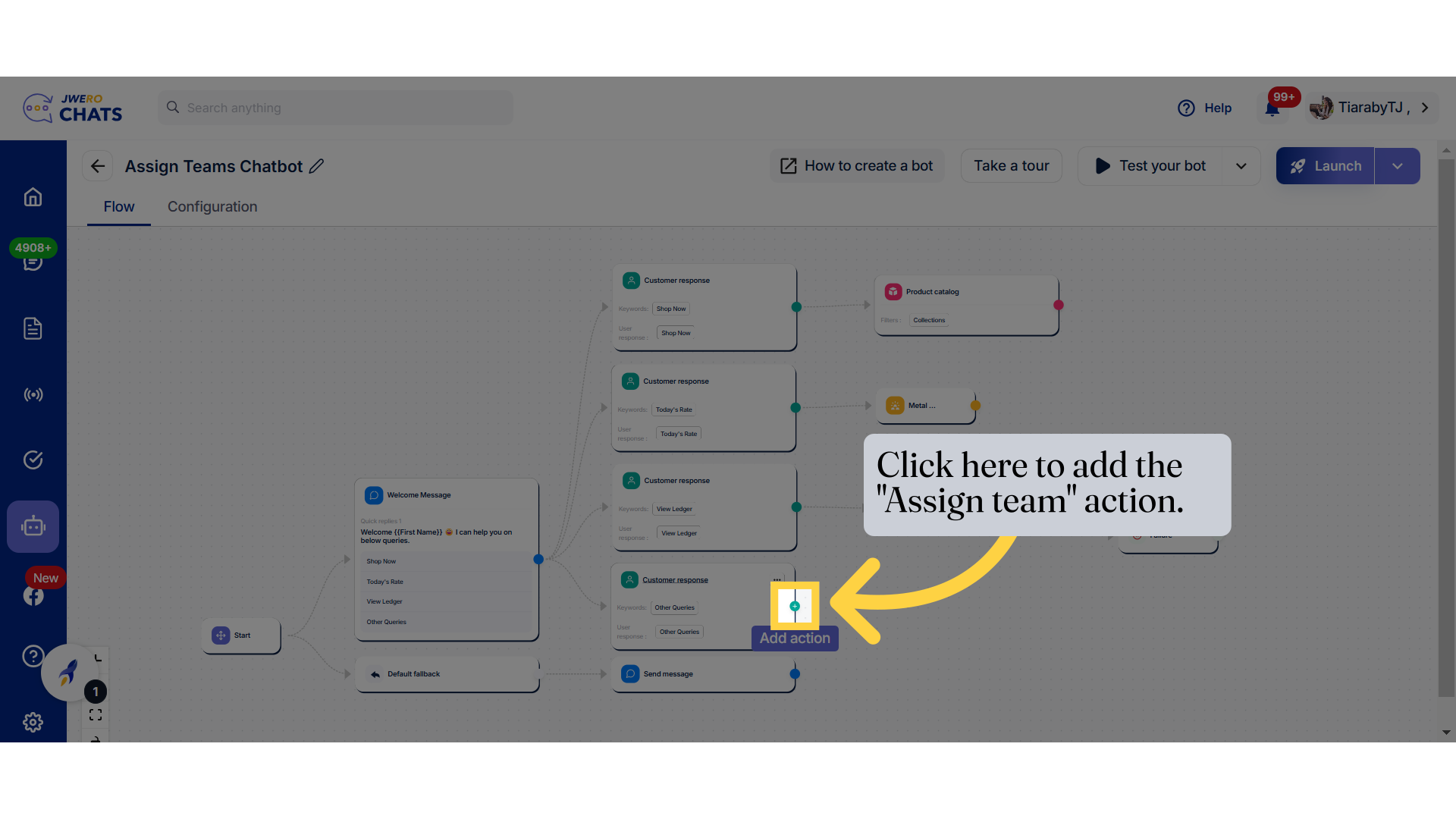
4. Click on "Assign team"
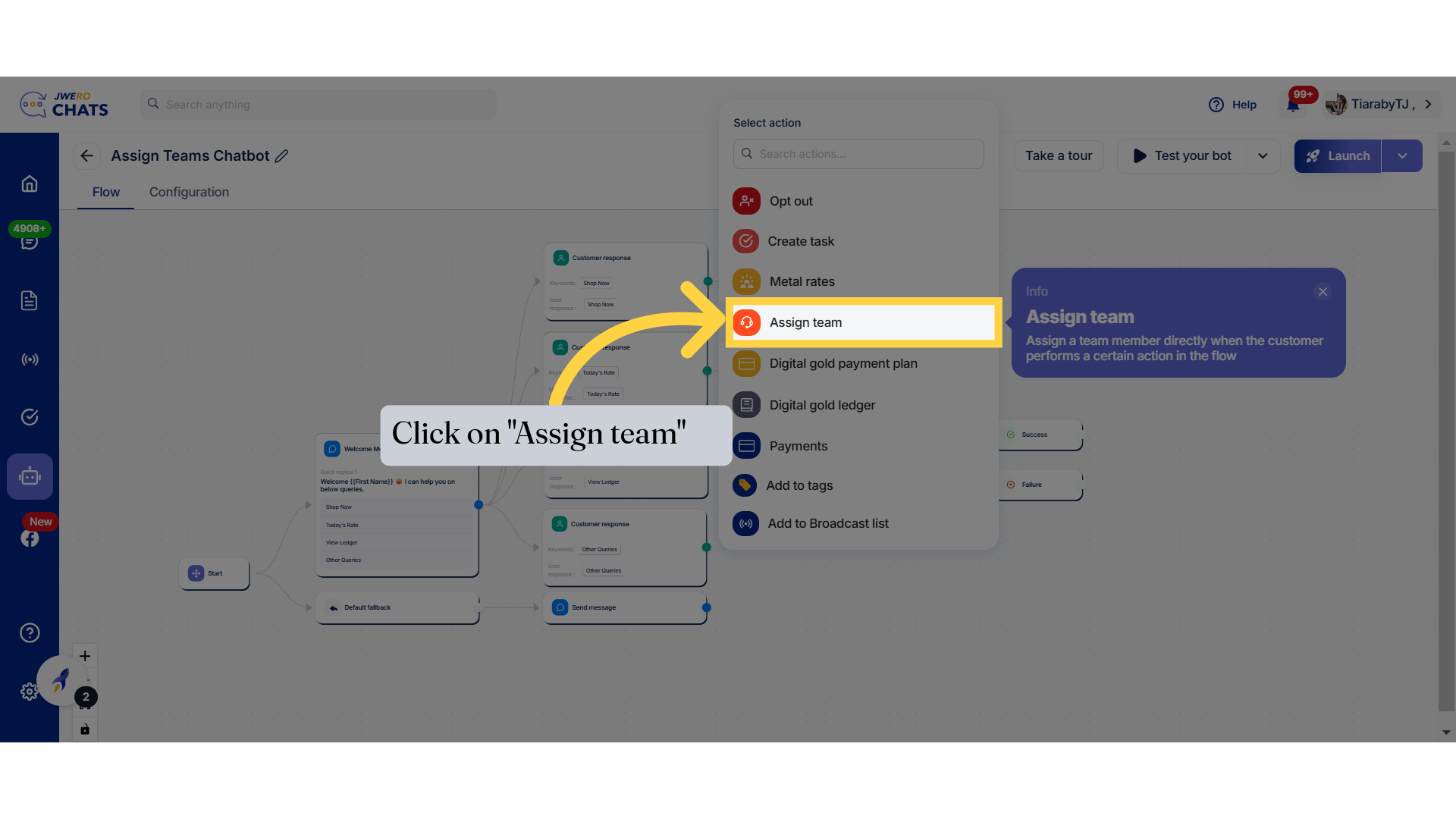
5. Enter the block title name relevant to the blocks purpose up to 50 characters.
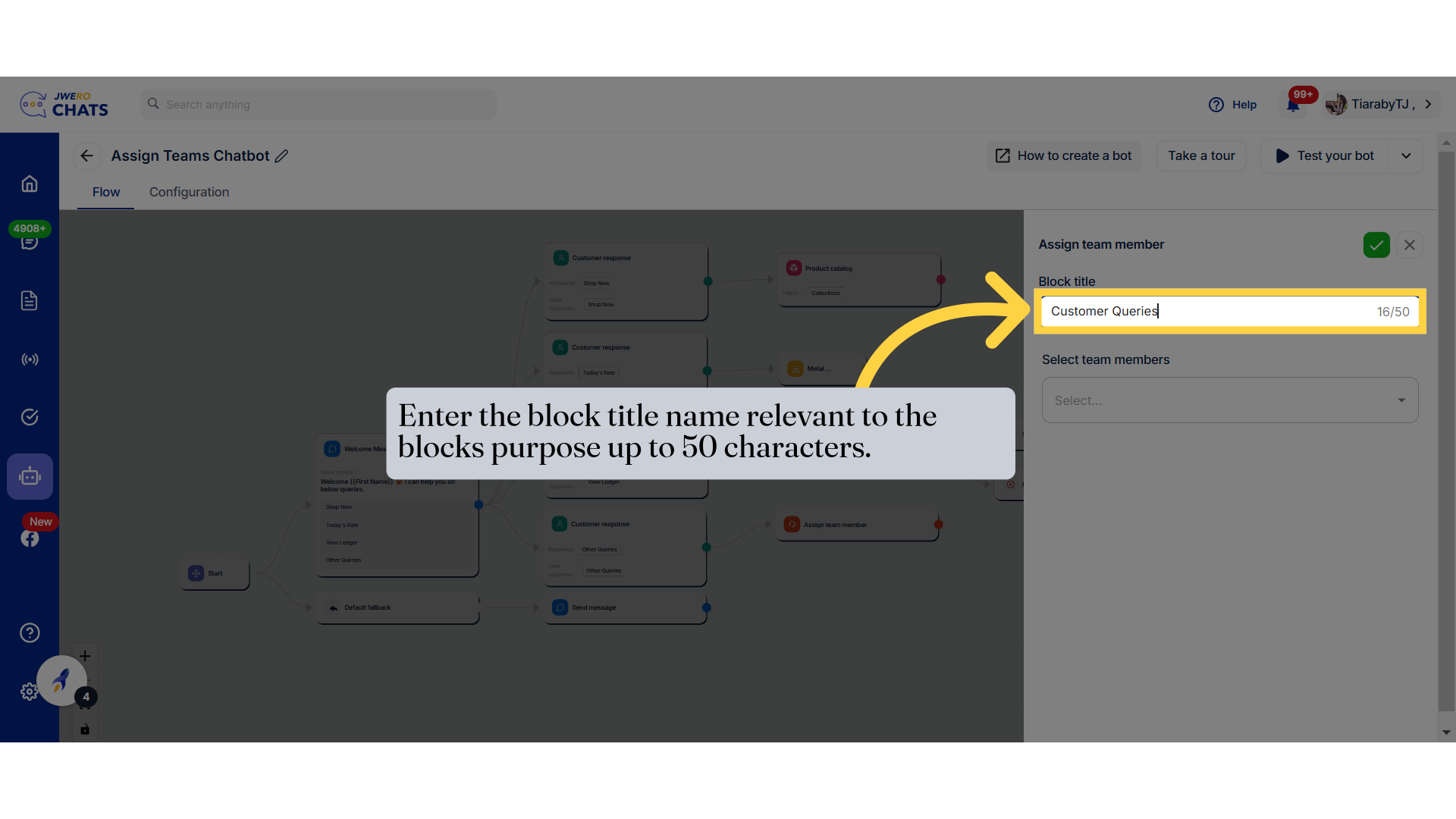
6. Select the team member as desired.
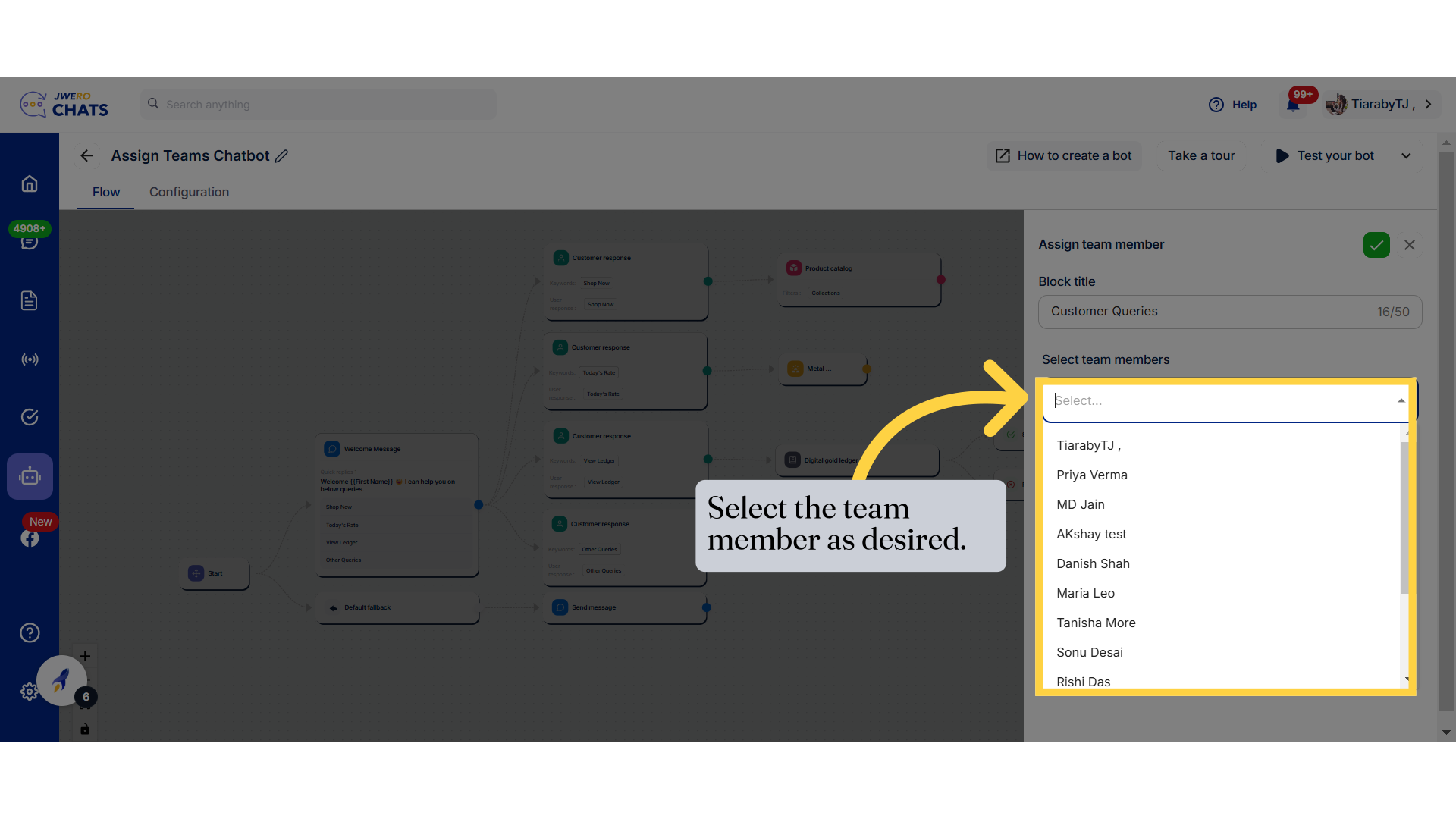
7. Click here after selecting the team member to save the changes.
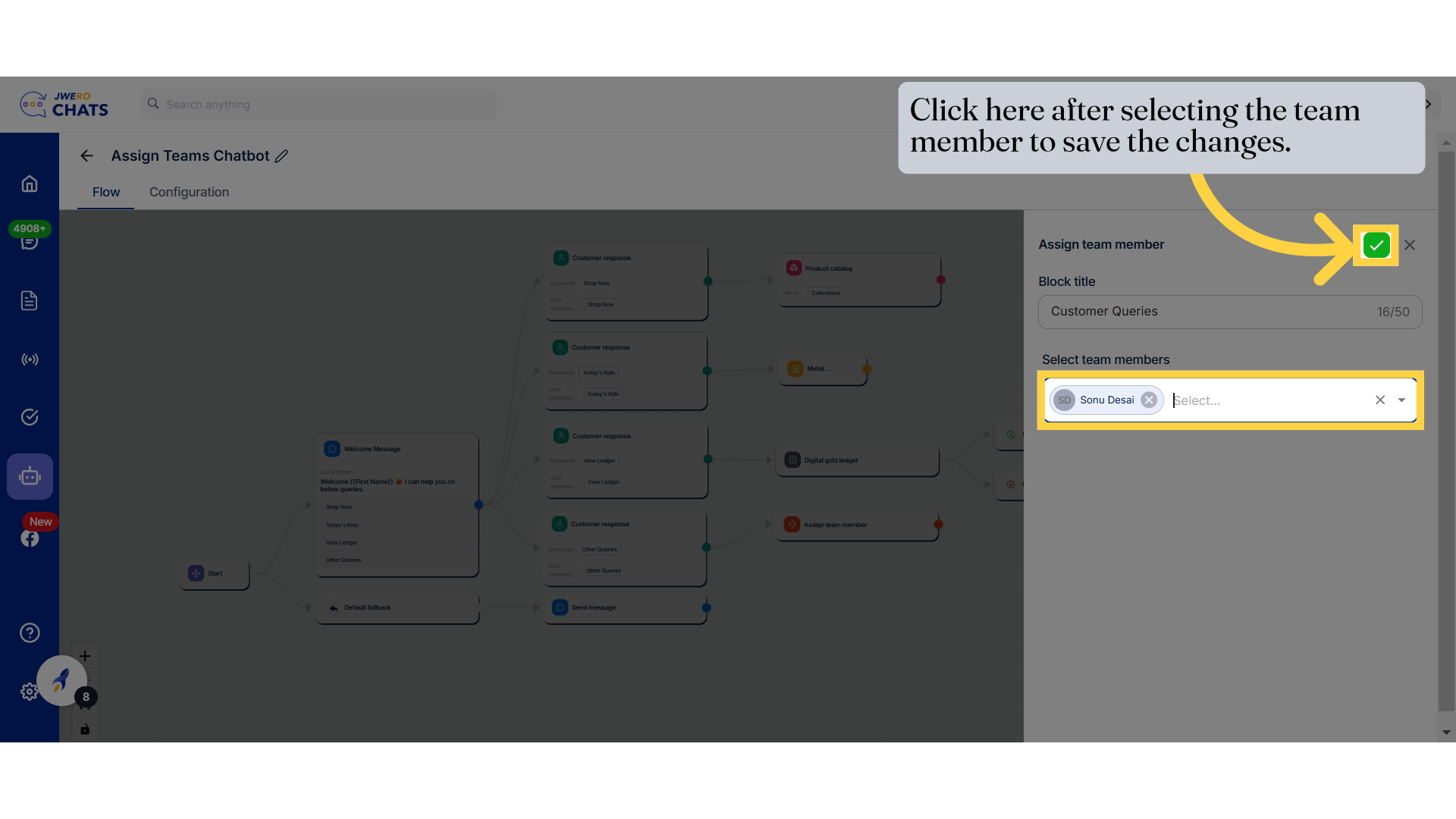
8. Assign Team action has been added.
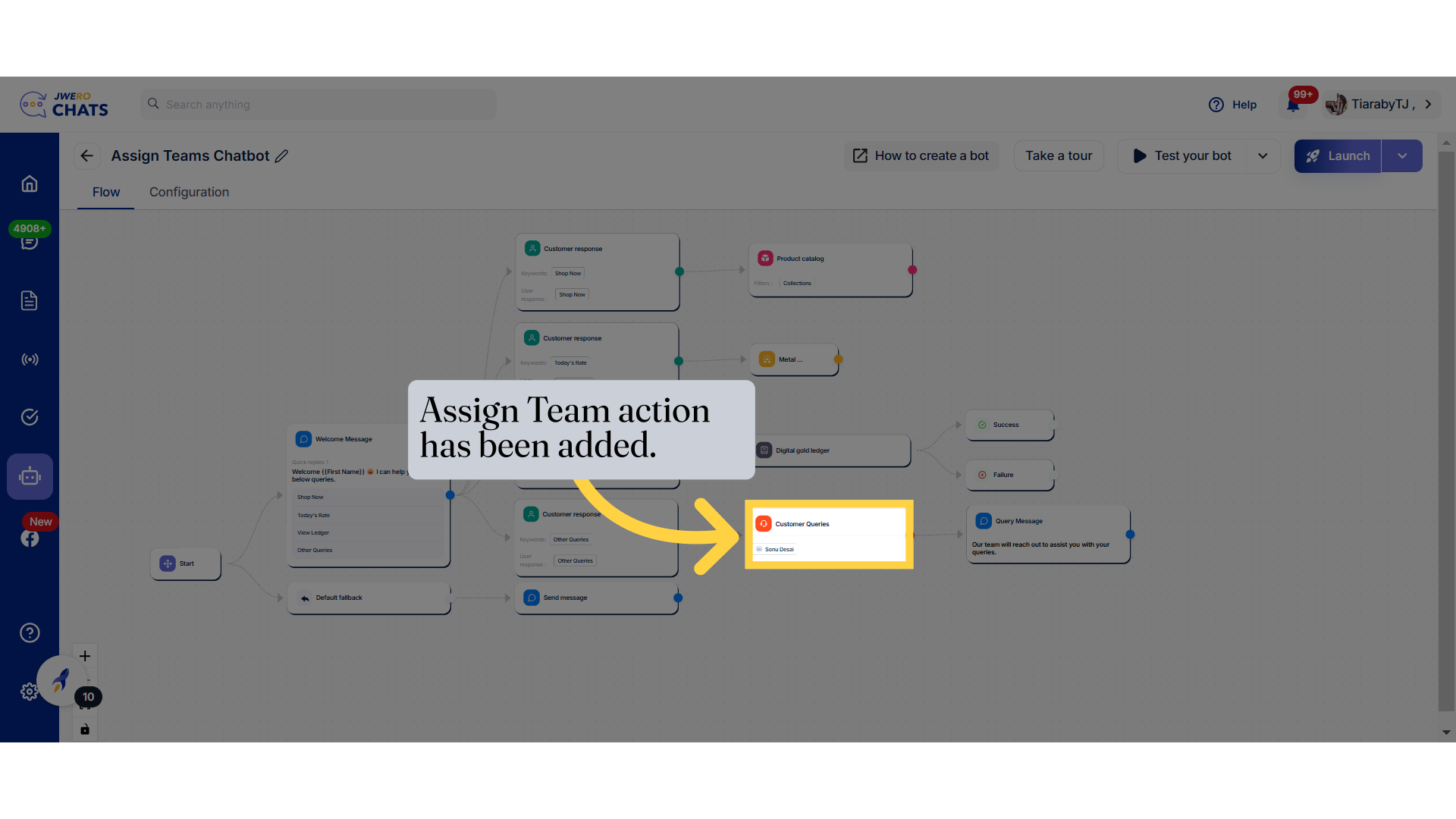
9. You can add a message further based on your requirement.
Since the customer does not receive a notification when a team is assigned, you can add a message such as "Your query has been assigned, and our team will get back to you soon." Alternatively, you can continue the flow further based on your requirements.
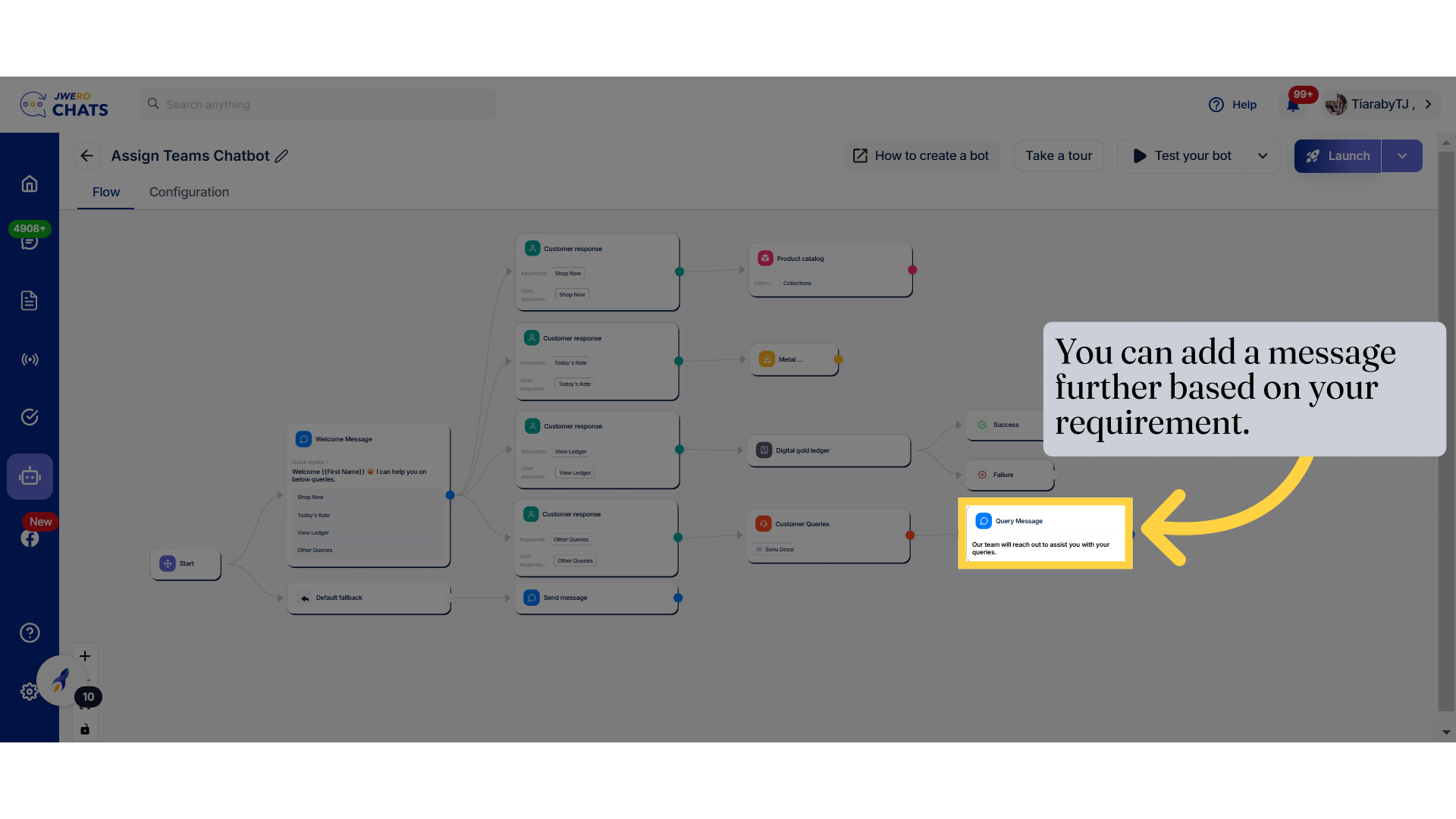
10. This is how the "Assign team" action flow will work.